Essential 5-Min Guide: What Are iPhone Default Apps?
Your iPhone, teeming with an array of default apps, is crafted to simplify your life. But are you familiar with their full extent and capabilities?
This guide is a comprehensive resource to acquaint you with these apps and empower you to customize them according to your lifestyle.
From modifying default settings to personalizing your Dock, it's packed with valuable insights and straightforward steps to enrich your iPhone usage, ensuring it reflects your unique persona. Let's get started!
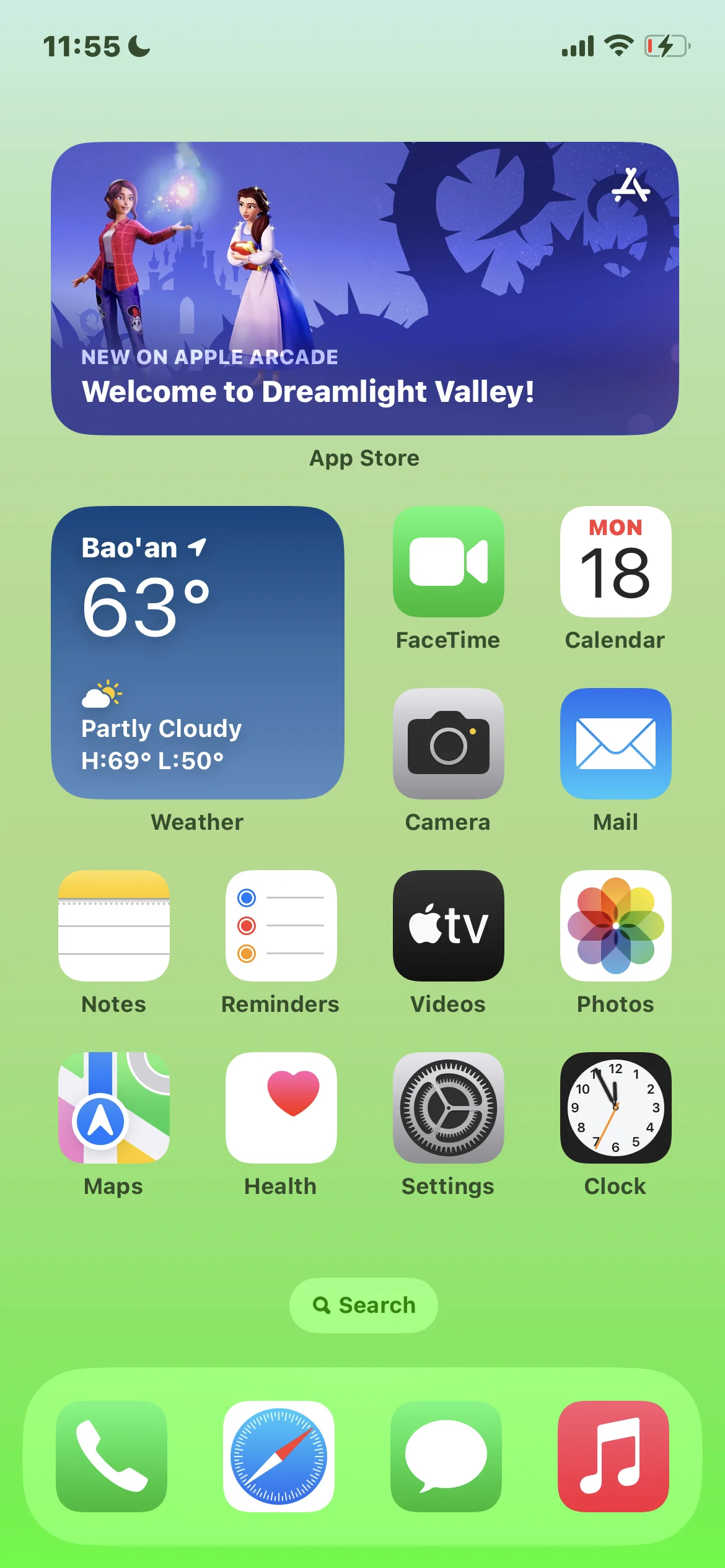
What Are iPhone Default Apps?
iPhone default apps, also known as pre-installed or built-in apps, are the applications that are already on your iPhone when you first get it or after you reset it to factory settings. These apps serve two primary purposes:
Pre-installed Functionality: These are the apps that come with your iPhone. They're ready to use right out of the box and provide a range of essential functions.
Default Service Providers: These apps are set to handle specific tasks by default. For instance, clicking a link in an email will automatically open in Safari, the default web browser. Similarly, tapping on a physical address will launch Apple Maps, the default mapping app. With the iOS and later, you can change some default apps.
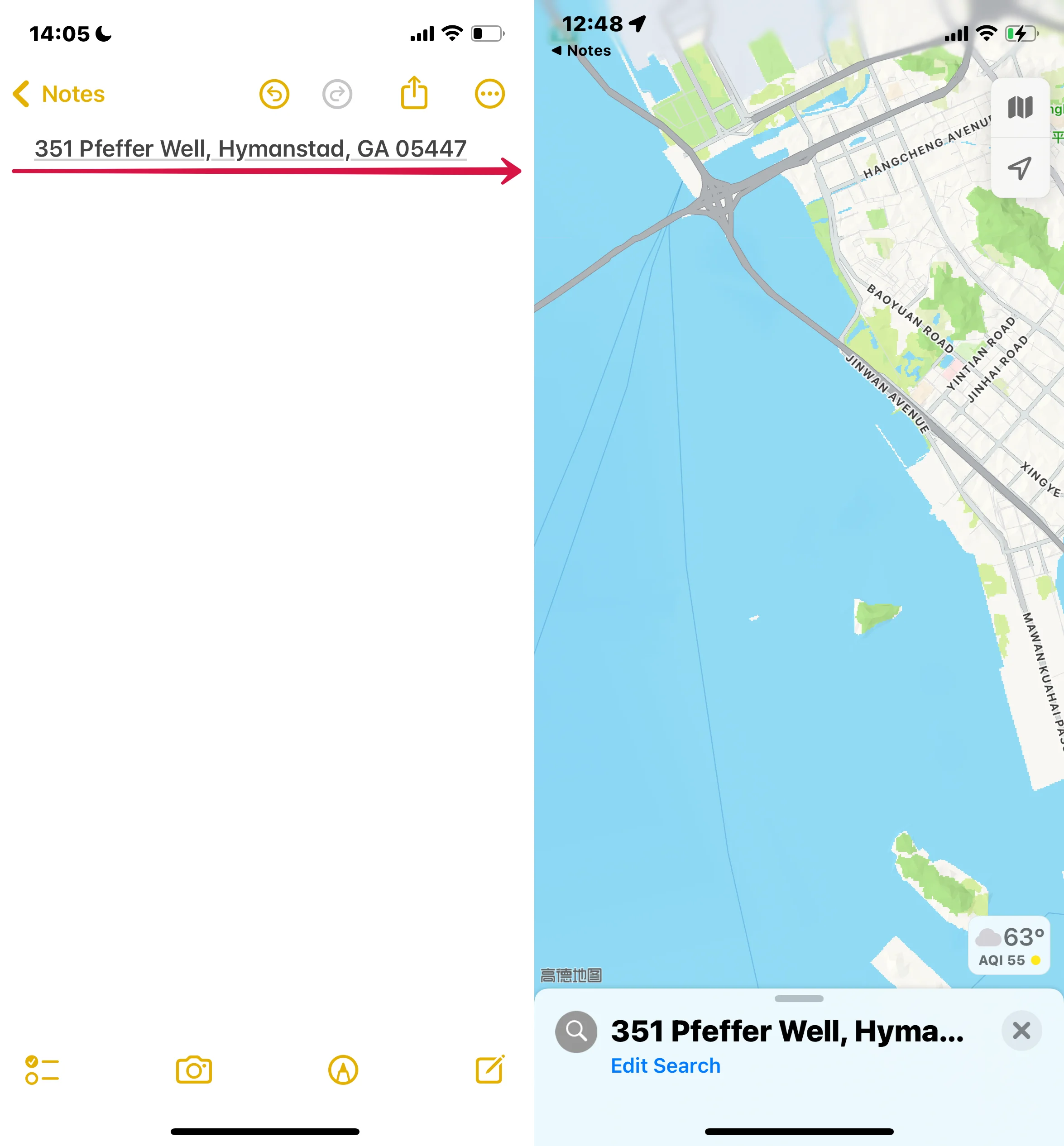
The Role of Default Apps in the iOS Ecosystem
Default apps are more than just pre-installed conveniences. They are deeply integrated into the iOS ecosystem, ensuring seamless functionality and compatibility with the iPhone's features. Many of these apps have counterparts on Apple's other platforms like macOS, iPadOS, watchOS, and tvOS. Although these versions might be tailored or slightly different, their core functions remain consistent across devices.
One of the key advantages of these default apps is their compatibility and quick adaptation to new iOS features. They are often the first to incorporate Apple's latest updates and innovations.
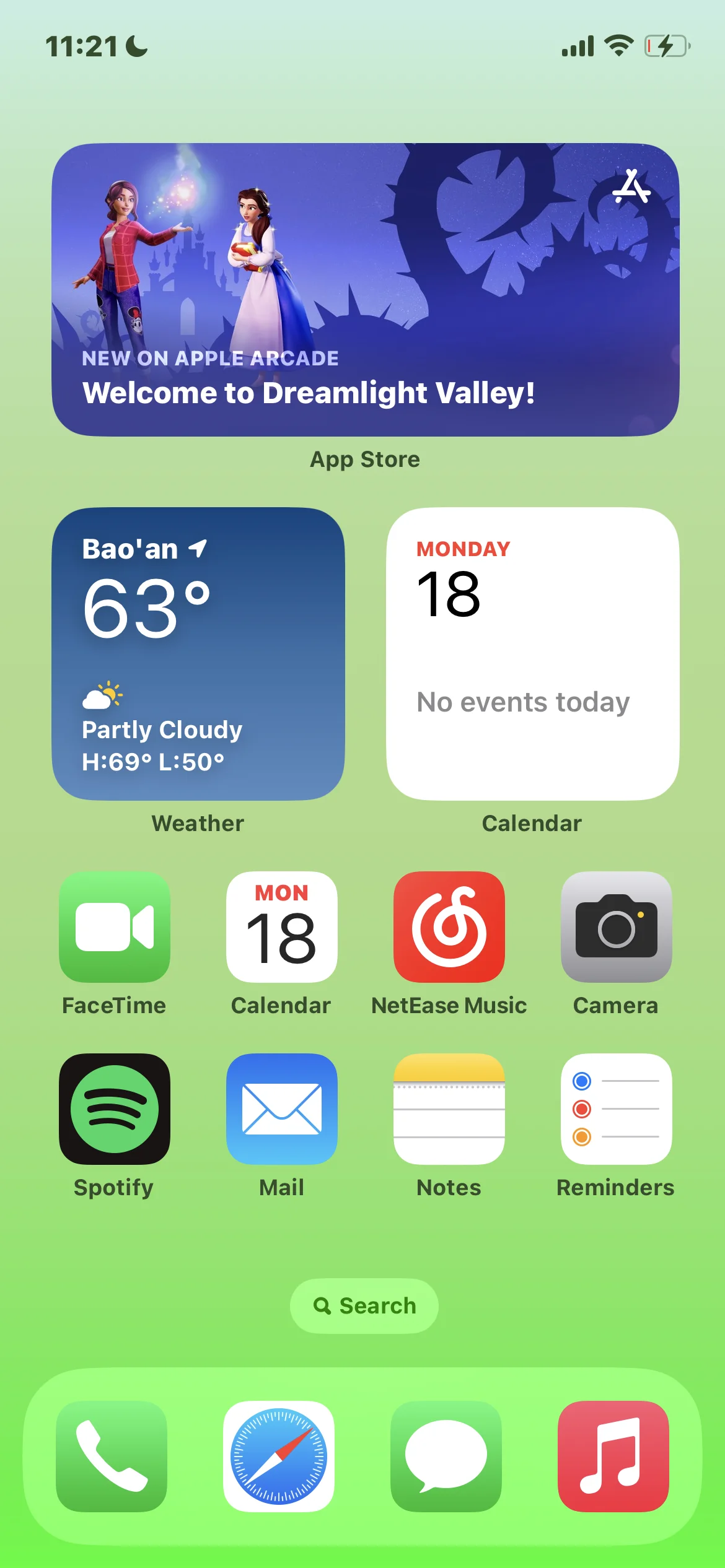
Alternatives to Default Apps
It's important to note that default apps aren't your only options. Apple's App Store is filled with alternative apps that can perform similar functions. For instance, some users might prefer Google Maps for navigation or Spotify for music streaming over the default Apple Maps and Apple Music. Similarly, some users might favor Chrome over Safari for web browsing.
Additional Apps from Apple
In addition to the core suite of default apps, Apple offers iWork, iMovie, and GarageBand free with new device activations, starting from iOS 7. While available by default, these apps are maintained separately from the operating system. They receive updates and new features through the App Store rather than as part of iOS updates.
Exploring the Default Apps on Your iPhone
Your iPhone comes equipped with various built-in apps, covering everything from productivity to entertainment, ensuring that your iPhone is ready for use right out of the box. Here are some notable examples:
App Store: Your gateway to millions of apps.
Books: A haven for book lovers, offering a vast collection of ebooks and audiobooks.
Calculator: A handy tool for quick calculations.
Calendar: Keep track of your appointments and events.
Camera: Capture your moments with photos and videos.
Clock: Manage alarms, check world times, and use the stopwatch.
Contacts: Store and manage contact information.
FaceTime: Video and audio calls with friends and family.
Files: Organize and access your documents.
Find My: Locate your lost Apple devices.
Health: Monitor and record your health and fitness data.
Home: Control your smart home devices.
Mail: Manage your email accounts.
Maps: Navigation and location services.
Messages: Text messaging and iMessage.
Music: Access your music library and stream songs.
Notes: Jot down notes and ideas.
Phone: Make and receive calls.
Photos: Store and view your photos and videos.
Safari: Browse the internet.
Settings: Customize and control your iPhone settings.
Shortcuts: Create and run automated tasks.
Translate: Translate languages in real-time.
TV: Watch shows and movies.
Voice Memos: Record audio notes and memos.
Wallet: Store your credit/debit cards, tickets, and more.
Watch: Pair and manage your Apple Watch.
Weather: Check the weather forecast.
For a comprehensive list of default apps specific to your iPhone, please visit Apple's website at Apple's iPhone Specifications.
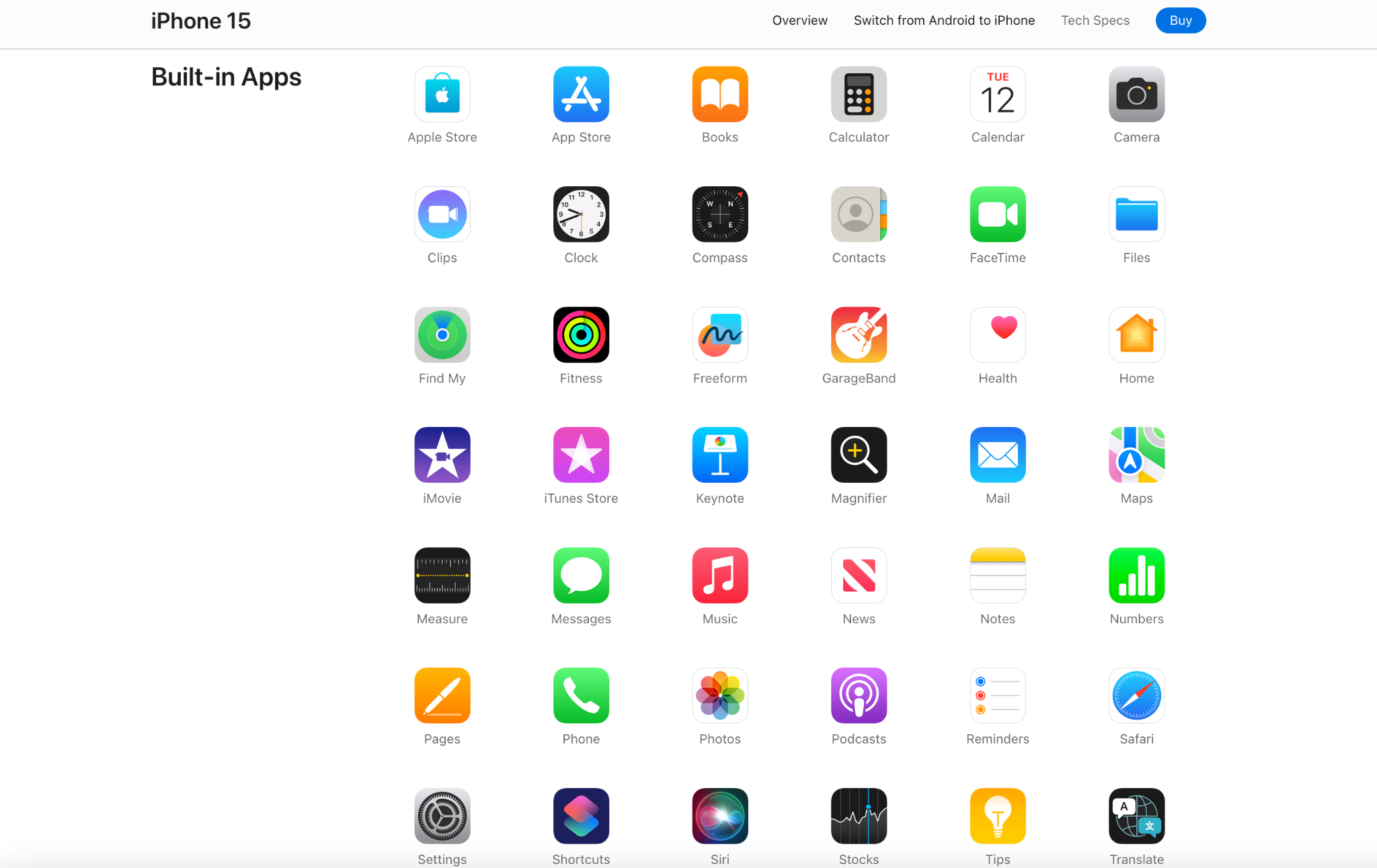
How to Delete Default Apps on iPhone
Starting with iOS 10, Apple has allowed users to remove many of the pre-installed apps. This capability was further enhanced in iOS 14 and iPadOS 15, where you can also hide these apps in the App Library and change your default web browser and email client.
What Happens When You Delete a Default App
User Data and Configuration Removal: Any related user data and configuration files for that app are also deleted. This can impact related system functions or information on your Apple Watch, if you have one.
Storage Space Consideration: The built-in iOS apps are designed to be space-efficient, using less than 200 MB in total. Therefore, removing these apps won't significantly free up storage space on your device.
Built-in Apps You Can Remove
Here's a list of default apps you can remove from your Home Screen if you have iOS 10 or later:
Calculator
Calendar
Compass
Contacts (note that contact information remains in the Phone app)
FaceTime (you can still make and receive calls in Contacts and the Phone app)
Find My Friends
Home
iBooks
iCloud Drive
iTunes Store
Mail
Maps (removal affects CarPlay functionality)
Music (removal affects CarPlay functionality)
News (where available)
Notes
Podcasts (removal affects CarPlay functionality)
Reminders
Stocks
Tips
Videos or TV
Voice Memos
Watch app (requires unpairing your Apple Watch first)
Weather
Steps to Delete a Default App
On your iOS device, lightly touch and hold the app until it jiggles. If it doesn't jiggle, be careful not to press too hard.
Tap 'Remove' on the app, then confirm by tapping 'Remove' again.
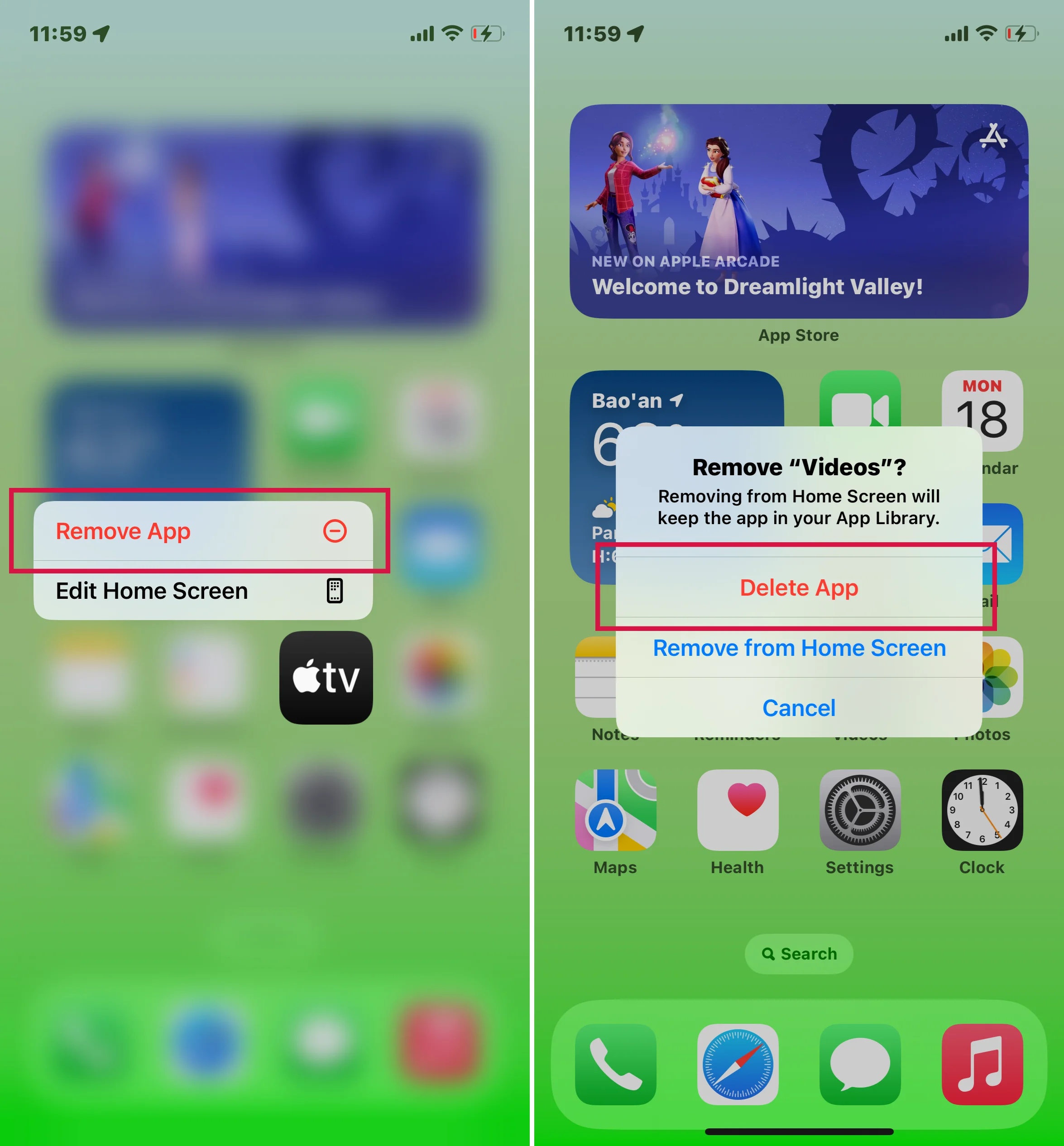
Press the Home button (or swipe up on the Home screen if your iPhone doesn't have a Home button) to complete the action.
Note for Apple Watch Users: If you have an Apple Watch, remember that removing an app from your iPhone will also remove that app from your Apple Watch.
How to Set Default Browser and Email App on iOS 14 and Up
Gone are the days when you were locked into using only Apple's default web browser and email app on your iPhone. With the advent of iOS 14 and later versions, you now have the power to choose your preferred web browser and email app. This feature allows for a more personalized and efficient user experience on your iPhone.
Preparing to Make the Switch
Before diving into the process of changing your default apps, there are a couple of things you need to ensure:
Check the iOS version: Your iPhone must run iOS 14 or iPadOS 14 or later. This is crucial as earlier versions do not support this feature. It's always recommended to download the latest version.
App Compatibility: Verify that the alternative web browser or email app you want to set as default supports this feature. If you need more clarification, contact the app developer for confirmation.
Steps to Change Your Default Web Browser or Email App
First, download and install the app you want to set as the new default from the App Store.
On your iPhone, open the Settings app.
Scroll down to find the default browser or email app you wish to use. It should be listed among your other apps.
Tap on the app, then select 'Default Browser App' or 'Default Mail App'.
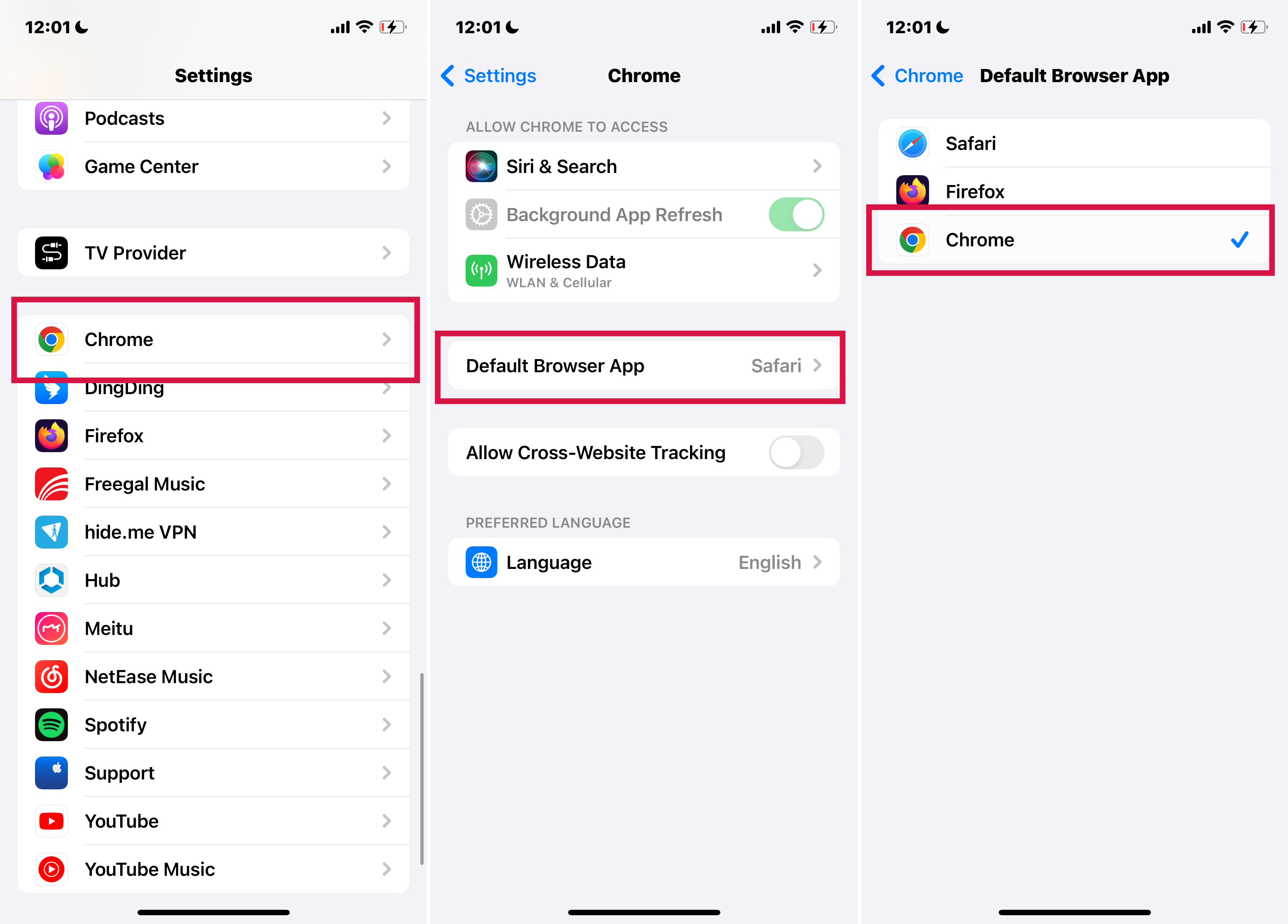
Choose the app you wish to set as default. A checkmark should appear next to it, indicating that it is now set as your default app.
Limited Categories: Currently, you can only change the default settings for web browsers and email apps. Other app categories do not support changing defaults yet.
Reverting to Safari or Mail: If you delete your default web browser or email app, your iPhone will automatically revert to Safari for web browsing and the Mail app for emails. To use your preferred apps again, you'll need to reinstall them.
iOS 13 and Earlier Limitations: If your iPhone runs on iOS 13 or an earlier version, you cannot change the default apps. You need to upgrade to iOS 14 to access this feature.
How to Recover Default Apps on iPhone?
Occasionally, you might miss a default app you previously removed from your iPhone. Whether for its functionality or simply a change of heart, bringing these apps back is a straightforward process.
Steps to Restore a Built-in App
Open the App Store on your iOS device.
Type the exact name of the app in the search bar. It's crucial to use the correct name to find the official version.
Once you find the app, tap the download icon (usually a cloud with a downward arrow) to start restoring the app to your device.
After the app is downloaded, it will reappear on your Home screen. You can then open and use it as before.
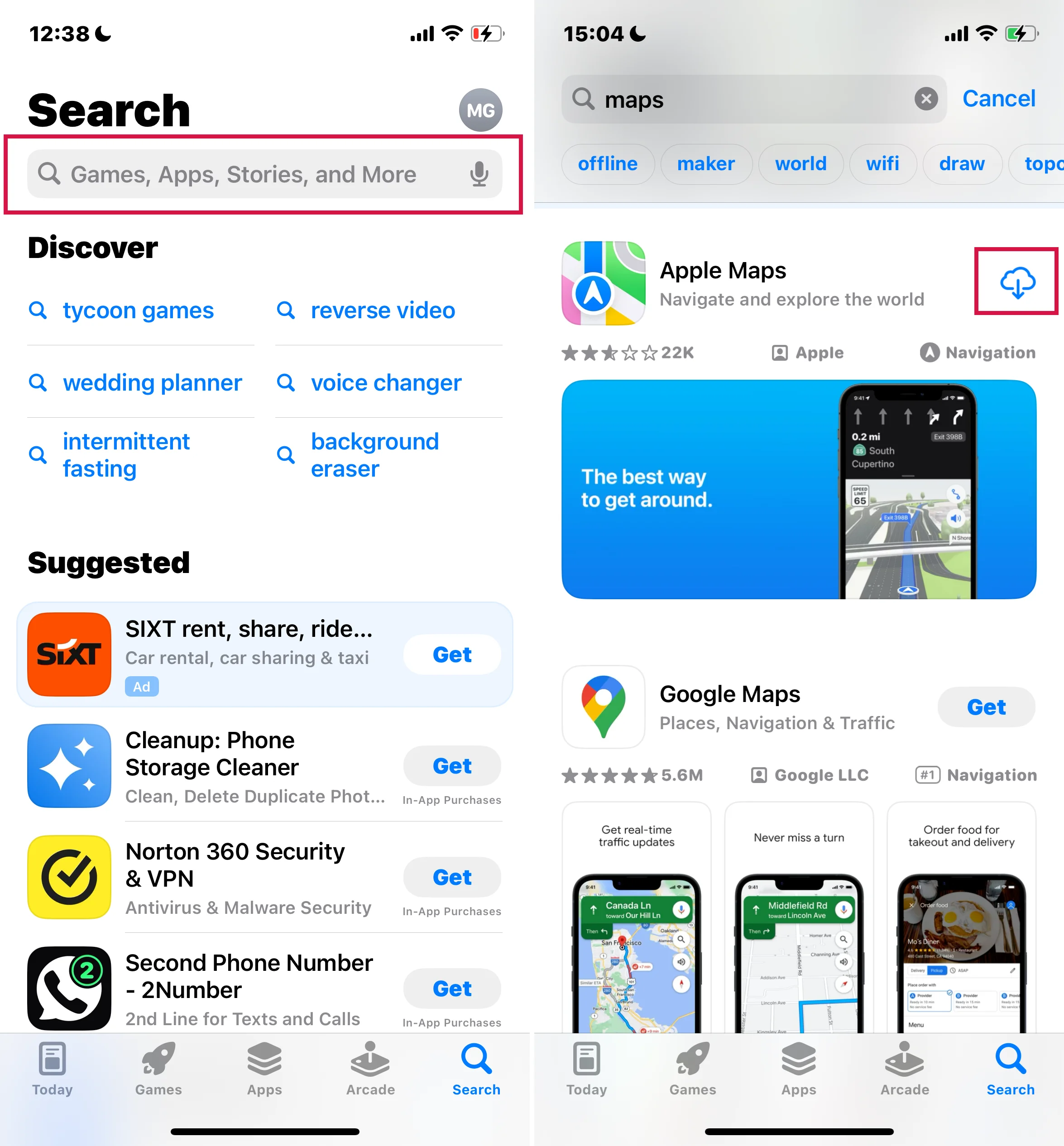
Note for Apple Watch Users: If you're an Apple Watch user, restoring an app on your iPhone will also bring it back to your Apple Watch.
Impact of Removing Built-in Apps
Removing certain default apps from your iPhone can have broader implications for your device's functionality and integrated services. Here are some examples:
Apple Watch Synchronization: If your iPhone is paired with an Apple Watch, removing an app from your iPhone will also remove it from the Apple Watch.
CarPlay Limitations: Deleting the Podcasts or Music app can affect their availability and functionality with CarPlay.
Stocks and Weather: Removing the Stocks or Weather app means you won't see related information in the Notification Center on your iPhone or your Apple Watch.
Calculator in Control Centre: If you remove the Calculator app, it won't be accessible from the Control Centre.
FAQs
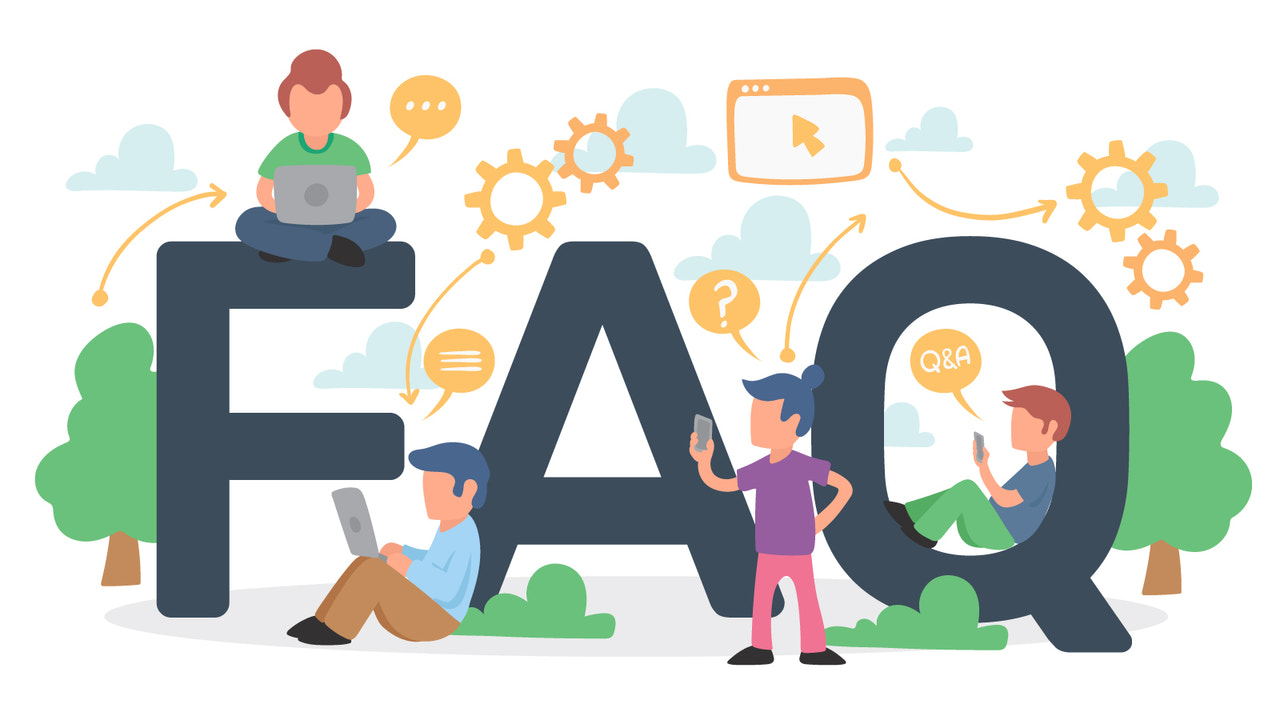
Q: What are the default apps on the iPhone Dock?
A: The default apps on the iPhone Dock are Phone, Safari, Messages, and Music. You can customize the Dock by replacing these apps with others of your choice or even place a folder on the Dock for more options.
Q: How do I set a different default keyboard on my iPhone?
A: To set a different keyboard, navigate to 'Settings' > 'General' > 'Keyboard' on your iPhone. You can choose from installed keyboards or download new ones from the App Store. Switch to your preferred keyboard using the globe icon in any app that supports keyboard input.
Wrapping Up
In conclusion, your iPhone's default apps offer various functionalities, from essential tools to entertainment options.
With iOS's evolving features, you now have greater flexibility to customize these apps, including changing defaults and managing your Dock and keyboard settings. This tailoring enhances your daily interactions, making every moment with your device more enjoyable and efficient.
Thank you for reading, and here's to a more personalized iPhone experience!

