Quick Guide: How to Change Bluetooth Name on iPhone
The default Bluetooth name is not the best one to use. If you have a hard time using the default name, you have the option to change it. This article will guide you on how you can comfortably change your Bluetooth Name on iPhone without causing any problems with the Bluetooth device.
Part 1: Change your Bluetooth Discoverable Name on your iPhone
By default, the discoverable Bluetooth Name of your iPhone will be the iPhone name. Many iPhones share the same name. In situations where you prefer not to change the iPhone name, this can confuse you when you want to connect to a specific iPhone to use Bluetooth in short-range communication.
To get rid of this confusion by changing your Bluetooth Name, follow the steps below:
i. Open your iPhone’s Settings app.
ii. Click General > About.
iii. Select Name. The Name is the one used to discover you by other Bluetooth devices.
iv. On the Name section, enter a different name that will replace the default one.
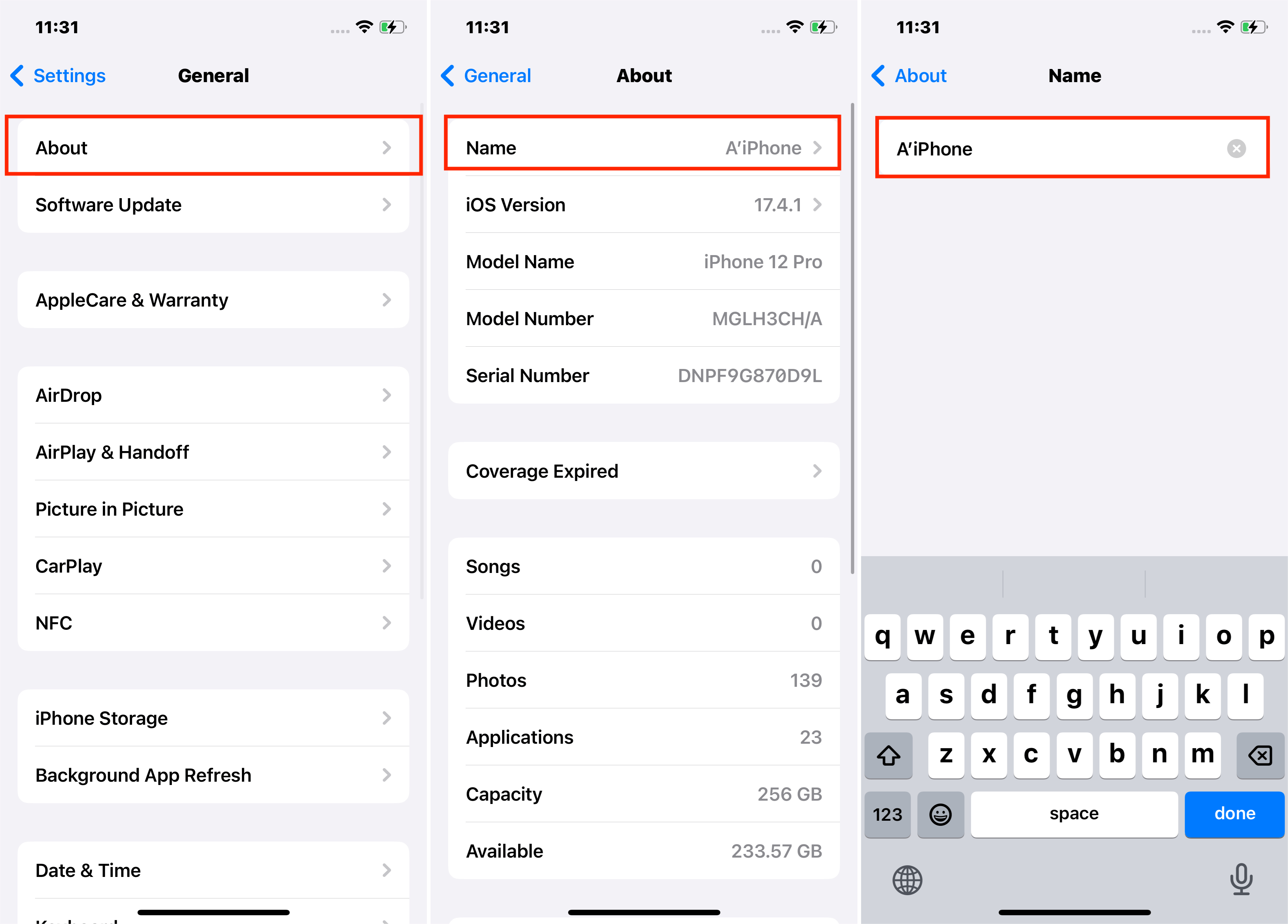
v. Once you’ve entered the Name, click Done.
vi. Navigate back to Settings > Bluetooth. The name you’ve entered above will be the new discoverable Name for your iPhone Bluetooth.
That’s it, and you’ve successfully learned how to change Bluetooth name on iPhone.
Part 2: How to Change your Bluetooth Name Accessories on your iPhone
Any Bluetooth device that your iPhone connects to has a default name used to recognize it. These default names make it hard to recognize the accessory to connect to when you have a lot of Bluetooth devices, especially when you need to connect them simultaneously. However, you can easily change the Bluetooth name of the accessory such as AirPods to make it distinct and easy to connect to using the steps below:
i. Open Settings app.
ii. Ensure the Bluetooth of the accessory is turned on and connected to your iPhone, then click Bluetooth.
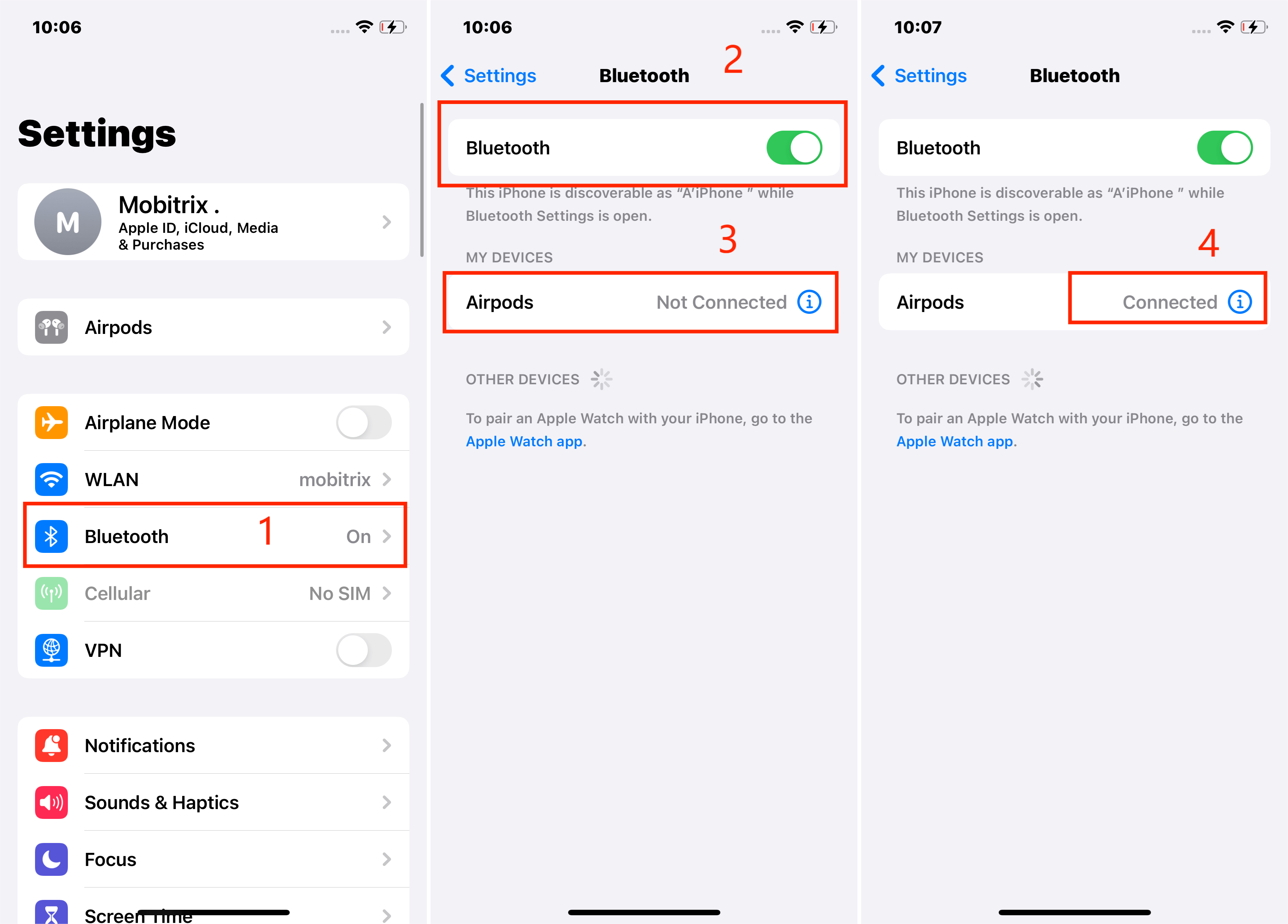
iii. Click the (i) icon next to the accessory name.
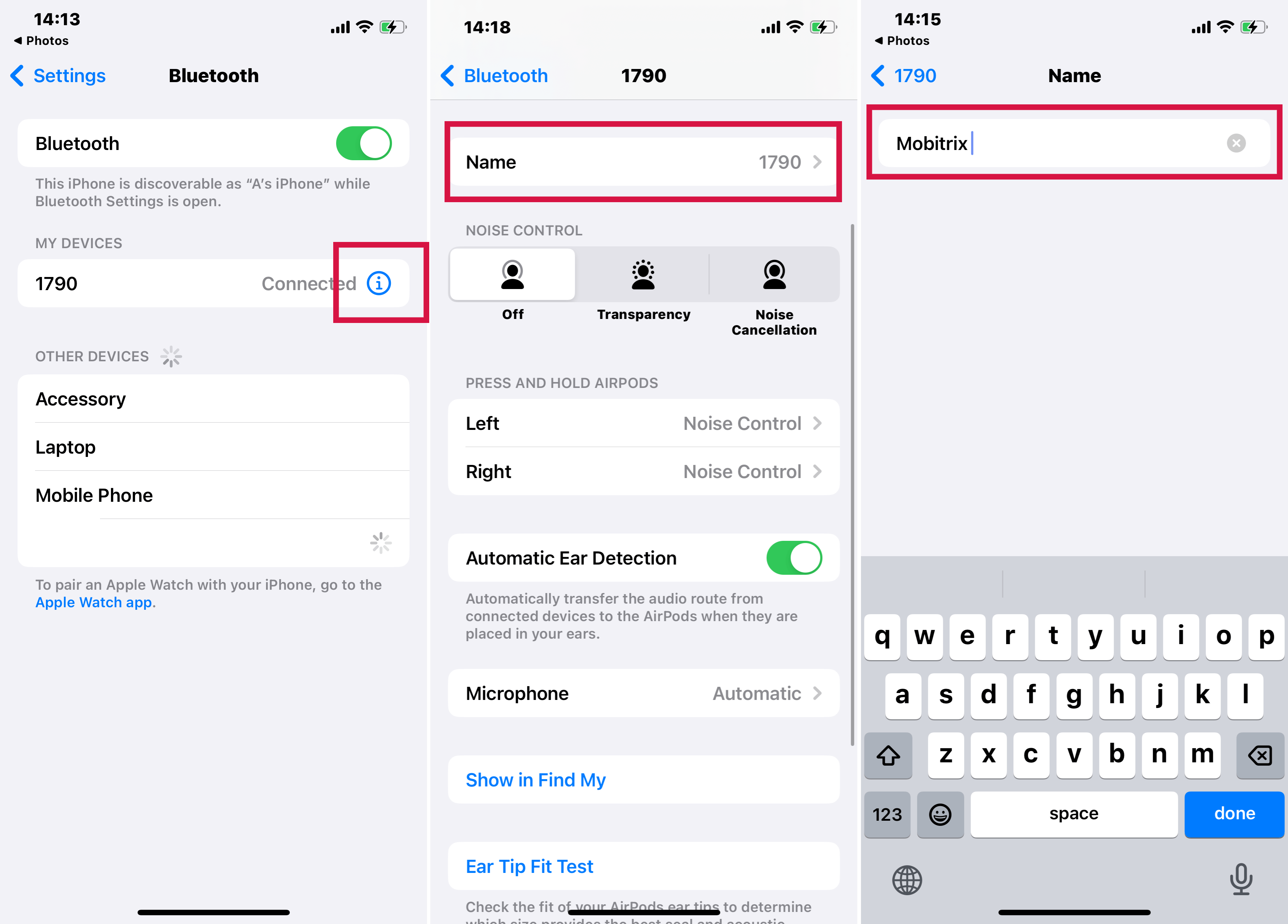
iv. Click on Name, then enter a new name to replace the current default one.
v. Click Done to save the changes to the Name.
You will now easily connect to the accessory using the new Bluetooth Name. However, note that you can only rename a device if its name field appears in settings. Otherwise, you will have to stick with its default name.
Part 3: Summary
Most default names given by manufacturers are not distinct enough and give room for one renaming them to something more distinct. Additionally, changing the default name of a device or even your iPhone helps you quickly discover the Bluetooth devices, reducing your work. This guide addressed how you can change your Bluetooth iPhone name and that of another accessory. Through this article, you have learned how to change Bluetooth name on iPhone.

