Want to delete your browsing history on your iPhone? You may do this for privacy reasons or to improve the loading speed of your browser. But you may lose some critical information essential for using the browser if you blindly delete all the history at once.
So how to delete browsing history on iPhone properly? This guide covers how to clear search history on iPhone, whether you use Siri, Firefox, Safari, or Chrome.
Clear History on Safari
There are different ways to clear your search history on Safari. You can clear individual pages (the search history of respective websites), delete your search history in batches, or clear your browsing history at once for all your linked iOS devices.
Steps to Clear All History on Safari
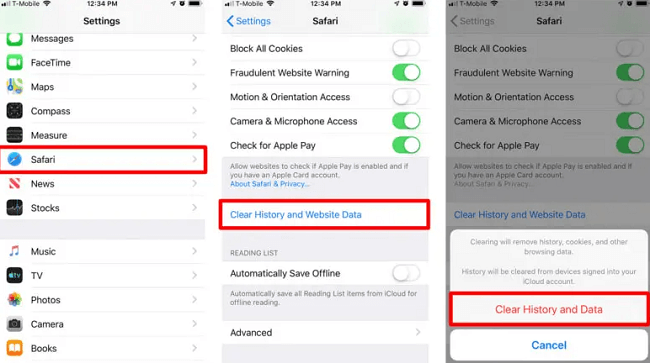
Steps to Clear History for Safari on iPhone
- Navigate to the home screen of your iPhone.
- Then go to settings and open the app. This app has an icon that resembles a gear.
- Scroll down the different options and click on Safari.
- Click on Clear History and Website Data at the bottom of your screen.
- Confirm this by tapping Clear History and Data. Once you click on this option, it will be grayed out.
Clear History of Individual Sites
- From your iPhone home screen, navigate the Safari app and open it.
- Click on the bookmarks icon, which you can find at the bottom of your screen. It looks like an open-blue book.
- Click on the history icon, which you can see in the upper-right-hand corner of your screen. It looks like a clock.
- Swipe left on the website you want to delete and click on the red delete button. You can also choose to swipe all the way left.
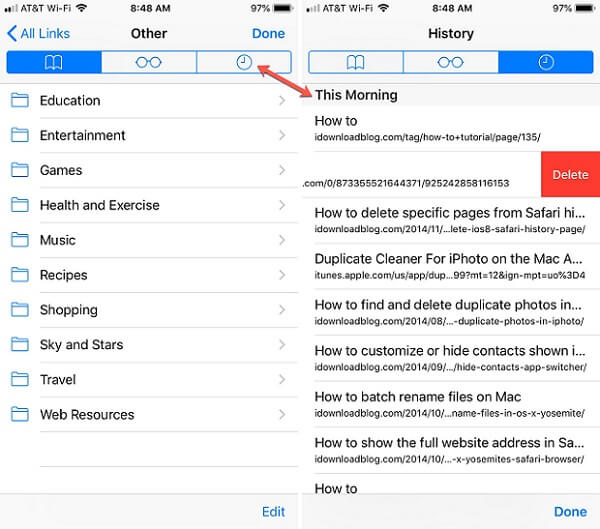
Steps to Clear History of Individual Sites
Clear History Based on Time Periods
You can also clear your Safari history based on periods. This entails deleting history based on time range, and clearing will remove the cookies, history, and browsing data on other iOS devices you signed into your iCloud account.
- From your iPhone home screen, open the Safari app.
- Click on the bookmarks icon, which you will find at the bottom of your screen. It looks like an open-blue book.
- Click on this history icon which you can see in the upper-right-hand corner of the screen. It looks like a clock.
- Select clear, which you can find at the bottom right-hand corner of the screen.
- Choose the time range that you want to delete. You can choose Today, All time, Today and yesterday, or The last hour.
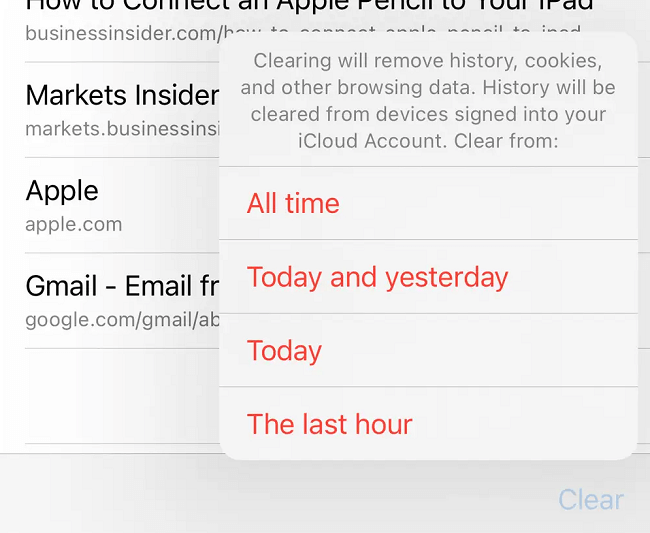
History Based on Time Periods on Safari
Clear History on Chrome
Chrome stores all the sites you have checked in the past ninety days. You can either delete the entire search history at once or delete the sites individually.
Clear All Browsing History
- From your iPhone home screen, open Chrome.
- Tap on the menu, an icon you can find at the bottom right-hand corner of the screen.
- In the pop-up menu, click on history.
- At the bottom left side of your screen, select Clear Browsing Data.
- Make sure there is a checkmark beside browsing history. You can uncheck items you do not want to delete.
- Click on the Clear Browsing Data button at the bottom of your screen.
- A pop-up box will appear where you can confirm the action.
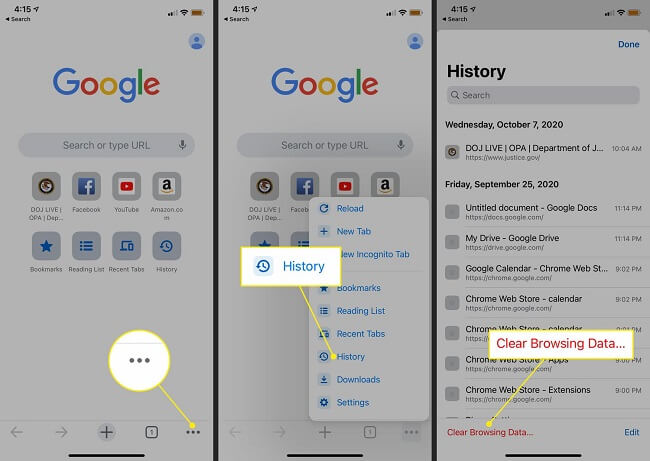
Steps to Clear All Browsing History on Chrome
Clear History of Individual Sites
- From your iPhone home screen, open Chrome.
- Click on menu/more which is an icon at the bottom right of the screen.
- In the pop-up menu, select history.
- On the bottom right of your screen, click on edit.
- Choose the sites you want to delete by tapping on them. A checkmark will appear beside the sites you have chosen.
- On the bottom left side of your screen, click on delete.
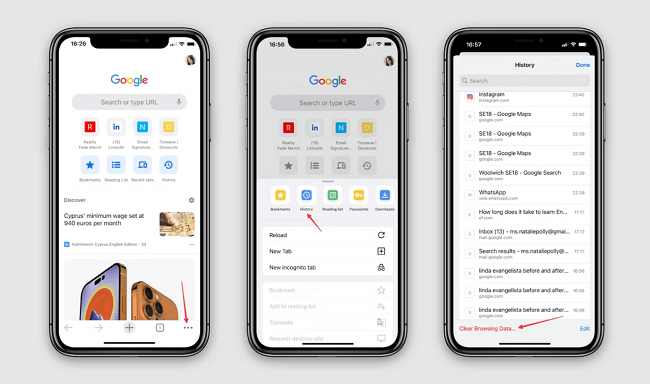
Steps to Clear All Browsing History on Chrome
Clear History on Firefox
Here are the steps for Firefox. You can choose how to clear the history according to your needs.
Clear All Browsing History
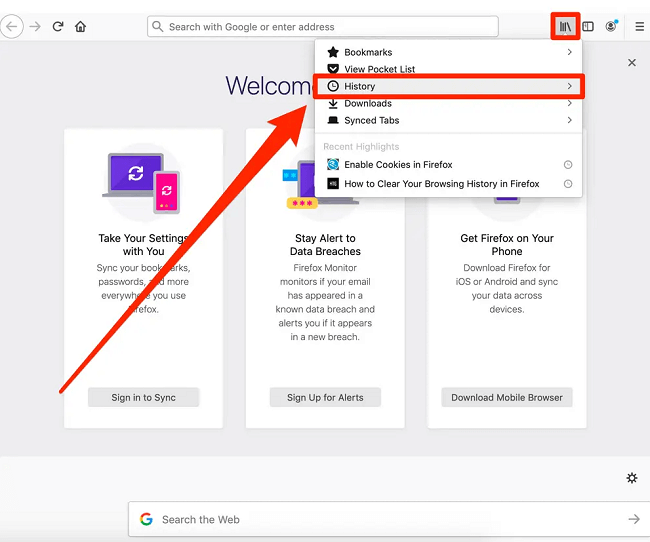
Click History on Firefox Menu
- From your iPhone home screen, open Firefox.
- Click on the menu, an icon at the bottom right corner of the screen.
- Select settings.
- Select data management.
- Ensure that the browsing history toggle is turned on. If it is blue, it means it is on.
- Click on clear private data.
- Confirm by clicking ok on the pop-up screen.
Clear History of Individual Sites
- From your iPhone home screen, open Firefox.
- Click on the menu, which is an icon at the bottom right hand of the screen.
- Select settings.
- Select data management.
- Click on website data.
- Click on the red buttonto choose a site you want to delete.
- Click on delete.
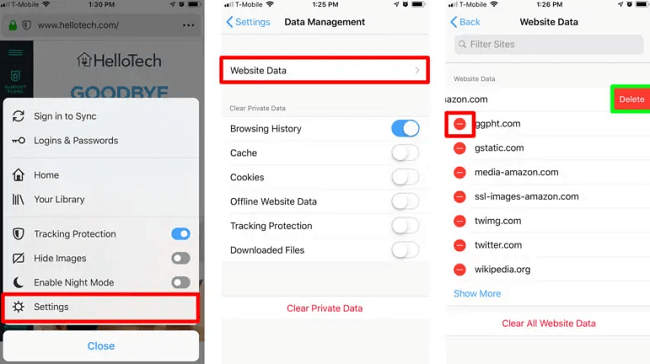
Clear Browsing Data Interface on Firefox
Clear History Based on Time Periods
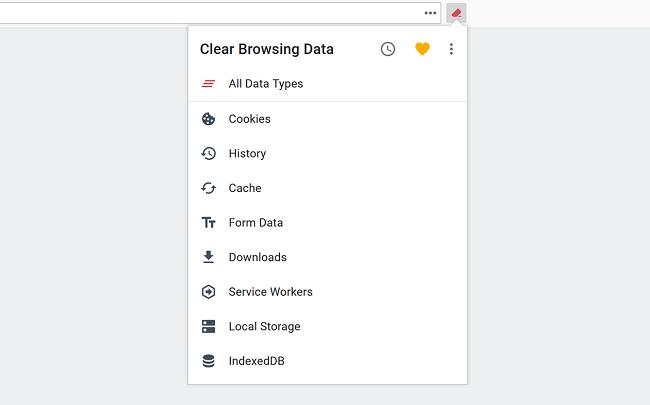
Clear Browsing Data Interface on Firefox
- From your iPhone home screen, open Firefox.
- Click on your library.
- On the bottom of your screen, click on the history tab.
- Select clear recent history.
- Select a time frame for clearing your history. You can choose Today and yesterday, Today or The last hour.
Clear History on Siri
If you use Siri often, you should know that Apple saves the history of your Siri interaction. If you want to avoid this, as you are concerned about privacy, you can quickly clear it by following these simple steps.
- From your iPhone home screen, navigate to settings.
- Click on Siri & Search.
- Click on Siri & Dictionary History and delete.
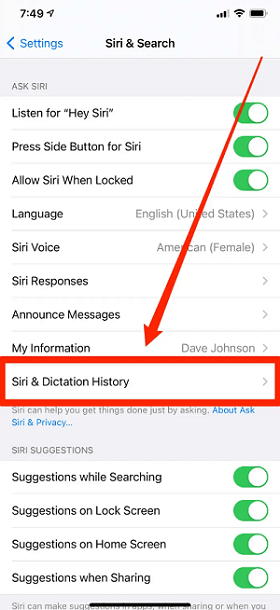
Siri & Dictation History
How to Visit Websites without History?
You can browse privately via private browsing. When you turn on private browsing on your iPhone, the websites you visit will not be shared with your linked devices, and the history will not be saved. Here is how to do so:
On iPhone
- Open Safari.
- Click on tabs.
- Click on the start page to have access to the tab groups list.
- Click on Private.
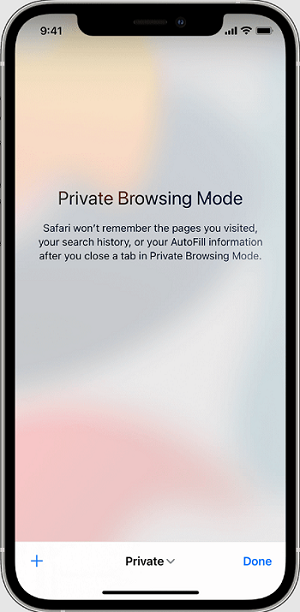
IPhone Private Browsing Mode
On iPad
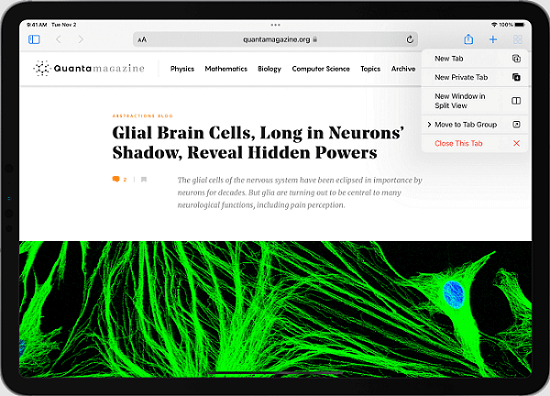
Click on the New Private Tab
- Open Safari.
- Touch and hold tabs – a button.
- Click on the new private tab.
How to Block Cookies
Cookies are pieces of data put on your device by a site you visit so that whenever you revisit the site, it can remember you. Keep in mind that deleting cookies and remove history is different and completing the above steps still may not help clear the memory occupied by cookies.
But if you do not want a site to remember you, you can block cookies on your iPhone. Note that this will cause some web pages on your device not to work. Here is how to do so:
- From your iPhone home screen, click on settings.
- Select Safari.
- Turn on Block all Cookies by tapping on the toggle.
Clearing the search history on your iPhone is a straightforward process that only requires you to follow some steps. If you are concerned about privacy, you can check out the different steps to clear your search history on Safari, Chrome, Siri, and Firefox.
