[Ultimate Guide] How to Download YouTube Videos on iPhone?
Whether you find yourself meandering through areas bereft of stable internet connections or you're preparing for an extended train ride, knowing how to download YouTube videos on your iPhone can be a lifesaver.
Read on to unravel the secrets of downloading YouTube videos on your iPhone.
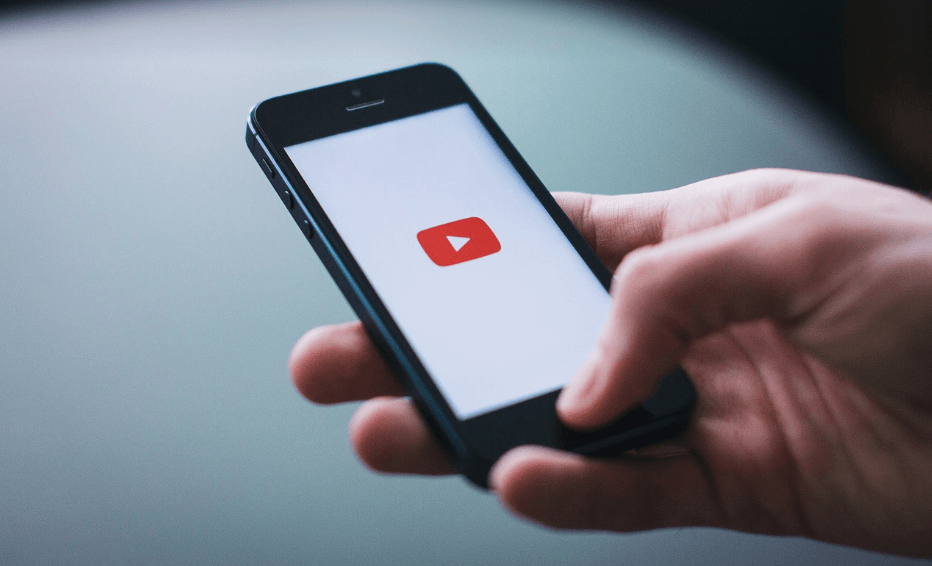
Is Downloading YouTube Videos Legal?
This one’s a bit complicated. If you're utilizing YouTube's own service to download videos for offline viewing, you're in clear waters — completely fine. However, venturing outside this provision to download videos swiftly meanders into territory that YouTube doesn't endorse.
Method #1: Utilizing YouTube Premium
Access YouTube with your Premium account and locate your desired video. Underneath the video playback window, you'll find the 'Download' button - tap it.
Choose your desired video quality (limited by the resolution of the original video upload), and confirm by tapping 'OK'.
To relish your downloaded videos, navigate to the 'Library' tab and opt for 'Downloads'. This is where your saved videos reside.
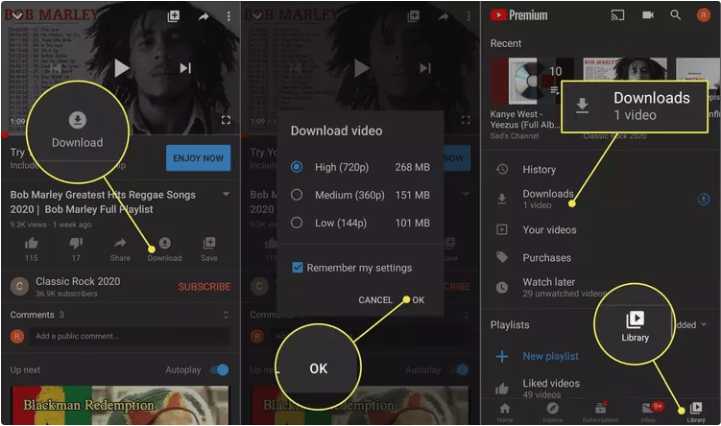
Do note that these videos are confined within the YouTube app and cannot be relocated, which means you won't be able to find these downloaded files in the folder. Moreover, it requires internet access at least once every 48 hours to remain available for viewing.
Method #2: Third-Party Websites and Apps
Certainly, numerous unofficial third-party websites and apps lure with the promise of easy YouTube video downloads. These vary from rudimentary web services and browser extensions to comprehensive applications built for diverse platforms.
Nevertheless, you must tread cautiously. It's not simply about the legal aspects, though violating YouTube's terms can invite substantial sanctions. The crux lies in the tremendous security threat these third-party tools present.
They may render your device vulnerable to malicious malware or instigate unforeseen data leaks. Unwanted ads, invasion of privacy via tracking cookies, and potential misuse of personal information are other potential hazards.
Therefore, this article refrains from advocating for such solutions. We endorse a safer path - using YouTube Premium for secure video downloads.
Method #3: Using Screen Recorder
If other methods prove unsatisfactory, resort to screen recording the YouTube video on your iPhone. This may not assure top-tier quality but delivers a dependable method for saving a YouTube video for subsequent viewing. Use either the built-in screen recorder on your iPhone or any third-party app of your preference.
FAQs
What Is YouTube Premium?
YouTube Premium is a subscription service provided by YouTube. It grants ad-free streaming, access to YouTube Originals, and the ability to download videos for offline playback.
How Can I Listen to YouTube Music Offline?
A YouTube Music Premium subscription allows you to download music for offline listening.
How Much Is a YouTube Premium Subscription?
The pricing of YouTube Premium differs per region. You can confirm the current rate in your area by viewing the YouTube Premium page.
Why Won't It Let Me Download YouTube Videos?
Various factors can deter downloading YouTube videos. They could be the uploader’s settings or the lack of a YouTube Premium subscription.
What Do Different Video Quality Options Mean When Downloading YouTube Videos?
These options determine the resolution and file size of the video you want to download. Higher-quality videos generally require more local or iCloud storage space.

