[Complete Guide] What Is iCloud Storage & How to Use It?
iCloud is the official cloud computing solution launched by Apple Computer. The service provides cloud storage for phones, tablets, and computers.
iCloud storage refers to the available storage space in your iCloud account.
Here is our guide to everything you need to know about iCloud.
![]()
Note: This article applies to IOS 17 and above.
What's the Difference Between Device Storage and iCloud Storage?
Device storage is the available storage on your iPhone, iPad, Mac, or other Apple devices.
iCloud storage keeps your photos, files, notes, and more, up-to-date and available across all your devices.
The key differences include:
Location: Device storage is confined to your device, whereas iCloud storage exists on Apple’s secure servers.
Accessibility: Contents in device storage are bound to one device unless you sync or transfer them, while iCloud content is accessible anywhere with an internet connection.
Capacity: Physical constraints limit device storage; iCloud storage, however, can be expanded with various subscription plans.
Backup and Sync: iCloud excels in backing up and syncing data across all your Apple devices effortlessly, a feat device storage cannot achieve without employing cloud services or manual actions.
Device Storage
iPhone storage refers to the built-in memory that comes with your device.
Depending on the model, you might choose from capacities such as 64GB, 128GB, 256GB, or 512 GB.
This storage is internal to your iPhone and this is what we call iPhone storage.
Check the device storage on your iPhone:
Launch the ”Settings“ app.
Select “General”.
Tap on “iPhone Storage” to view your used and available storage.
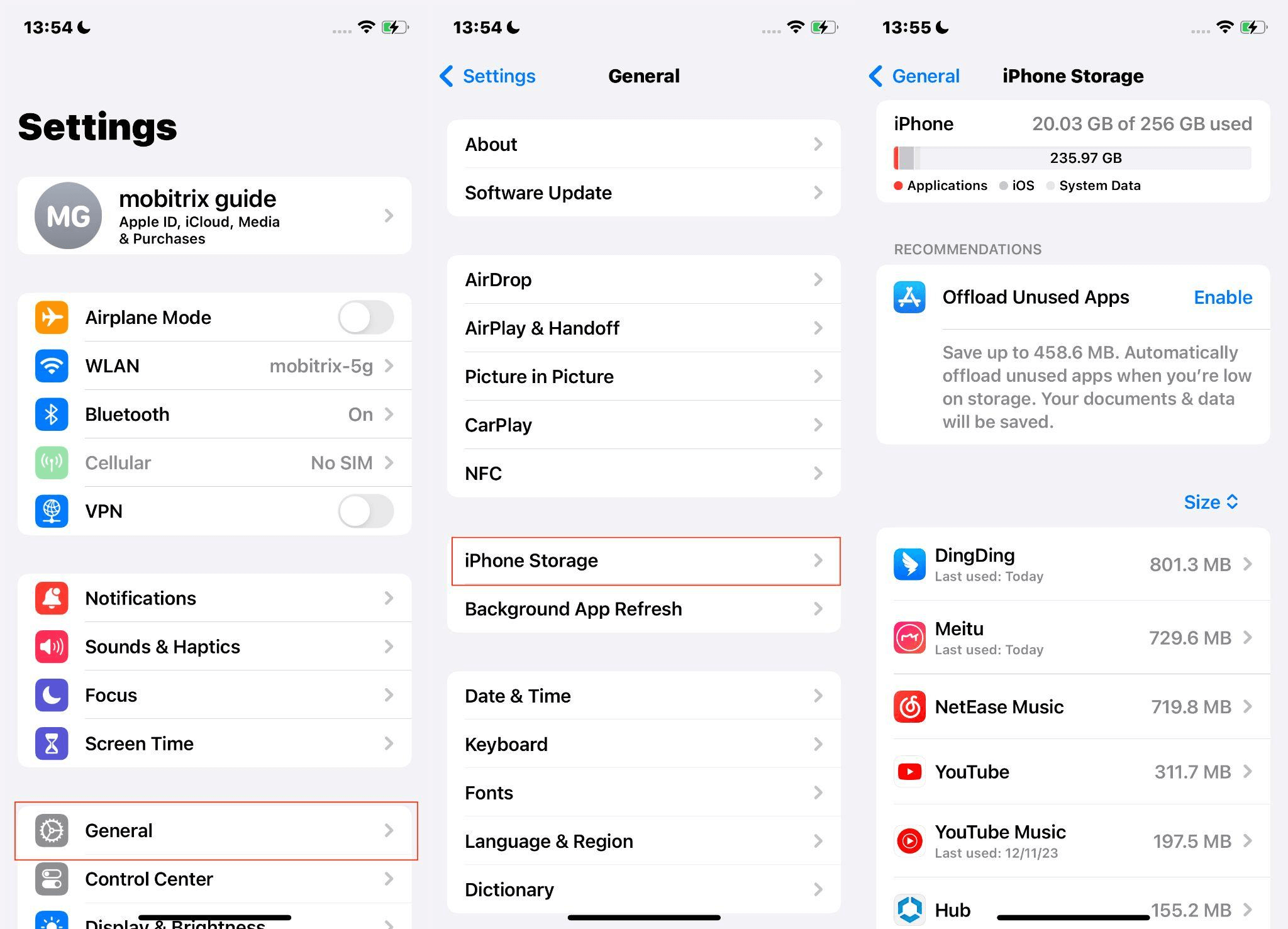
Tip: If you don't have enough device storage space, check out this article.
iCloud Storage
iCloud storage is an external storage that is expandable and more flexible.
Its main purpose is to remotely store your most important files, including documents, photos, and music.
Every iOS user gets 5 GB of free iCloud storage.
Check your iCloud storage on your iPhone:
Open the ”Settings“ app.
Tap on your name at the top.
Select ”iCloud“ to view your current iCloud storage usage.
Tap ”Manage Account Storage“ for more details about your iCloud usage.
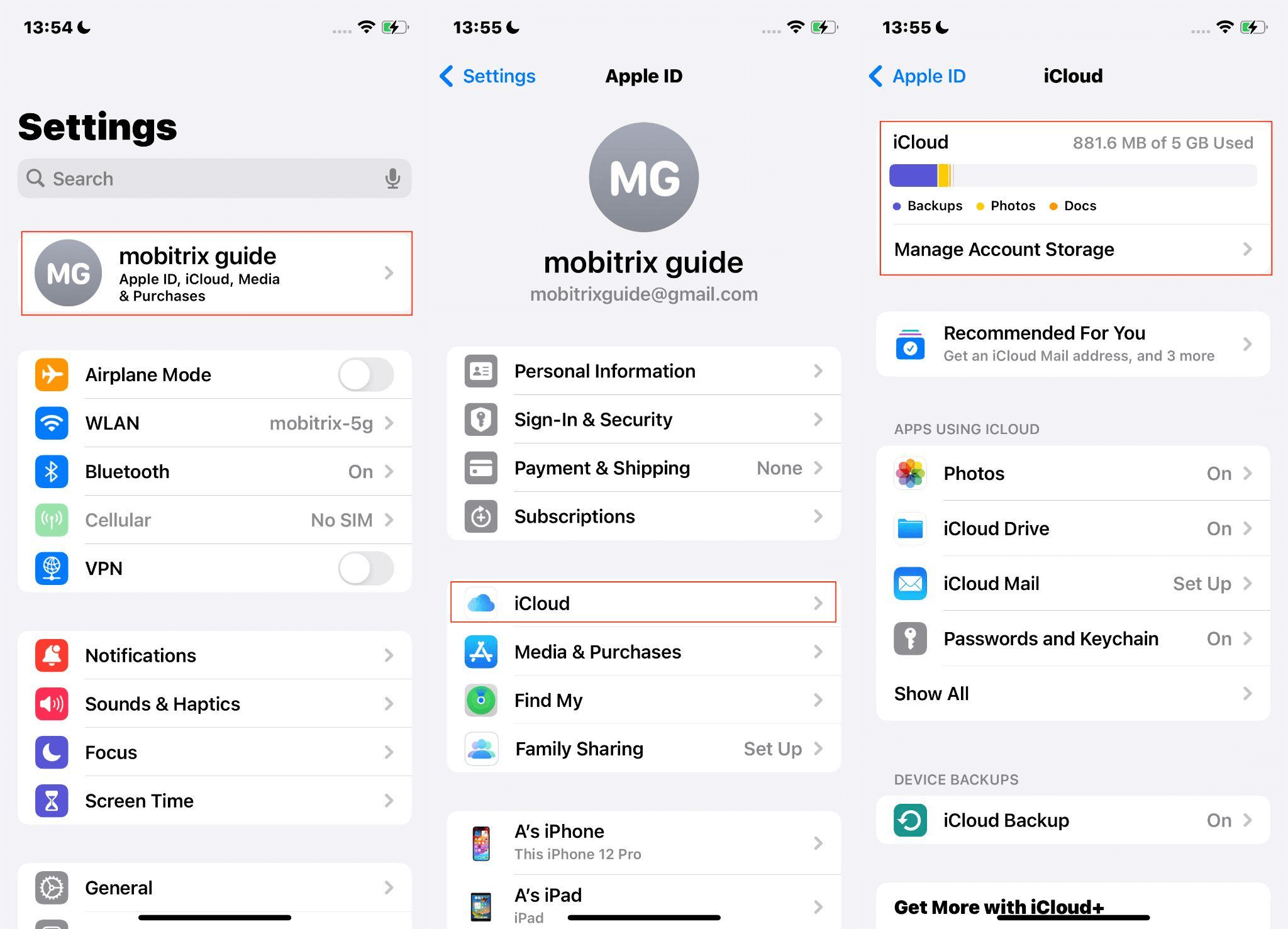
How to Back Up Your iPhone to iCloud?
Before initiating a backup, ensure two things for a smooth process:
Connect to a Wi-Fi network (Settings > Wi-Fi) to speed up the backup without eating into your data allowance.
Update your device’s software to the latest version (Settings > General > Software Update).
To back up your iPhone to iCloud:
Navigate to Settings > [your name] > iCloud.
Select iCloud Backup > Back Up Now.
You can also click "Back Up This iPhone" to enable automatic backup
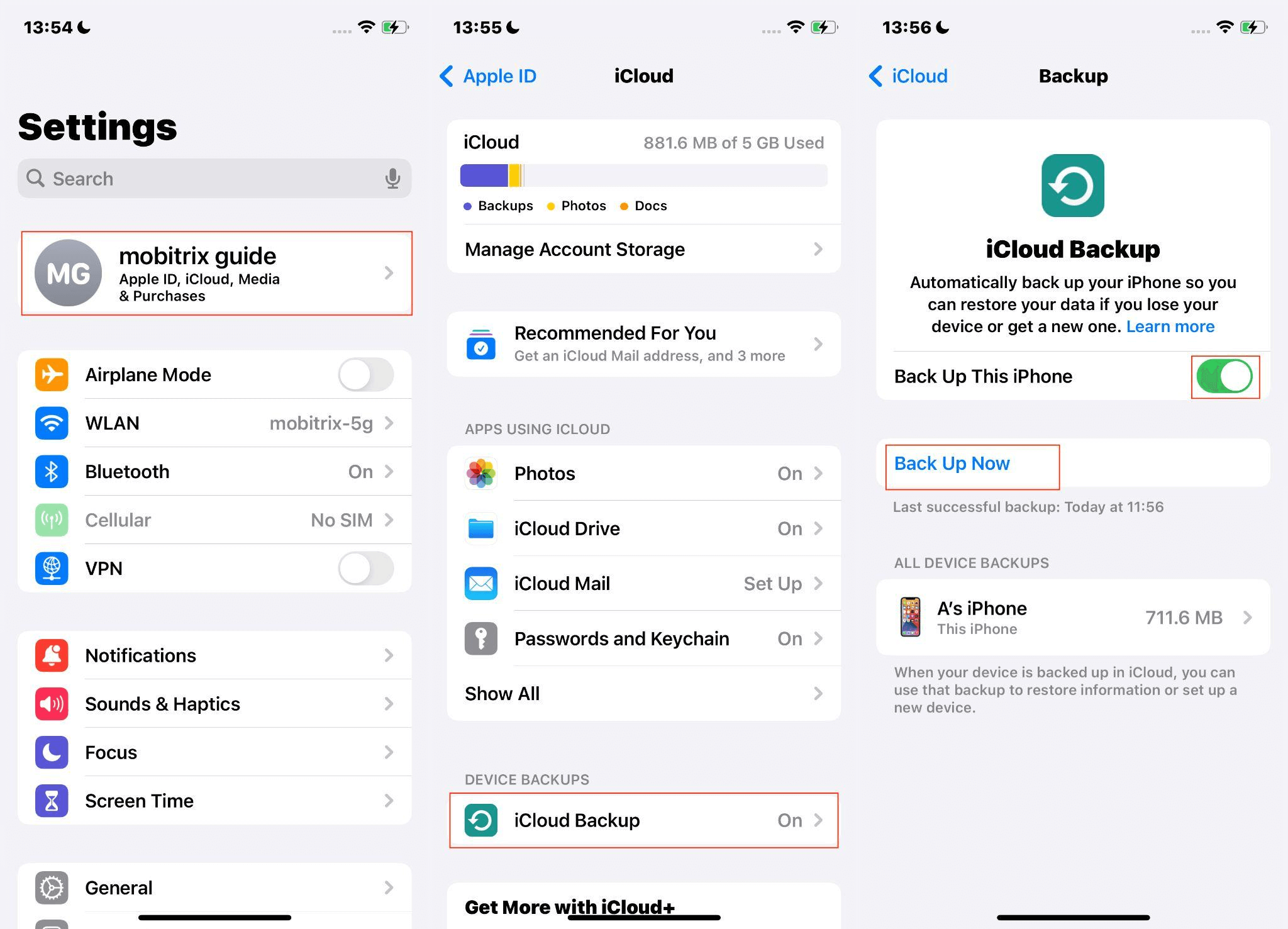
Note: If you’re alerted about insufficient iCloud storage, you’ll need to manage your storage or consider upgrading.
How to Subscribe to an iCloud Storage Plan?
If you feel that the free 5GB space provided by iCloud is not enough, you can choose to purchase more storage space to meet your needs.
Buy a storage plan on iPhone:
Open the Settings app.
Tap on your Apple ID at the top.
Select iCloud.
Choose "Change Storage Plan".
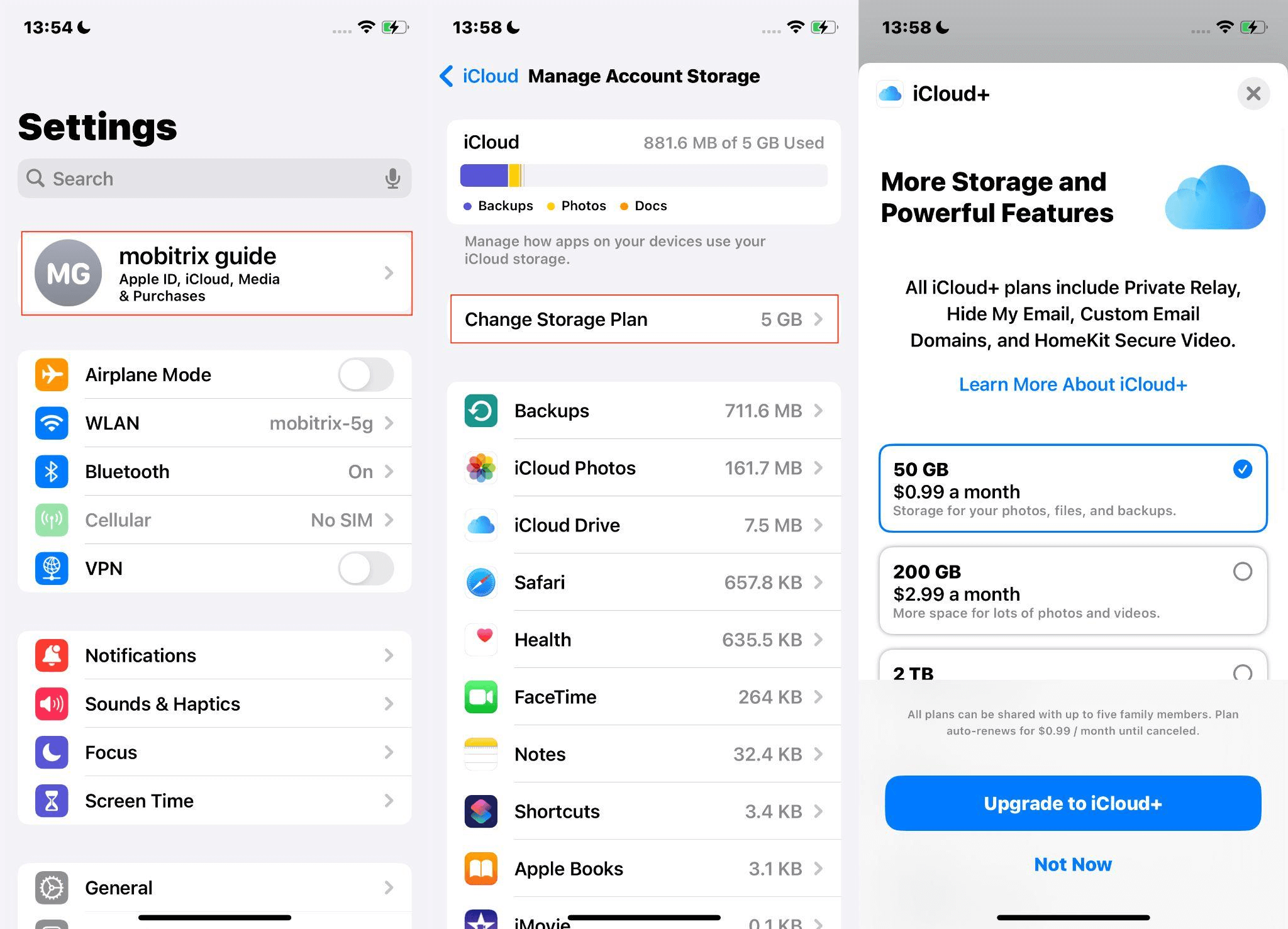
Apple currently has the following iCloud storage subscriptions available:
Storage | U.S. | U.K. | Australia | Canada | Europe | India |
5GB | Free | Free | Free | Free | Free | Free |
50GB | $0.99 | $0.99 | $1.49 | $1.29 | €0.99 | ₹75 |
200GB | $2.99 | $2.99 | $4.49 | $3.99 | €2.99 | ₹219 |
2TB | $9.99 | £8.99 | $14.99 | $12.99 | €9.99 | ₹749 |
6TB | $29.99 | £26.99 | $44.99 | $39.99 | €29.99 | ₹2999 |
12TB | $59.99 | £54.99 | $89.99 | $79.99 | €59.99 | ₹5900 |
How to Cancel, Upgrade, or Downgrade Your iCloud Storage Plan?
Whether you want to upgrade, downsize, or cancel iCloud storage, adjusting your plan is easy.
To modify your iCloud storage plan on an iPhone:
Open the "Settings" app and tap on your name at the top.
Select "iCloud".
To alter your storage, tap "Change Storage Plan".
Here, you’ll encounter Upgrade and Downgrade options.
Select Downgrade Options, for instance.
Sign in with your Apple ID if prompted and tap "Manage".
The subsequent screen will display the available storage plans. Select the desired option. The new plan will automatically update each billing cycle.

FAQs
Can I Share iCloud Storage with My Family?
Absolutely. Apple’s Family Sharing feature enables you to share one iCloud storage plan with up to five additional family members, keeping everyone’s data secure and in sync.
What Happens if My iCloud Storage Is Full?
If your iCloud storage is full, your devices will no longer back up to iCloud, and new photos, videos, documents, and information will not sync across your devices.
What's the Difference Between iCloud and iCloud Drive?
iCloud is the entire cloud service that stores your content, while iCloud Drive is the file-syncing component of iCloud, similar to services like Dropbox.

