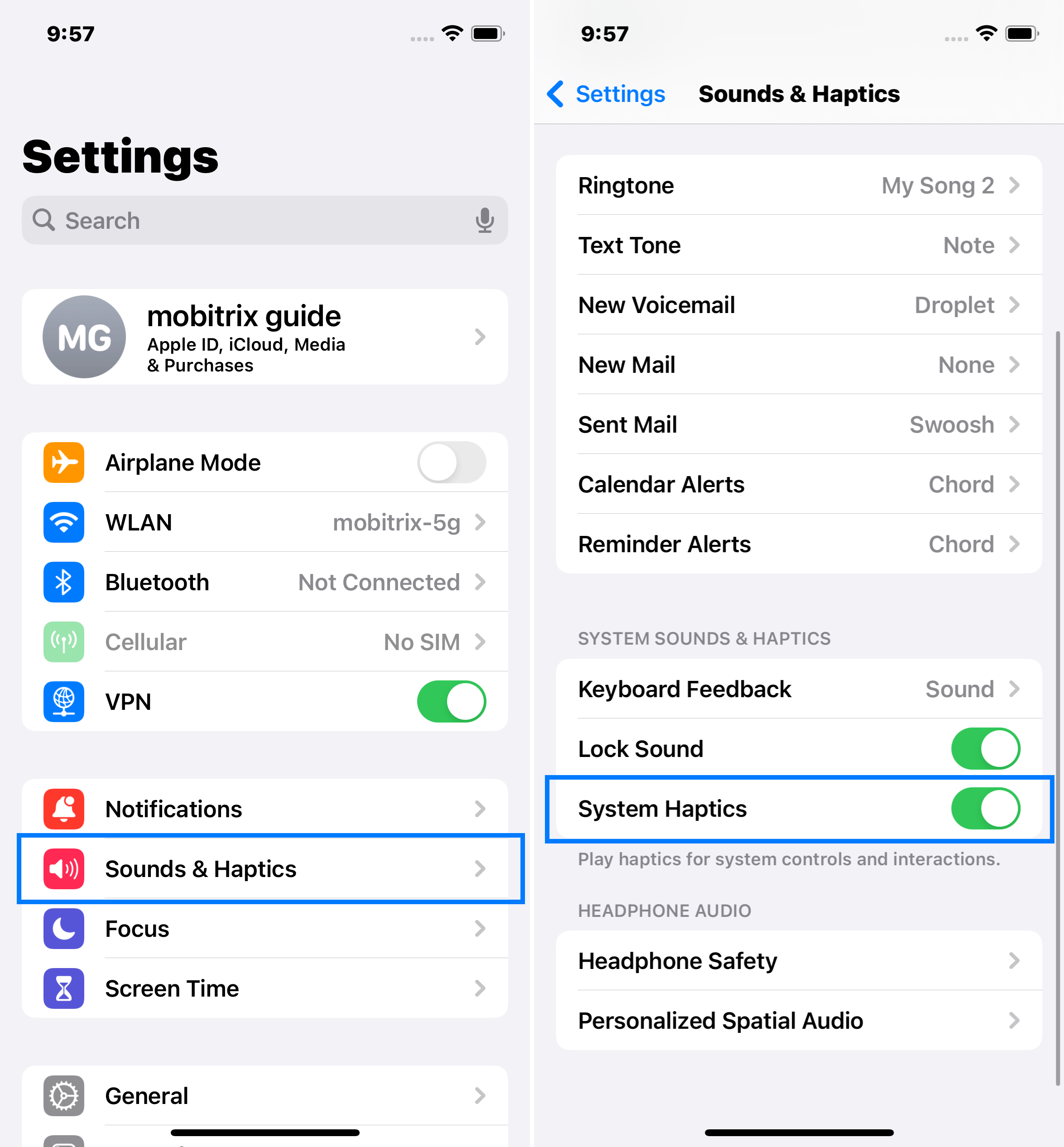[Detailed Guide] Explore What is haptic technology on iPhone
Haptic Touch on the iPhone is a unique form of haptic feedback that emulates tactile sensations.
For instance, when you long-press an app icon, a distinct vibration is felt, signaling the opening of a menu.
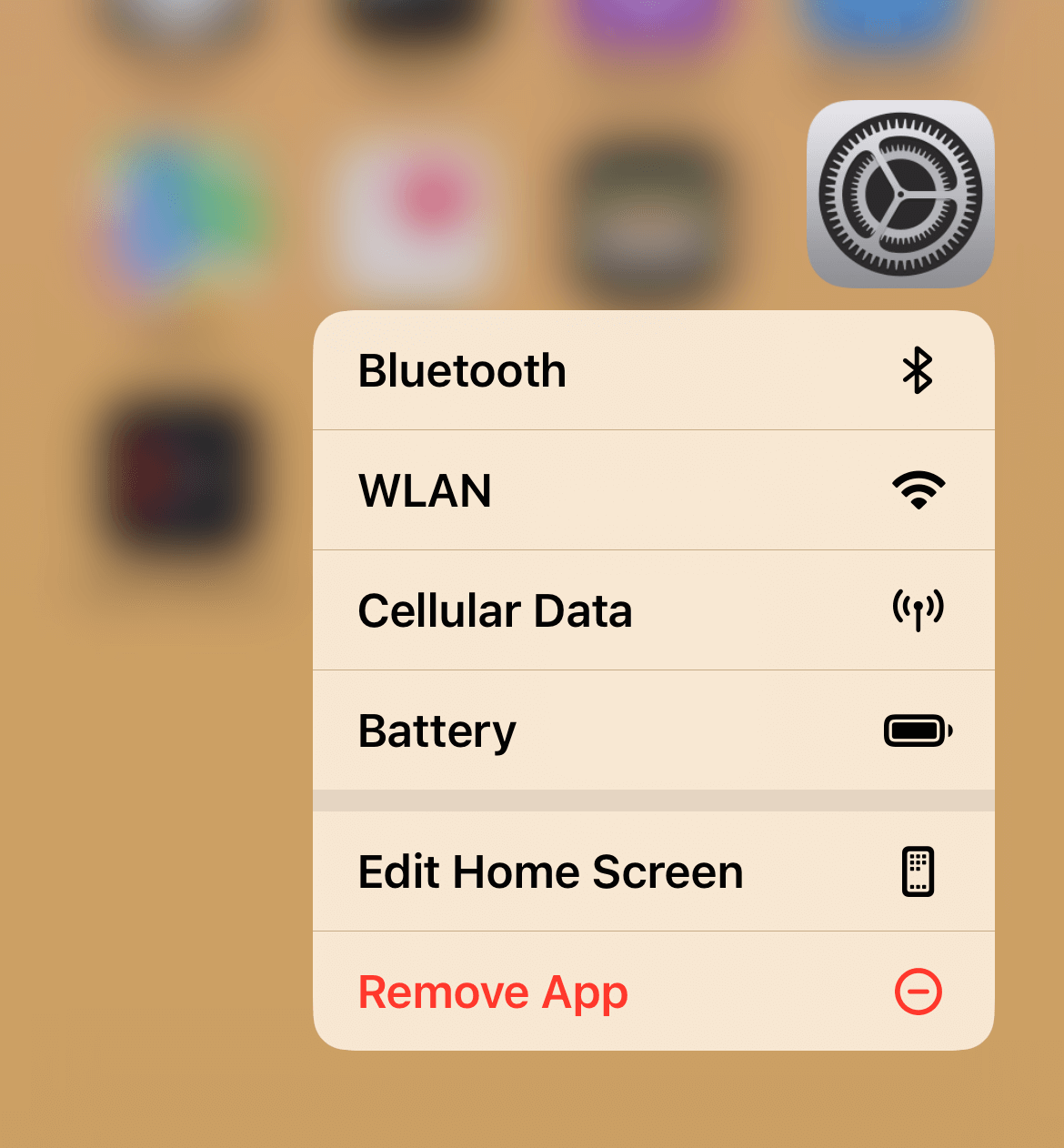
On an iPhone, there are three distinctive types of haptic feedback: System Haptics, Touch Haptics, and Sound Haptics.
1. System Haptics
System Haptics is an engaging feature on the iPhone that generates vibration in response to a single tap or multiple taps.
The vibration intensity can vary based on your iPhone model. System Haptics does not alter anything on your device.
Examples of System Haptics on iPhone include:
Pinch to Zoom: A vibration is felt when you pinch to zoom in or out on a photo or map.
Shake to Undo: You’ll experience a vibration when shaking your iPhone to undo an action.
Control Center Sliders: A vibration is felt when dragging the sliders in the Control Center.
Keyboard: A vibration is felt with each keystroke.
Other Apps: Certain apps use System Haptics for specific purposes, like games that simulate the sensation of moving or colliding objects through vibrations.
To enable System Haptics on iPhone:
Go to your device’s Settings and tap on Sounds & Haptics.
Switch on the toggle for System Haptics.
2. Touch Haptics
Apple first introduced Haptic Touch or 3D Touch, a pressure-sensitive technology, with the iPhone XR, before integrating it into the entire iPhone lineup.
Haptic Touch employs the Taptic Engine to provide haptic feedback when the screen is pressed on the iPhone.
Haptic Touch allows you to:
Preview Links: Long-pressing on a link lets you preview the website or document without opening it.
Quick Actions: Long-pressing an app icon presents a list of quick actions for the app.
Customize Gestures: You can personalize the gestures for Haptic Touch in the Settings app.
To enable Touch Haptics on iPhone:
Open Settings on your iPhone and tap Accessibility.
Under PHYSICAL AND MOTOR, tap on Touch.
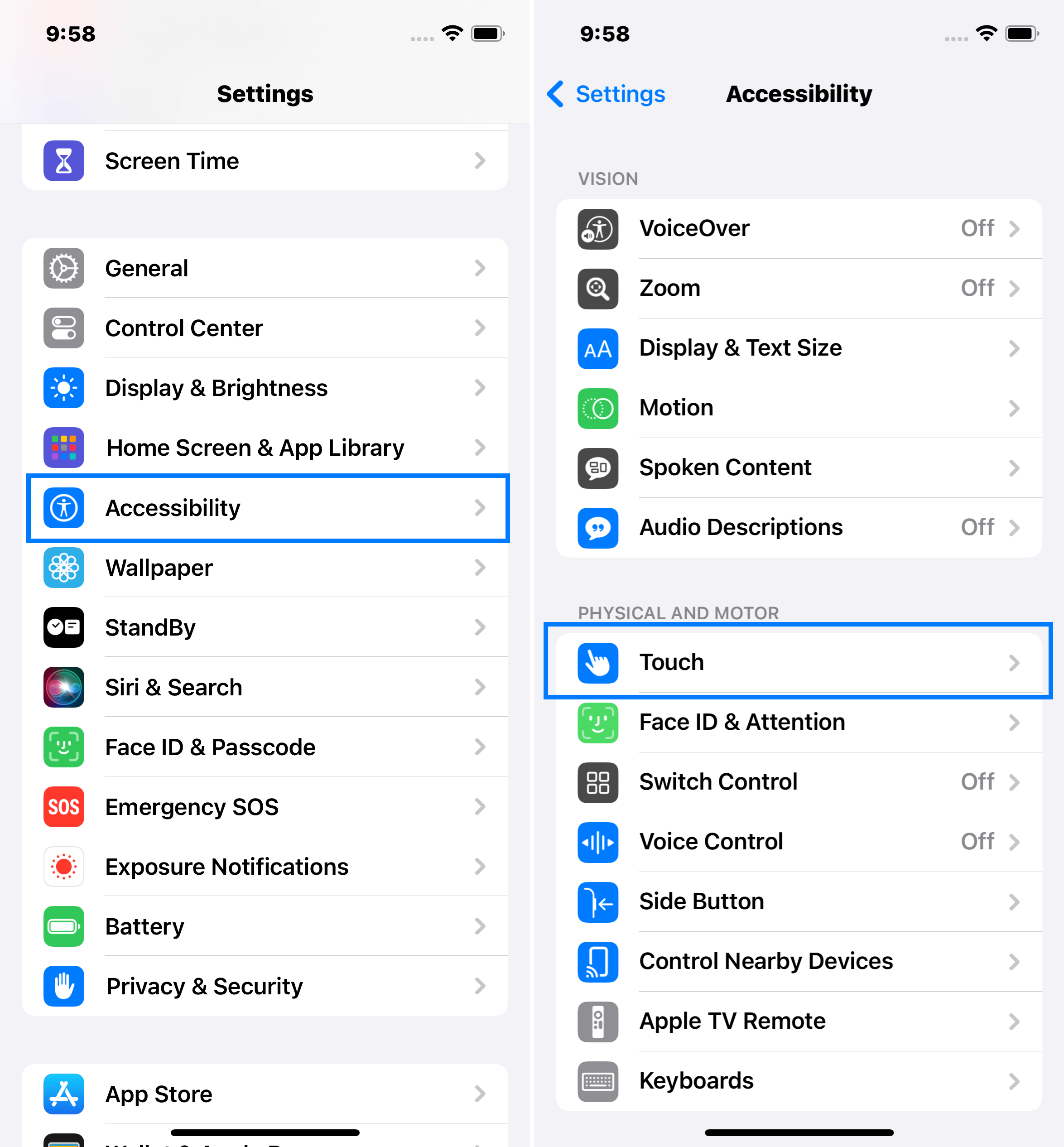
Tap on Haptic Touch next.
Enable 3D Touch by switching the toggle on.
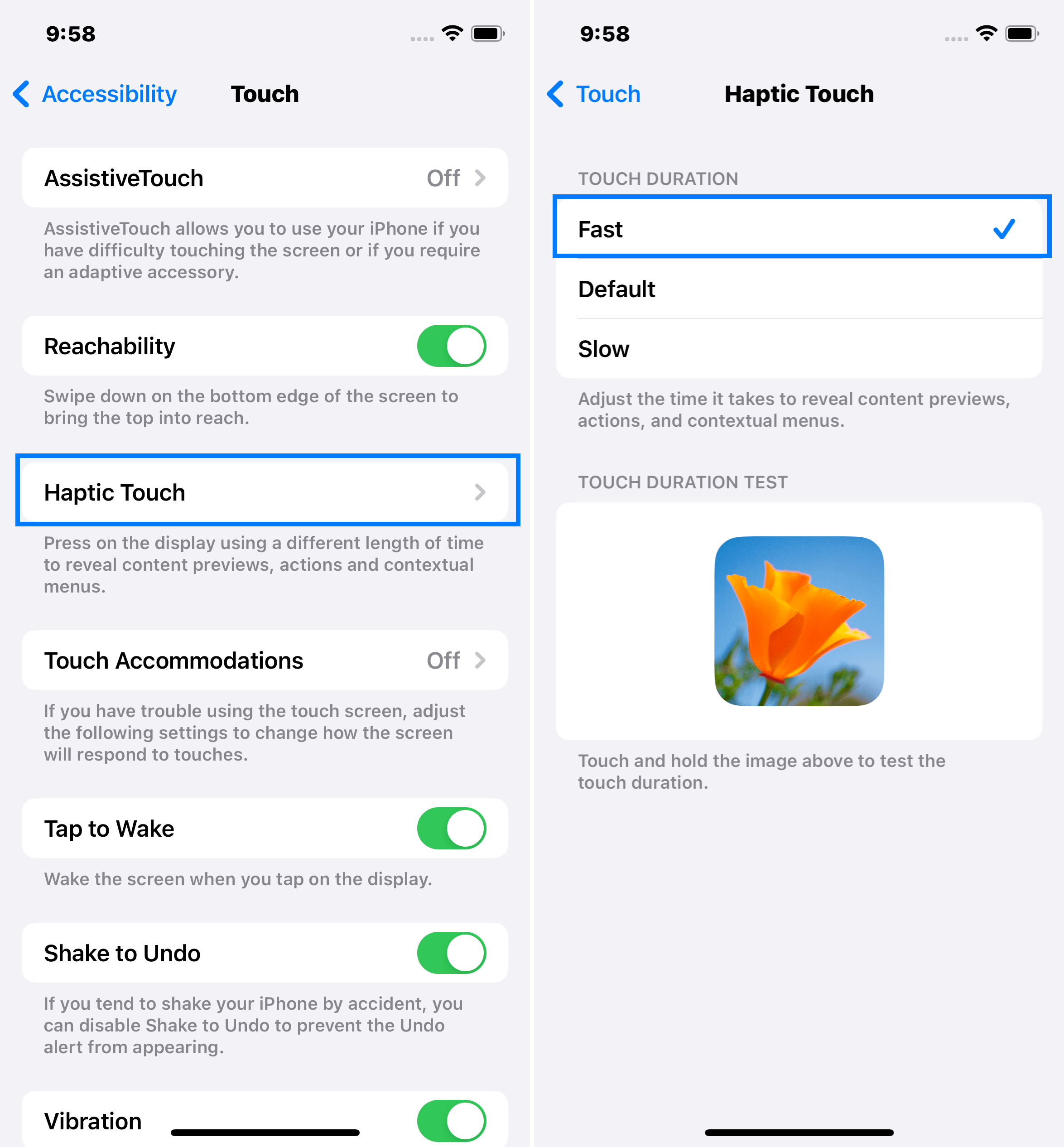
Note: You can also adjust the 3D Touch Sensitivity and touch duration to your liking.
3. Sound Haptics
Sound Haptics triggers a vibration on your iPhone when you receive an email, text, reminder, or any other type of notification.
To enable or disable Sound Haptics:
In your device’s Settings, tap on Accessibility.
Tap on VoiceOver under Vision next.
Look for the Audio option.

Tap on Sounds & Haptics next.
Switch on the toggle for Haptics to enable them or adjust the intensity of the Haptics by sliding the slider.
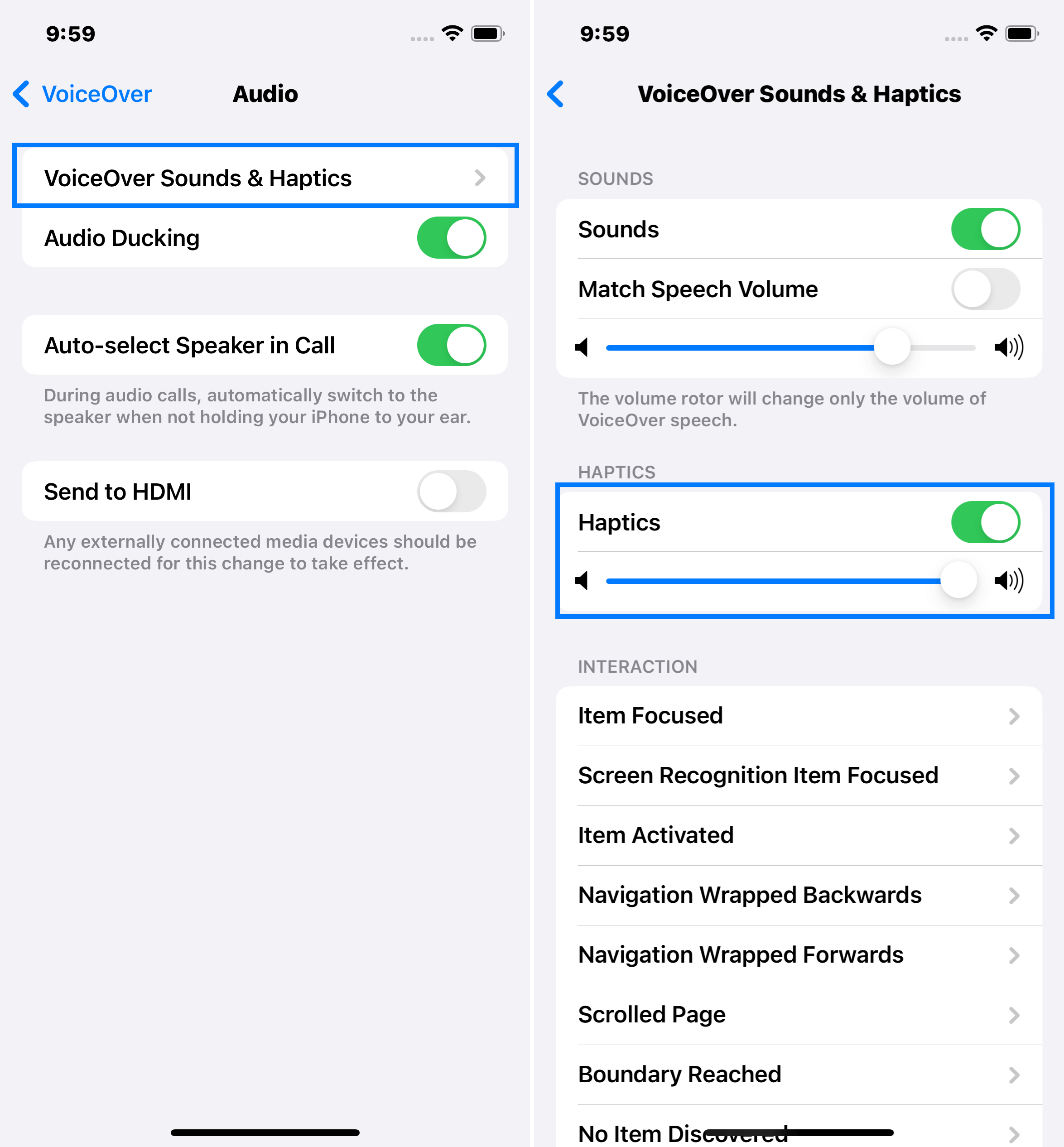
You can disable Sound Haptics at any time by moving the toggle button to the left.
FAQs
Can I Customize Haptic Feedback on My iPhone?
Absolutely, you have the ability to customize haptic feedback for certain functions under the “Sounds & Haptics” settings on your iPhone.
Is There a Way to Disable Haptic Feedback on My iPhone?
Indeed, haptic feedback can be disabled by navigating to the “Sounds & Haptics” section in your iPhone’s settings.
Is Haptic Feedback Supported on All iPhone Models?
Not on every model. However, the feature of haptic feedback is included in iPhone models from iPhone 7 and onwards.
Does Haptic Feedback Drain the iPhone Battery Quickly?
Haptic feedback is more refined compared to standard vibration. It provides subtle and diverse vibration patterns that correspond to various user actions, unlike the uniform sensation of regular vibration.
Can Haptic Feedback be Utilized with Any App?
While not all third-party apps utilize Haptic feedback, many of Apple’s native apps do incorporate this feature.
Can I Increase the Intensity of Haptic Feedback on My iPhone?
Absolutely, you can adjust the intensity of Haptic feedback via the “Sounds & Haptics” settings on your iPhone.
How Can I Turn Off Haptic Feedback for Certain Actions on iPhone?
To adjust specific Haptic feedback settings, navigate to the “Accessibility” menu within your iPhone’s settings.
Conclusion
Navigating the haptic landscape of your iPhone doesn’t need to be complex. With our comprehensive guide, you now know your way around the different types of Haptic feedback, their functionality, and how to adjust them. Remember, the power lies in your hands to create the most personalized, tactile iPhone experience. Enjoy your exploration!