4 Secrets to Lock Your iPhone Screen [Expert Guide]
Looking for ways to lock your iPhone screen? You're in the right place.
There's a wealth of options to safeguard your device, and we're here to divulge the most practical and straightforward methods to secure your iPhone screen. Stay tuned.
Method 1: Using the Side Button
Deploying the side button acts as an efficient way to lock your screen if you own an iPhone running on iOS version 8 or later. Renowned for its simplicity, just one press on the side button locks your screen, while another press unlocks it. Seamless and easy.
Method 2:Automatic Screen Lock
Your iPhone typically locks by default after a minute of inactivity. However, this feature can be tailored to meet your preferences:
Launch Settings on your iPhone.
Scroll and select Display & Brightness.
Tap Auto-Lock.
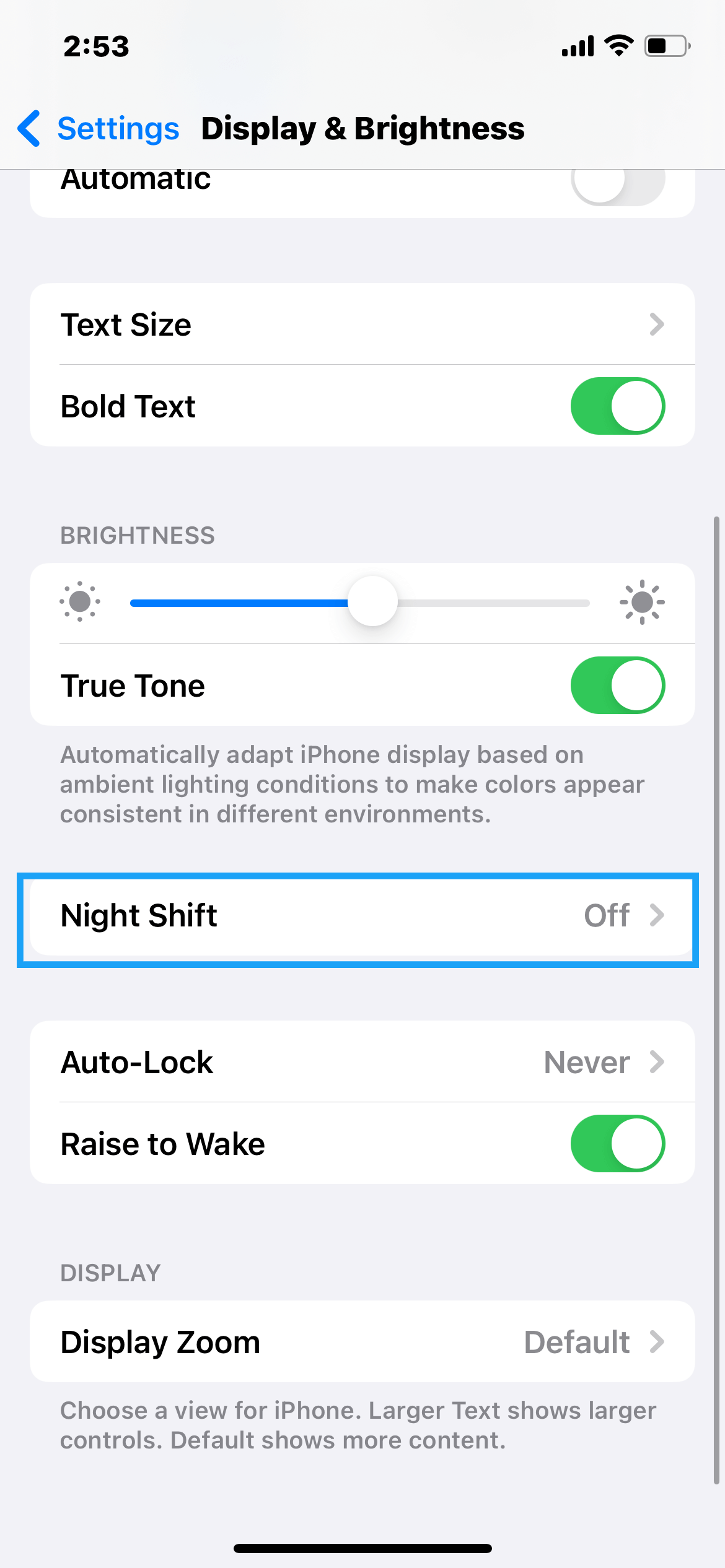
4. Choose your preferred duration for the screen to automatically lock. Choices usually vary from 30 seconds to Never.
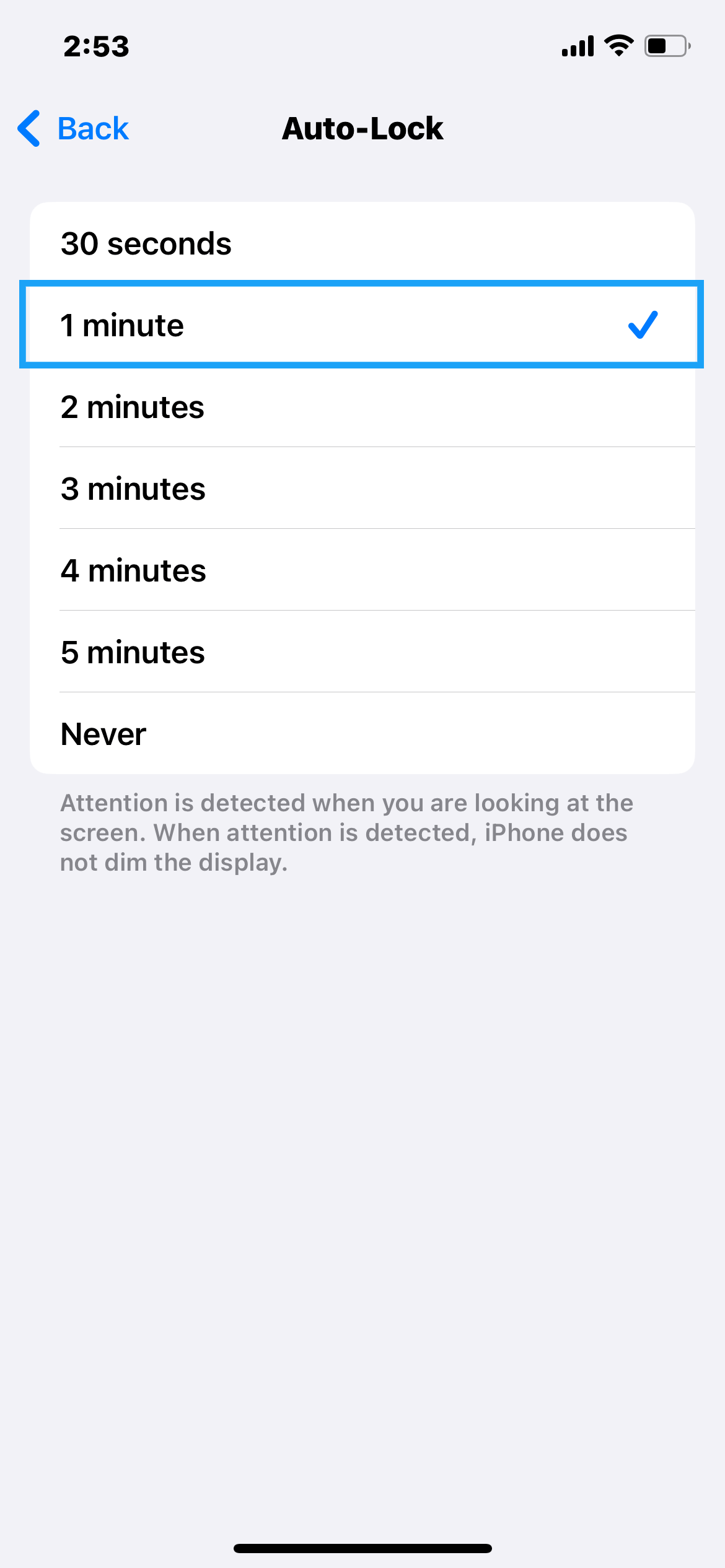
This feature is excellent at preserving battery life and boosting security. The swifter your iPhone locks, the slimmer the chances of unwarranted access.
Method 3: Create a Lock Screen Automation
This innovative feature lets you fashion an automation to trigger your iPhone's Lock Screen, traditionally activated using the physical power button. If pressing the button feels challenging or inconvenient, this alternative pathway is right up your alley. Here's how to create your Lock Screen shortcut:
Open the Shortcuts app on your iPhone.
Hit the plus (+) icon situated at the top-right corner of the screen.
Tap "Add Action".
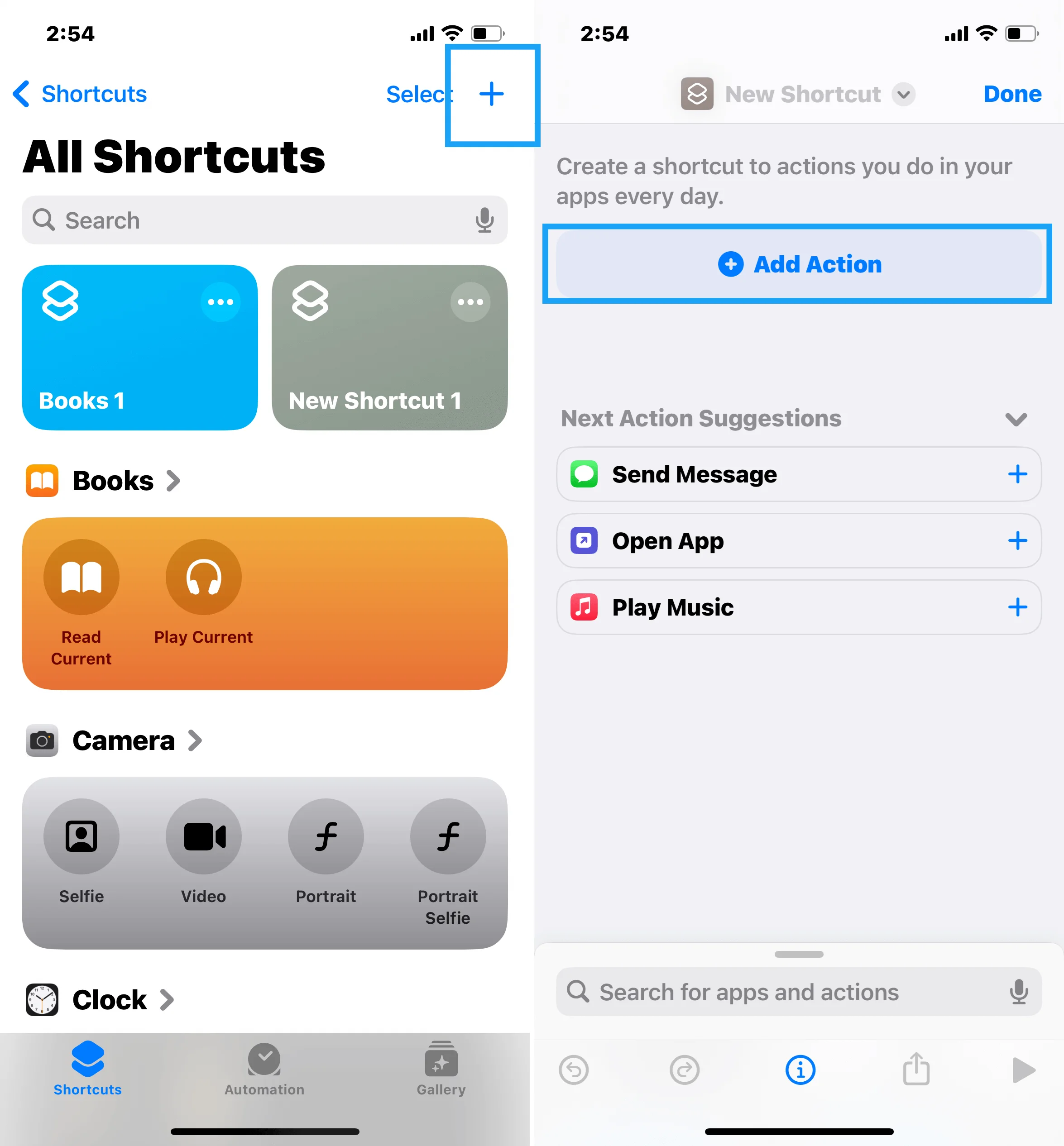
Enter "Lock Screen" into the search bar atop the screen, then select the Lock Screen option that shows up below.
If you want to create a Home Screen button, Hit the Share icon (a square with an outward-pointing arrow) at the screen's bottom, then tap "Add to Home Screen". If not, select "Done" to wrap up your new shortcut.
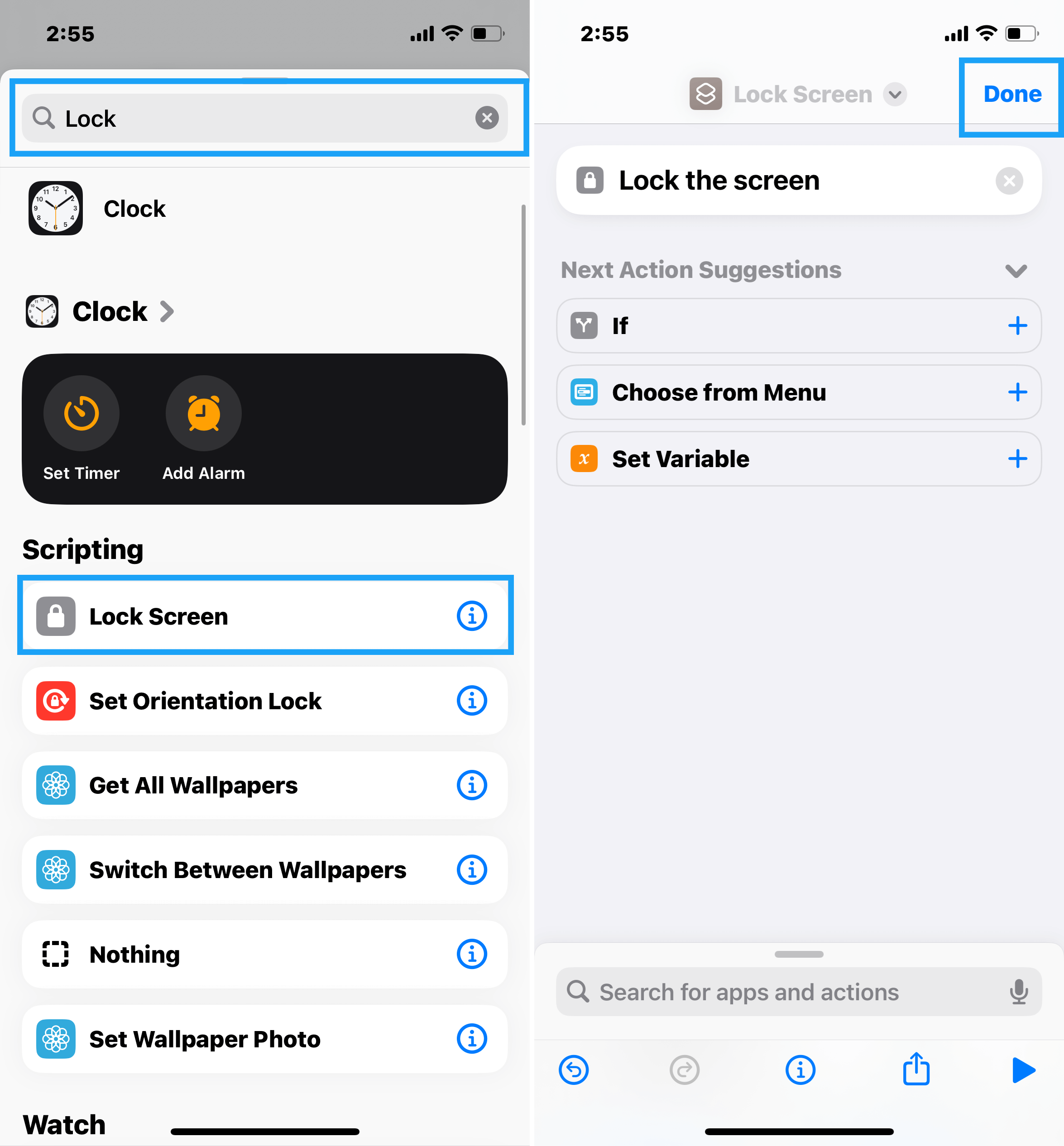
Post these steps, you'll own a straightforward shortcut, working as a tappable Home screen button that activates the Lock Screen.
Method 4: Engage Siri
For Siri-enabled iPhone users, voice commands add an effortless way to lock your screen instantly. Simply activate Siri and instruct, "Lock screen." Siri will promptly lock your screen just as you requested.
How to Unlock Your iPhone
Leveraging Biometrics
iPhones introduce two types of biometric unlock features: Touch ID and Face ID.
Touch ID: Exclusive to specific iPhone models, this feature harnesses your distinctive fingerprint to unlock your device. Here's the setup process:
Navigate to Settings.
Select Touch ID & Passcode and input your credentials.
Opt for Add a Fingerprint and adhere to the on-screen guidance.
Face ID: Accessible on iPhone X and subsequent models, Face ID employs facial recognition to unlock your iPhone. To set it up:
Head to Settings.
Choose Face ID & Passcode and enter your credentials.
Select Set up Face ID and abide by the on-screen instructions.
Biometric unlock features add an extra layer of security and convenience. They ensure that only you can unlock your device while making it quick and easy to do so.
Employing Passcodes
If biometrics aren't to your liking or your device doesn't support them, a numeric passcode is an accessible alternative:
Open Settings.
Choose Face ID & Passcode or Touch ID & Passcode.
If this is your first-time setting a passcode, you'll encounter "Turn Passcode On".
Follow the prompts to establish or modify your passcode.
Passcodes constitute a secure, direct means to shield your iPhone. You can opt for a straightforward 4-digit code or an intricate alphanumeric one, tailored to your preference.
FAQs
How to Change the Lock Screen Picture on the iPhone?
Navigate to "Settings" > "Wallpaper" > "Choose a New Wallpaper" to modify it.
Can You Incorporate Widgets onto the iPhone Lock Screen?
Indeed, you can add widgets to the Today View, accessible from the lock screen.
How to Lock an iPhone with a Broken Lock Button?
Employ AssistiveTouch, available under "Settings" > "Accessibility" > "Touch" > "AssistiveTouch".
How to Attach Emergency Info to the iPhone Lock Screen?
Head to the Health app, tap your profile picture, select Medical ID, and click Edit.
How to Keep iPhone Lock Screen Notifications Private?
Visit "Settings" > "Notification" > App > "Show Previews", then select "When Unlocked" or "Never".
Can You Append App Shortcuts to the iPhone Lock Screen?
Unfortunately, app shortcuts cannot be added to the iPhone lock screen.


