[Fast & Easy]How to Delete Multiple Contacts on your iPhone!
Unbeknownst to many iPhone users, iOS offers the capability to erase multiple contacts simultaneously. Next, I’ll show you four ways to quickly delete contacts, keep reading for more information!
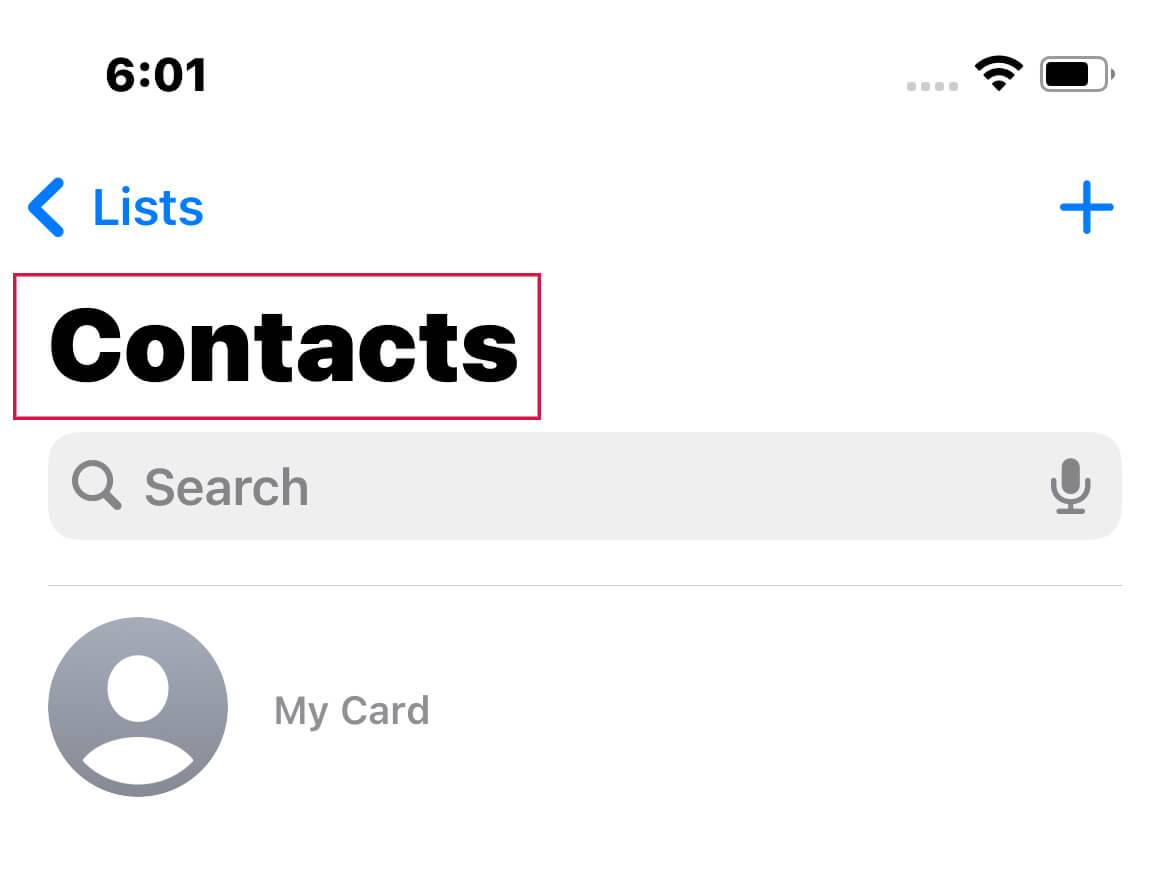
Method 1: Deleting Multiple Contacts from the Contacts App
Kickstart this process by opening the Contacts app on your iPhone, or delve into the Phone app and tap 'Contacts'.
Initiate your search for a particular group of contacts you wish to eliminate.
Here's the trick: Utilize two fingers to press and hold onto a contact in the list, then deftly drag your fingers upwards or downwards to illuminate adjacent contacts for selection.
Once satisfied, release your fingers to finalize your choices.
If you're looking to include more contacts into this selection, simply repeat Step 3.
Progressing further, execute a long press on any highlighted contact with one finger, then tap 'Delete [X] Contacts' in the dropdown menu.
To conclude, tap 'Delete Contacts' in the confirmation prompt. Voila, mission accomplished!
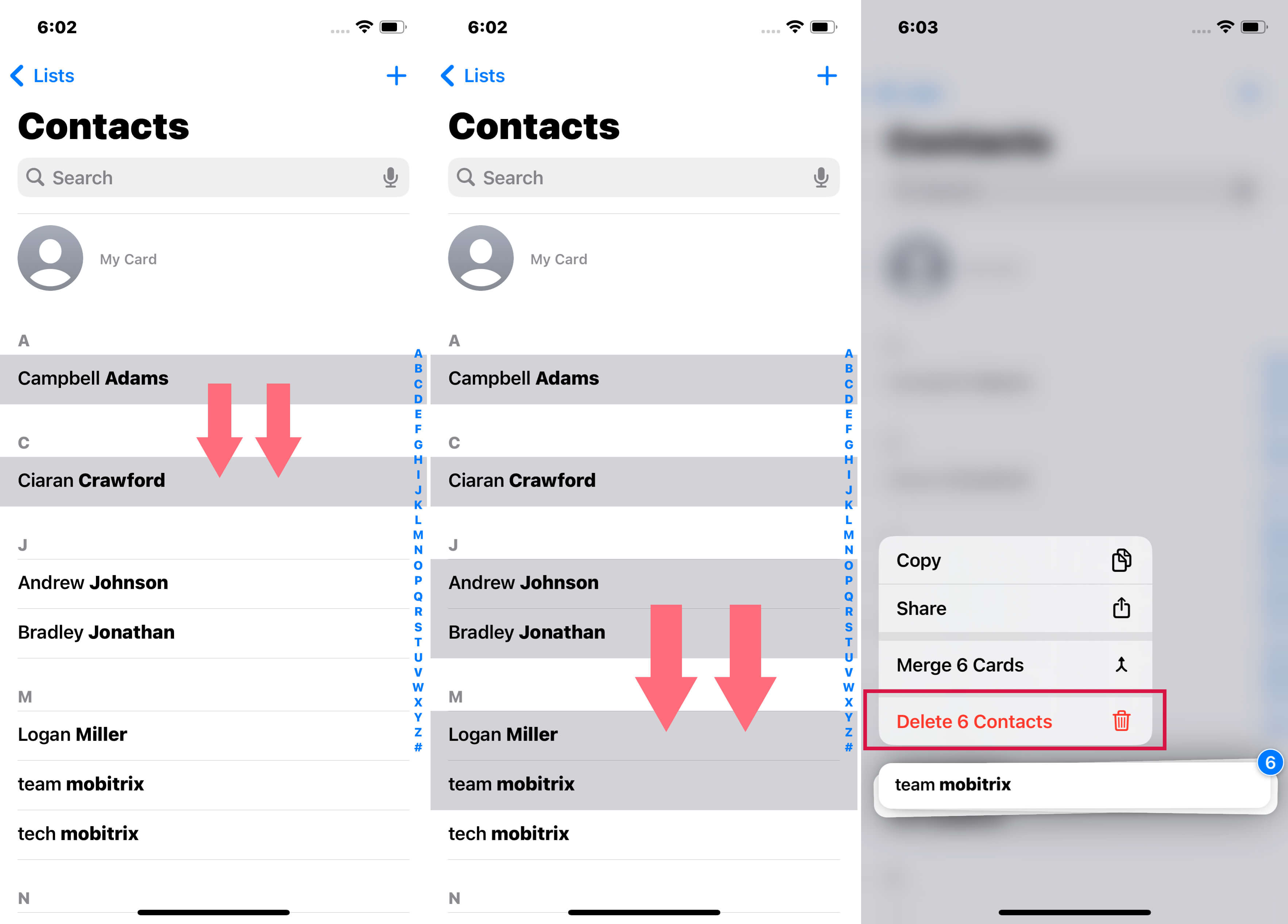
Method 2: Delete Multiple Contacts via Pc
For Mac users:
Ensure that your Mac and iPhone share the same Apple ID.
Launch 'Contacts' on your Mac and spearhead the selection of contacts you wish to delete (Hold 'Shift' and click to choose multiple entries).
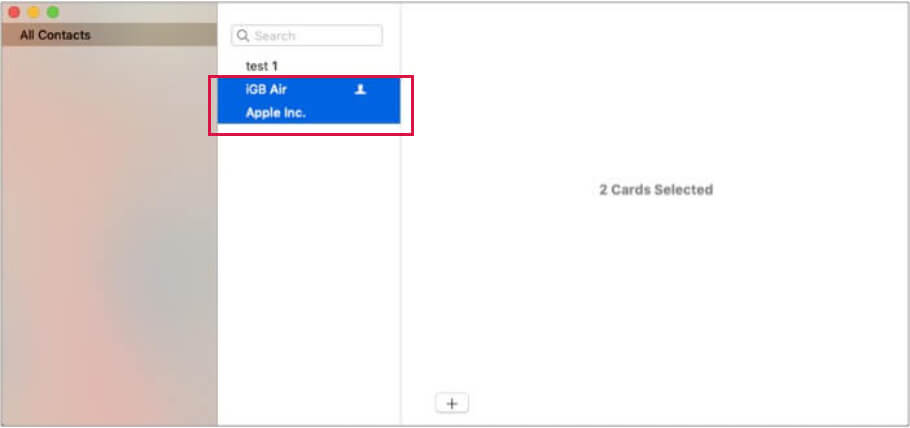
Having flagged all the unnecessary contacts, hit the 'Delete' button.
A prompt will pop up on your screen seeking confirmation; approve the same.
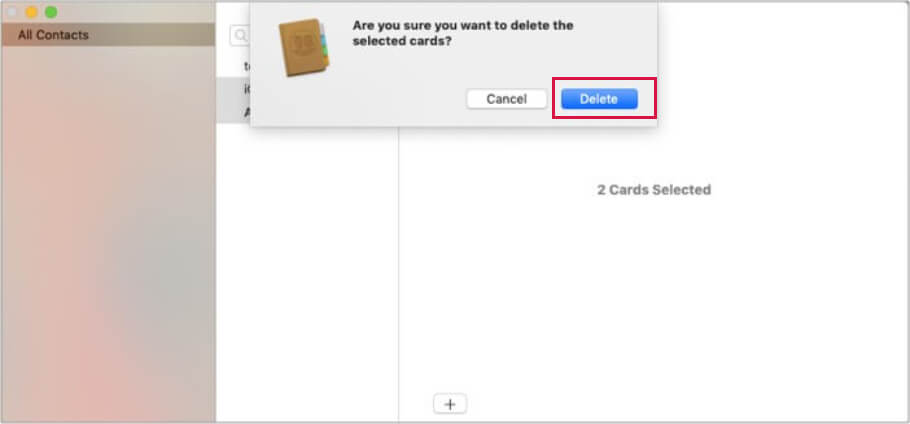
For Windows Users
Kick-start any browser you prefer, and visit icloud.com.
Punch in your credentials to log in.
Next, click on the 'Contacts' icon.
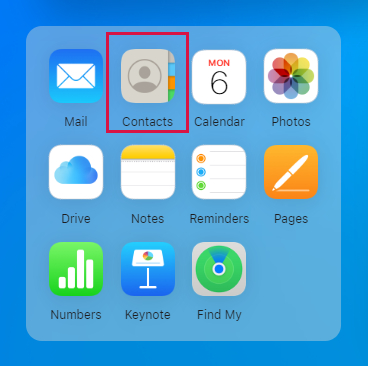
Sift through and select the contacts you decide to do away with.
Press the 'Delete' key on your keyboard and confirm when prompted.
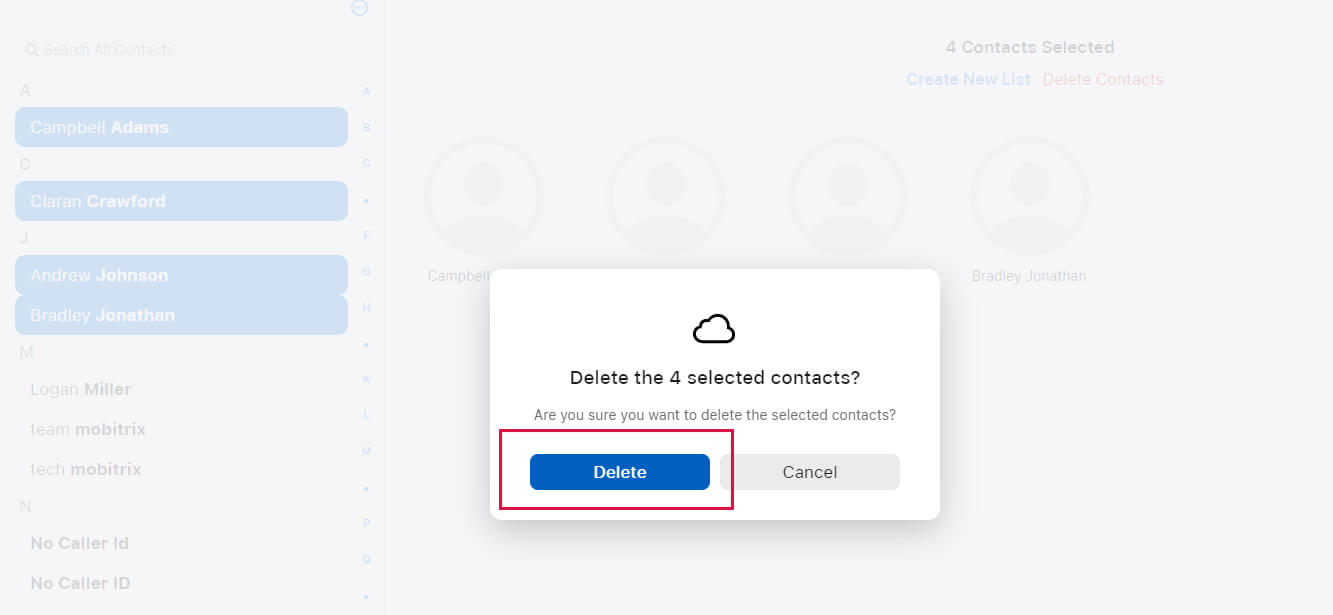
Note: The steps enumerated above for Windows are equally effective for Mac users.
Method 3: Third-Party Apps
While an array of third-party apps vouch for the capability to perform bulk contact deletion on an iPhone, it is vital to exercise caution. Engaging with these applications can potentially contravene Apple's guidelines, leading to severe repercussions. The overarching concern hinges on the security threats that such software may bring to the fore. These range from inadvertent data breaches to intrusive tracking cookies, coupled with the undeniable risk of personal information misuse Owing to the plethora of potential threats, we refrain from recommending such software in this discussion.
Method 4: Leverage Siri for Assistance
If you're armed with a Siri-enabled iPhone, voice commands can be your speedy route to deleting multiple contacts with convenience. All it takes is to spark Siri into action with the command, "Delete all contacts." Siri will subsequently prompt you for a confirmation. Affirm, and watch as all contacts on your device vanish.
How to Merge Duplicate Contacts on iPhone
Apple, with its iOS 16, introduced a tool to tackle and consolidate duplicate contacts. While it may not be flawless, it nails most duplicates.
First, open the "Contacts" app on your iPhone
Ensure you're in 'All Contacts'; if not, navigate there.
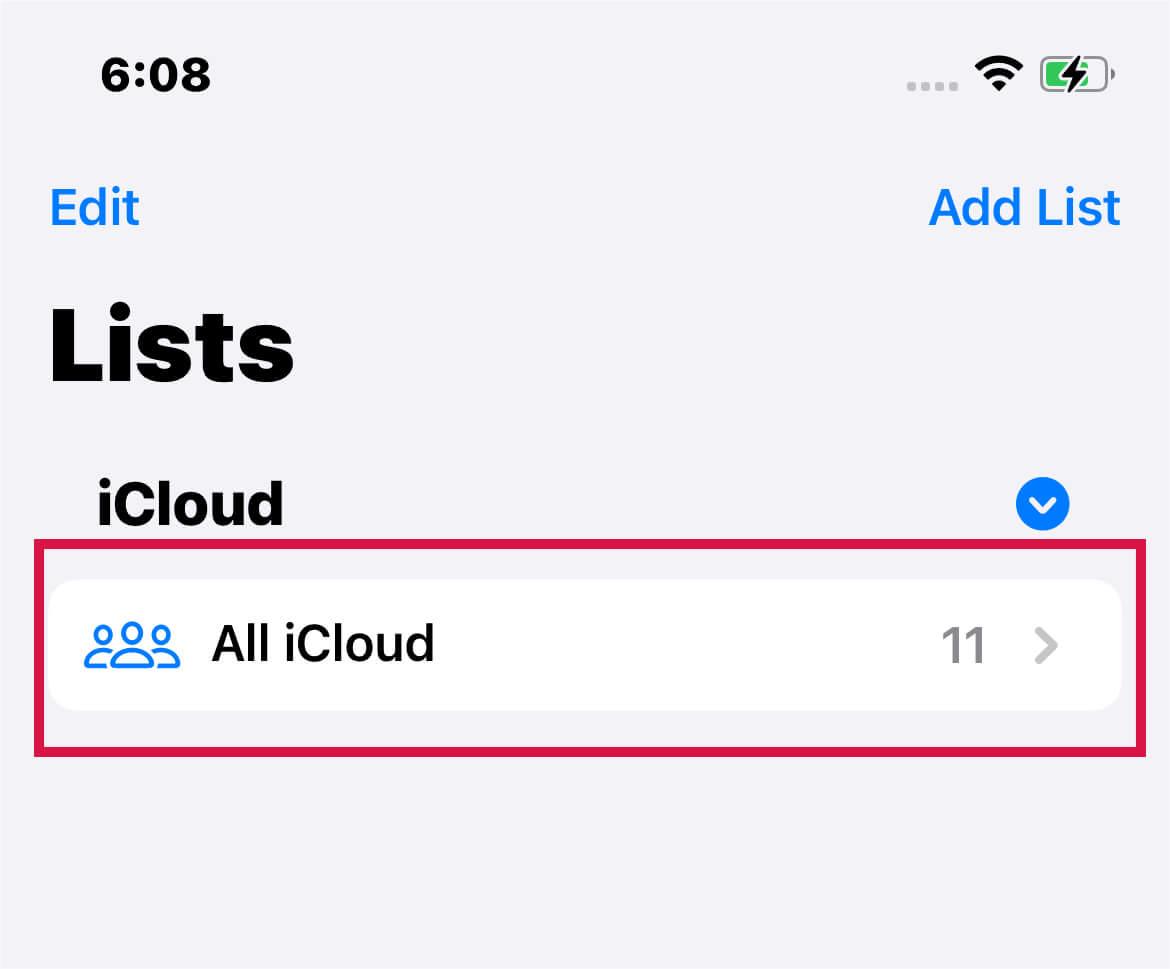
If the app has sniffed out duplicates, you'll spot a card up top on your screen indicating the count of duplicates identified. Tap 'View Duplicates.'
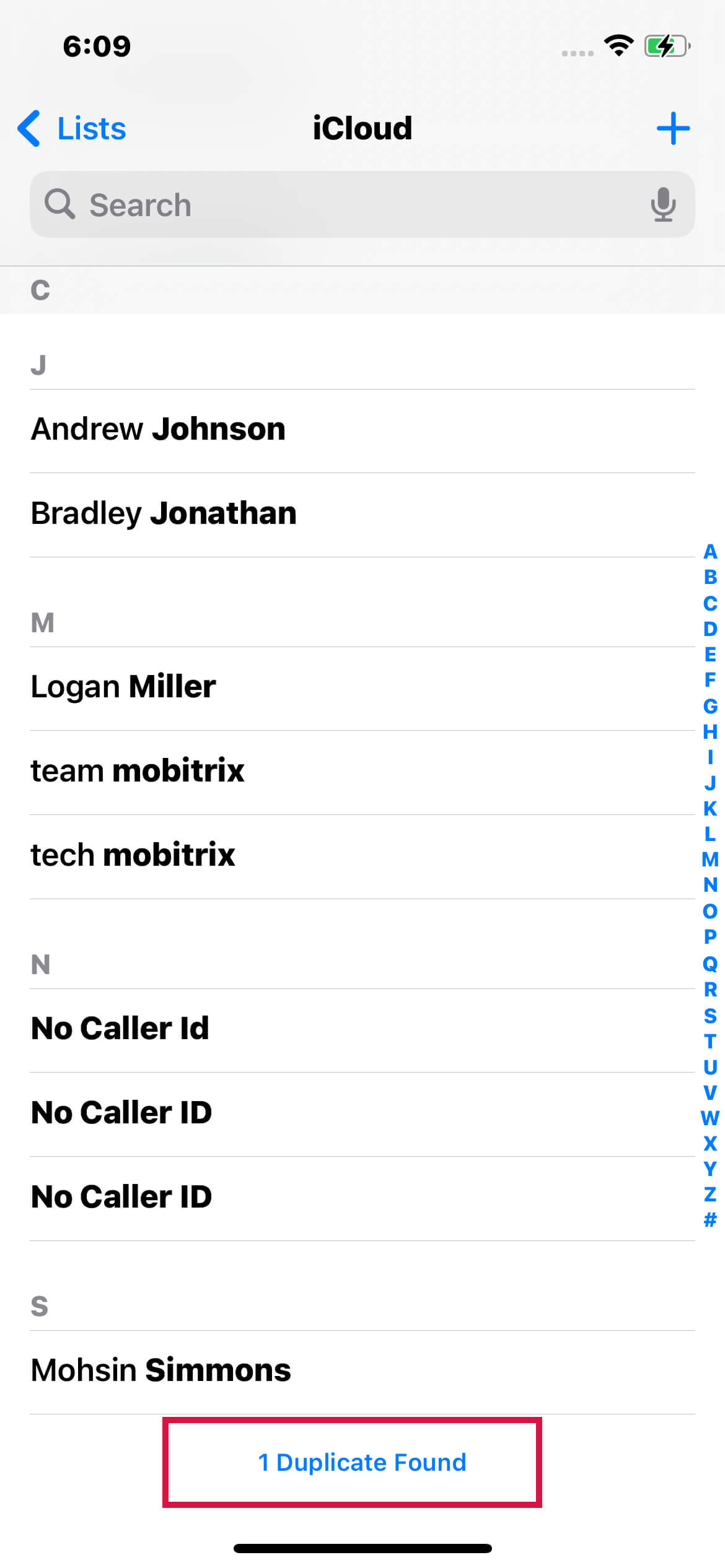
Select the specific contact you're keen on merging, or take a sweeping action by tapping 'Merge All' to unify all duplicates at one go.
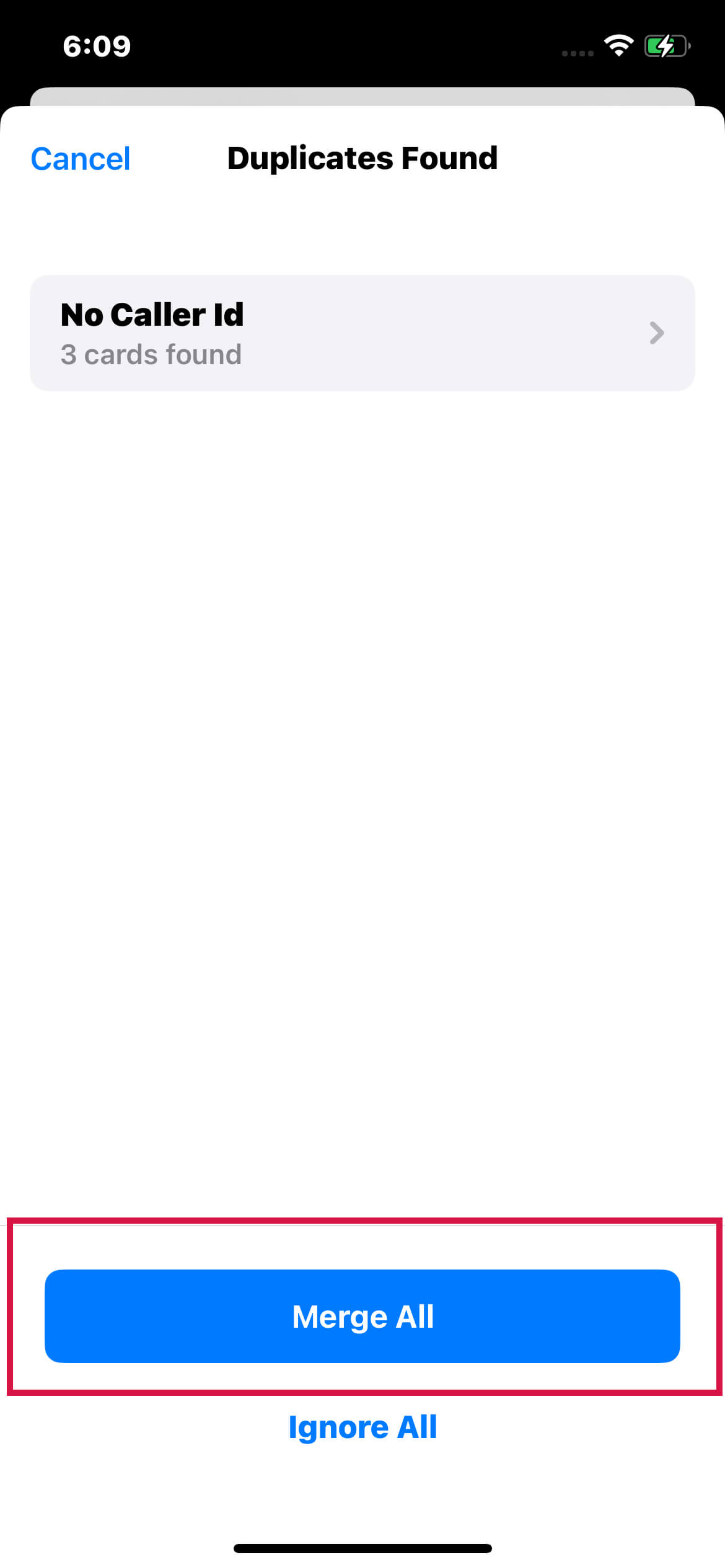
FAQs
How to Create a Group of Contacts on iPhone?
iPhone doesn’t natively support contact groups, but you can create them on iCloud.com or using third-party apps.
How to Link Contacts on iPhone?
Open Contacts, select a contact, tap 'Edit', scroll down and tap 'link contacts'.
How to Export Contacts from iPhone?
You can email them to yourself through the Contacts app or sync them to iCloud and export them from there.
How to Sync iPhone Contacts to Gmail?
Go to "Settings" > [Your name] > "iCloud" and enable "Contacts". Then, go to "Settings" > "Passwords & Accounts" > "Add Account" > "Google".
How to Favorite Contacts on iPhone?
Open the Phone app, tap 'Favorites', tap the '+' button, and add the contact.
How to Organize Contacts on iPhone?
You can organize your contacts by going into the Settings app, scrolling down, and selecting 'Sort Order'.

