I Forgot My Apple ID Password and Email, What To Do?
Did you forget your Apple ID account log-in details? The Apple ID password, the email address, or perhaps both? Alternatively, did you remove an activation lock from a device whose Apple ID and password you can't recall?
If you did, you are wondering what to do if you forgot your Apple ID password & email. I know how frustrating and inconvenient it is since you cannot access Apple service. But, worry not, it happens often, and there's a solution. Care to find out? Read on.
What Happens If I Forgot My Apple ID Password and Its Email Address?
To use Apple ID for everything from buying Apps to watching movies, you'll need to authenticate with your Apple ID and password. This means that if you forgot both your Apple ID password and email address, you can't use any Apple service.
To re-access your account, you must confirm your Apple ID first. Then provide credentials of your ID to reset the password.
Hence, this article will help you eliminate this dilemma in two separate but consecutive parts: find your Apple ID and reset your Apple ID password. Let's dive in.
First Step: Finding Your Apple ID
An Apple ID is essential to an iPhone, iPad or Mac user since it allows you to log in to all Apple services. If you have forgotten or don't know it, there are several ways to look it up. They include:
Way 1: Check Where You've Logged into Your Apple ID Before
You only require a single Apple ID to log in to all Apple services on your device, such as iTunes and iCloud. This means that to identify the Apple ID or email address used to sign in to an Apple gadget, you can check any apps that require signing in. Below is a list:
1. The Settings App
Launch the Settings app on your iPad, iPhone or PC.
If you are using a Mac, go to system preferences, then select the Apple menu. Click on system preferences, then Apple ID.
The Apple ID used to sign in to either device should be below your name.
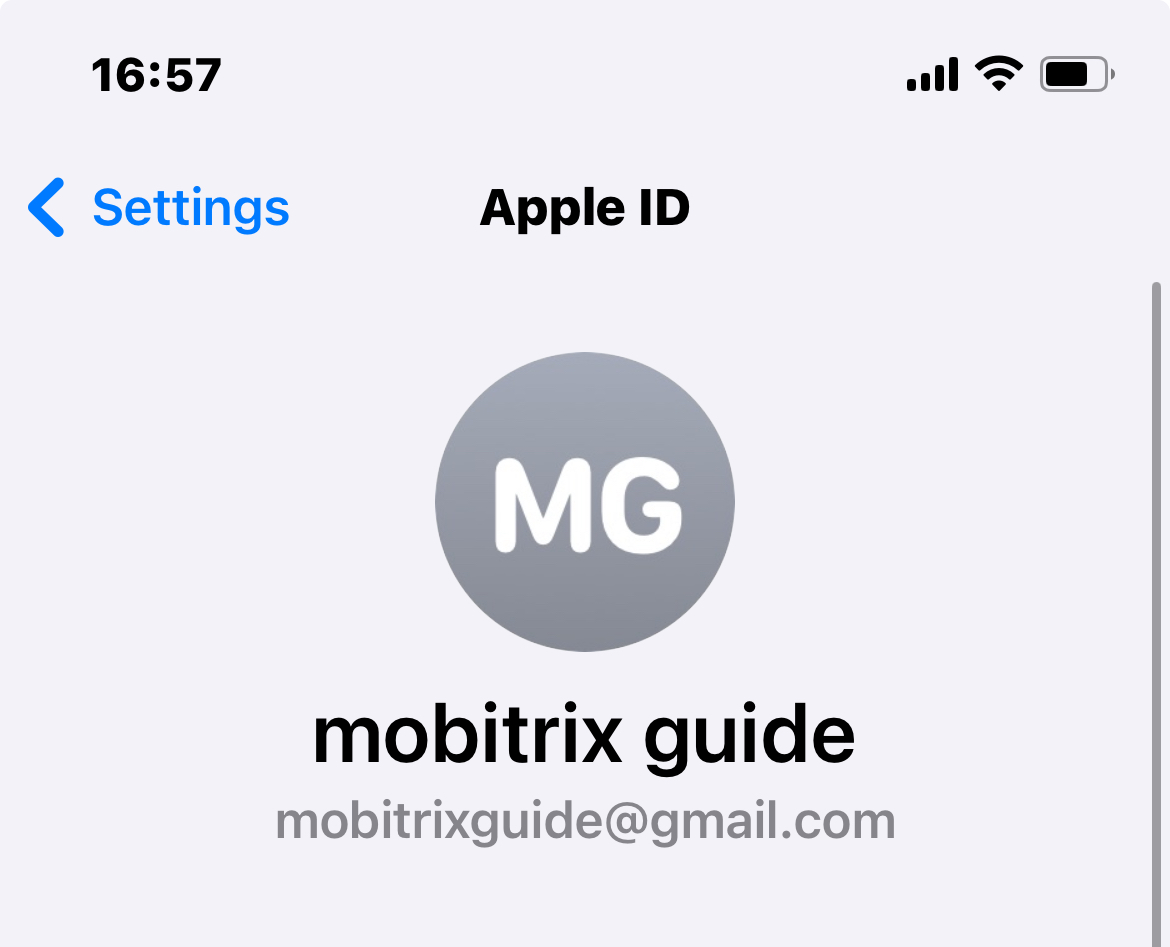
2. Apps
You may also identify your Apple ID by checking if you are signed in to apps like Facetime, Messages or App Store. Just open them to look.
3. Inbox
Some emails from Apple may include your Apple ID, so you should also check your mailbox. Look for receipts, support or service emails in your inbox.
4. iCloud web browser
Check if you have logged in to iCloud on any of your devices.
You may also try opening iCloud with your regular browser. If you use the 'remember me' or ‘Autofill’ feature on the browser, the web page may prefill your Apple ID account information.
Way 2 Confirm your Apple ID via the Apple Account Page on the Web
Using any browser, open https://iforgot.apple.com/password/verify/appleid

Key in your first and last name
Provide your email address (e.g. Gmail or Yahoo) and tap continue
If you have an Apple ID, it will notify you your Apple ID has been found by saying “Apple ID Found. Your Apple ID is YourEmail@example.com.”
You can proceed to your account by clicking 'Go to Account'. It will require your password, but since you had forgotten the ID, it is unlikely you remember the password. So, choose to reset it.
Why Do I Recommend Mobitrix LockAway?
Forgetting your Apple ID password and email address can be upsetting.
Mobitrix Lockaway helps to regain access to Apple services via the removal of the inaccessible Apple ID. After erasing the old Apple ID, you can access your iPhone by logging in with new account.
FREE DOWNLOADFREE DOWNLOADFREE DOWNLOAD
Way 3 Look Up Your Apple ID on iPhone
From your device, click on the Settings App
Click "Sign in to your iPhone"
Select "Forgot password or don't have an Apple ID?"
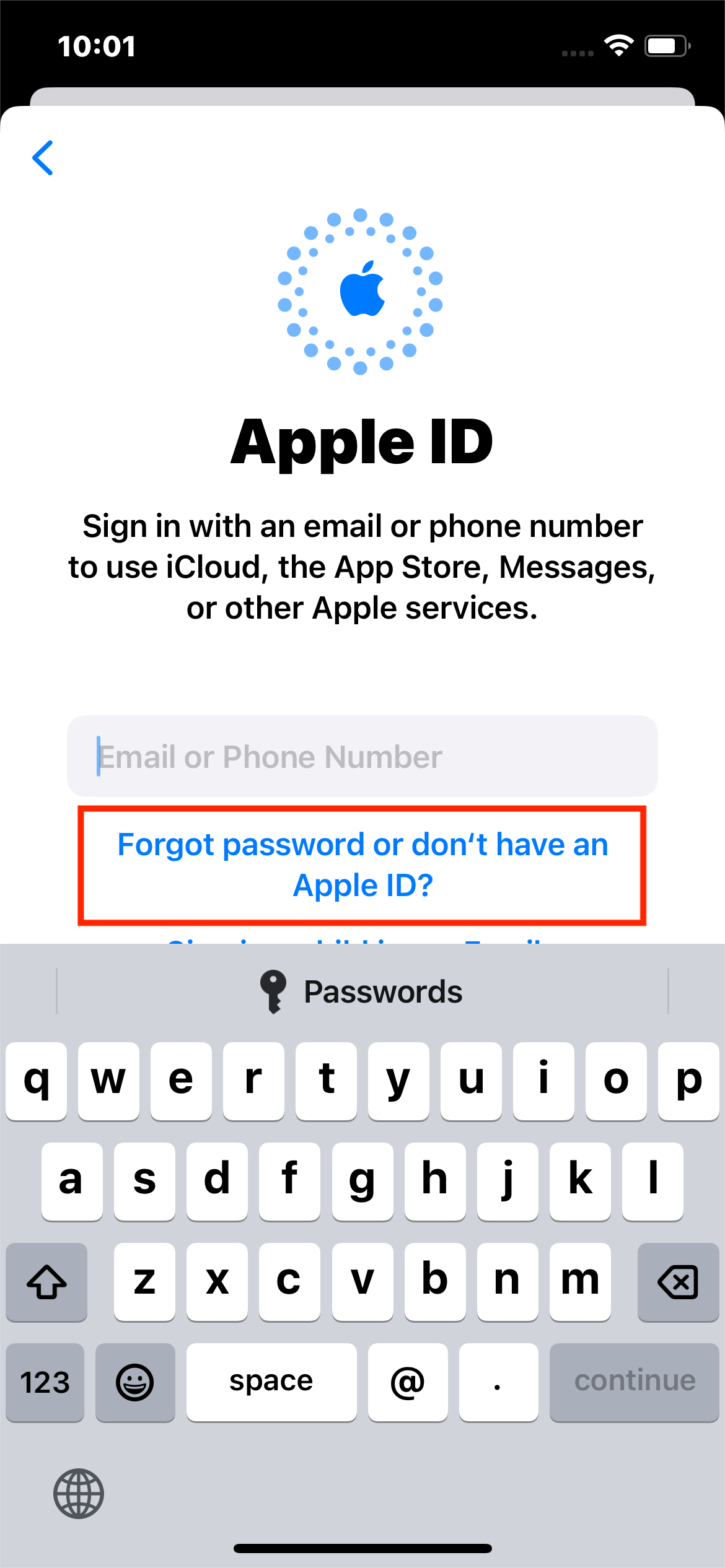
Tap "Forgot Apple ID?"
Tap "Forgot Apple ID?" again
Key in your first and last name
Provide your email address and tap Continue
If the information you provide is linked to an Apple ID, the screen will notify you that an Apple ID has been found and display the ID.
You can then select whether to "Continue to Sign-in" or to "Forgot Password."
Once you retrieve your Apple ID, you can reset your password, which will enable you access to your account. (If you cannot find your Apple ID, you should head straight to Way 6 for a solution.)
Second Step: Resetting Your Forgotten Apple ID Password
Two-factor authentication is a security verification mechanism that ensures only you can access your account. It is Apple's latest mechanism which, when enabled, can also help you reset your password by following these steps:
Way 1 Use Two-Factor Authentication via the Settings app
The settings app is the easiest way to reset your password via two-factor authentication. You can easily find it on the home screen or in the app library.
Steps:
Run the Settings app and tap on your name
Click on Sign-In & Security ( If 2FA is enabled, you will see here)
Tap on Change Password
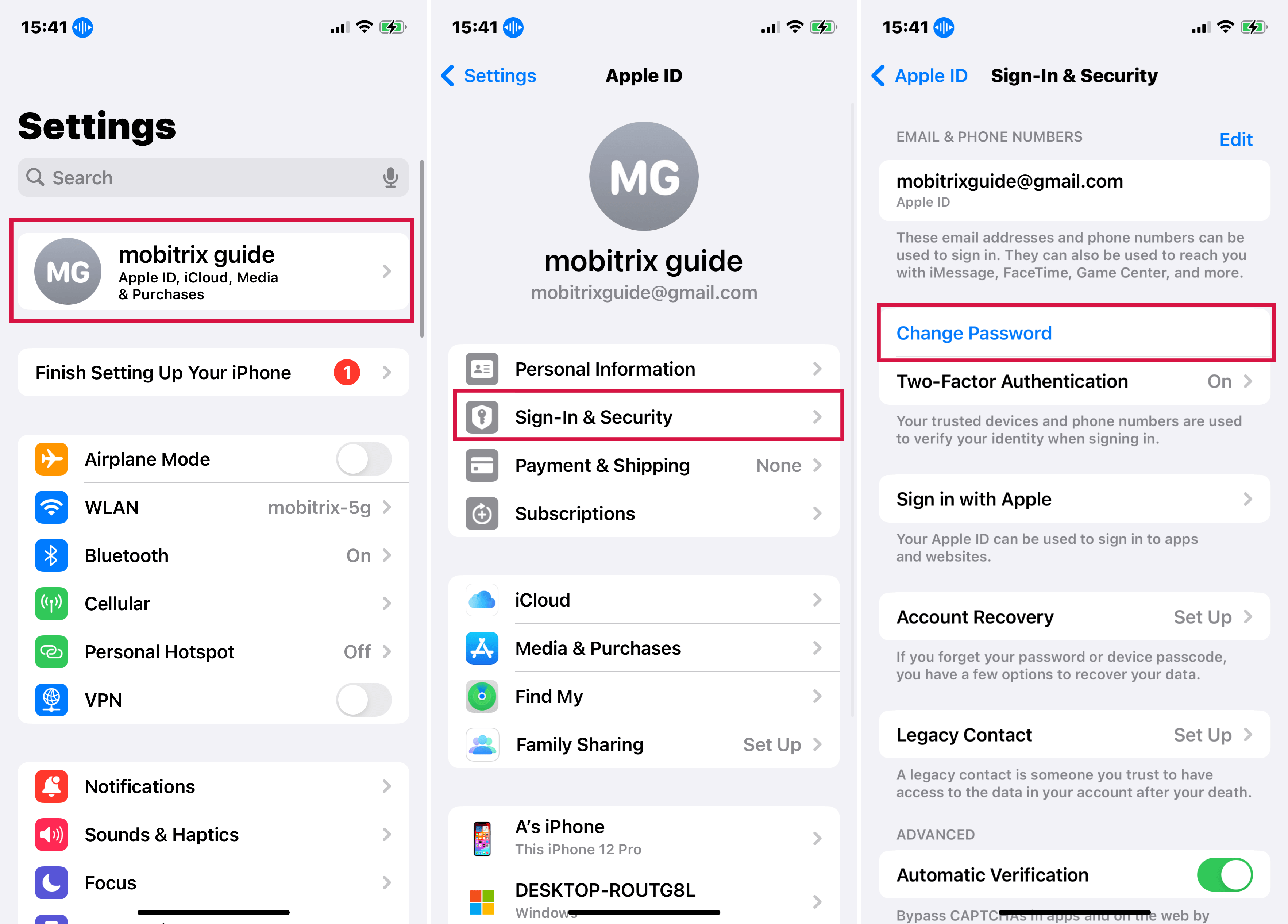
The trusted phone number will receive a verification code
Key in the verification code and tap Forgot Password?
Enter your trusted phone number to receive a verification code
Key in the code. You may be required to provide the screen passcode
Create a new Apple ID password and enter it again to verify it
Way 2 Go iforgot.apple.com to Retrieve Apple ID Password
The iforgot.apple.com website is an official page launched by Apple. It was created to help users log into their Apple service when they have issues such as a disabled or locked Apple ID.
The site can solve login issues with services such as Apple Store, Facetime & iCloud and can help you get your Apple ID back.
Steps:
Go to https://iforgot.apple.com/password/verify/appleid
Key in your Apple ID and then the trusted phone number associated with it.

You will receive a "Reset Password" notification popup. Click "Allow"
Follow the on-screen instructions. Depending on your previous settings, you may be required to enter your passcode or recovery key.
Provide a new Apple ID password and enter it again to verify it
Way 3 Reset the Apple ID Password on the Apple Support App
The Apple support app was developed to offer exclusive online technical support and services to Apple users. It personalizes device failures, subscriptions and management of Apple ID accounts, amongst other issues. Like the settings app, it also uses 2FA to reset your password.
Steps:
Go to the Apple store and download the Apple support app, then run it.
On the app, click More Products, then click Apple ID.
Tap Forgot Apple ID Password and tap Get Started.
Provide the Apple ID you require to reset the password.
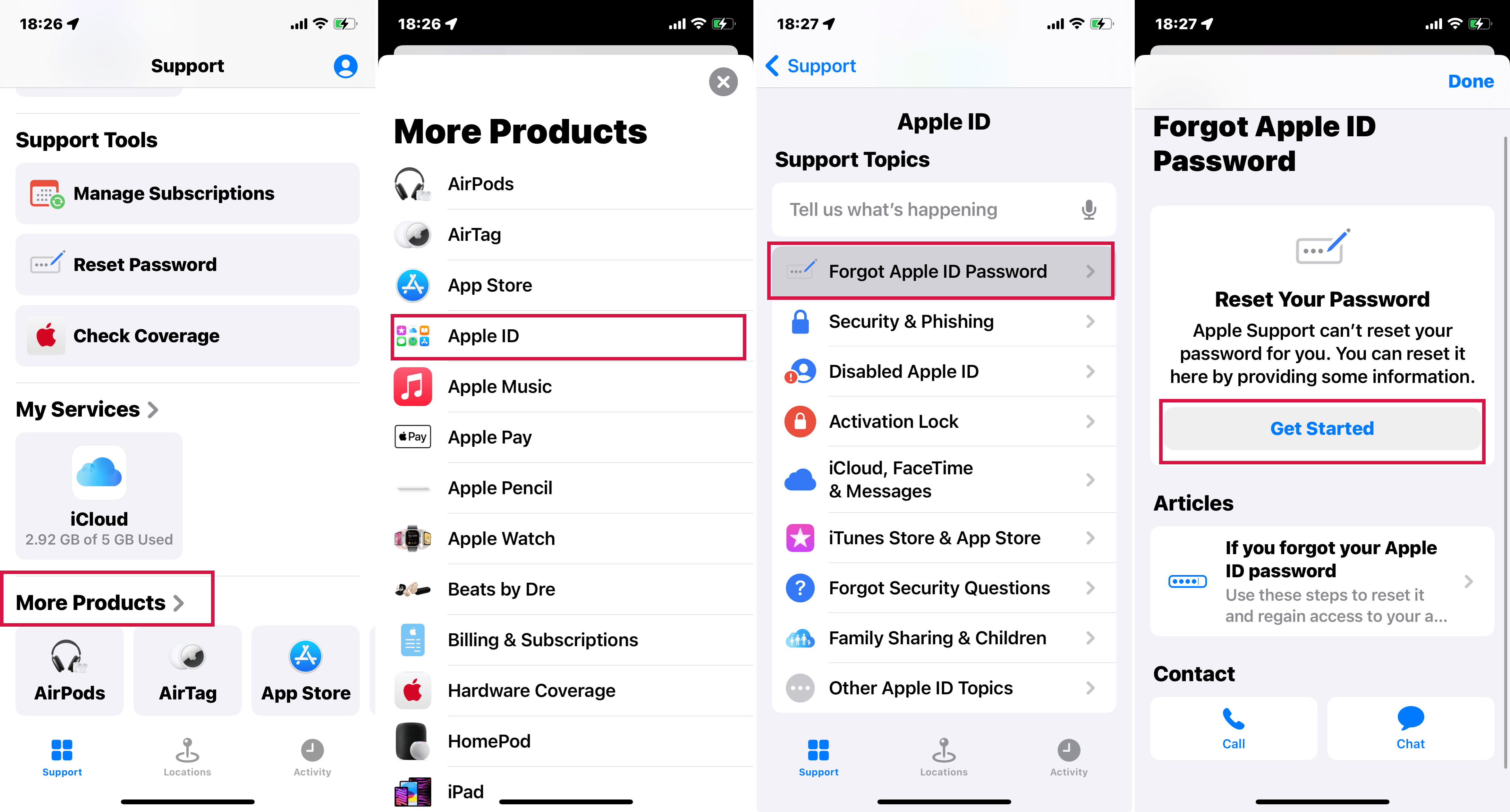
Key in your trusted phone number and click Next in the upper right corner.
You will receive a verification code on your trusted phone number. Enter the code.
You will be prompted to enter the devices screen lock passcode.
Provide a new Apple ID and enter it again to verify it.
You can’t reset the Apple ID password if you cannot access the trusted device or phone number or if you forget the device passcode you are prompted to enter. Then you may see an "Account Recovery" option (more on this later).
If you wish to use the Apple Support app but do not have it installed, you can download it from the Apple store with any Apple ID and follow the same steps.
Any accidental exit or clicking back will cause you to start from the first step when using the iforgot web page.
If two-factor authentication or two-step verification is not enabled, you may receive an email or be asked to answer your security questions.
Regardless of which way you choose, 2FA works the same across all, so if one fails, the other methods are unlikely to succeed either.
However, if you have previously enabled the "Account Recovery Contacts" feature, you now have one more chance to reset your Apple ID password.
Way 4 Ask Account Recovery Contact for New Apple ID Password
An account recovery contact helps you access your account by providing you with a recovery code upon request. It helps reset your Apple ID when you cannot access your trusted phone number or device. This feature is only applicable in iOS 15, iPad OS 15, and macOS Monterrey (12.0).
These steps are to be followed on your recovery contact's device, not yours. You will have to contact them in person or via phone if you do not have their device with you.
On their iPhone, iPad, or iPod touch running iOS 15 or iPadOS 15 or later:
Launch the Settings app and click on their name
Go to Sign-In & Security and click Account Recovery
Tap on the name that requires a recovery code
Click Get Recovery Code, then ask your contact to share it with you when you are ready.
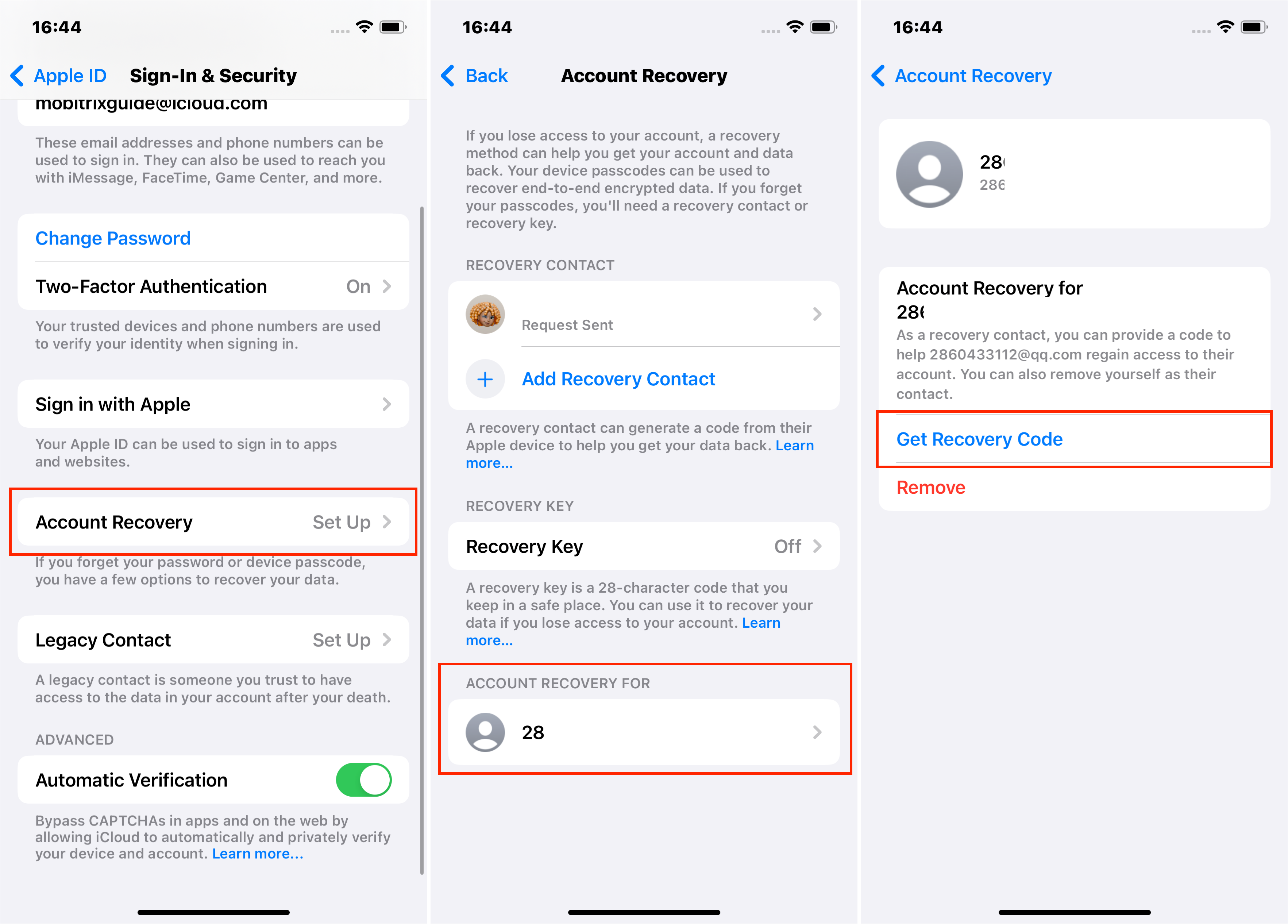
On their Mac running macOS Monterey or later:
Open the Apple menu, then go to System preferences and click on Apple ID
Under the name, locate and tap on the Password and Security option
Next to "Account Recovery," you will see a "Manage" icon. Click on the icon.
Under "Account Recovery For," find the name that needs a recovery code
Tap on "Details" followed by "Get Recovery Code." Ask your contact to share the code with you when you are ready.
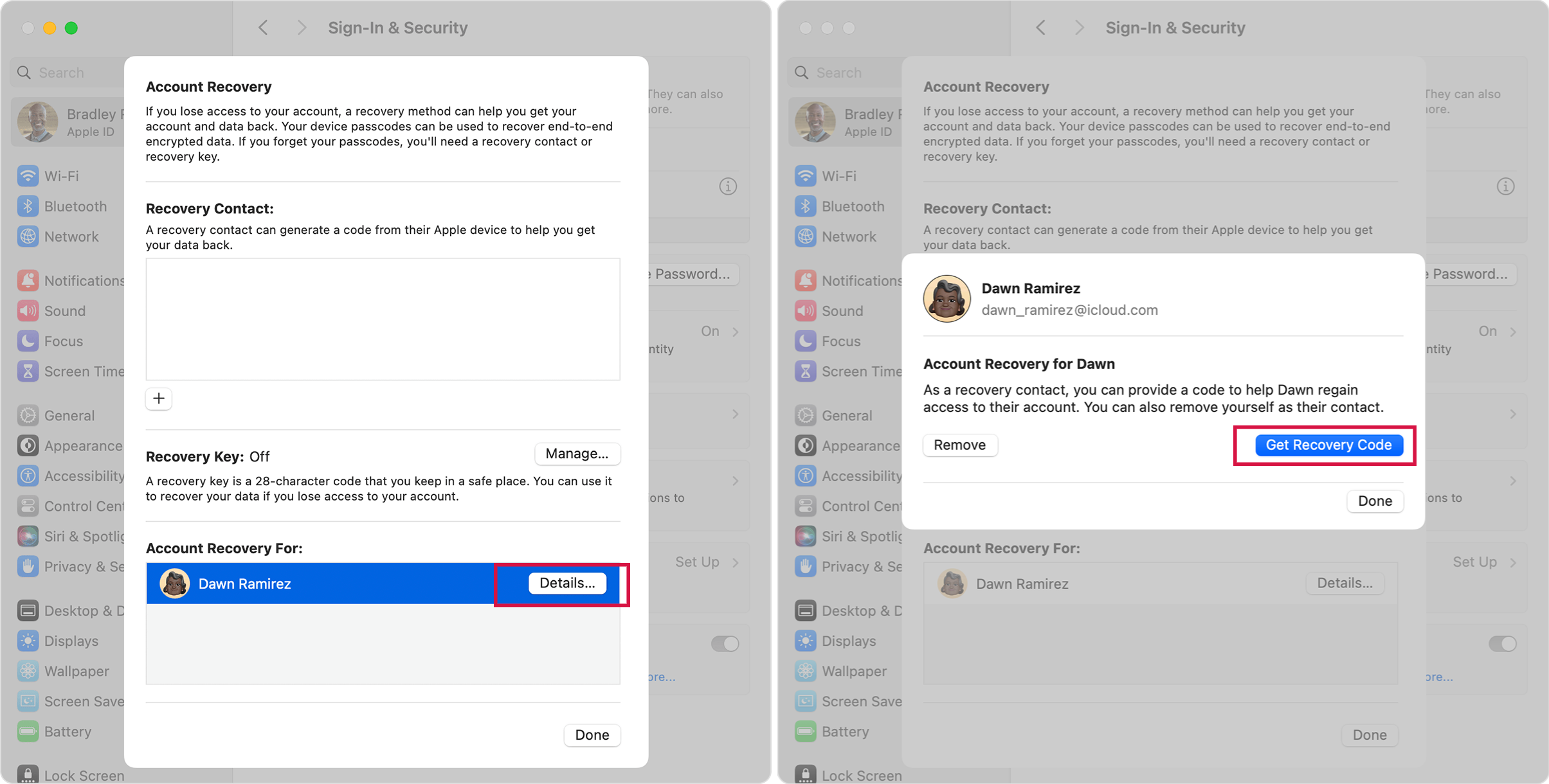
After following the steps, a recovery code will be sent to their device. You can then use this code to reset your Apple ID password.
You must have enabled the account recovery contact feature prior to forgetting the Apple ID password. If you have not, you cannot use this method.
You need to be in touch with your account recovery contact.
This method is totally different from account recovery.
Way 5 Request Apple ID Account Recovery
Account recovery is a procedure created to help you regain access to your Apple ID account when you lack sufficient information to reset your password.
You may regain access after the account recovery waiting period. Due to its unknown waiting time and restrictions on all your Apple devices, you should only use this method as a last resort.
Steps Via iforgot.com
Apple runs a website called "iforgot.com" that allows users to reset their Apple ID password when they forget it.
Open the Apple ID account page (https://iforgot.apple.com/password/verify/appleid)
Provide the Apple ID email address of the forgotten password and click Continue
Key in the trusted phone number > Tap Continue.
On the web page, tap on "Don't have access to your iPhone?" > Click "Can't use any of these options?"
The following message will be displayed, "Without an Apple device, you will have to wait to reset your password." > Click Continue anyway.
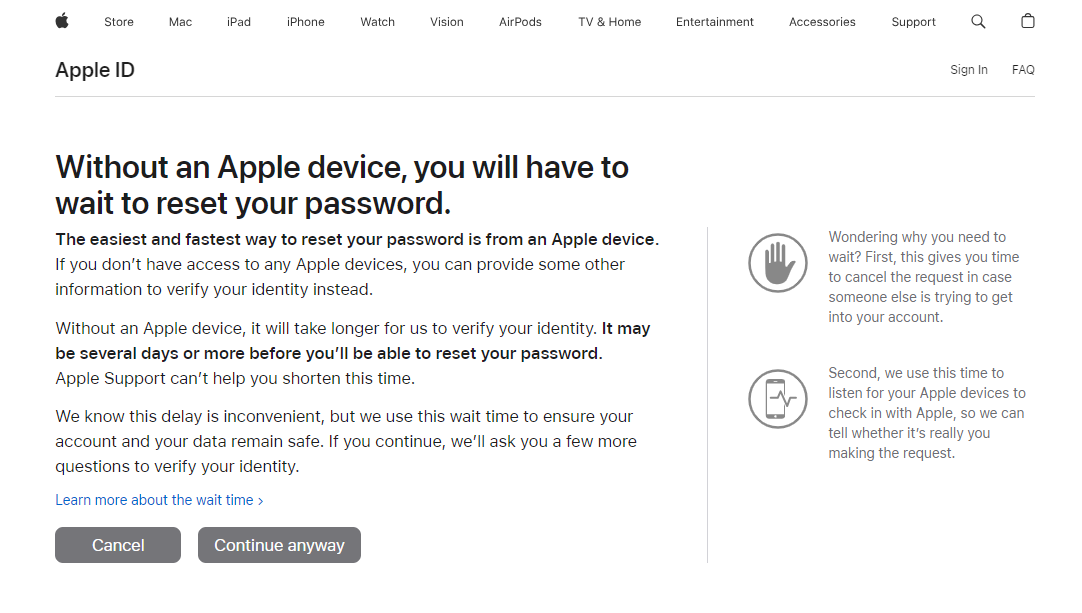
Your trusted number will get a verification code. Enter the code here if you have access to your phone number.
If you don't get a verification code, opt for Resend text or call me or go to More Options and select Enter the code that was sent to your email address.
Enter the code and click Continue
If the website displays a "Thank you. We'll send you an update soon" message, account recovery has started.
Turning the "recovery key" on will bar you from accessing Account Recovery.
If you used your device's browser to submit your account recovery request with iforgot.apple.com, avoid using that device during this period. Using it could cancel account recovery.
To avoid delays, you should also turn off all other devices signed in with your Apple ID. They should stay off until recovery is complete.
You can see how long it will take for your account to be ready or for more information to be available by going to iforgot.apple.com and entering your Apple ID.
If you recall your information and can log in successfully, your wait period will cancel automatically, and you will be able to use your ID immediately.
If you see a recovery request that you did not make, you can cancel it by following the instructions on your email confirmation.
Here are all the methods to get your Apple ID email address and password back. But you may wonder, what if none of the approaches have worked?
If your Apple ID is signed in on your iPhone or another device, you will be unable to use it to download apps or utilize Apple services. For this case, removing the Apple ID and signing in with a new one might be helpful.
What does removing Apple ID mean?
Removing an Apple ID means erasing the account and its password from the specific device. That way, you will be able to use a new Apple ID to sign in to your device and use it normally.
However, the removed Apple ID remains connected to Apple. Removing the Apple ID will not have any effect on the ID’s account. You can still use that Apple ID when you retrieve your login credentials.
Way 6: Erase Forgotten Apple ID and Password With Mobitrix LockAway
Mobitrix LockAway is a professional iPhone/iPad unlocking software. It can help you access Apple services if you forget your Apple ID password or have a locked Apple ID.
FREE DOWNLOADFREE DOWNLOADFREE DOWNLOAD
Mobitrix LockAway removes the existing Apple ID so you can change to another or create a new one. This enables you to access your device via a new account without being requested to enter information about the previous account.
Steps:
On your Mac or PC, download, install and launch Mobitrix LockAway
Select “Unlock Apple ID”. Next, connect your iPhone/iPad to the computer, unlock the screen, and select Trust from the popup alert.

Click Start to begin removing the Apple ID.

The Apple ID will be removed along with the password, and you can then sign in with a new ID.
Why Do I Recommend Mobitrix LockAway?
Fast: remove Apple ID within 20 minutes
Easy to use: no technical steps, just some simple clicks
High success rate: 99% success rate
No iTunes: You don’t require iTunes
Safe: 100% privacy protection
It fully supports iPhone 5s to iPhone 16 and iOS 18 and earlier versions.
FREE DOWNLOADFREE DOWNLOADFREE DOWNLOAD
Scenarios where you can apply Mobitrix LockAway:
You acquired a second-hand iPhone, but the previous owner didn't log out of their Apple ID.
You possess an iPhone whose Apple ID account information you forgot because you have not used it for a long time.
Your Apple ID is locked due to security reasons.
You cannot recall the credentials (phone number, recovery key, etc.), so you cannot reset the Apple ID password.
Once the removal is complete and you have signed in, you can continue using your device and enjoying full services.
If you stopped using the email address associated with your Apple ID, I suggest you bring it up to date. This will help keep your account secure and allow a quicker re-access to your account if you forgot your password.
Way 7 Reset Security Questions
If you have forgotten your Apple ID password and cannot recover it using other methods, you can try resetting your security questions.
Apple uses security questions to help verify your identity and prevent unauthorized access to your account. When setting up your account, you'll be asked to choose three security questions and provide corresponding answers. Apple will then use these questions to verify your identity if you need to reset your password or retrieve a forgotten Apple ID.
This method is only available if your Apple ID has not been upgraded to two-factor authentication.
Steps
Select one of the authentication methods (on that interface, you'll be provided with two options: email authentication and answer security questions). Select Answer Security Questions and tap Next
Enter your date of birth and Now press on the Next button
Answer the question and tap the "Next" button
Enter your new apple id password. If you've used this apple password before, it won't be accepted - so think of a new one
Select the "Reset Password" button
You will receive a pop-up indicating that your password has been reset.
What To Do If You Forgot Your Security Questions
If you have forgotten your Apple ID security questions, recovering your Apple ID password may be challenging. However, a few options are available for retrieving or resetting your account information.
Schedule a Call: Set a time for an Apple technician to call you.
Call Apple Support Later: Enter your details and speak with an Apple tech later.
When you call Apple, they will ask a series of questions about your account. If you successfully answer the questions, the technician will verify your identity, then unlock your account/reset your password.
How To Remove Activation Lock with Apple ID Password and Email?
Every Apple device has an Activation Lock, which requires your Apple ID and password to use or activate the device. This helps to prevent anyone else from using your device if it's lost or stolen.
However, there may be times when you need to remove the Activation Lock from your device. For instance, if you forget your password or purchase a used iPhone with someone else's ID locked to it. In either case, you can follow these steps to remove the Activation Lock with your Apple ID password and email.
Steps to Bypass Activation Lock With Apple ID
Navigate to https://www.icloud.com/find
Enter your Apple ID and password to log in
Click All Devices at the top
Select the device you want to remove from iCloud
Select Remove from Account.
Can I Bypass the Activation Lock Without Apple ID Password and Email?
Yes. It’s possible to bypass the Activation Lock without the Apple ID password, or email is possible. You can start a support request with Apple or use professional tools to bypass the Activation Lock.
Part 3: How to Change Apple ID Email Address If It Is No Longer In Use?
Changing your Apple ID email address doesn't result in losing any account information such as contacts and purchases. However, I recommend that you double-check the following two points to avoid any unexpected errors:
Check your iCloud to ensure that all backups are updated to the latest to prevent accidental data loss.
Sign out. Apple recommends that you sign out of all services and devices using your ID, except for the device you are using to change the ID.
Steps on Settings:
Open the Settings app > [your name].
Tap Sign-In & Security and then Tap Edit.
Tap Add Email or Phone Number.
Tap Add an Email Address.
Click Delete next to your contact number or email address, then follow the on-screen instructions.
Once you have entered the phone number or email address you would like to use as your Apple ID, a verification code will be sent to that number or address.
Enter the code into the provided fields
Log back into all Apple services using your new ID.
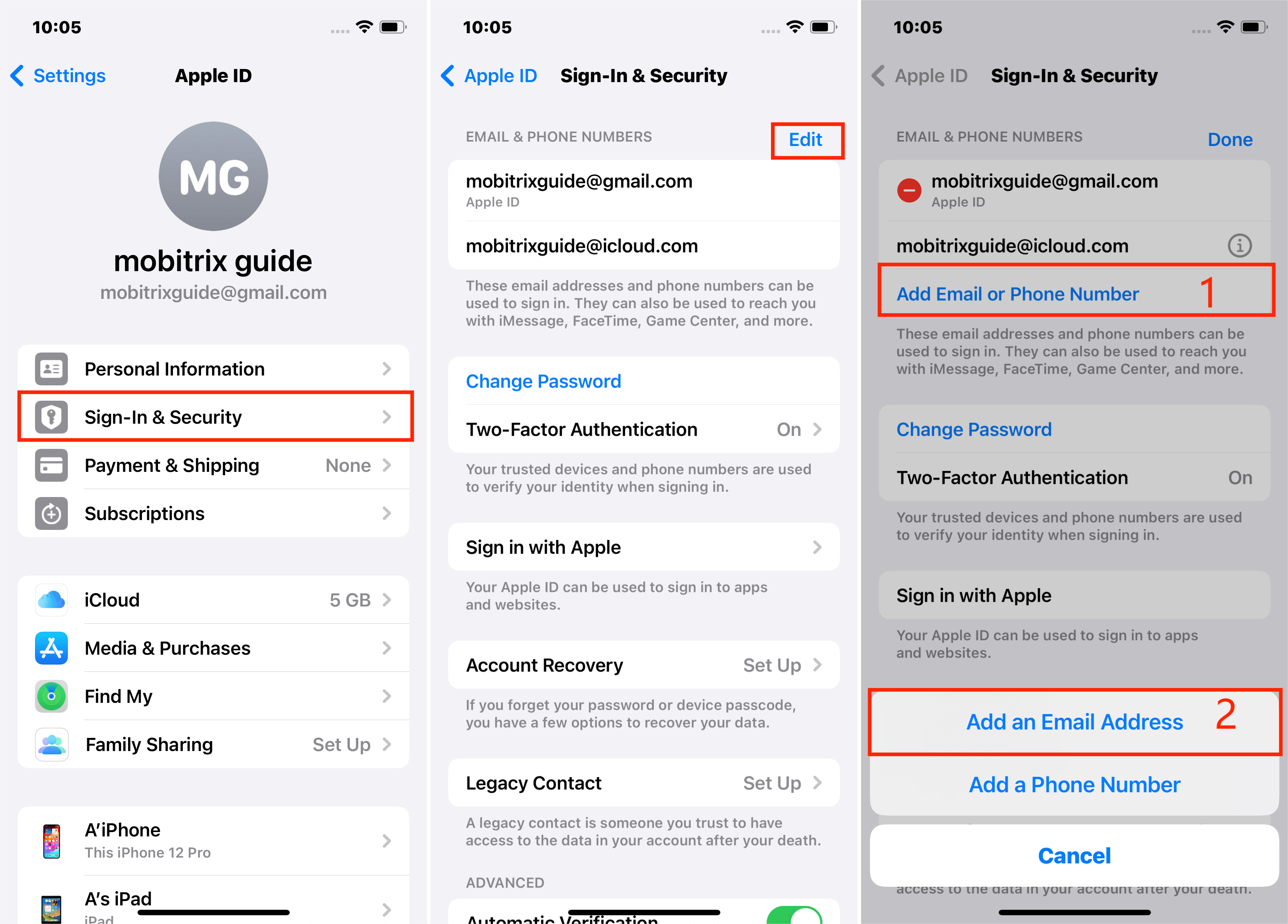
Also Read :
Summary
This article has revealed what to do if you forgot your Apple ID password and email address. Following any of these hacks can help you reset your password and unlock your ID.
In addition, among these methods, Mobitrix LockAway stands out as more effective with its simple steps and is an effective last resort. Regardless of why you have been denied access to your Apple account, Mobitrix LockAway can help you use the new Apple ID speedily.

