[Solved] I Forgot My Apple ID Password and Can’t Reset It
If you forget your Apple ID password, accessing services like the Apple Store or iCloud becomes difficult. However, Apple's security, including two-factor authentication, makes resetting it easy.
Can't reset it? Don't worry, we have tips to help you recover or reset your Apple ID password. Keep reading for details!
What Security Mechanisms does Apple Have for Resetting the Apple ID Password?
After two-step authentication, Apple has introduced two-factor authentication (2FA) for iOS 9 or OS X El Capitan or later to improve the security of your Apple ID.
You might say that you don't remember turning it on. This is because your security settings may be automatically upgraded to 2FA when you upgrade the device system. And you can no longer turn it off.
Why Do I Recommend Mobitrix LockAway?
Did you lose your phone number or a trusted device and can’t reset your Apple ID password?
Want to sign in using a new Apple ID on your old iPhone or iPad?
Well here’s a quick fix! Using Mobitrix Lockaway, you can remove Apple ID from iPhone and iPad in just 20 minutes. Allowing you to sign in using a new Apple ID. Visit Mobitrix Lockaway and apply this fix!
FREE DOWNLOADFREE DOWNLOADFREE DOWNLOAD
When Will You Use Two-Factor Authentication?
When you want to sign in to a new device for the first time, you'll need to provide two pieces of information—your password and the six-digit verification code that's automatically displayed on your trusted devices or sent to your trusted phone number. These are also the information for resetting the forgotten Apple ID password.
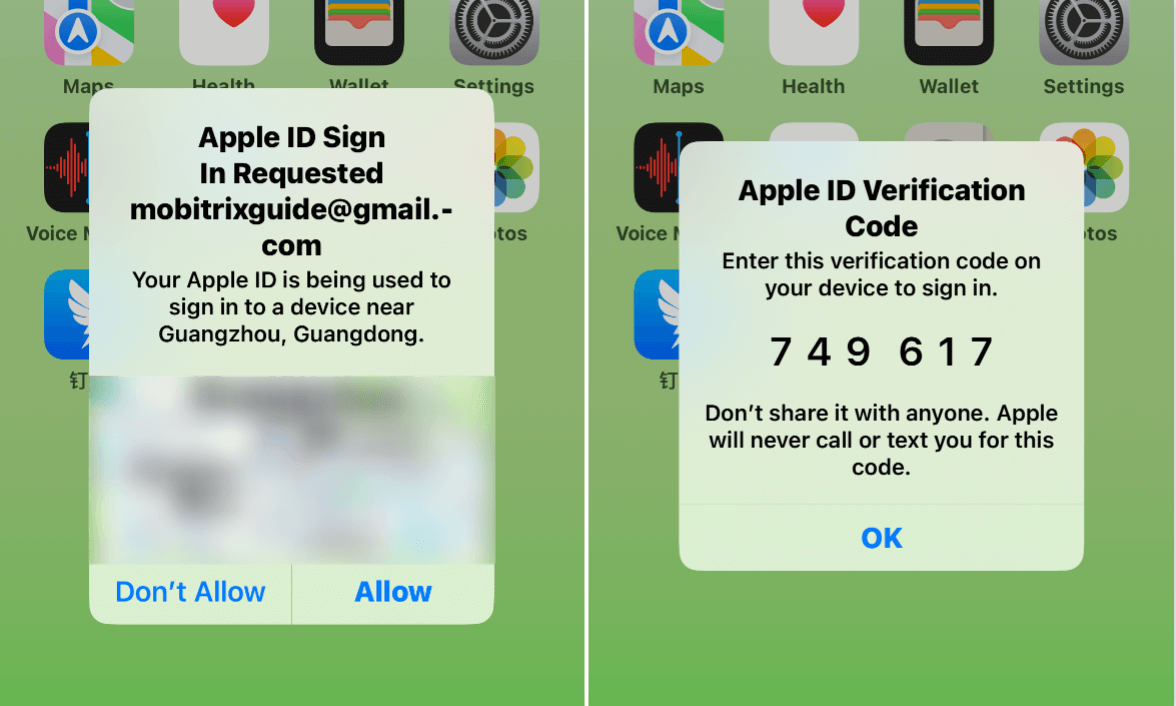
And vice versa, you cannot reset the Apple ID password if you cannot provide them. The good thing is that Apple has the last resort for it.
By resetting the password through the two-factor authentication an individual can use their own devices or any trusted devices.
Can I use security questions to reset my Apple ID password?
No, if you are already using 2SA or 2FA.
Apple will remove your security questions if you enable either of them. Your identity is instead validated solely by your password, verification codes provided to your trusted devices or SMS-capable phone number, and your Recovery Key.
Way 1 Request Account Recovery to Reset Your Forgotten Apple ID
In instances where a user has insufficient information to reset password, account recovery is a process adopted to get the individual into their apple ID account.
The process verifies identity based on unique account information provided by the user. It takes a while,hence advisable to use it as the last option.
Steps on your device's Settings:
Go to settings, click on your name, scroll to the bottom and click Sign out.
You will be asked to enter your Apple ID password to disable the Find My iPhone.
Select Forgot Password?
This will prompt you to key in your screen passcode.
Click on Forgot Passcode?
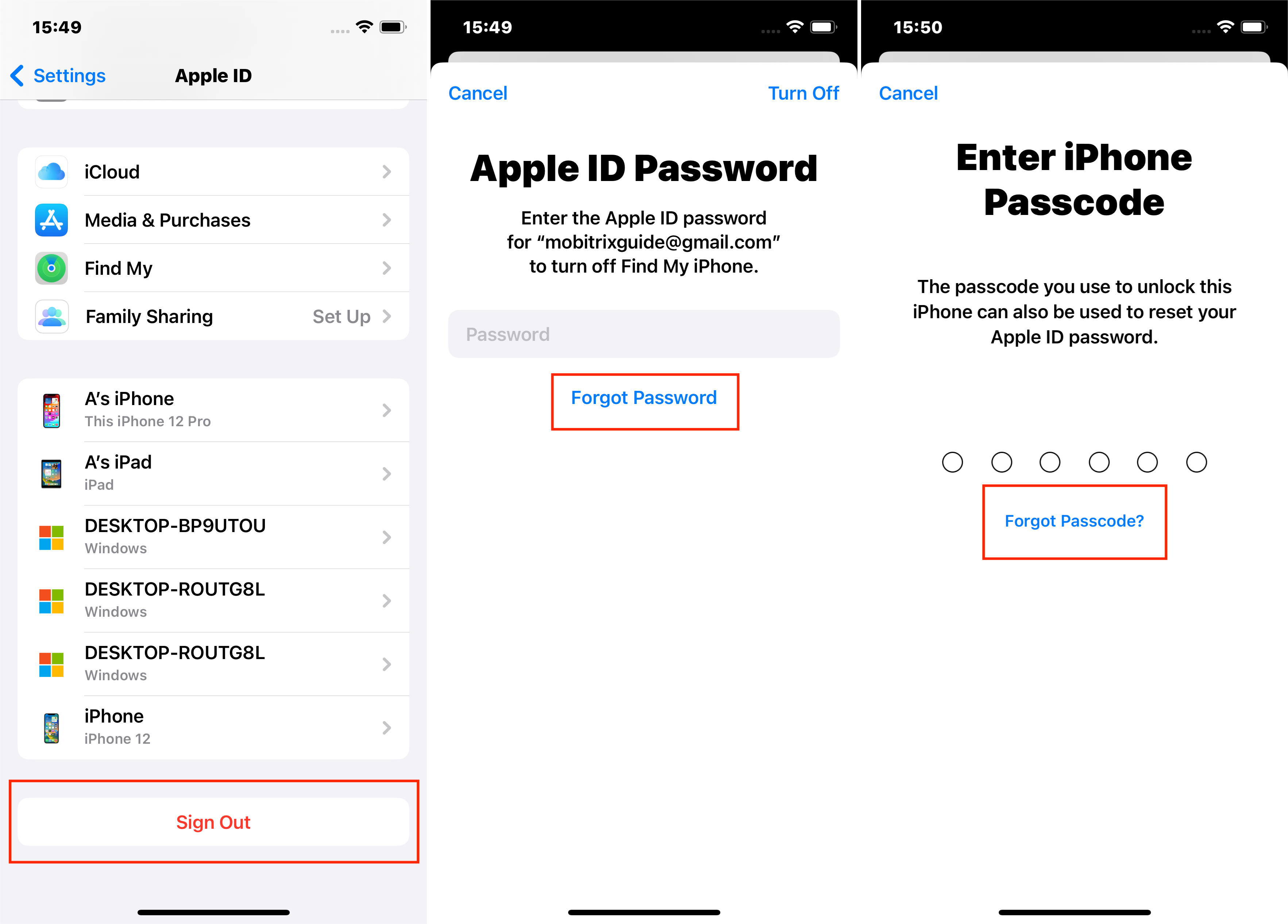
Provide your number and tap next.
Enter the verification code sent on your phone number.
You will again be asked to provide your screen passcode.
Tap Start Account Recovery and follow the guideline on the screen.
Steps via the web:
Visit https://iforgot.apple.com/password/verify/appleid
Key in your forgotten password's Apple ID email address and click Continue.

Provide the phone number registered to your Apple ID (usually, they give the last two digits of the number. If you fail to remember, confirm using the two digits).
Tap continue (once you've logged in, you will receive a notification on your device).
Select "Don't have access to your iPhone?" on the web page.
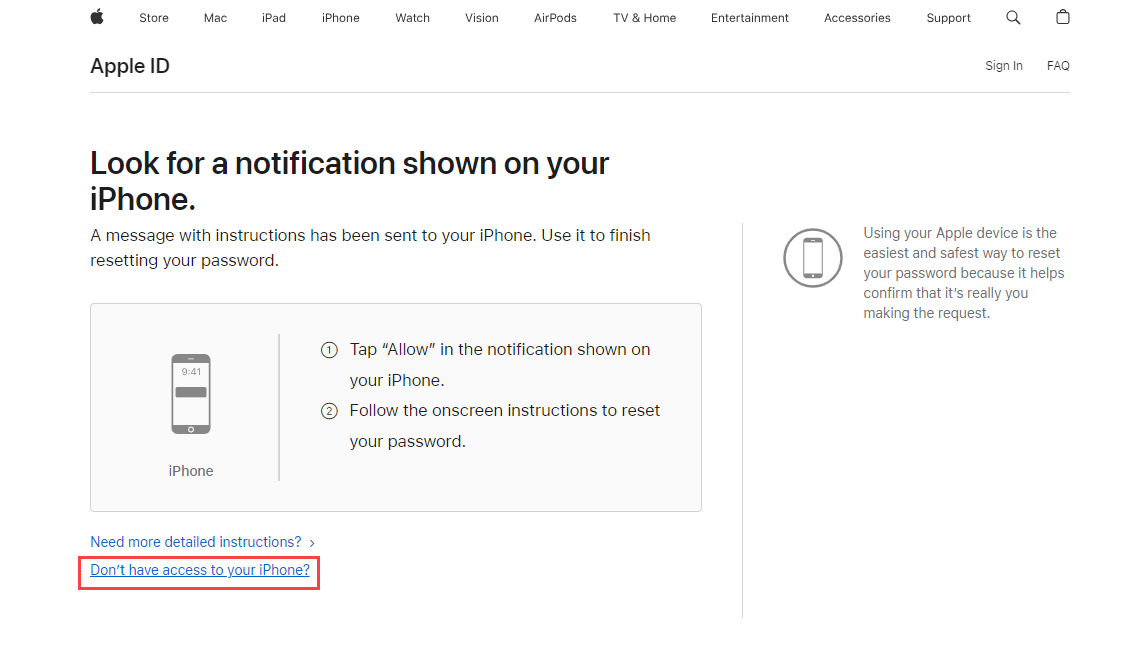
Select "Can't use any of these options?" on the web page.
Tap "Conitnue anyway," on the web page.
The phone number associated with your account will receive a verification code.
Key in the code and click Continue.
If the web interface displays "Thank you. We'll send you an update soon." The account recovery process has started.
Tips:
When using account recovery, some tips and tricks are required to ensure a smooth process;
You may need to wait 24 hours or more to receive the update for the account recovery.
If you submitted your account recovery request through your device's browser, you should avoid using that device during this period. Using that device might cancel account recovery.
To avoid delays, turn off other devices that are signed in with your Apple ID until account recovery is complete.
You can check the waiting time by going to https://iforgot.apple.com/password/verify/appleid and entering your Apple ID.
If you recall your password during the account recovery process, you can cancel the request by going to https://iforgot.apple.com/password/verify/appleid, and entering your account and password to log in.
But if you're concerned that the time you stop using your device might cause life inconvenient, like missing an important call, or don't want to buy a spare for it. Then you can consider another faster solution.
Way 2 Erase Forgotten Apple ID password with Mobitrix LockAway
Mobitrix LockAway is a professional unlocking software designed to remove a forgotten Apple ID password, enabling you to unlock your Apple ID effortlessly.
This software requires no password or trusted information. In just a few simple steps and within 20 minutes, you can regain access to all Apple services linked to your Apple ID.
FREE DOWNLOADFREE DOWNLOADFREE DOWNLOAD
Download and install Mobitrix LockAway.
Connect your iDevice with the forgotten Apple ID password to your computer. Click Unlock Apple ID

Click Start to remove your Apple ID.
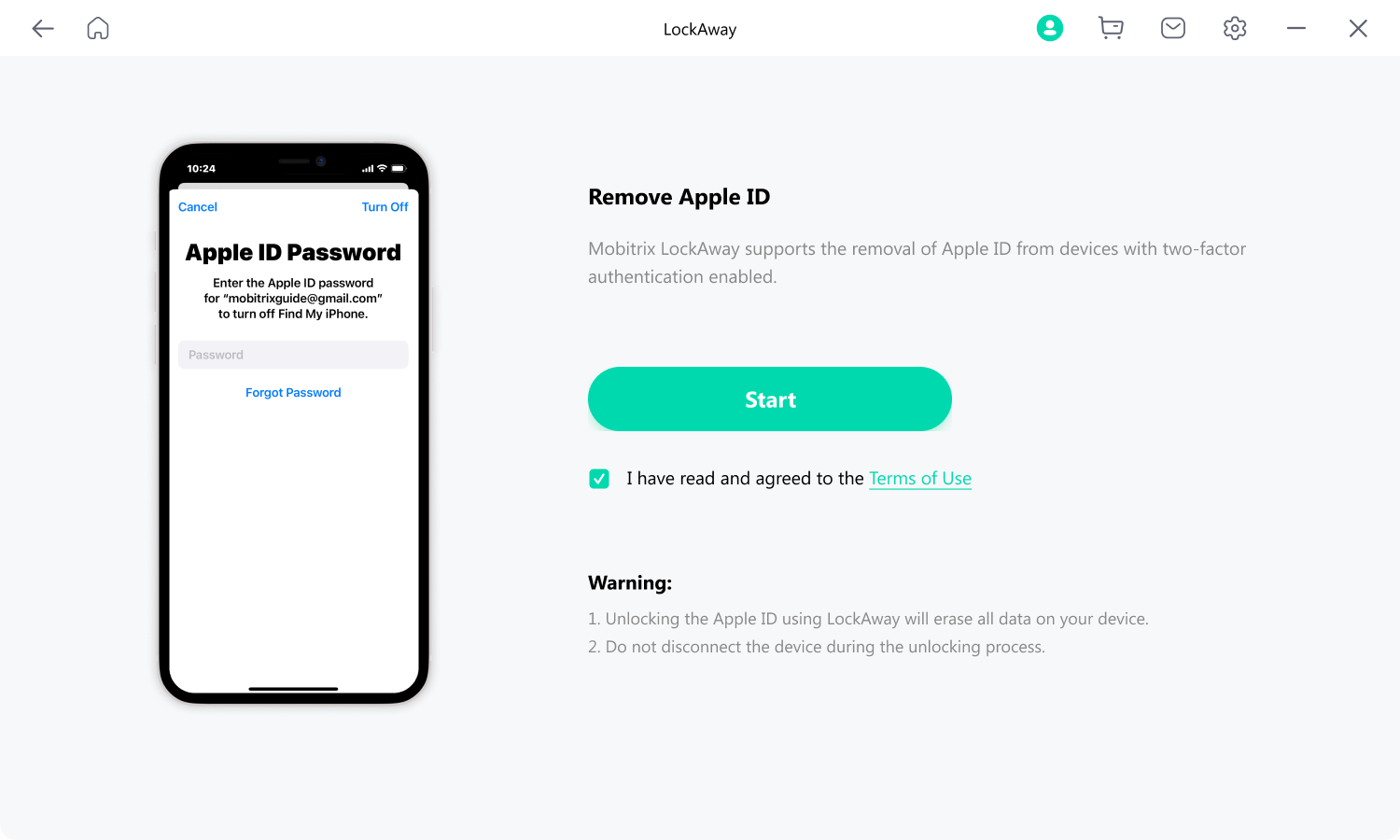

After this, both the forgotten Apple ID password and the Apple ID will be erased. You'll then be able to access all your Apple services using a new Apple ID.
Suitable Use Cases
The device is second-hand and the previous owner did not sign out of their Apple ID.
You haven't used your iPhone for a long period and have forgotten the Apple ID details.
Your Apple ID is locked due to security reasons.
Advantages
Fast: Unlock your Apple ID within 20 minutes.
Easy to use: No technical steps, just simple clicks.
High success rate: A 99% success rate guarantees that you will be able to use your device without any problems.
Compatibility: It fully supports iPhone 5s to iPhone 16 and iOS 18 and earlier versions.
Affordability: Mobitrix LockAway is very competitively priced.
Security: It uses the latest security technologies to protect your data.
Way 3 Use Two-Factor Authentication (2FA) To Reset Your Apple ID password
As I said at the beginning of this article Apple has its own simple and robust mechanisms that protect your Apple ID. Providing the necessary information can allow you to reset it if you have forgotten the password.
Case 1 Use Two-Factor Authentication (2FA) on iPhone
The 2FA is the simplest and the most common way you can reset an Apple ID password. If you can’t remember the password, this is the method you should try first.
Steps to follow
Open Settings, and click on your name.
Scroll down to choose Sign out.
Choose Forgot Password?
You will receive a verification code on the trusted device or a text message to the trusted number.
Key in the verification code.
You might be asked to provide the screen passcode belonging to another device the Apple ID has been signed into.
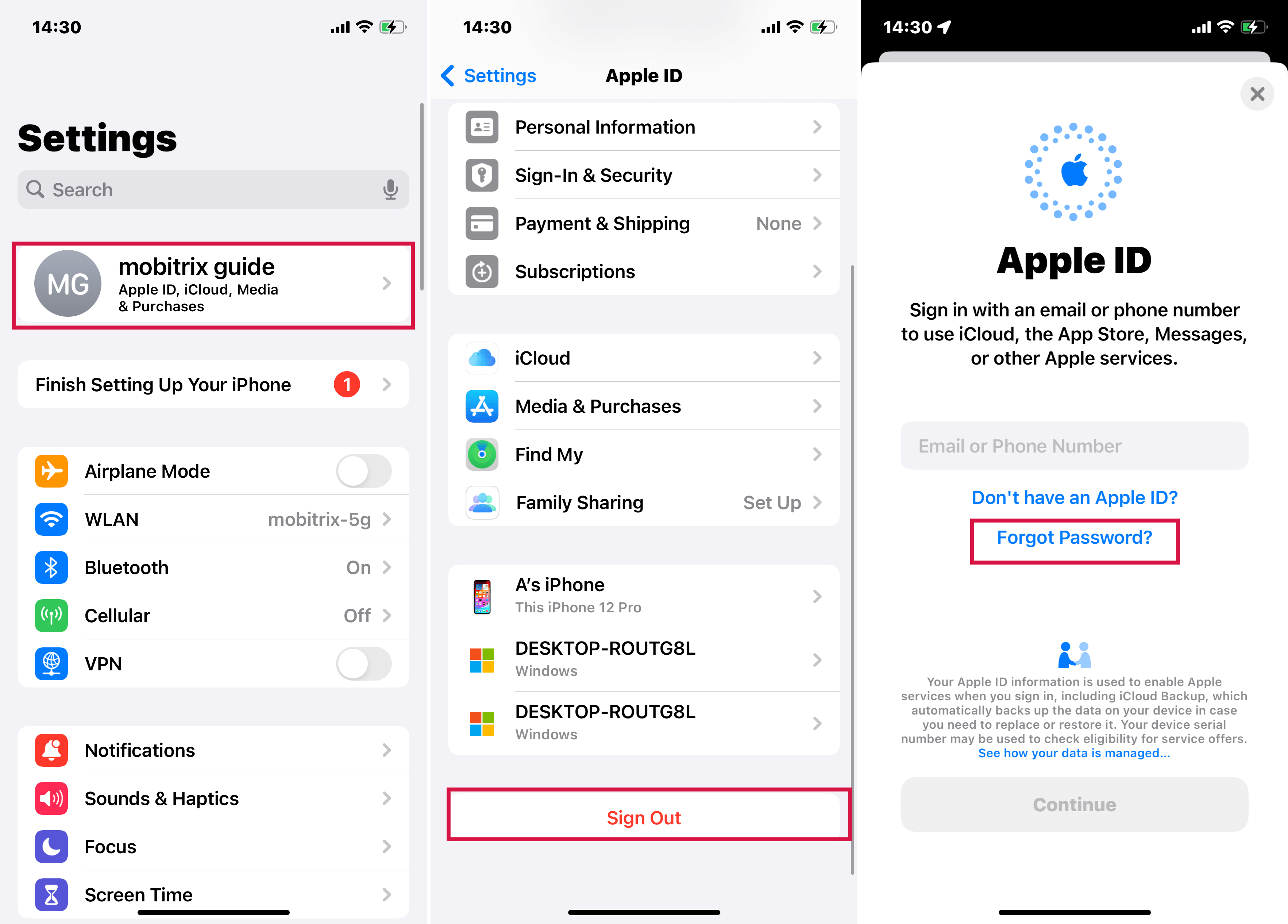
Create a new Apple ID password and repeat to verify and complete the process.
If you find it difficult to use your iPhone, you can visit the Apple ID account page on any device.
Case 2 Using 2FA through the web
Visit iforgot.com through your browser.
Key in your email or phone number

Provide the associated phone number of the Apple ID.
You will receive a notification on your trusted device. Tap Allow.
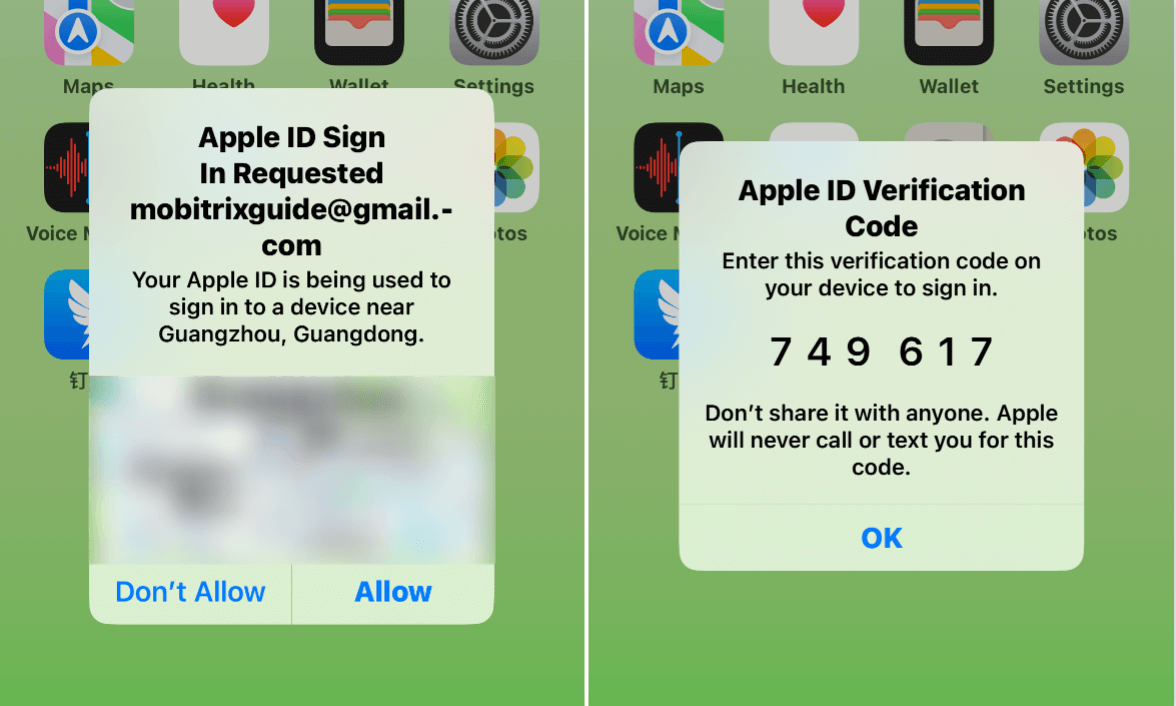
Provide the trusted device's screen passcode.
Please create a new Apple Id password, and re-enter it to verify it.
You can also use your other Apple devices, borrow a device from your friends or Local Apple Store to reset your Apple ID password.
Case 3 Use Apple Support App
Apple Support is an exclusive app developed to offer online technical support and services under Apple, which personalizes Apple ID accounts management, device failures, and subscriptions among other issues.
Follow these steps:
Download the Apple Support app from the App Store.
Open the app and choose your device.
Select Passwords & Security.
Click on Reset Apple ID password. Follow through to get started.
Select "A different Apple ID." Then continue.
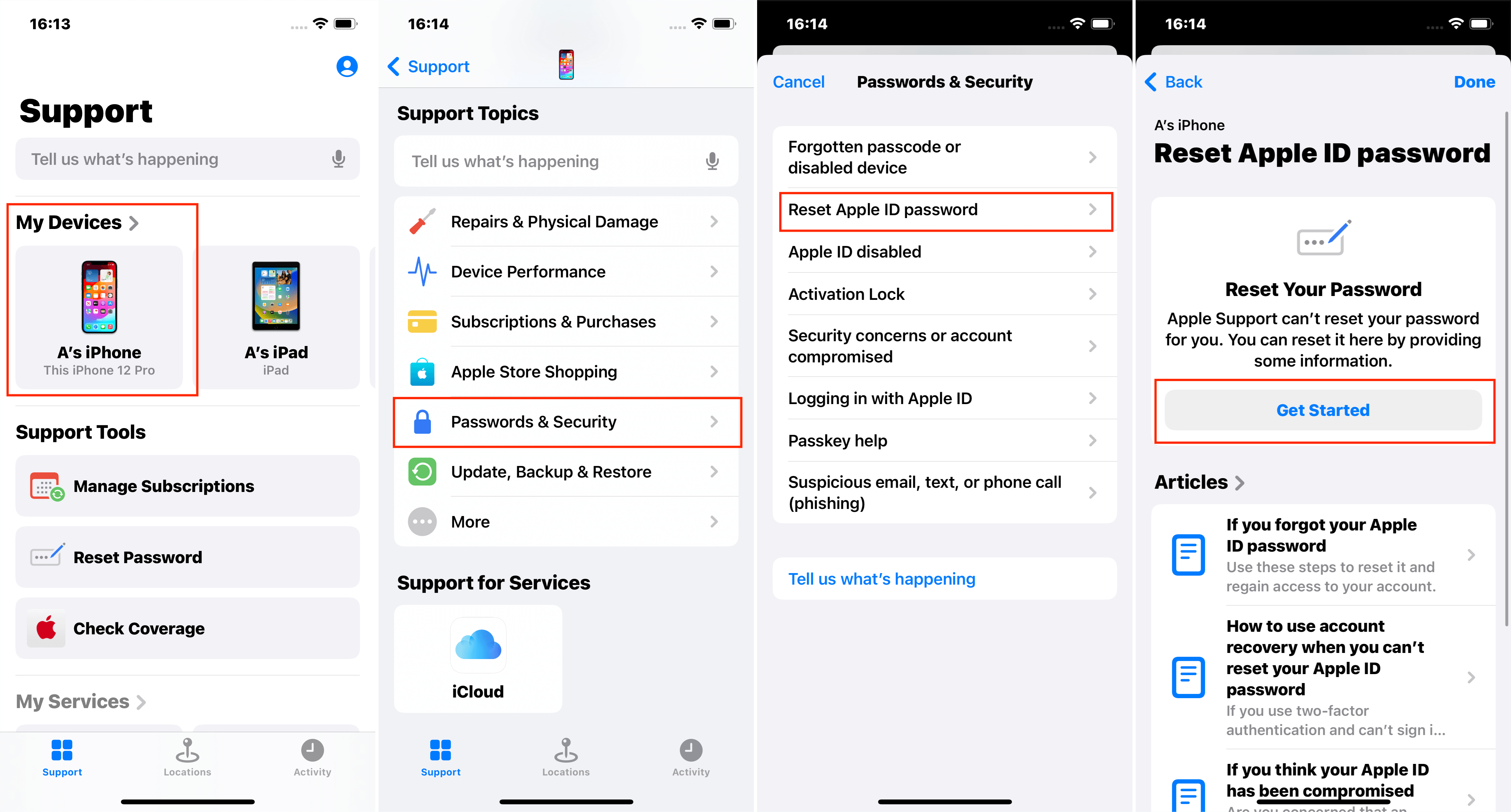
Enter your Apple ID: provide the trusted phone number (no area code), and tap Next.
Input the verification code received, then enter the requested screen lock passcode.
Please create a new password and re-enter it to verify and reset it.
It's impossible to reset through the above steps without accessing the trusted device, recovery key or trusted phone number. You might be taken to "Account Recovery."
If you use the ifogot page, don't exit the page accidentally. You will start the process again.
If the two-factor authentication isn't turned on, the options may vary. Be keen to follow on-screen instructions.
The above procedures will help you reset your password. However, prevention is better than cure, which means you can easily avoid the issues that arise from forgetting your Apple ID password.
Bonus: Set up Account Recovery Contact to Avoid the Trouble of Forgetting Your Apple ID Password
iOS 15 has introduced a new feature, a new precautionary measure that will help you avoid the hurdle of resetting your Apple ID again. You can easily set up an account recovery contact that will always have access to your account.
When setting up a recovery contact, ensure it's someone you trust and know very well; it's maybe a close family friend or member of your family.
Steps to setting up an recovery contact on iPod, iPhone, or iPad.
Open Settings on your device, and tap your name.
Select Password &Security, then tap Account Recovery.
Add Recovery Contact; while Under Recovery Assistance, use your face ID or Touch ID to authenticate.
It would be helpful if you choose someone you can find at any time as the recovery contact.
If you are select the family members in your Family Sharing group, they're added automatically.
The contacts you selected need to accept the request if they are not your family sharing memeber.
If your friend or family member declines or removes themselves as your recovery contact, you will be notified and given an option to choose a new contact.
On your Mac with macOS Monetary or Later
Select the Apple menu, click System Preferences, and select Apple ID.
Select Password & Security under your name.
Proceed to select Manage, then Account Recovery.
Select the Add Button as indicated below, and tap to add Recovery Contact. Use your Touch ID or Mac password to authenticate.
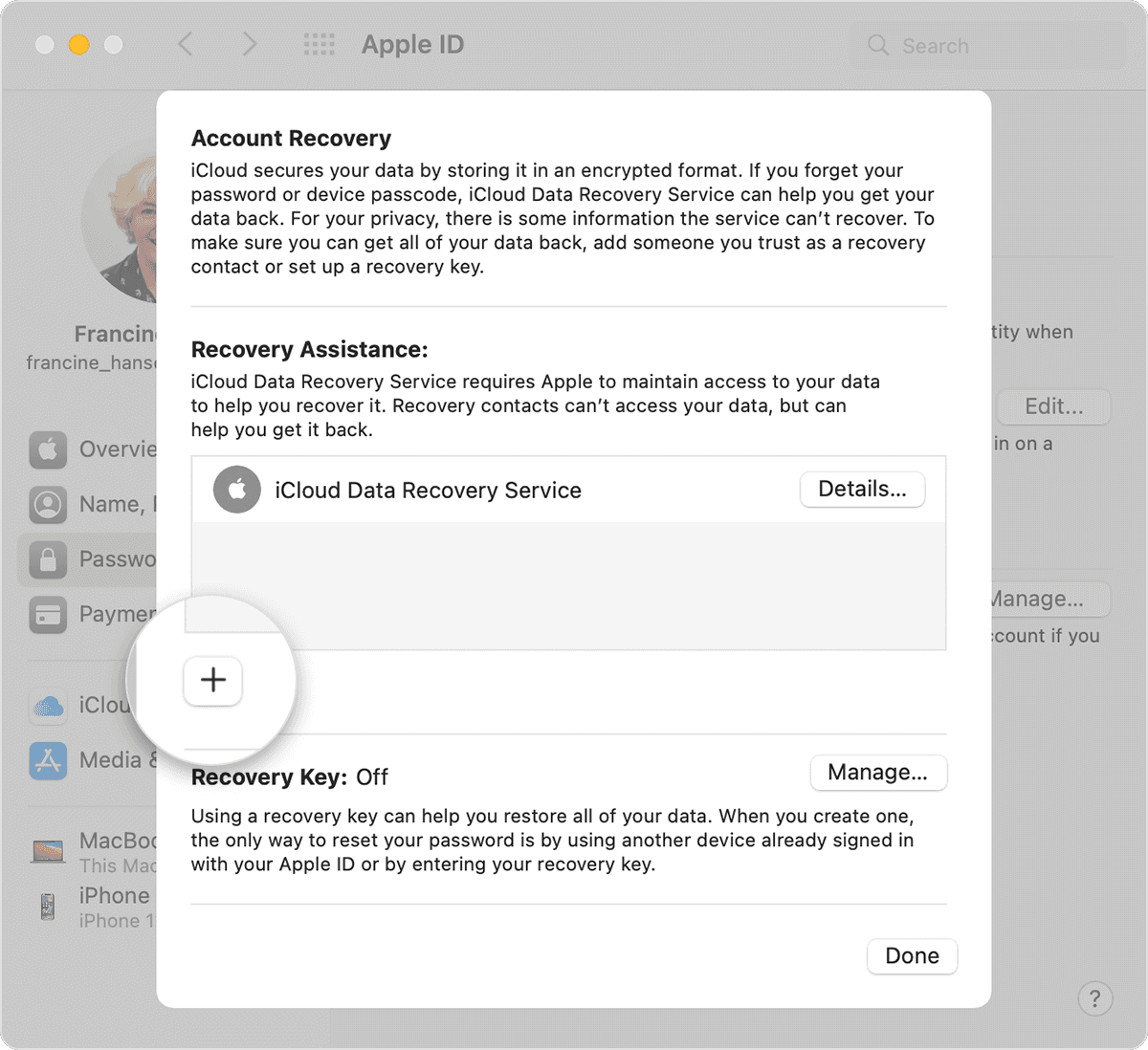
Way 4 Use Account Recovery Contact to reset your forgotten use Apple ID password
When you forget your Apple ID password, you can reach out to your contacts and do the following on their devices.
Steps using your iPhone, iPad, or iPod touch using iOS 15 or later:
Go to Settings and click on your name.
Click Sign-In & Security and then click Account Recovery.
Click on the name to receive the recovery code.
Select Get Recovery Code.
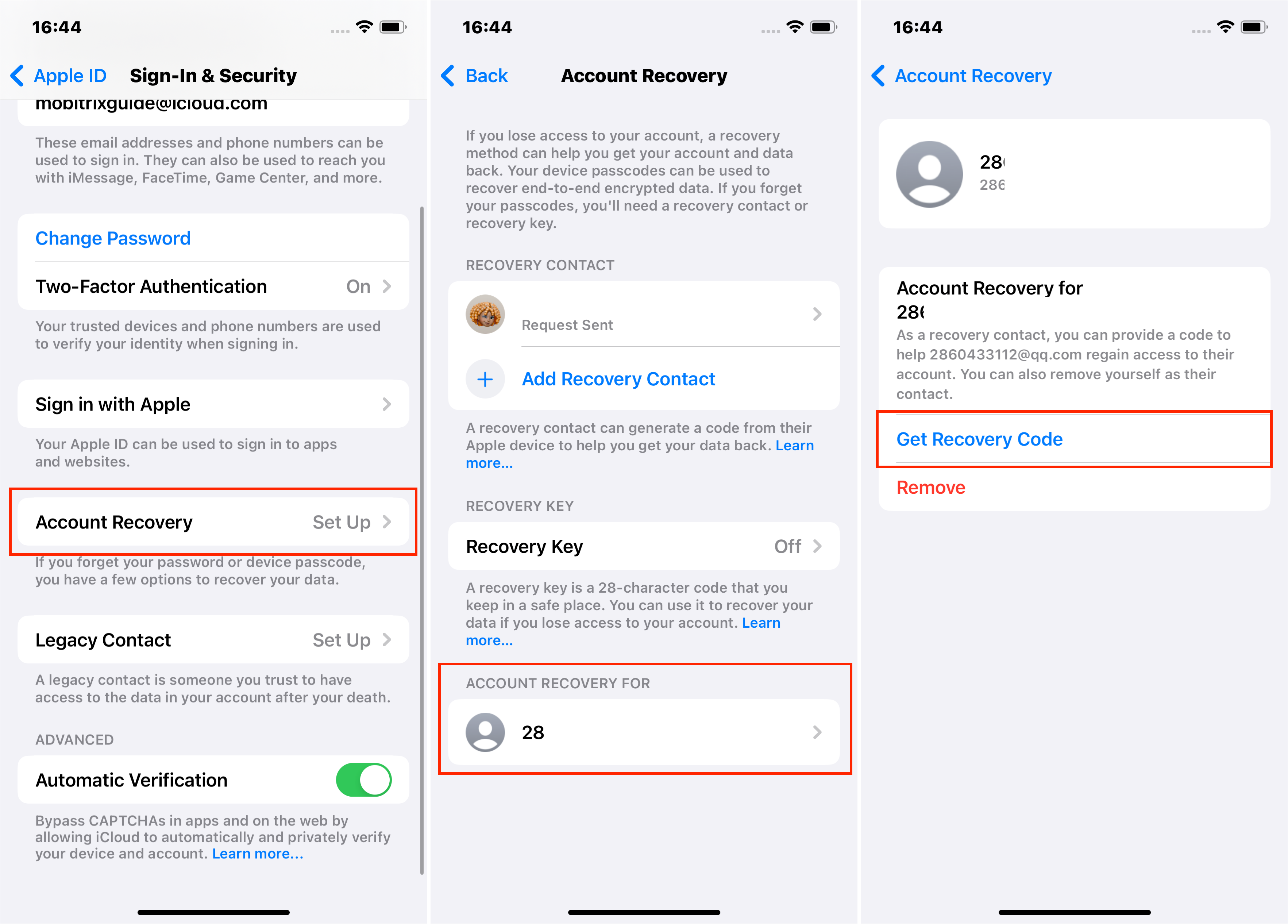
Steps using macOS Monterey or later:
Select System Preference from the Apple Menu and click your Apple ID.
Under your name, tap Sign-In & Security. And then next to Account Recovery.
Choose your account recovery contact under the Account Recovery For section.
Select Details, then click on Get Recovery Code.
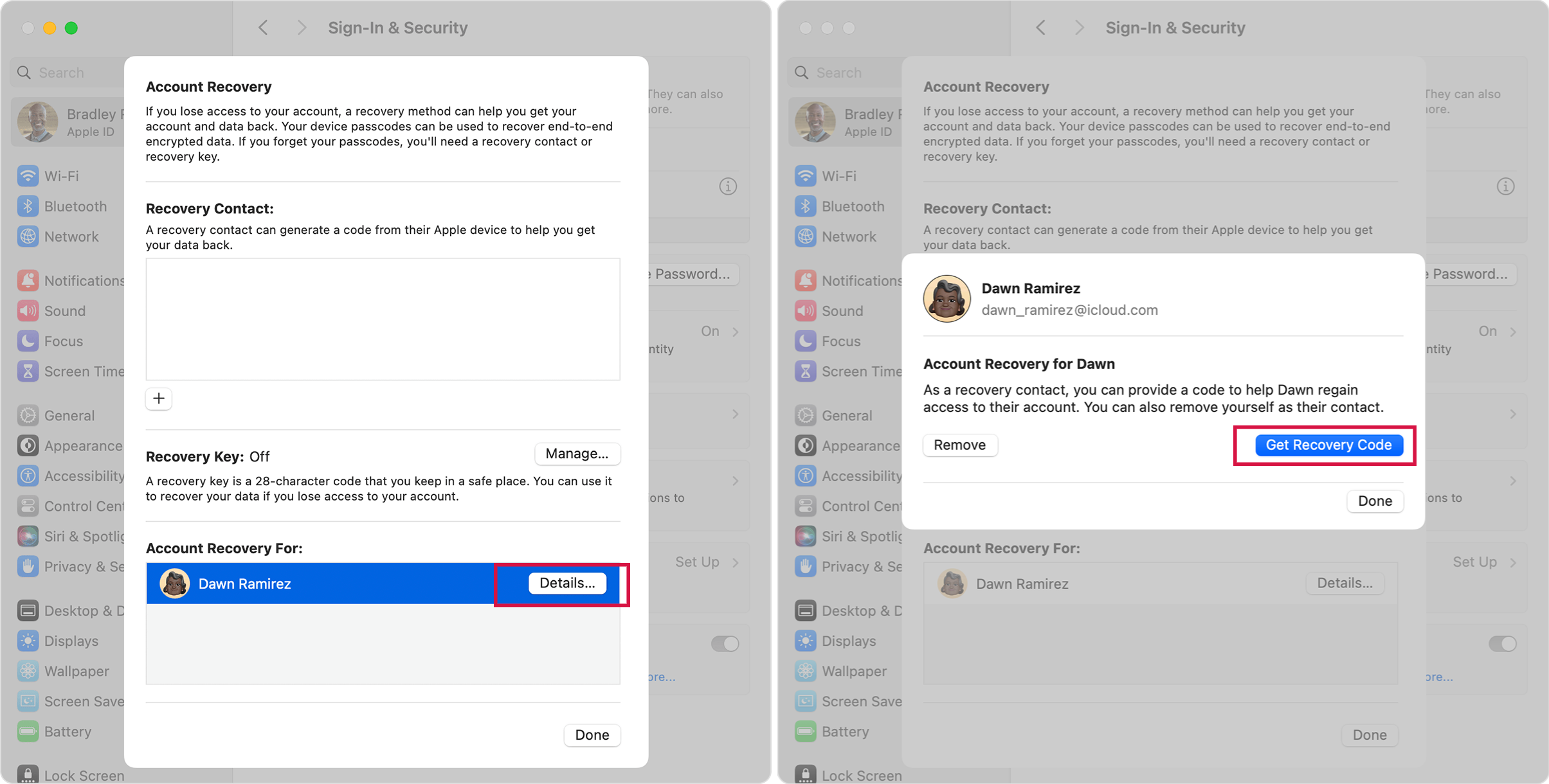
Once ready, ask your contact to send the code via call, message, or email. The recovery code will help recover your account and data.
Summary
This article outlines 4 methods to assist you if you've forgotten your Apple ID password. Among these, Mobitrix LockAway stands out as the fastest way to regain access to Apple services. It requires no security answers or complex procedures, allowing you to start enjoying your device with a new Apple ID in just 20 minutes.

