[Can't Miss] 4 Ways to Transfer WhatsApp Messages to Huawei
Recently upgraded to a new Huawei smartphone and wondering how to transfer your WhatsApp messages from your old phone? Fear not!
This comprehensive guide is tailored to assist you in seamlessly moving your chats, whether from an iPhone, Samsung, or another Android device.
We've outlined various practical methods, each with clear steps and handy tips, to ensure your transition to your new Huawei is as smooth as your device's interface. Let's dive in and keep those conversations flowing!
Is It Possible to Transfer WhatsApp Via Huawei Phone Clone?
Phone Clone is the official Huawei app to transfer data from an existing iOS or Android device to a new Huawei device. However, this app doesn’t support transferring WhatsApp messages and other social app data from one device to another.
Way 1 How to Transfer WhatsApp Messages from Android to Huawei Using Google Drive
Transferring WhatsApp messages from your old Android device to a new Huawei phone is straightforward, especially with the help of Google Drive.
This method involves creating a backup of your WhatsApp chats on Google Drive and restoring them on your Huawei device. Here's a step-by-step guide to ensure a smooth transition of your messages.
Creating a Backup on Your Old Device
Start the Backup Process: Begin by opening WhatsApp on your old Android device. Look for the menu icon, which appears as three dots in the top-right corner of the screen.
Access Backup Settings: Once in the menu, navigate to Settings, then Chats, and finally, select Chat Backup.
Initiate the Backup: Tap the BACK UP button in the Chat Backup section. This action will start backing up your chats to your linked Google Drive account.
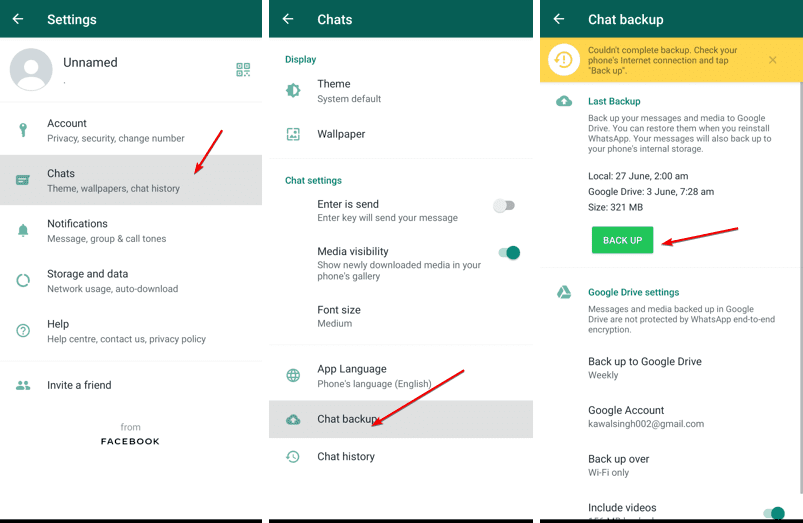
Restoring the Backup on Your Huawei Device
Install WhatsApp on Your New Huawei Device: First, download and install WhatsApp from the app store on your new Huawei phone.
Set Up Your Account: Open WhatsApp and follow the on-screen instructions to set up your account. Ensure you use the same phone number on the old device.
Log In to Google Drive: During the setup, log in to your Google Drive using the same credentials you used for the backup on your old device.
Restore Your Messages: WhatsApp will automatically detect the backup on Google Drive. Tap "Restore" to transfer all your messages to the new Huawei device.
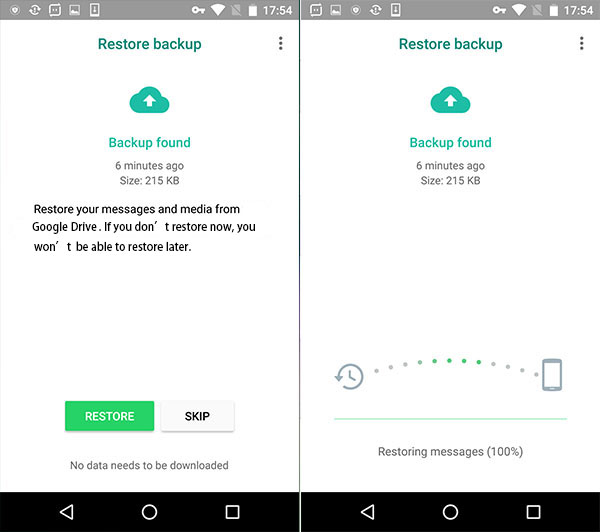
Remember to ensure that both devices are connected to a stable internet connection during this process for a smooth and error-free transfer.
Transfer All WhatsApp Messages to Huawei Now Transfer All WhatsApp Messages to Huawei Now
Way 2 Transfer WhatsApp Messages from Old Android to Huawei via SD Card Local Backup
Transferring WhatsApp data from an old Android device to a new Huawei phone using an SD card local backup is an effective method.
This approach is beneficial if you regularly back up your WhatsApp chats to your device's local storage. Remember, this method requires using the same phone number on both devices.
Steps for Transferring via Device's Local Storage:
Backup Your Chats on the Old Device: Open WhatsApp, tap the menu icon (three dots) at the top, go to Settings > Chats > Chat Backup, and press the "Backup" button. After the backup, you can log out or uninstall WhatsApp from this device.
Locate and Transfer the Backup File: Navigate to your old device's local storage or SD card and find the most recent backup in the "WhatsApp" folder. Copy this file to the WhatsApp > Databases folder on your new Huawei device's local storage.
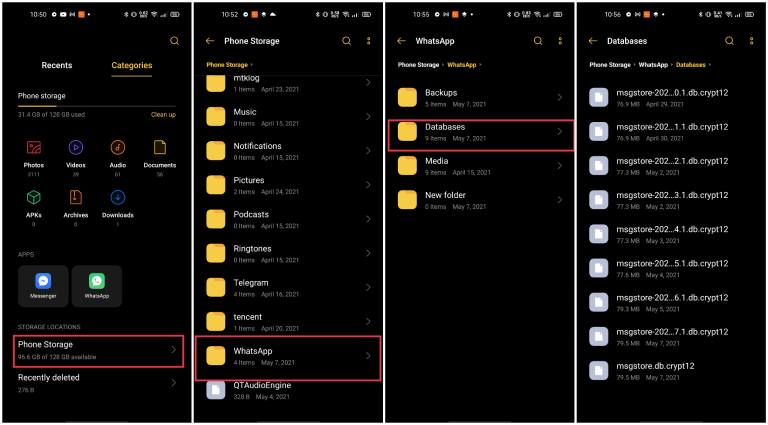
Install and Setup WhatsApp on Your New Device: Download WhatsApp on your Huawei phone and start the setup process. Enter the same phone number you used on the old device.
Restore the Backup: The app will automatically detect the local backup.
Tap "Restore" to retrieve your chats on the new device.
Steps for Transferring via SD Card:
Insert the SD Card into Your Huawei Device: If WhatsApp is already installed, uninstall and reinstall it.
Transfer Backup from Internal Memory (If Needed): If the backup is in the internal memory of the old device, connect it to your computer, locate the latest backup file (usually with a ".db.crypt" extension), and copy it to your computer. Then, connect your Huawei device and move the file to its "WhatsApp/Databases" folder.
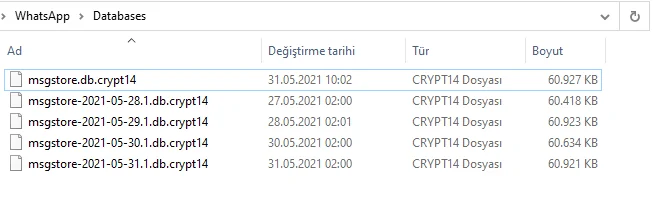
Complete the WhatsApp Setup: Open WhatsApp on your Huawei phone and follow the setup instructions.
Restore from Backup: When WhatsApp prompts, tap "Restore" to import your messages to the new device.
Advantages and Disadvantages of SD Card Local Backup
Pros:
Cost-Free: This method does not incur any additional costs.
Direct Transfer: Facilitates a straightforward transfer of your entire WhatsApp backup.
Cons:
Somewhat Complex: The process involves several steps and might be slightly complicated for some users.
Complete Backup Restoration: It restores the WhatsApp backup, not selective data.
Same Phone Number Requirement: For this method to work, you must use the same phone number on both devices.
Way 3 Effortlessly Transfer WhatsApp from Android/iPhone to Huawei with Mobitrix
Looking for a seamless way to move your WhatsApp data from an Android or iPhone to a Huawei device? Mobitrix WhatsApp Transfer emerges as a stellar solution. This user-friendly tool simplifies the process, making it quick and efficient. Here’s how you can utilize Mobitrix to ensure a smooth transition of your WhatsApp messages and media.
Transfer All WhatsApp Messages from Android/iPhone to Huawei. Transfer All WhatsApp Messages from Android/iPhone to Huawei.
Steps to Use Mobitrix for WhatsApp Transfer
Visit the official Mobitrix website and download the Mobitrix WhatsApp Transfer software.
Follow the installation instructions and launch the program on your computer.
Use USB cables to connect your old device (Android/iPhone) and your Huawei phone to the computer.
Once the program detects the devices, ensure they are correctly positioned.
Then, click Transfer and Mobitrix will transfer the data to Huawei. Let Mobitrix handle migrating your messages and media to your new Huawei device.
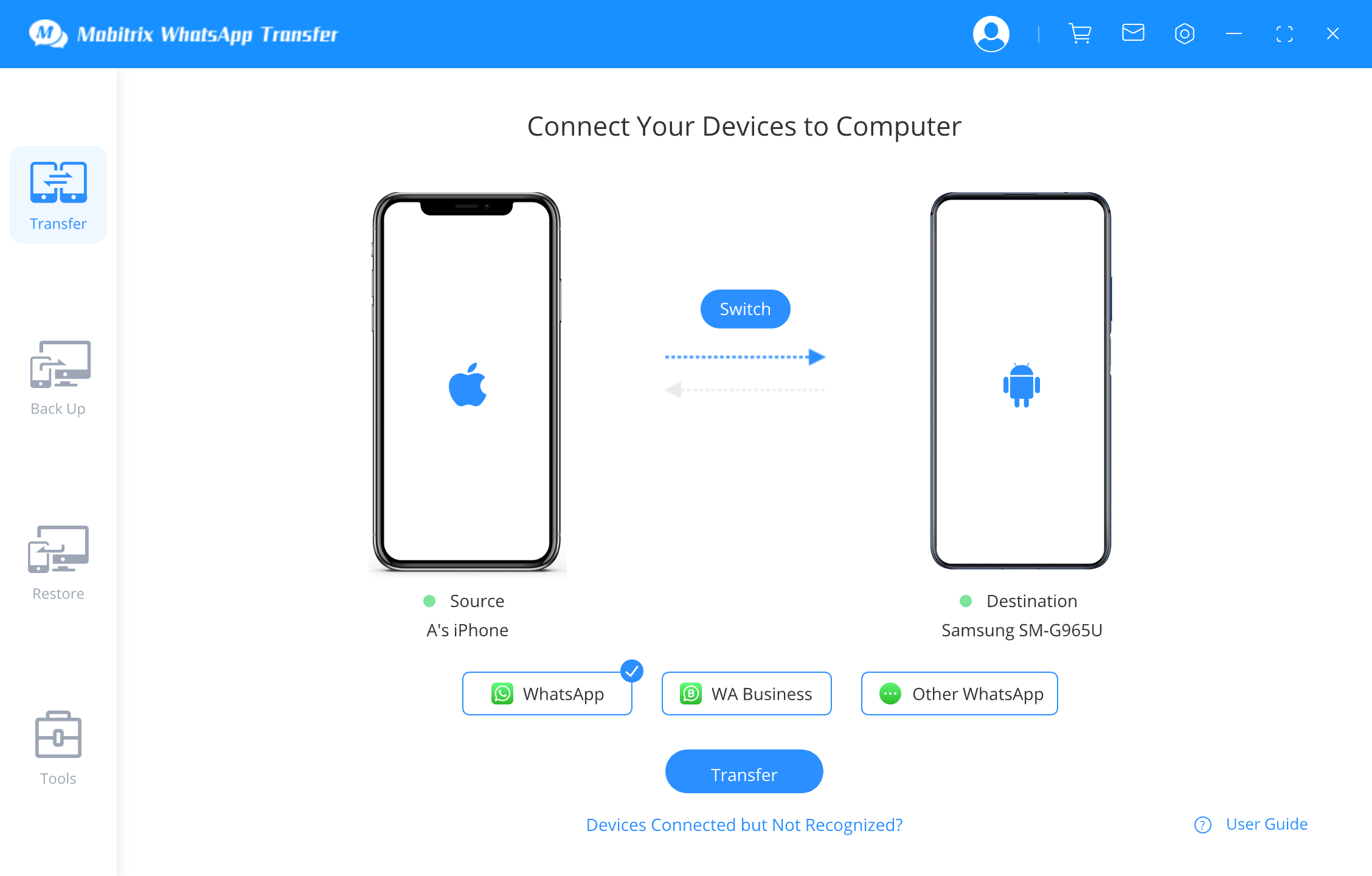
Complete the Transfer: Once complete, safely disconnect your devices and start enjoying WhatsApp on your Huawei phone with all your data intact.

Why Choose Mobitrix?
Ease of Use: The intuitive interface makes the transfer process straightforward, even for those who need to be tech-savvy.
Speed and Efficiency: Mobitrix transfers data swiftly, meaning you won’t have to wait long to access your messages on your new device.
Comprehensive Data Transfer: Ensures that every chat, image, and video is moved without data loss.
Safe and Secure: Prioritizes the security of your data throughout the transfer process.
Mobitrix WhatsApp Transfer is an ideal tool for transferring WhatsApp data between devices, such as from iPhone to Android and Android to iPhone. Its ease, efficiency, and security make it a go-to choice for a hassle-free transition to your new Huawei phone.
Way 4 Transfer WhatsApp Messages from iPhone/Samsung to Huawei via Email Chat
The Email Chat feature can efficiently transfer WhatsApp chats from an iPhone or Samsung device to a Huawei phone.
This method is beneficial for transferring a small number of messages.
However, it's important to note that the messages transmitted via email won't be accessible through the WhatsApp application on your Huawei device but as a separate file.
Transferring WhatsApp from iPhone via Email Chat
Steps:
Select Chats on iPhone: Open WhatsApp on your iPhone. Find the specific chats you wish to transfer and swipe on them to reveal more options.
Email the Chat: Tap on "Email Chat". You'll then be able to include or exclude media files in the transfer.
Send the Email: Enter your email address in the recipient field and press "Send."
Access Chats on Huawei Device: Log into your email account on your Huawei device and download the chat files from the email you sent.
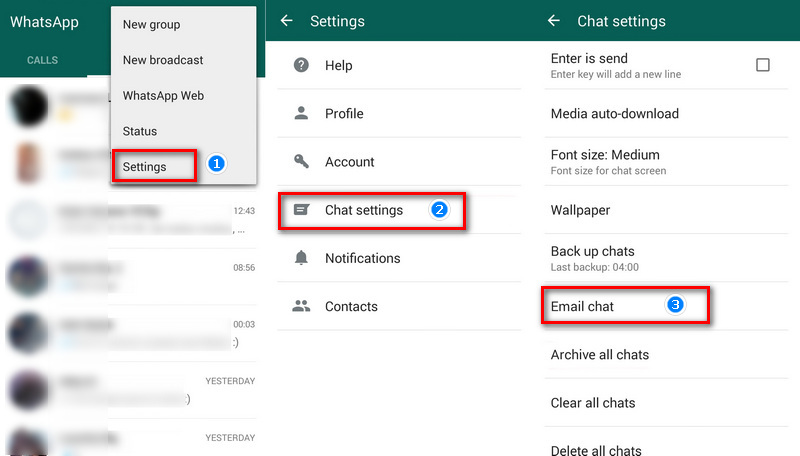
Tips for a Smooth Transfer
Selective Transfer: Be particular about the chats you transfer, as this method can be time-consuming for multiple chats.
File Format: Remember that the chats will be in TXT format, suitable for record-keeping but not for restoring to WhatsApp.
Media Files: Decide in advance whether you need to include media files in your transfer, as this will increase the email attachment size.
Transferring WhatsApp from Samsung to Huawei via Email Chat
Steps:
Access Chat Settings on Samsung: Open WhatsApp tap on Settings > Chat Settings > Email Chat.
Choose Chats to Email: Select the desired WhatsApp chats. When prompted, decide whether to send the chat "Without Media" or "Attach Media."
Send the Email: Enter the email address to which you want to send the chats and tap "Send."
Retrieve Chats on Huawei Device: Open the email on your Huawei phone and download the chat files.
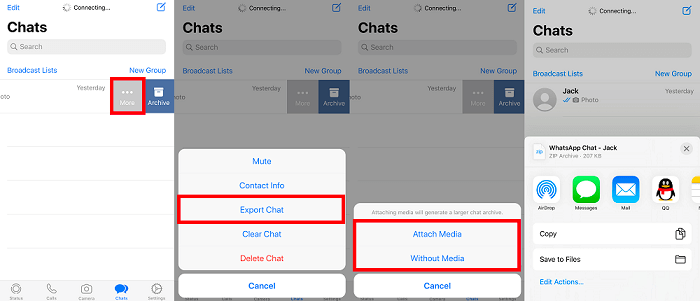
Pros and Cons:
Pros: Simple process; no need for third-party apps; effective for a small number of chats.
Cons: Limited to one chat at a time; messages are in TXT format and cannot be restored to WhatsApp; not ideal for large volumes of messages.
Bonus Tip: Transfer WhatsApp Messages Between Android Devices Using QR Code
WhatsApp's QR code feature offers a hassle-free transfer of chat history, including media files, between two Android devices. This innovative approach ensures a secure and wireless transfer of your conversations.
However, it's important to note that this method doesn't support transferring payment messages and call history.
Requirements for QR Code Transfer
Both Android devices must be running on Android OS Lollipop 5.1 or higher.
WiFi should be active on both the old and new devices.
Steps to Transfer Chat History Using QR Code
Prepare the Old Device: On your old Android phone, open WhatsApp. Navigate to Settings > Chats > Transfer chats, then tap "Start".
Set Up WhatsApp on Your New Device: Install WhatsApp on your new Android device and register using the same phone number as your old device.
Begin the Transfer Process: Go to the Transfer chat history option on the new device and select "Start."
Scan the QR Code: Use your new device to scan the QR code displayed on the old device.
Grant Permissions: Allow the necessary permissions to enable the devices to connect and transfer data.
Complete the Transfer: After completing the transfer, tap "Done" on your new device.
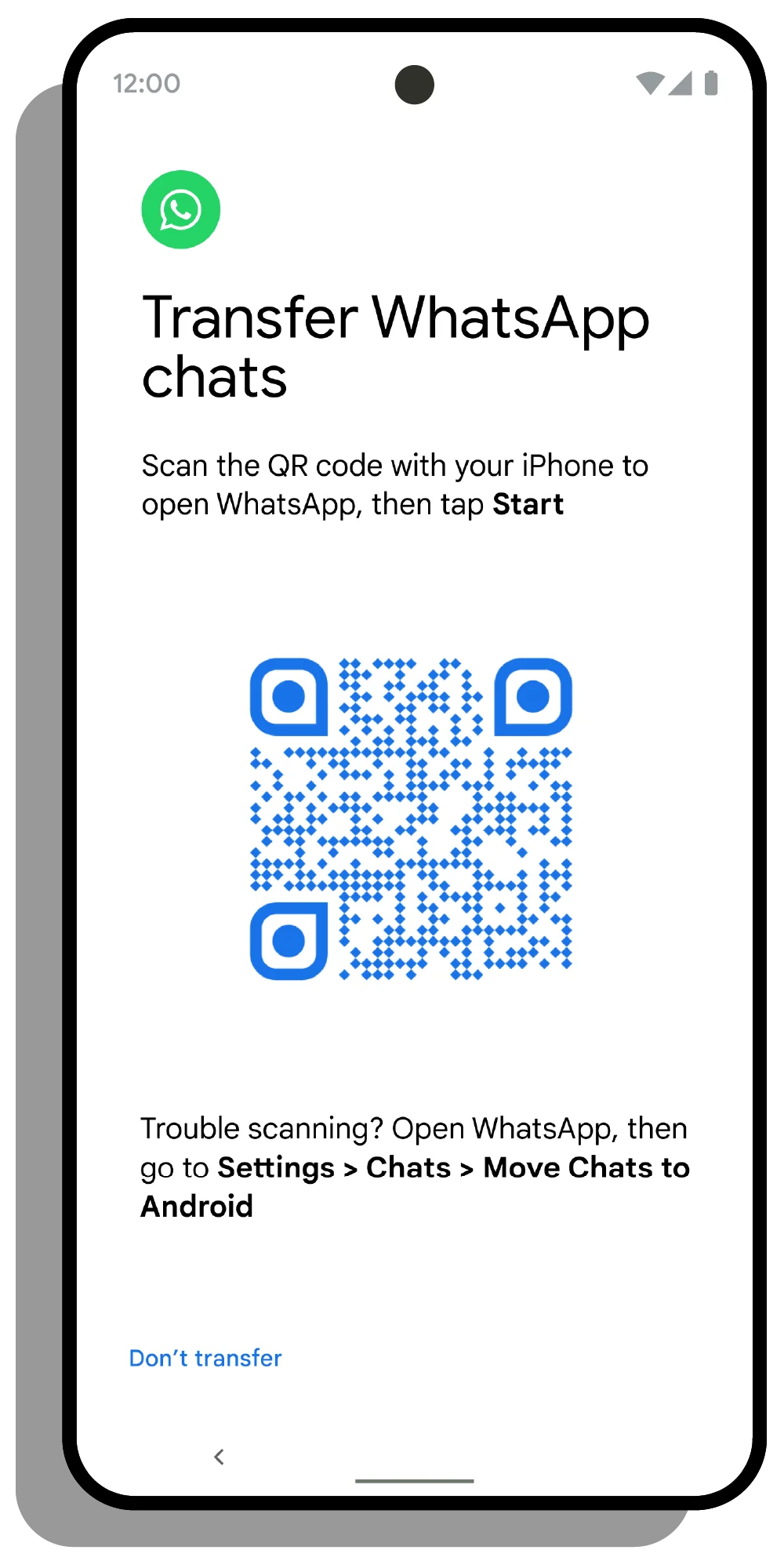
Advantages and Limitations of QR Code Transfer
Pros:
Official Method: Guarantees the security of your data during the transfer.
Wireless and Free: No need for cables or additional costs.
Cons:
OS Specific: This method is limited to transferring data between devices running the same operating system (Android to Android).
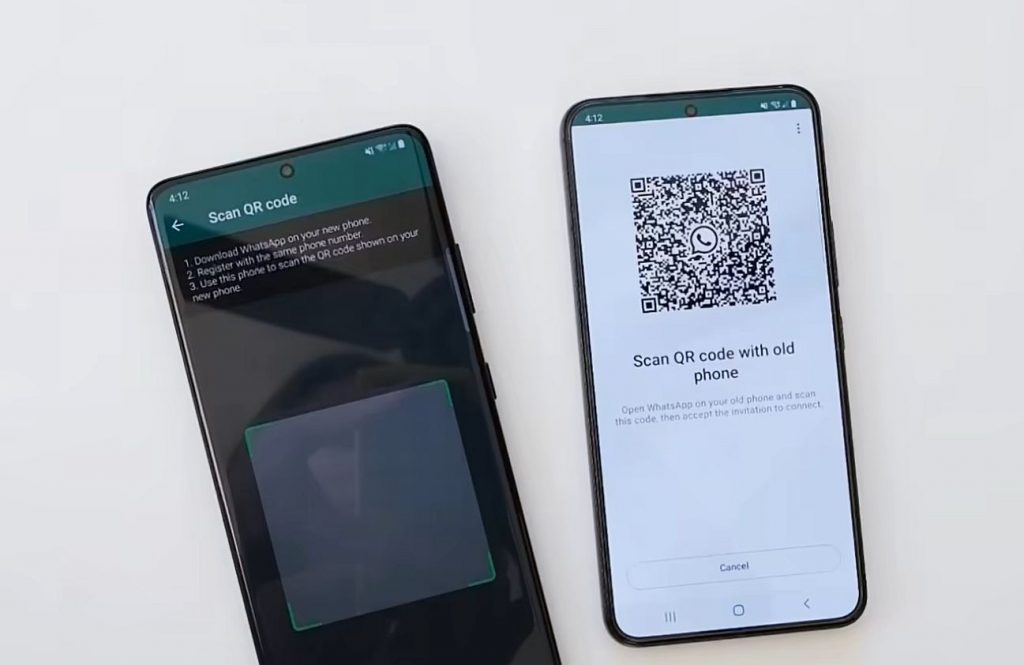
Summary
In conclusion, transferring WhatsApp messages to your new Huawei device is straightforward and hassle-free with these methods. Whether you choose Google Drive, SD card backup, email chat, or the efficient Mobitrix WhatsApp Transfer, each offers a reliable way to ensure your valuable conversations move with you.
Select the method that best suits your needs and enjoy a seamless transition to your new Huawei phone, keeping all your essential WhatsApp chats and memories intact.

