Do you want to switch the cellphone carrier but fear that your iPhone 13 could get carrier locked?
Well, I recently had to deal with this issue and found out there are some handy techniques to unlock iPhone 13 whenever you switch a carrier.
Today, I will share how to unlock iPhone 13 carrier and also the way to bypass the device passcode(in case you forgot).
Also, it is vital to remember that solutions mentioned in this guide are available for all versions of iPhone 13(including 13 mini, 13 Pro, and 13 Pro Max).
So, let's start!
How to Unlock iPhone 13 Carrier?
How to Check If Your iPhone is Locked by a Carrier?
You can check whether the iPhone is carrier-locked using three different means. I have listed them in this section for your convenience.
- Using Settings
- Go to Settings, and tap on Mobile data/Cellular.
- Next, select the Mobile data options/ Cellular data option.
- See if the Mobile data network or Cellular data network option is visible or not
- If yes, your iPhone is unlocked. Otherwise, the device is locked.
- Using SIM Card
- Call from your current SIM and let it pass through.
- Next, turn off your iOS device, and remove the SIM card from it.
- Now, insert a new sim card(of a different carrier), and restart the iPhone.
- Again, make a call using the new SIM, and if it connects, the iPhone is unlocked. If not, then, unfortunately, the device is locked.
- Contact the Carrier
Through the iPhone Settings menu, you can find out the details of the carrier lock. Here’s how:
I used two different carrier SIM cards to test this solution. Ensure you fulfill this requirement.
This method is a long shot, but it is worth a try.
In case you are unable to use another carrier on your iPhone, you can call your current carrier directly and ask them about the status of the iPhone’s carrier lock.
2 Most Reliable Methods to Unlock iPhone Carrier (Suitable for All iPhone Models)
Check out the following two solutions to unlock iPhone 13 carrier:
Method 1: Contact Your Carrier
You could be using one of the four carrier services mentioned below on your locked iPhone 13.
- AT&T
- T-Mobile
- Sprint
- Verizon
Note down the iPhone’s IMEI number from the Settings menu, and open the AT&T unlock portal. There, enter the number to unlock the device or dial 06 on the carrier’s customer service to submit a manual request.
In case you are T-Mobile services, then contact their customer representative by dialing 877-746-0909.
To unlock a Sprint-based iPhone, dial its customer care on 888-211-4727.
Either dial *611 or 800-922-0204 from your iPhone to contact Verizon customer service to unlock iPhone 13.
Method 2: Unlock iPhone Carrier With SIM Unlock Chip
SIM unlock chips are used to unlock a phone so that it can be used with any SIM card or carrier. It does so by controlling the connection(traffic signal) between the mobile phone(iPhone) and SIM. Moreover, you can get it for $20-$30 and access it online. Also, it is entirely safe to use, and it does not require jailbreaking the iPhone to work.
Follow the steps below to unlock iPhone 13 mini/Pro/Max quickly using a SIM Unlock Chip:
- First, purchase a SIM Unlock Chip compatible with your iPhone.
- Next, insert the chip into the sim card tray, and place the sim card on top of it.
- Select edit ICCID before entering the new code(18-22 digit code on the back of the SIM card).
- Lastly, restart the iPhone and activate it.

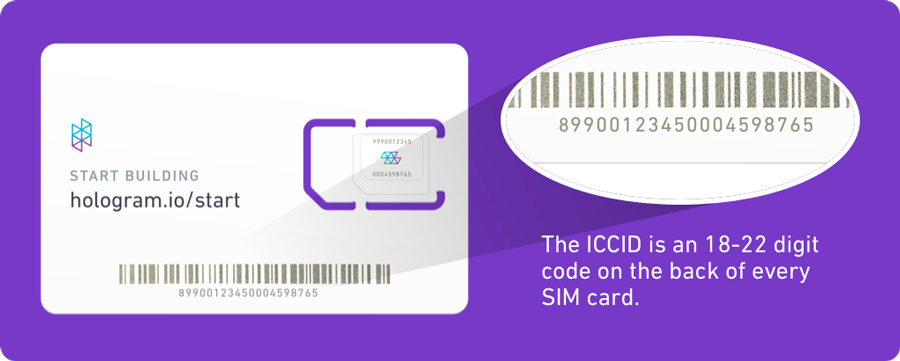
How to Unlock iPhone 13 When Forgot Screen Passcode?
It is quite common for users to forget their screen passcode. It is no big deal.
Apple has strict security features, which is the main cause of all your problems.
What’s important is that you can only unlock an iPhone 13 without entering a passcode if you restore it completely. But remember, this action generally wipes all personal data(on the device).
Check out the following four ways to know how to unlock iPhone 13 without a passcode:
Method 1: How to Unlock iPhone 13 Without Passcode and Computer?
From iOS15.2 or later, the 'iPhone Reset' option is available in case you forgot your screen passcode.
You just need to tap on that, and it will wipe off everything, including your passcode.
This technique can also be useful if you are selling off your iPhone and you want everything to be wiped out completely.
Requirements:
- Your locked iPhone 13 needs to run on iOS 15.2 or later.
- The Find My feature must be enabled prior to forgetting the passcode.
- It is necessary to know your Apple ID password. And you’ve already logged in with your Apple ID.
- The iPhone 13 should be connected to local Wi-Fi or mobile data.
Steps:
- You will be able to see the "iPhone Unavailable try again in 15 minutes" interface after entering the wrong passcode 7 times continually.
- Tap Forgot Passcode?
- Tap "Start iPhone Reset" and provide your Apple ID password to sign out of your Apple ID.
- The white Apple logo will be displayed on the screen, referring to the fact that device resetting has started.
- The iPhone 13 will restart automatically after the process is complete.
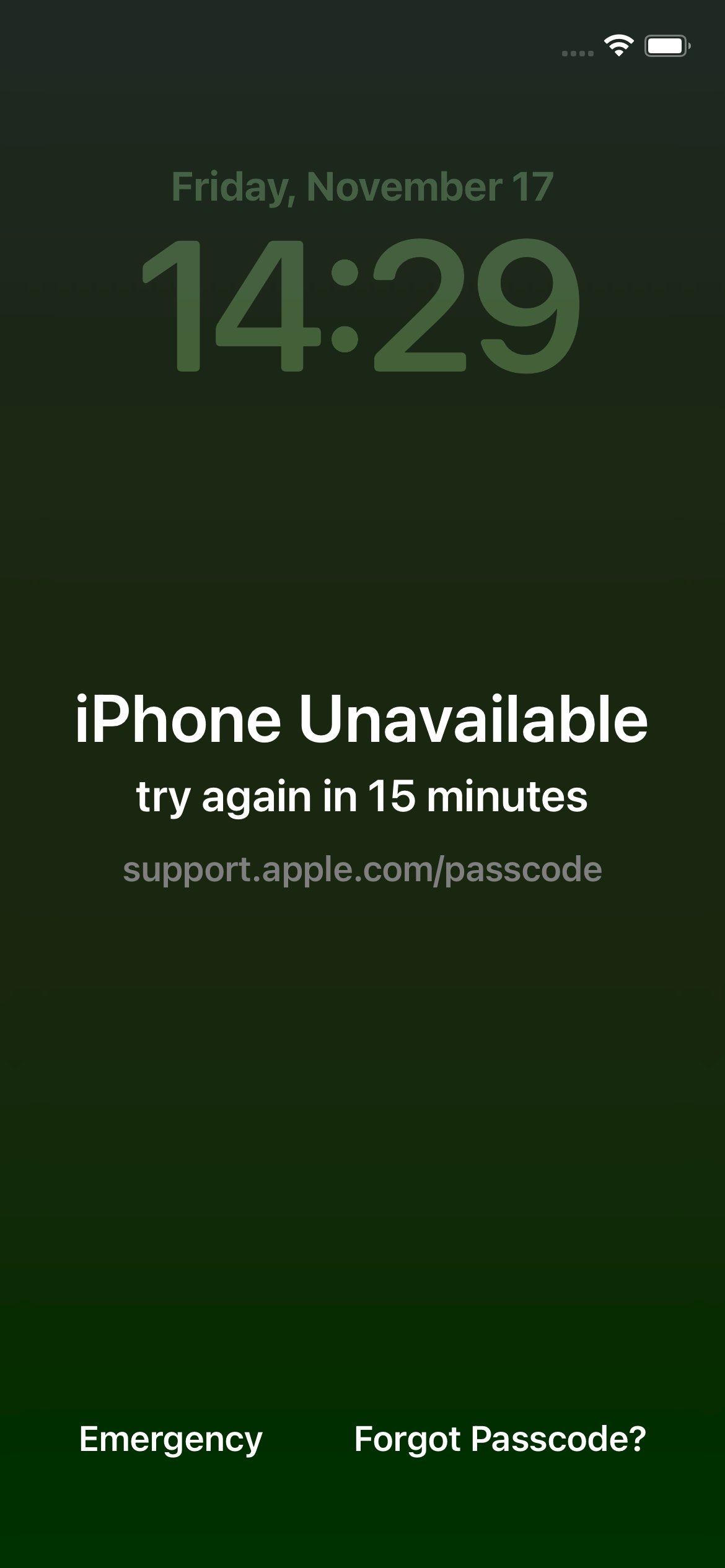
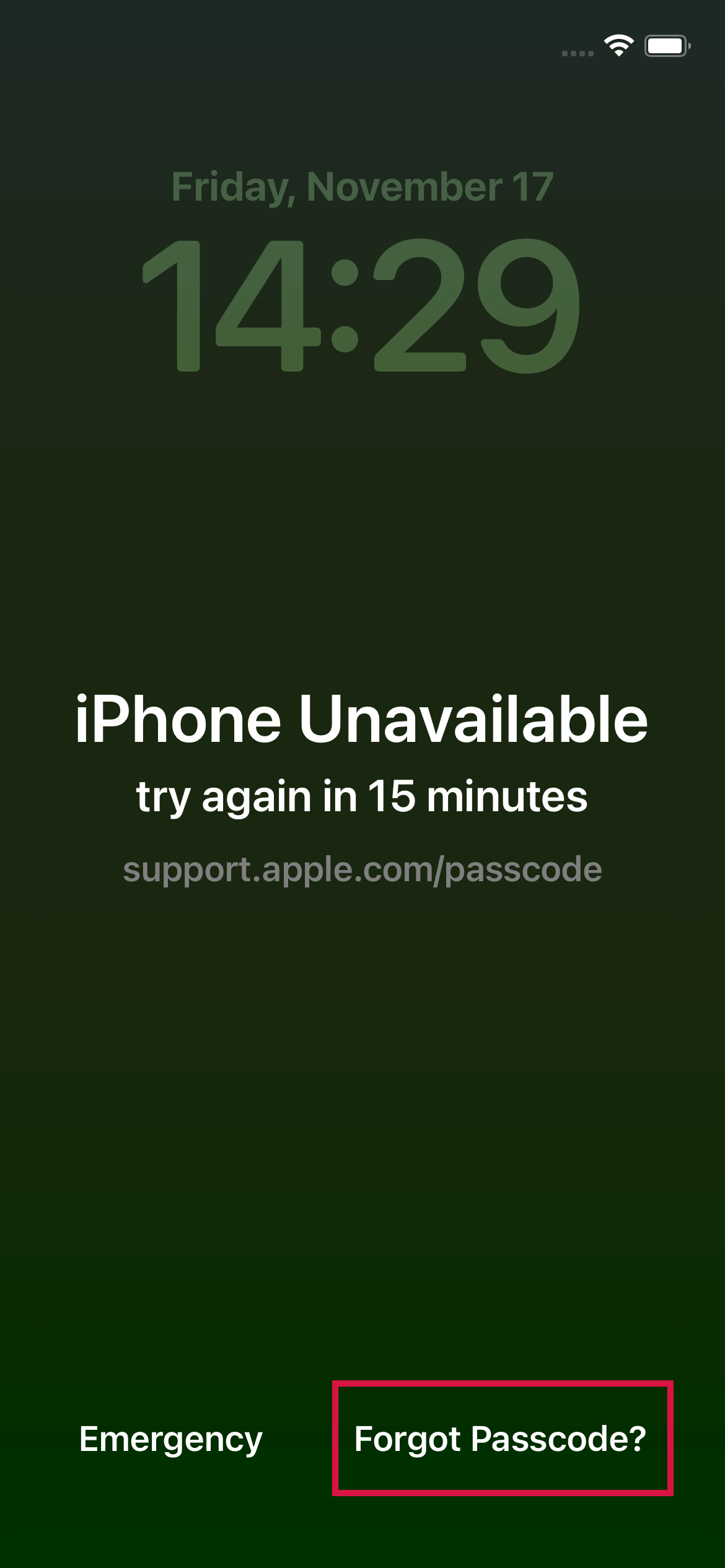
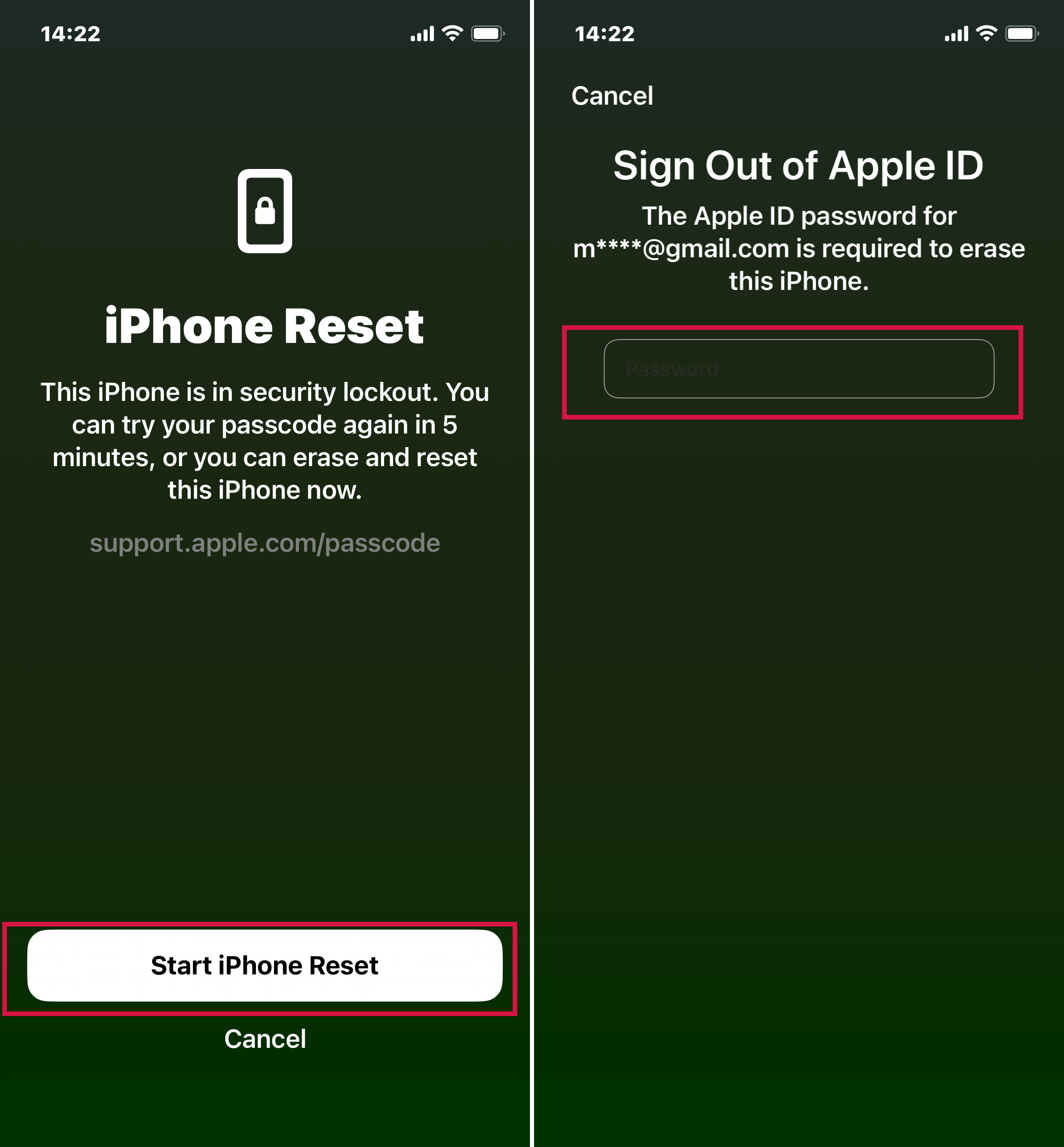
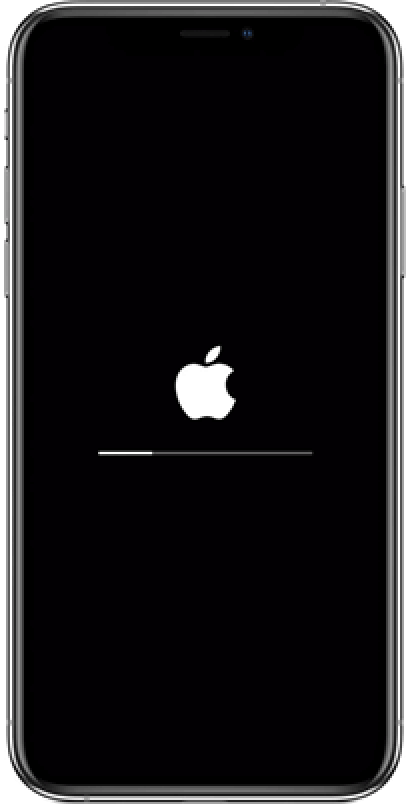
If you do not remember the Apple ID password, then check the next solutions to learn how to unlock iPhone 13 mini/Pro/Max without it.
Method 2: Forgot iPhone 13 Passcode? Bypass it via Mobitrix LockAway
After careful research and experimentation, I came across a third-party unlocking software called Mobitrix LockAway, and within 20 minutes, I was able to access my iOS device once again.
What I liked about this program was that it had a user-friendly interface. Moreover, it ensures 100% Privacy Protection and security while unlocking the iPhone.
So, do not worry, if you lack technical skills, as Mobitrix LockAway will guide you throughout the unlocking process.
Also, it doesn’t matter what the type of your screen passcode is, this tool can crack them all!
When You May Need Mobitrix LockAway?
I have listed some scenarios where LockAway can provide its assistance:
- Primarily if you have forgotten the iPhone 13 screen Passcode.
- In case you see the “iPhone is disabled try again in X minute/connect to iTunes' notification.
- If you have recently bought a used iPhone and do not know the passcode of the previous owner.
- The Face/Touch ID feature is unresponsive, or the device screen is cracked(not usable).
If you're tired of reading text guide, you can check the following video guide.
Steps:
- Launch Launch Mobitrix LockAway after installing it on your Windows PC or Mac.
- From the main menu, click “Unlock Screen Passcode.'
- Click Start to remove iPhone passcode.
- That’s it! The Unlock is complete. Your iPhone 13 has been unlocked successfully!

Mobitrix LockAway - Unlock Screen Passcode Interface

Mobitrix LockAway - Click Start to Remove Screen Passcode

Mobitrix LockAway - Unlock is Complete

Why Do I Recommend Mobitrix LockAway?
- Easy to use(no technical knowledge required)
- Fast processing: only 20 minutes
- Fully secure(no privacy concerns)
- High 99% success rate
- It fully supports iPhone 5s to iPhone 17 and iOS 26 and earlier versions.
Now, as soon you restart the unlocked iPhone 13, the setup screen will appear. There, you can restore data from iCloud backup or a desktop backup. This only works if you have created a backup prior to forgetting the passcode.
If you haven’t backed up any content, tap the “Don’t transfer apps & data' button to set the iPhone 13 as a new device(directly).
Method 3: Unlock Disabled iPhone 13 via Find My (iCloud.com)
When used to find a lost or stolen device, Find My is quick and easy to use.
However, Find My doesn't just help you locate devices - in addition, it comes with an Erase function that can be super helpful at times when you lock your iPhone(after forgetting the passcode) or plainly need to get rid of the files and information on your Apple device in the case of losing it or having it stolen.
Requirements:
- You must know the device’s Apple ID and Password.
- Find My should have been enabled on the iPhone.
- Your iCloud account is logged in to the locked device.
- The iPhone 13 must be linked to an internet connection(Wi-Fi or a cellular network).
Steps:
- Open iCloud.com on your browser and sign in with the same Apple ID and Password used on the locked iPhone 13.
- Next, from the list of features, click on Find My.
- Now, click All Devices and select your locked iPhone 13.
- Click the Erase This Device and enter your Apple ID password to verify it. The iPhone erase process will begin and you will be notified upon its completion.
- After the erase process completes, your iPhone 13 will restart. You then have the option to restore your iPhone 13 from a backup using iCloud or iTunes, if you have one available.

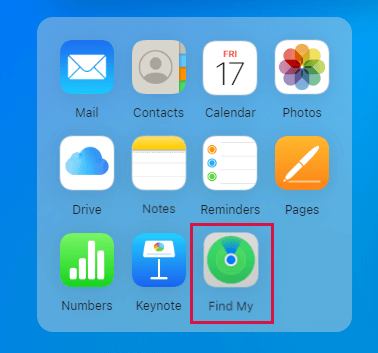
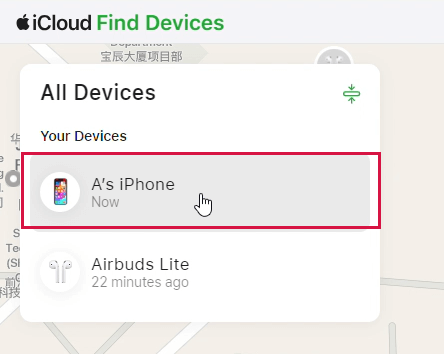
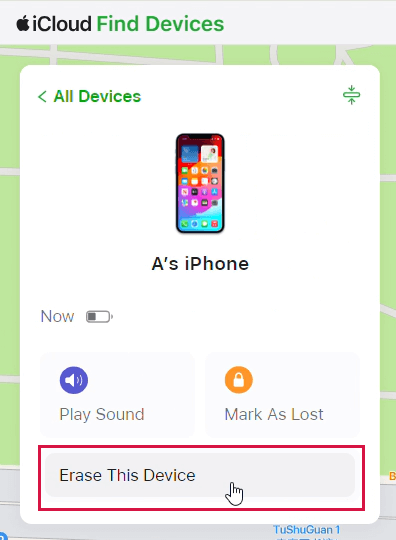
Method 4: How to Unlock iPhone 13 Without Passcode Via iTunes?
You might be surprised that iTunes is capable of such a thing as most people consider it a tool to play or download music or videos.
Well, iTunes has a function called Restore that lets you reset the iOS device quickly to the factory settings.
However, it erased all the data and settings I had saved on the device. But, this enabled me to set it up again as if it were brand new.
Still, it is worth remembering that if Find My is enabled on the iPhone, you have to provide the iCloud(Apple ID) password to complete the process.
Also, as I was using an iPhone 13, iTunes failed to recognize my device automatically. For this reason, I had to put my iPhone into Recovery Mode myself.
Preparations:
To utilize this method, you must have a computer with iTunes installed. If you are using a PC, ensure Windows 8 or later is installed. Moreover, make sure you have a compatible USB data cable.
Steps:
- First, turn off your iPhone 13, and then put the device in Recovery Mode by pressing and holding the side button. At the same time, connect the iPhone to the computer.
- Keep pressing the side button until the Recovery Mode screen is visible.
- Now, run iTunes on your computer. Click Restore iPhone.
- After that, click Agree to the terms and conditions.
- Once the iPhone software update is downloaded, click Restore to enable it on the iPhone 13.
- iTunes will extract the newly downloaded iOS version, and the device will automatically restart as soon as the process finishes.
- Click OK to end.


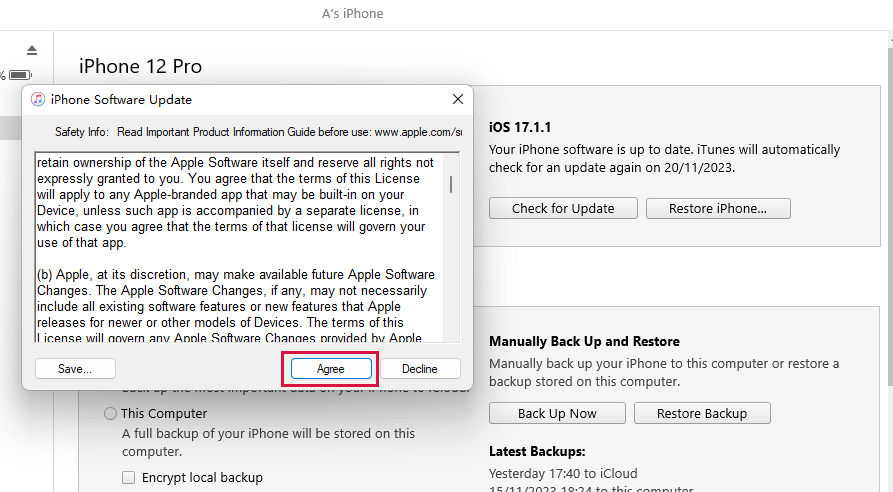
Note: If, for some reason, the downloading takes above 30 minutes, or the iPhone exit the Recovery Mode, then apply the steps mentioned above once again.
Take some time to learn the simple methods I have mentioned in this blog. All of them work like a charm. Also, if you need to unlock iPhone 13 after forgetting the screen passcode, then I suggest giving Mobitrix LockAway a try, so you don't have to go through a lot of hassle.

