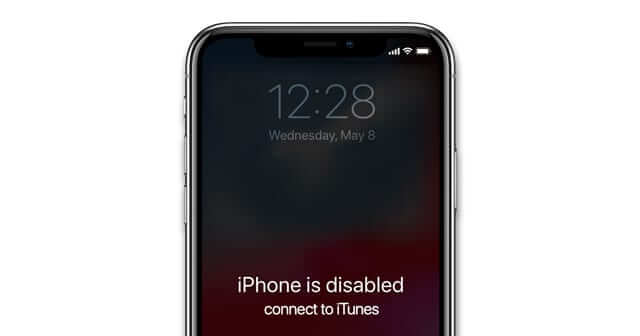- Recovery Mode is a troubleshooting feature that links your iPhone to a computer and allows a program, such as Finder or iTunes, to examine and resolve the problem.
- If your iPhone is malfunctioning, such as stuck in the Apple logo, or has a black screen, then you will need the help of Recovery Mode.
- This article will explain how to use iPhone recovery mode, and other ways to fix iPhone issues.
Are you unable to enter iPhone recovery mode? Or is it possible that your iPhone is stuck in recovery mode?
iPhone's recovery mode can help update or restore your iPhone to factory settings. This feature is very important when your iPhone is malfunctioning.
However, as far as I know, many users don't know how to use this feature. Now, lucky you! I'm here to share the experience I've gained in my years as a mobile phone repair shop owner, showing you how to enter or exit iPhone recovery mode and what to do if you get stuck while using it.
Part 1 What Is iPhone Recovery Mode?
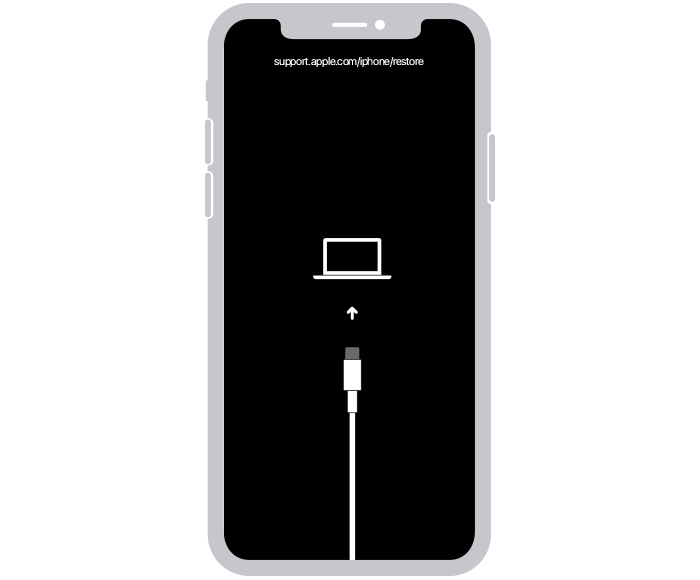
restore ios
Recovery Mode is a troubleshooting feature that links your iPhone to a computer and allows a program, such as Finder or iTunes, to examine and resolve the problem.
Basically, you can choose to update or restore the iPhone by entering recovery mode and using iTunes or Finder.
The update will install the most recent version of the iOS operating system. Restoring is the same as resetting the computer to factory settings, which erases all information and settings.
Advantages:
- It is safe and free, and it is supported by Apple.
Disadvantages:
- It takes several hours to upgrade or repair an iPhone, and it has a very poor success rate when it comes to fixing problems.
- Restore will delete all data, which may lead to a loss of unbacked-up data.
Tips: There are many guides that will also recommend using DFU mode to repair your iPhone, look at the table below to examine the differences.
| Options | Functions | Erasing data |
|---|---|---|
| Update with iTunes | To update the iOS system | No |
| Restore with iTunes | Reset iPhone to factory settings | Yes |
| DFU mode with iTunes | Device Firmware Upgrade (the deepest action) | Yes |
Part 2 When Should You Activate The iPhone Recovery Mode?
I'm sure you now have a better understanding of recovery mode. So, the next question is, when should you use it? It primarily relies on whether you need to erase the data and the issue you're having, for instance:
- If you've forgotten your passcode, you need to reset the iPhone with it.
- To get your iPhone restored to factory settings and erasing the personal data before you sell or give it away.
- If your iPhone has some issues like the iPhone screen being stuck on the Apple logo, etc.

iphone disabled itunes screen
Similar to the iPhone's on/off switch, recovery mode is often activated by pressing and holding the buttons on your iPhone in a certain order. The procedure varies based on the iPhone model (not the iOS system).
Part 3 How To Put iPhone In Recovery Mode?
Before we get into the meat of the matter, I suggest you do some preparation.
Preparations for using iPhone recovery mode:
- Backup: As previously I said, choosing Restore will erase all of the data on the iPhone, so it's wise to back up beforehand if you still have access to your iPhone.
- Check software: If you use a Mac running macOS Catalina, open Finder. Or if you use Windows, or Mac running macOS Mojave or older, open the most recent version of iTunes.
- Tips: If iTunes is already running, shut it before reopening it.
Enter iPhone recovery mode:
- Depending on the iPhone model, the following are the procedures to enter recovery mode:
- iPhone 8 and later:
- iPhone 7 and iPhone 7 Plus:
- iPhone 6s and earlier:
Press and release the Volume Up button.
Then press and release the volume down button. After that, press and hold the side button. Continue to press and hold the Side button until your iPhone displays the Recovery Mode screen.
Please press and hold the Volume Down button and the Sleep/Wake button at the same time.
Then continue to press and hold the Volume Down button until your iPhone displays the Recovery Mode screen.
Please press and hold the Sleep/Wake button and the Home button at the same time.

new iphone will not activate force restart for different iphone models
- Then continue to press and hold the Home button until your iPhone displays the Recovery Mode screen.
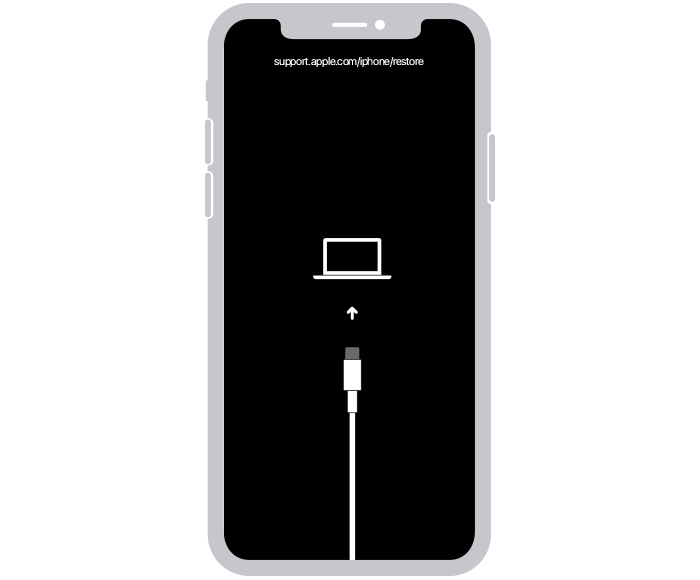
restore ios
Wait! I'm sure you've noticed, the process is a little complicated and you may also fail in it causing the iPhone to reboot instead of going into recovery mode.
Don't worry, I've got an easy solution to this dilemma! After all, I can't afford to spend a lot of time manually entering recovery mode for each iPhone, no mention that some iPhones have damaged buttons.
So usually, I use a fantastic automatic tool: Mobitrix 1-Click to Enter Recovery Mode, which helps me enter iPhone recovery mode quickly. Most importantly, it’s totally Free!
You can activate recovery mode with a single click, saving time and it is simple to use.
Steps:
- Install Mobitrix Perfix and activate it.
- Connect the iPhone/iPad to the PC.
- On the menu page, select Enter/Exit Recovery Mode.
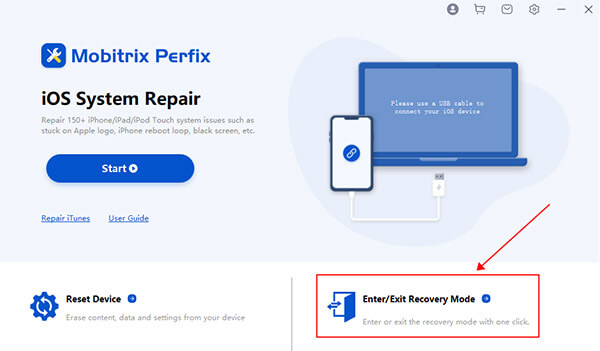
perfix select enter or exit recovery mode
After activating recovery mode, select Update or Restore depending on your needs, keeping in mind that it will wipe out all information. It's possible that the entire upgrade or restoration procedure will take several hours.

how to fix black screen iphone update iphone via itunes
Regardless of whether you choose to upgrade or recover, iTunes' recovery mode will reboot the iPhone when it has finished its task and exit recovery mode. Unfortunately, there is a chance that the outcome may not be as predicted, and the iPhone will be locked in recovery mode.
Part 4 What Causes The iPhone To Get Stuck In The Recovery Mode?
- An iPhone stuck in recovery mode can happen when you try to enter recovery mode, or it can happen during the process of updating or restoring your iPhone.
- Depending on your version of iOS, a blank screen with an iTunes symbol or a computer icon may appear depending on your iOS version. There's a chance your iPhone will show an Apple logo.
- The iPhone may be stuck in recovery mode due to software or hardware difficulties, an iOS glitch, or difficulty with iTunes, among other things.
If your iPhone is stuck in recovery mode at this point, relax, I've got you covered, just try the following.
Part 5 How To Fix An iPhone Stuck In Recovery Mode?
The very first technique to attempt in this circumstance is to reboot or force restart the iPhone. It's well and good if the iPhone has recovered to normalcy after a Restart and force restart. However, I don't think it's a good idea to use iTunes again at this point, since you may become trapped in recovery mode once more.
But what to do if you did not successfully exit recovery mode, or if you still want to upgrade or restore your iPhone?
One of my clients had an iPhone that was stuck in recovery mode and didn't know what to do. He couldn't restart his iPhone or use any of the aforementioned procedures because his iPhone’s screen was frozen.
How did I fix this iPhone? Using a software called Mobitrix Perfix, a tool that miraculously handle the problem quickly and effortlessly.
Fix iPhone Stuck in Recovery Mode via Mobitrix Perfix
What can Mobitrix Perfix do?
Mobitrix Perfix can quickly fix 95% iPhone issues without using iTunes, and it supports all iOS system versions.
Mobitrix Perfix benefits:
- Quick: The repair usually takes 30-60 minutes without iTunes.
- High reliability: With a 95% success rate, standard repair can correct iPhone faults while maintaining all of your device's original data. The advanced repair has a 99% success rate.
- Convenient to use: The easiest to use option, built for everybody with or without technical expertise.
Steps:
- Install Mobitrix Perfix and setup it.
- Connect the iPhone to the desktop. On the home screen, select "Start."
- Then get to work on the repairs.

Mobitrix Perfix Standard Repair - Select Standard Mode
Well, I've shared my magic bullet with you! Mobitrix Perfix is the greatest way for getting out of iPhone recovery mode, as well as for fixing iPhone issues.
If you still have questions about iPhone recovery mode, take a look at some of the most frequently asked questions and answers by my clients.
Part 6 FAQs About iPhone Recovery Mode

faqs
- Should I choose DFU mode to reset my iPhone?
- How to Get Out of iPhone Recovery Mode manually?
- Remove the USB cable from the device.
- Press the Sleep/Wake button (or the Side button, depending on your iPhone models) down until the iPhone shuts off, then release it.
- Press the Sleep/Wake Button again until the Apple logo returns.
- Does the above method work for all iPhone Models?
The abbreviation DFU stands for Device Firmware Upgrade. It's a state you may place your device in, similar to BIOS on a Windows computer or Recovery Mode on a Mac. It centrally performs the same functions as BIOS or Recovery Mode and assists you in resolving difficulties with your iPhone.
Apple does not provide DFU tutorials, which is likely due to the fact that this method involves high precision handling and has technical specifications, therefore I would not advise you to use it. .
Definitely. Although the specific procedures will differ based on your iPhone type and PC, the principle is generic. However, there's a risk you won't be successful, which can happen if your iPhone has a hardware problem. but don’t worry, If none of the aforementioned methods work, you can seek help from Apple.
To summarize, the above approaches are the strategies that you may use in iPhone recovery mode; also, I have given the rationale for doing so, as well as the benefits and drawbacks of each strategy, so that you can make an informed decision about which method to use for your iPhone.
In my experience, Mobitrix Perfix is definitely the winner, it helps you get into and out of recovery mode quickly, and it also helps you fix most iPhone issues so you don't have to struggle with all the technical jargon.