- When you forget your screen time passcode, you can reset it using the Apple ID and password that set it up.
- Passcode reset options won't be available on your child's device if you use Family Sharing to manage their account.
- This article will go over the detailed steps to reset the screen time passcode and describe ways to do it without using the Apple ID and password.
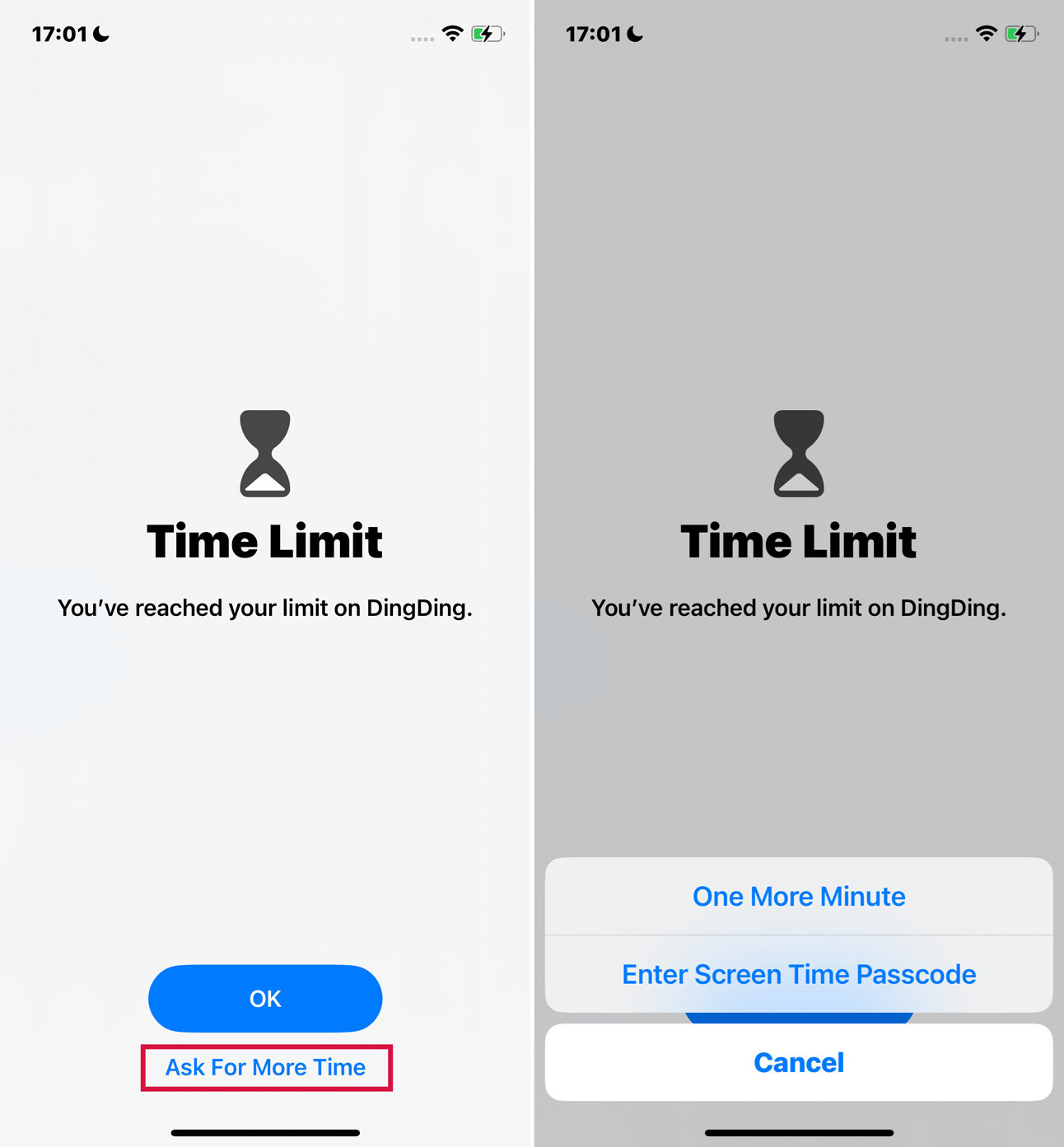
Did you set a screen time passcode for your child but forget the password? Or have you never used or set up a restricted password? However, your iDevice automatically began asking you for your Screen Time passcode after you updated to iOS 12.
Relax, you're not the only one experiencing this problem.
Well! I encountered the same trouble. I tested various methods and eventually ended up unlocking my iPhone successfully. Want to know how I did it? Keep reading! I assure you that you’ll get satisfactory answers so get going with the flow.
Part 1 About Screen Time Lock
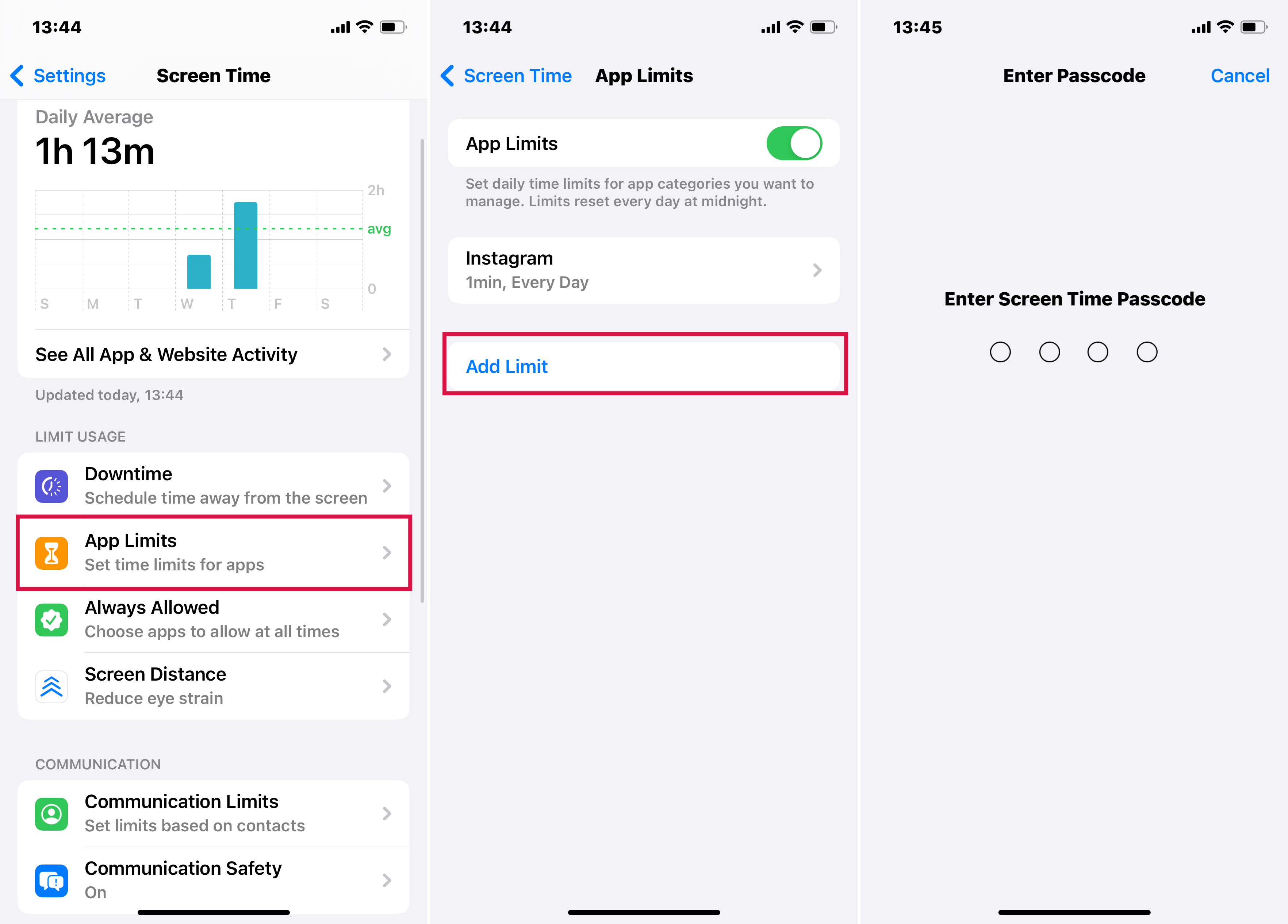
Are you new to a screen time lock and haven’t set it before? Well! In that case, let’s first begin with what screen time lock is (Part 2 explains ways to unlock it).
1. What is Screen Time?
Screen time helps you limit the amount of time you spend on your device.This feature creates daily and weekly reports about how you use the apps, how often you pick up your phone, and the frequency of notifications, etc, to help you maintain a healthy relationship with your mobile devices. It could be incredibly beneficial for you as well as for “parental controls.”
2. How many failed screen time passcode attempts can you have on an iPhone?
Luckily, Apple doesn’t officially specify any maximum number of attempts if you forget your screen time lock. I would recommend not to mess with it or else it can have the following effects: Your devices will be locked.
| 6 failed passcode attempts | try again in 1 minute |
| 7 failed passcode attempts | try again in 5 minutes |
| 8 failed passcode attempts | try again in 15 minutes |
| 9 failed passcode attempts or more | try again in 60 minutes |
Is There A default Screen Time Passcode?
No, there is no default screen time passcode for iPhones. You must create your unique code with Apple ID and password. The screen time password has four characters, so you can try simple combinations like 0000 or 1111 that could be used as passwords.
Part 2 How to Remove Screen Passcode?
Ok! Let's get to the first stop: using your iPhone Settings app. However, it is important to note that the Apple ID and password or a device passcode will be a requirement here.
Otherwise, jump to Method 3 because the passcode requirement of Method 1 and Method 2 is mandatory.
Method 1: Remove Screen Passcode For Your Own Devices Via Settings
It is imperative that you read "Requirements" prior to moving forward with Method 1 thus enabling smooth flow of the process.
Steps for an iPhone, iPad, or iPod touch:
- Navigate to Settings > Screen Time.
- Click Change Screen Time Passcode, then tap Change Screen Time Passcode again.
- Tap Forgot Passcode?
- Type the Apple ID and password that you used to set up the Screen Time passcode.
- Enter a new Screen Time passcode and confirm it by entering it again.
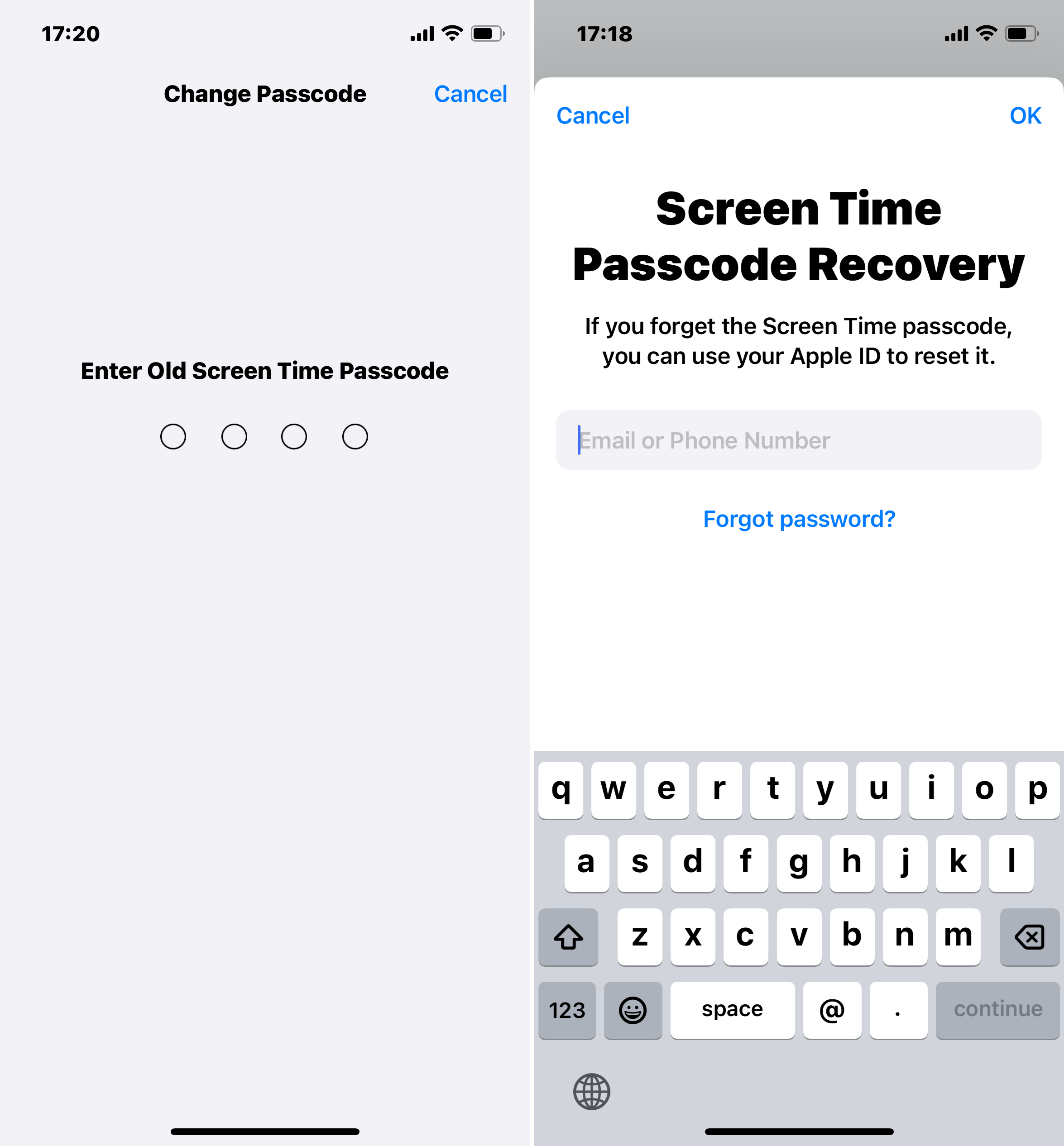
Steps for a Mac:
- Go to Apple menu > System Preferences, and then click Screen Time.
- In the lower-left corner, click Options.
- Tap Change Passcode, and then tap Forgot Passcode.
- Enter the Apple ID and password you used when setting up the Screen Time passcode.
- Enter a new Screen Time passcode, and then confirm it by entering it again.
The second method is about Family Sharing. If the Family Organizer enables the screen time passcode, you will need the Family Organizer's device to turn off the restriction passcode.
Method 2 Reset the Screen Time Passcode For Your Child's Device
This method also requires your Apple ID and password or your device passcode. I suggest you try Method 3 if you're like me and you don't know who set the screen time lock on your device, don't have access to an Apple ID or password, or don't know the device passcode.
Steps On an iPhone, iPad, or iPod touch:
- Navigate to Settings > Screen Time on your family organizer.
- Click the name of the child under Family.
- Click Change Screen Time Passcode. Tap it one more time. A passcode or Face ID might be required for authentication.
- Enter a new Screen Time passcode, then confirm it.
Steps On a Mac:
- Select Apple menu > System Preferences, then click Screen Time.
- Choose a child's name from the drop-down menu on the left side.
- In the lower-left corner, click Options.
- Select Change Passcode, then tap Forgot Passcode.
- Enter the Apple ID and password that you used while setting up the Screen Time passcode.
- Enter a new Screen Time passcode, then confirm it.
I have provided you with two ways to turn off the screen time lock. But getting rid of the annoying screen time lock is not easy if you don't know the all-important Apple ID and password or can't access the Family Organizer's device, even if it's your device.
I will now share how I removed the screen time lock without a passcode or even knowing where the "family device" is.
Method 3 How to Remove Screen Time Passcode Without Apple ID
What can Mobitrix LockAway do?
Using Mobitrix Lockaway, you do not have to erase all the data to be able to remove Screen Time Passcode, and you need not enter your device passcode as well.
Steps:
- Download Download and Install Mobitrix LockAway.
- Connect your iPhone/iPad to the computer.
- Choose Unlock Screen Time, and then set up your device.

Mobitrix LockAway Unlock Screen Time Function

Why Do I Recommend Mobitrix LockAway?
- It requires only about 20 minutes to erase the screen time passcode.
- The tool is easy to operate with just a few steps.
- It has a 99% unlocking success rate.
- It fully supports iPhone 5s to iPhone 17 and iOS 26 and earlier versions.
I had a great experience using this tool because in just 30 minutes or so, LockAway helped me escape the dreaded time screen lock! I could now enjoy my iPhone without any restrictions: watching TV, youtube, Twitter, etc., no annoying pop-ups any more!
Still confused about “forgot screen time passcode”? I have prepared some FAQs about the screen time lock to clear up any confusion.
Can I Remove Screen Time Passcode via Restore iPhone With iTunes?
It is not recommended. Resetting the screen time password via iTunes or iCloud does not remove the screen time lock; instead, it deletes the data. If you still want to use these methods, make sure you have a backup, or you will lose all your data. So if you insist on trying this method, here are the steps to guide you.
Steps
- Launch iTunes on your Mac or PC.
- Use a USB cord to connect your device to your computer.
- When your iPhone symbol shows in iTunes, click on it.
- From the right panel, select the Restore iPhone... option.
- Tap Restore to confirm and follow the steps to complete the process.

Part 3 FAQs About “Forgot Screen Time Passcode”

- Tap Settings on your iPhone or iPad.
- Tap the Screen Time option.
- Scroll to the bottom of the list and select Turn Off Screen Time.
- Once your phone asks for the passcode, enter it.
- You can confirm by tapping Turn Off Screen Time again.
Can I remove screen time passcode via restore iPhone with iTunes?
Having experimented in this area, I would not recommend using iTunes or iCloud to reset the screen time passcode. This is because when I searched Google I found many tutorials recommending using these to reset the devices in order to remove the lock.
But when I applied these methods I discovered that they do not remove screen time lock but end up deleting data. If you still wish to use these methods, ensure a backup, or else all your data will be lost.
How do I turn off screen time?
When you have finished setting the screen time, you can turn off-screen time by going to Settings.
Steps:
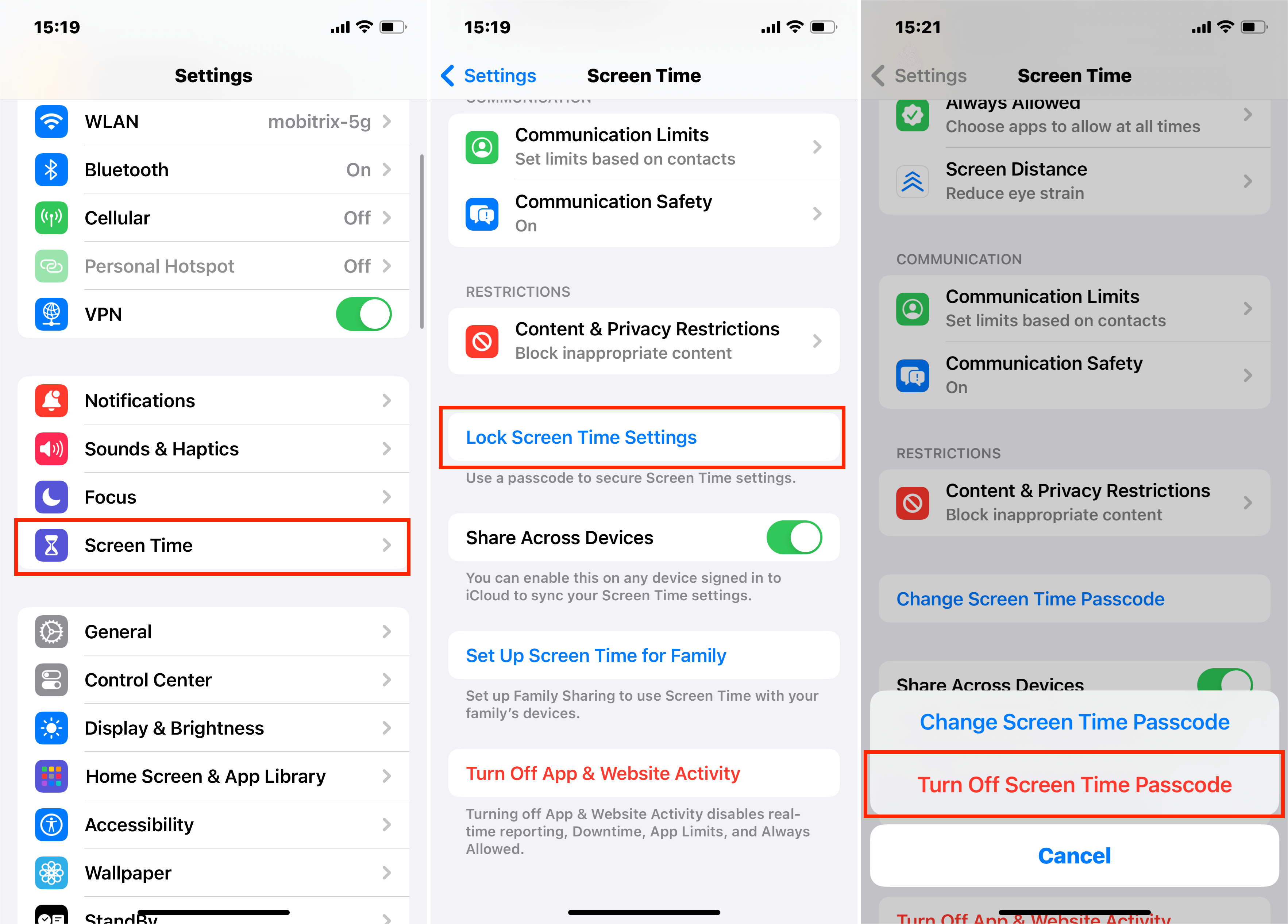
How to Avoid Forgetting Screen Time Passcode?
Set an Easy-to-Remember Passcode
If you often forget the screen time passcode, choose a passcode that you can easily remember. You should create a strong, yet simple, passcode when changing or resetting Screen Time.
Use iCloud Keychain
If you have trouble remembering your passcodes, now you can use iCloud Keychain, a service that Apple created to store, sync, and create your passwords. It lets you keep your passcodes updated across multiple devices. Furthermore, it can save you from the hassle of having to remember things.
Use Password Manage Tools
Screen time passcodes are essential for preventing unauthorized access to devices, but they can be frustrating to remember if you have many of them. If you find yourself constantly forgetting your screen time password, you may want to consider using a password management tool.
A password management tool can help you to keep track of all your passwords in one place. This feature can be helpful if you have a lot of different devices with different passcodes. These tools can also help you generate new, strong passwords for each device. It’s conducive if you have trouble finding new passwords you can remember.
Now that you have read the entire article, there is no problem if you ever forget the screen time passcode.
If you don't have the appropriate password, like me, use LockAway now! I was blessed when I used Mobitrix Lockaway to remove the screen time passcode of the used iPhone because of the extraordinary features it provides to us.
I hope I have made you capable of handling screen time lock issues with these techniques like a pro. Happy screen time passcode unlocking!


