[No Password] How to Disable Find My iPhone?
Are you looking to sell, restore or give away your iPhone? If you are, you may be wondering how to disable Find My iPhone.
Disabling this feature is necessary because it enables you to disable the activation lock. Once this lock is disabled, your device can accept another Apple ID.
This article provides some non-tech savvy and easy-to-follow steps to help disable Find My iPhone. Read on.
Part 1: What Do You Need to Turn Off Find My iPhone?
Find My iPhone is a feature and service created by Apple to help iOS users locate their devices. The app lets you track and protect your iPhone if it gets lost or stolen. You can also use Find My iPhone to erase your device remotely.
What Happens if I Disable Find My iPhone?
Disabling Find My iPhone means that your device cannot be located by iCloud or by the Find My app. In addition, you cannot remotely erase your iDevice via iCloud. com.
Would you prefer a quicker way to turn off Find My? Choose Mobitrix LockAway!
With this tool:
You don't require your Apple ID password.
You do not need iTunes.
It takes only 20 minutes to turn off Find My and has a 99% success rate.
推荐模块
FREE DOWNLOADFREE DOWNLOADFREE DOWNLOAD
Way 1: Turn Off Find My iPhone With Password on iPhone
Steps:
Go to Settings, tap on [your name], and click Find My.
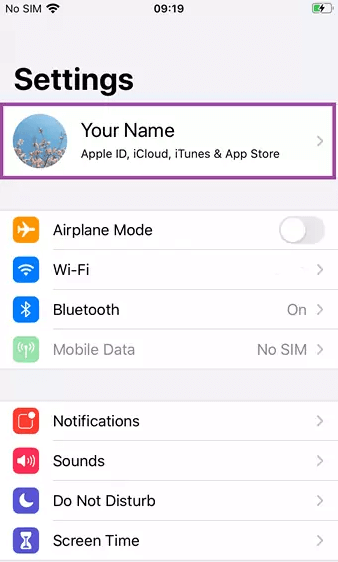
Tap Find My iPhone, then tap to turn it off.
Enter your Apple ID password.
Click Turn off.
Way 2: How to Disable Find My iPhone on Mac
Steps:
Choose the Apple menu, then go to System Preferences and click Apple ID.
Select iCloud in the sidebar
Deselect Find My Mac on the right, and enter the Apple ID to turn it off. And enter the Apple ID to turn it off.
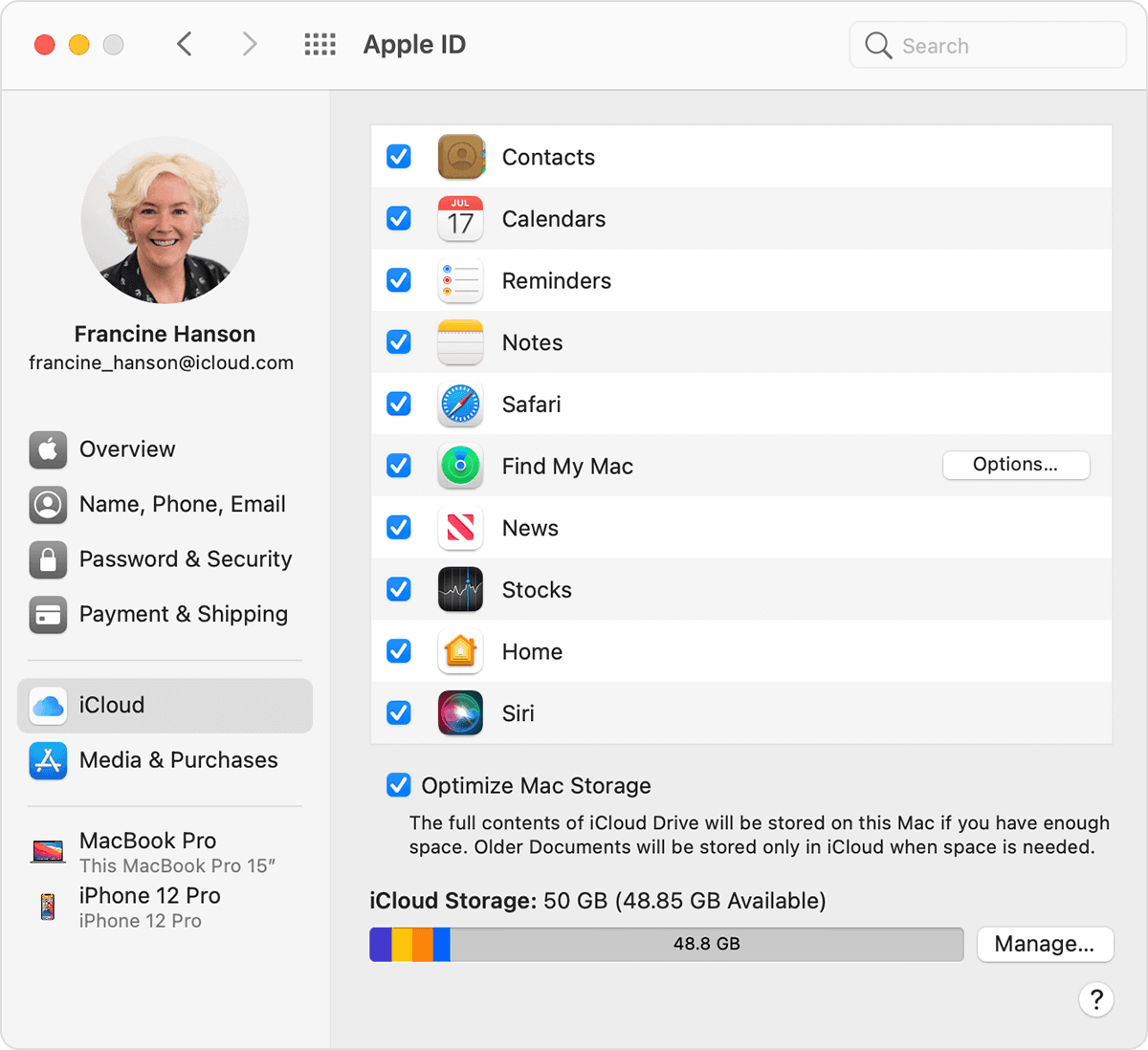
Way 3: Using iCloud to Turn Off Find My iPhone Remotely
If you cannot access the device whose Find My iPhone feature you need to turn off, you can use iCloud to do it remotely. iCloud associates your iPhone to your Apple ID account. This means that you can temporarily remove iCloud from your Apple ID if you don't want to use the account on a specific device. You can do this remotely.
Steps:
Switch off your iPhone. Before removing a device from the Devices list, it must be offline.
Go to Find My iPhone on iCloud.com. (you need to sign in with the Apple ID and password.)
Click All Devices, then select the device you want to remove.
If you cannot see All Devices, you have already selected a device. To see the Devices list, tap the name of the current device in the center of the toolbar, then select a new device.
Click Remove from Account.
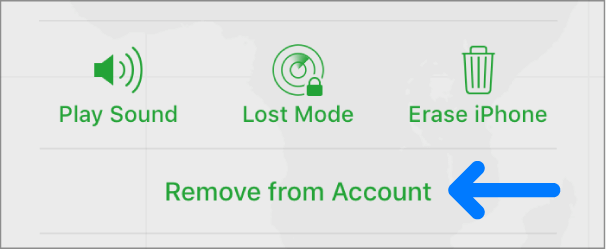
Tip: The Apple ID password is mandatory to turn off Find My.
Way 4: Turn off Find My with Mobitrix LockAway-Bypass iCloud Activation Lock Without Password
You may have bought a used iPhone or iPad, or the Apple ID on your device is no longer in use. In either case, you've lost your Apple ID password. Even if you spend hours visiting an Apple Store for help, Apple won't help you turn off Find My. Therefore, a professional unlocking tool would be better if you want to turn off Find My quickly and easily.
Mobitrix LockAway- Bypass iCloud Activation Lock is a software that lets you turn off Find My iPhone without requiring your Apple ID password. It can also help you remove Activation Lock if you have reset your device before disabled Find My. After this, you can then log into your iPhone or iPad with a new Apple ID.
FREE DOWNLOADFREE DOWNLOADFREE DOWNLOAD
More importantly, you only need to make a few clicks to enjoy these services.
Steps:
Download and install Mobitrix LockAway.
Connect your iPhone to the computer via a USB cable. Choose" Turn Off Find My iPhone", and then click " Start".
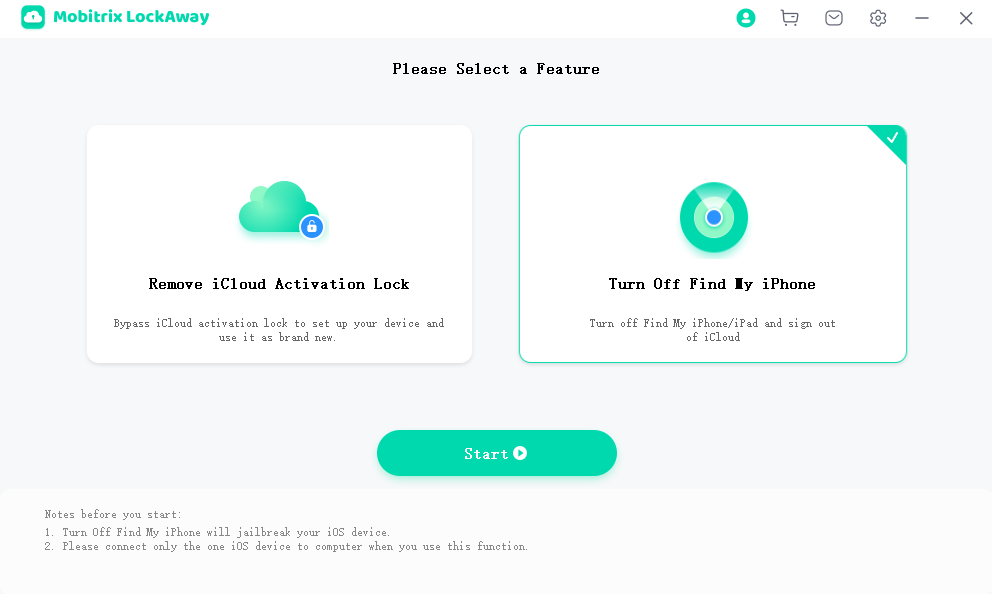
Confirmation before jailbreak. It will then start to turn off Find My iPhone.
Next, verify whether to turn off Find My iPhone and remove Apple ID.
Advantages:
You can easily turn off Find My iPhone without a password.
It allows you to sign out of iCloud without a password quickly.
It is 100% successful in removing an Apple ID from an iPhone without knowing the previous owner.
The software lets you set up your device as a new one after factory resetting it.
Scenarios when you can apply Mobitrix LockAway- Bypass iCloud Activation Lock
You purchased a secondhand iPhone, and the previous owner did not turn off Find My.
You forgot the Apple ID password for the device you want to disable Find My.
You accidentally reset your iPhone and run into an activation lock.
Way 5: Start a Support Request if You Are Stuck at the Activation Lock
If you get stuck in an activation lock because you cannot turn off Find My, you can start an Activation Lock support request. This request can help you bypass the activation lock if you have proof of purchase documentation.
Steps:
Go to https://al-support.apple.com/#/kbase , then click Get Started.
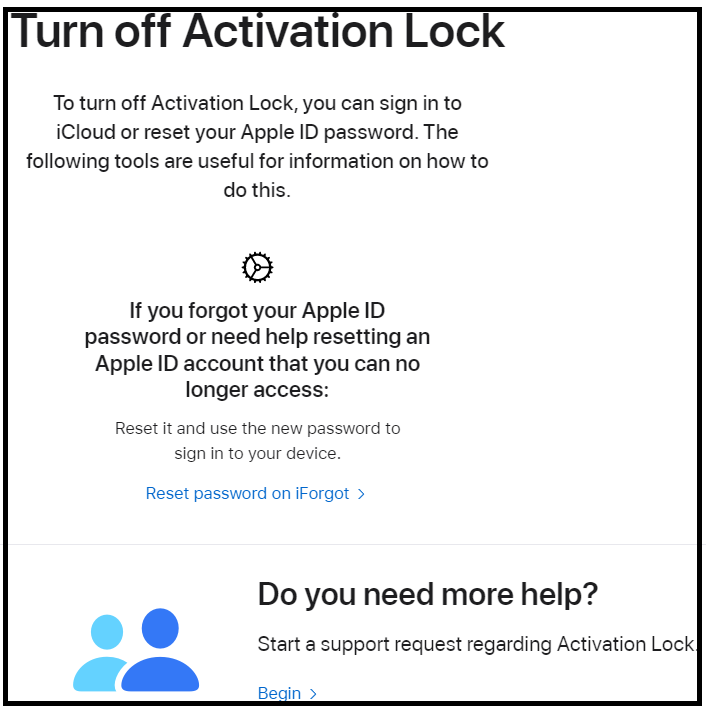
Click "I agree to these terms and Apple's Privacy Policy.", then click Continue.
Enter your email address, and then enter the serial number, IMEI or MEID. Type the characters in the image.
Follow the on-screen instructions.
Notes:
Apple Support doesn't provide support for an iPhone bought from a secondhand vendor.
Even if you provide all the required information, unlocking your device is still subject to Apple Support's discretion.
Conclusion
Disabling Find My iPhone can enable you to sell your iPhone, restore it or use a secondhand iPhone/iPad. Hence, turning off Find My is crucial, especially if your device has changed hands.
This article has taken an in-depth review of various techniques to allow you to disable it. It has also shown why Mobitrix LockAway-Bypass iCloud Activation Lock is the ultimate tool for this task. Since you have read the article, only one thing is left for you to do, try it!

