Will I lose my messages if I uninstall WhatsApp? This is a common question that many users ask themselves.
To answer the question, it may differ depending on the Phone you are using. Continue reading the article, and we will answer this question
What Does it Mean to Uninstall Whatsapp on your Phone?
To answer this question, first, users must know the difference between deleting WhatsApp and Uninstalling WhatsApp and its result.
Uninstall WhatsApp
Uninstalling WhatsApp does not affect your account in any way. You won’t see the app again on your Phone, but the account is still there, which means that others can send you messages, but you won’t be able to access them unless you use another phone to log into your account.
Delete WhatsApp Account
Deleting your WhatsApp account means that you have erased your details and won’t access it.
If you install a different app, you won’t be able to access the deleted account. You can only set up a new account.
For iOS, How to Reinstall WhatsApp Without Data Loss?
Although iPhone is preferred over Android, it contains some drawbacks. For instance, if you uninstall WhatsApp, your data will be lost because iPhone does not store the data on their servers.
If you want to access your data after installing another WhatsApp, you have to back up to iCloud regularly.
Before uninstalling your app:
- Check if there is a backup before you reinstall WhatsApp. You have to check if you have a backup before uninstalling WhatsApp. If you don’t have the backup, you can create a backup by going to Settings > Chat > Chat Backup. Your data will be backed up, and you can uninstall WhatsApp now.
- Reinstall WhatsApp and restore from iCloud backup

via icloud
To reinstall WhatsApp without data loss, download the app from the Apple store and open it on your iPhone, then follow the steps below:
- After installing the app, verify your number and the iCloud ID.
- Select the “Restore from iCloud” option to restore your backed-up messages.
For Android, How to Reinstall WhatsApp Without Data Loss?
If you have not backed up your data before uninstalling WhatsApp, you will lose your data. Therefore, it is advisable to back up the data if you had not set up an automatic backup
To back up your data and restore it:
- Open WhatsApp and select Settings > Chat Backup > Backup Now. If you are connected to a network, your data will be backed up. Allow the backup process to finish, uninstall WhatsApp, then install it from the Play Store.
- Verify your phone number to be able to restore your backup.
- Select the “Restore” option, and your backup will be restored.
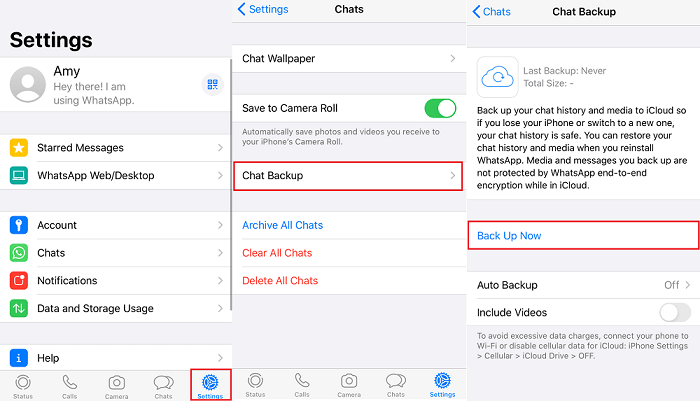
chat backup
How to Use Mobitrix Whatsapp Transfer to Save All WhatsApp Data (Convenient way without uninstalling)
Mobitrix WhatsApp Transfer is a fast and convenient way to help you retain important WhatsApp data without uninstalling the WhatsApp.
Other features of Mobitrix Whatsapp Transfer:
- It supports the transfer of WhatsApp data between different phones such as from an iPhone to Android, between two iPhones, and between two Android phones.
- You can transfer WhatsApp data without uninstalling the other version of WhatsApp.
- It ensures 100% security on your data.
- It is easy to use with a friendly interface.
Steps of using Mobitrix:
- Download Mobitrix and install it on your computer.
- After launching the software, connect your device to the computer and select “WhatsApp Transfer,” then select “Backup WhatsApp Messages.”
- Select the “Start” option to start transferring the messages to the computer.
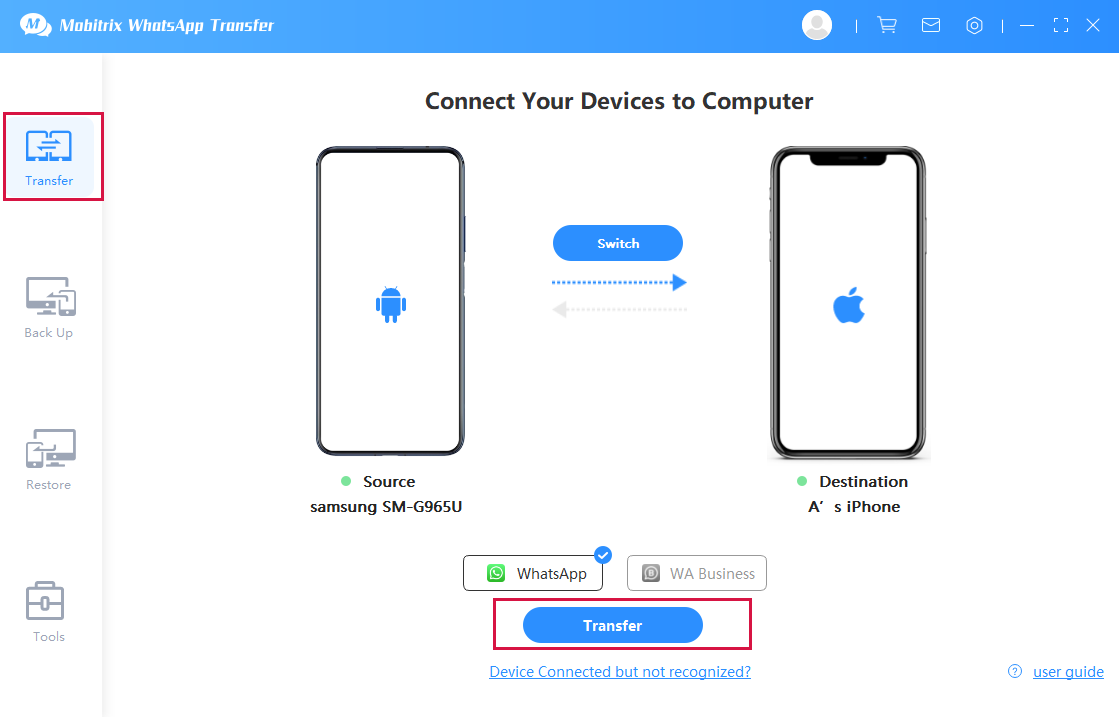
connect the 2 devices to pc

Restoring WhatsApp data to iPhone
As outlined in the article, it is clear that you will lose your data if you uninstall WhatsApp without backing up the data. If you want to retain your important messages even after reinstalling another WhatsApp, it is recommended to start by backing up your data. Mobitrix is recommended to be used because it is easy, fast, and secure.


