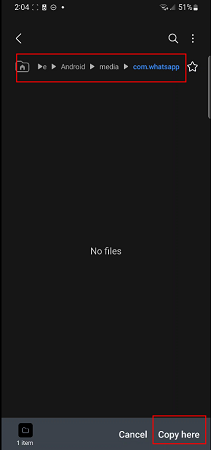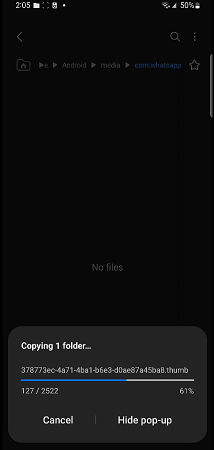User Guide of WhatsApp Transfer
New to Mobitrix WhatsApp Transfer? We will take care of you. Click here to know how to set up the software and complete the process.
How to update the customized WhatsApp to official WhatsApp after transferring WhatsApp?
- Step 1 Backup WhatsApp data.
- Step 2 Find/Copy Folder.
- Step 3 Delete Customized WhatsApp and install WhatsApp Official.
- Step 4 Login and Restore WhatsApp data.
After transferring WhatsApp messages to the customized WhatsApp of the destination device, you can follow the steps below to update the customized WhatsApp to be official WhatsApp.
Backup WhatsApp data.
Open Customized WhatsApp.
Click "Setting" in the top right corner.
Tap "Chats" > "Chat backup".
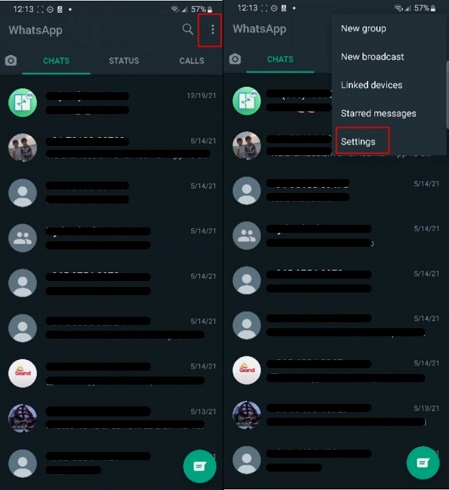
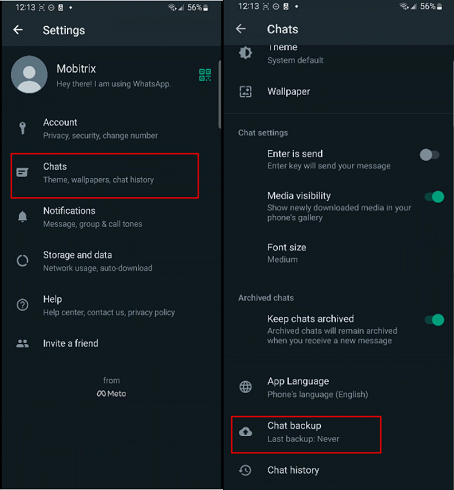
Now you have the backup.
- Here, please confirm whether the customized WhatsApp data has been backed up locally on your device.
- You need to open Android file manager, and then check if there is any file under "WhatsApp/Databases" (whatsApp Business/Databases). If it exists, please proceed to Step 2 directly.
- If it does not exit, please download the official version first, and then copy the folder "Android/media/com.hwhatsapp/WhatsApp" to the folder "Android/media/com.whatsapp/WhatsApp"(Android/media/com.whatsapp.w4b/WhatsApp Business), or you could directly rename the folder "com.hwhatsapp"(com.whatsapp.w4b) under "Android/media/" to "com.whatsapp ( com.whatsapp.w4b)". Then, please uninstall the customized version.
Find/Copy Folder.
Go to the File Management or My Files.
Tap "Internal Storage."
Tap "Android" > "media" > "com.hwhatsapp"
Long press WhatsApp folder and click copy.
Now go to "Android" > "media" again and find folder "com.whatsapp"
Enter the folder and click "Copy here"

The process may take few minutes to hours depending on the data size.

Note: If you don’t see the folder “com.whatsapp”, please open the official WhatsApp and close it. (You don’t need to login)
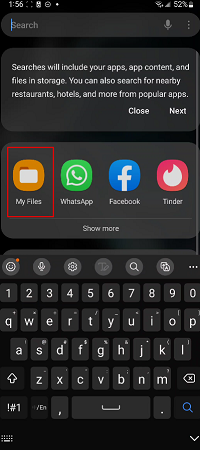
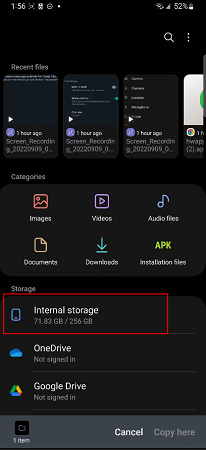
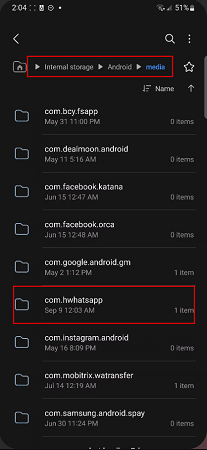
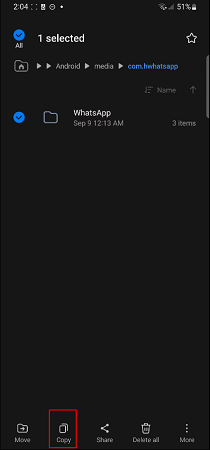
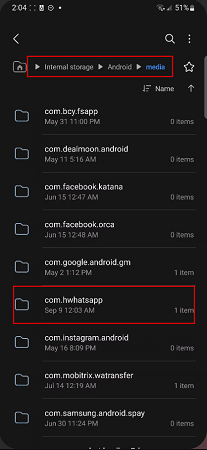
Delete Customized WhatsApp and install WhatsApp Official.
Go back home screen and delete the Customized WhatsApp.
Keep the data and click "OK."
Install the official WhatsApp from Play Store.
Open the official WhatsApp.
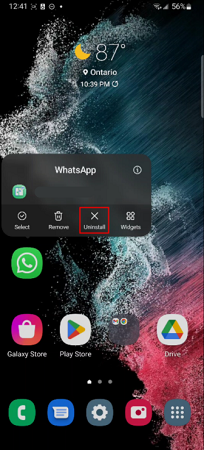
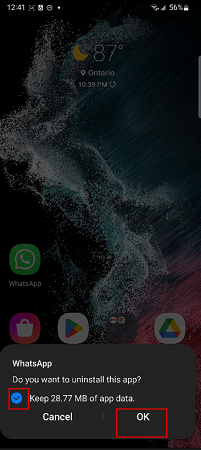
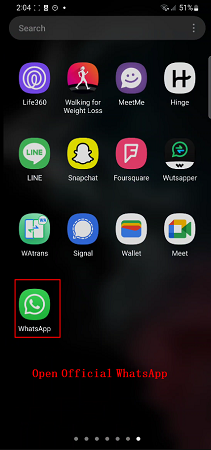
- After installation, it is recommended that you manually give WhatsApp permission to access the data storage on the setting.
- If you did not manually grant accessing permission as stated in Step 3, then you will see a popup requesting the permission to access the storage when logging in the official WhatsApp. Please select Allow.
Login and Restore WhatsApp data.
Tap "AGREE AND CONTINUE."
Enter your phone number to login to your account.
Choose "NOT NOW."
You will see restore a backup screen as in the picture. Please chose "Continue."
Please choose "SKIP" > "SKIP RESTORE" because this step is ask you to back up your data from Google Drive. Ensure you choose SKIP not restore or you will lost the WhatsApp data.
You will see another Restore backup screen. This is the backup from internal storage and that is what we want. Please tap "RESTORE".
Tap "Next."
Insert your name and tap "Next."
Complete! You will see all data!

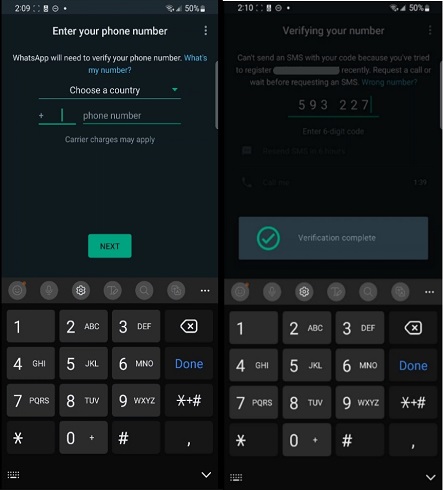
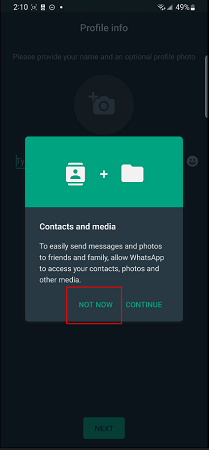
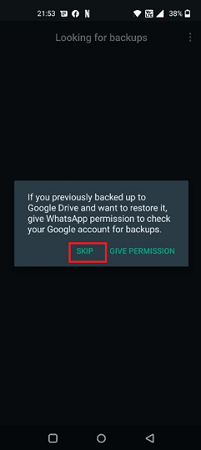
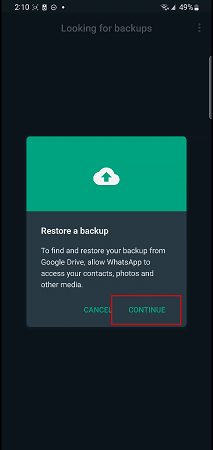
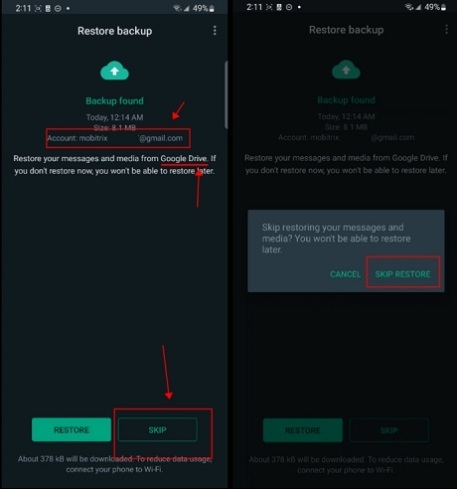
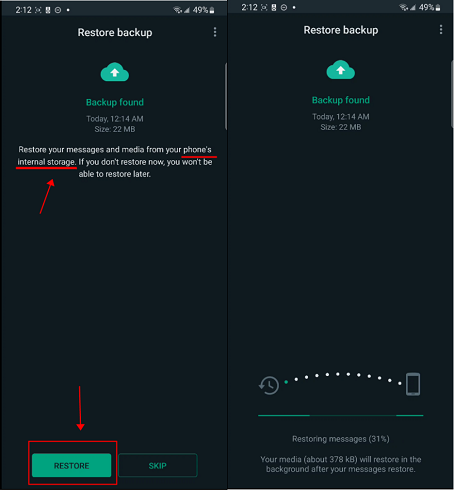
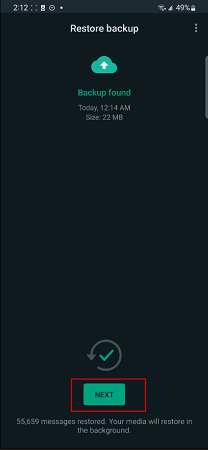
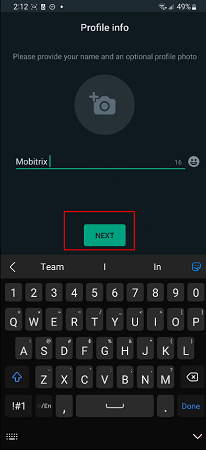
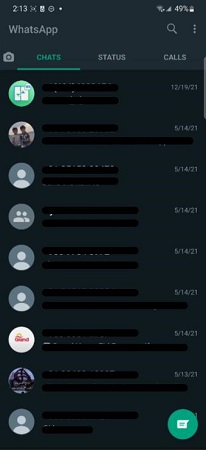
- After the transfer is completed, if your WhatsApp (WhatsApp Business) prompts that the chat files (pictures, videos, etc.) have not been downloaded, you need to wait a day or so before checking.