Want to change your iCloud password to a more secure one? Have you forgotten your iCloud password? Don't worry; I will show you how to change or reset your password.
If resetting doesn't work, you will learn how to erase your Apple ID and iCloud password and create new ones.
Read on and find it how!
Fix 1: How To Change Your iCloud password Via 2FA on Settings
In Apple's latest security verification mechanism, you must go through the two-factor authentication when changing your iCloud password.
The Settings app is the easiest way to do this if you have an iPhone or iPad.
Steps
- Click on 'your name' in the iPhone's Settings menu.
- Select Sign-In & Security from the drop-down menu. Tap Change Password
- If your screen has a passcode, enter it. A verification code will be provided to the trusted phone number if you don't have a screen passcode.
- Enter a new Apple ID password, then enter it again to confirm it.
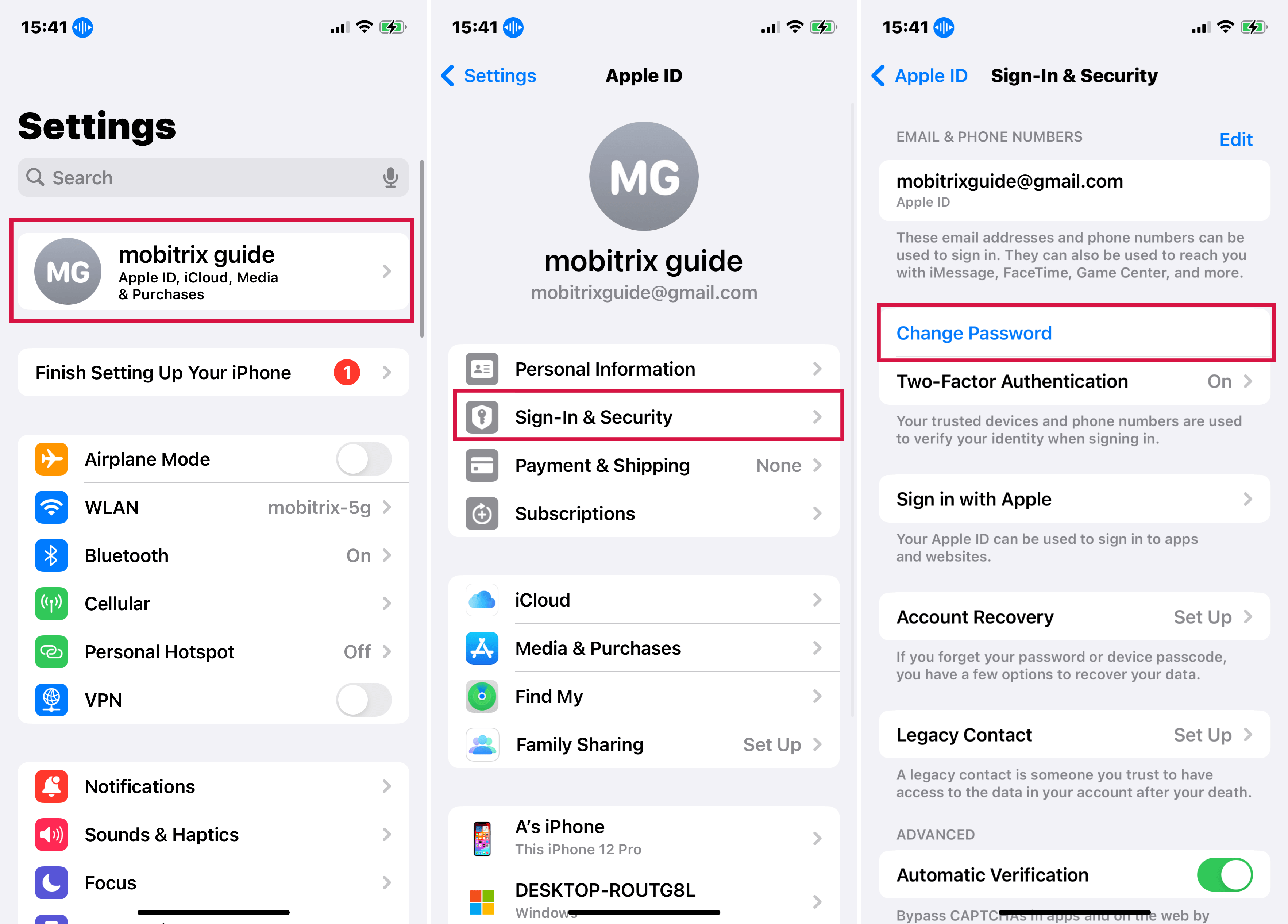
Change Apple ID Password on Settings
Tips:
- The Apple ID password must be at least eight characters long and contain a number, capital letter, and lowercase letter.
- Many other Apple ID-related options, such as your profile image and whether or not Find My iPhone is enabled, can also be changed here.

Why Do I Recommend Mobitrix LockAway?
- Are you unable to change your iCloud password?
- Are your iPhone or iPad logged in with someone else's iCloud account?
- Leave it all to Mobitrix LockAway. In 30 minutes or so, you'll be logged in with your new iCloud ID!
Fix 2: Visit Apple ID Account Page To Change Your iCloud password
Alternatively, you can visit the Apple ID account page, an Apple website for managing your Apple ID account, to change your Apple ID password.
- Go to https://appleid.apple.com and click Sign In. Enter your Apple ID and password.
- A pop-up message will appear on your trusted device. > Click Allow
- Enter the 6-digit verification code from your device.
- Select 'Sign-In and Security' > choose 'Password.'
- Double-check your new Apple ID password after entering it.
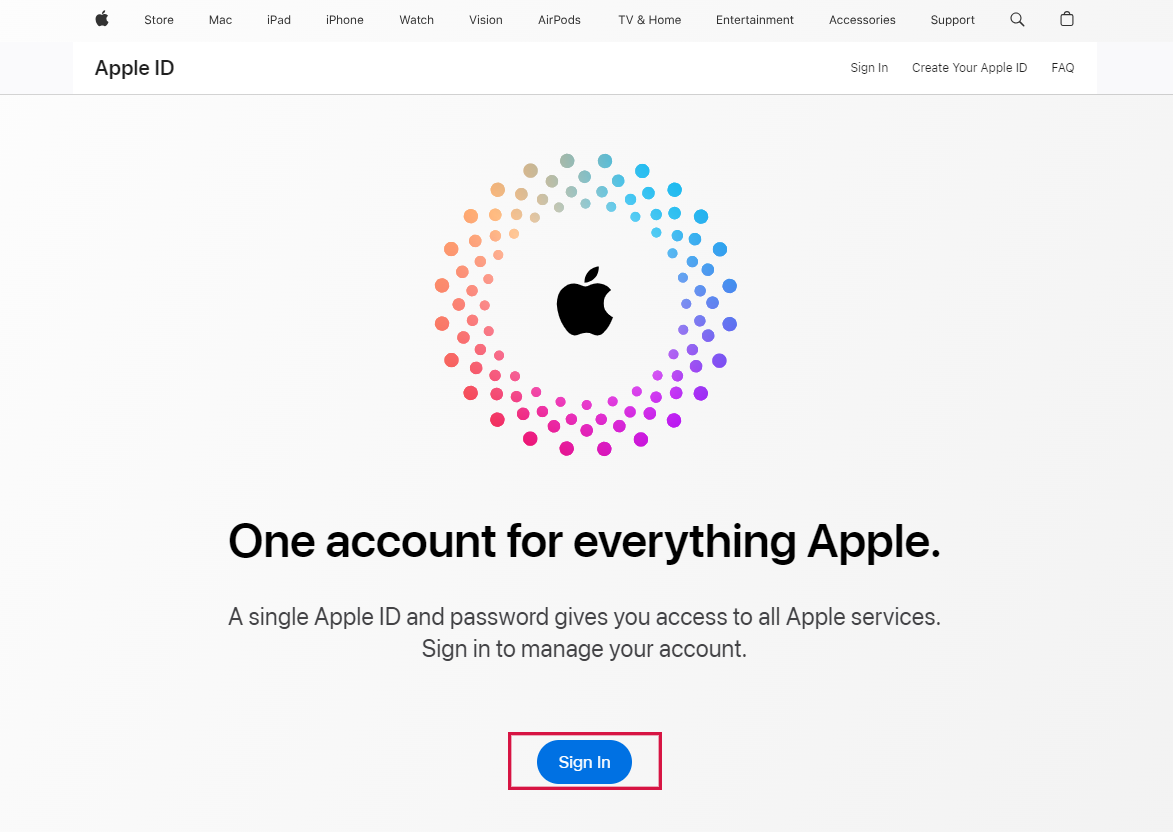
My Apple ID Website Sign In
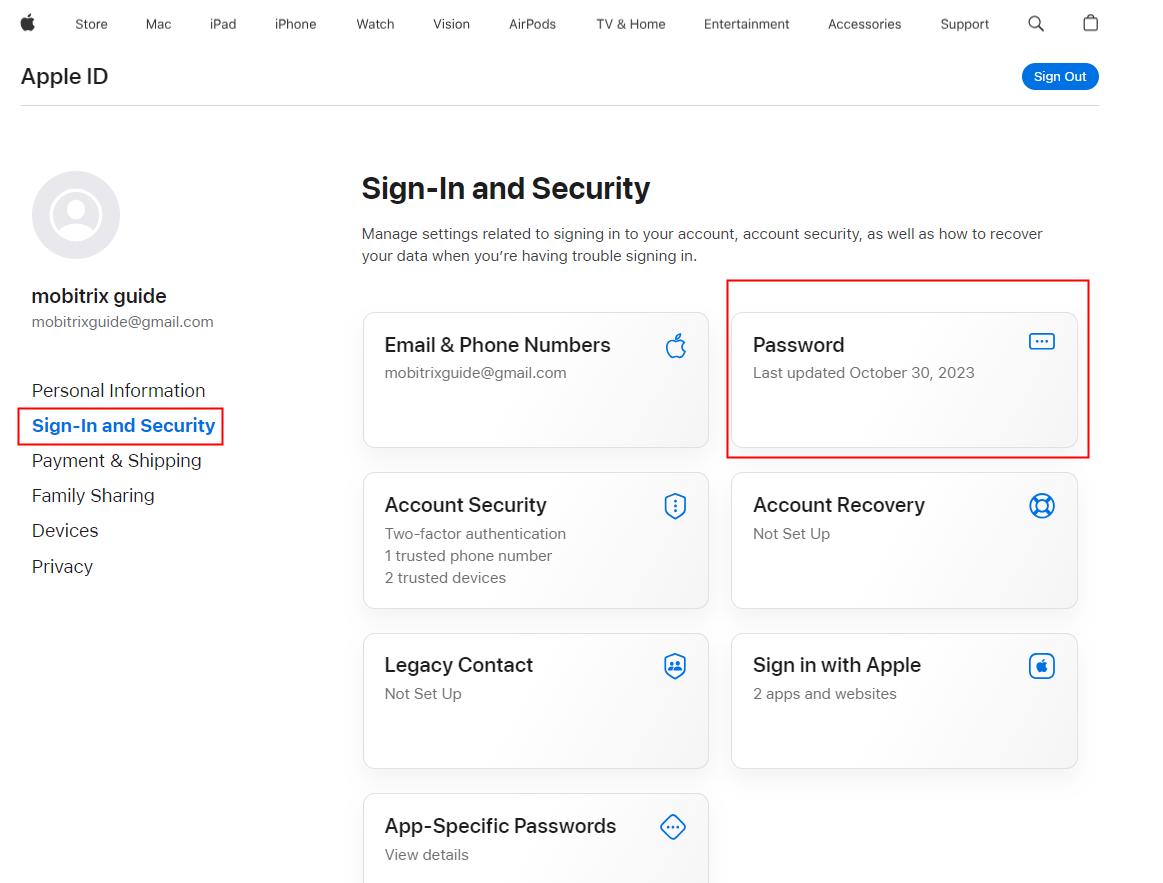
Change Your Apple ID Password via My Apple ID Website
Tips:
- You can choose whether you want to Sign out of Apple devices and websites associated with your Apple ID, which will log you out of all Apps and services signed into that Apple ID.
- If you exit the page in the middle, you need to start from the beginning.
The method to change the iCloud password above entails using an old password. In a different case, if you forget your iCloud password, you need to reset it, as discussed below.
Fix 3: Reset Your iCloud Password On Settings App
Similar to the previously mentioned steps, you can reset your iCloud password through Settings.
Steps:
- Open Settings and click on your name.
- Select 'Sign out' from the drop-down menu. > Tap 'Forgot Password?'
- Enter your trusted phone number. The trusted phone number will receive a verification code. > Enter the code.
- Enter your iPhone/iPad passcode or your old passcode. (Depending on whether you've enabled the screen passcode.)
- Please enter a new Apple ID password, then enter it again to confirm it.

Click Forgot Password on Settings
In addition, you can use the Apple support app to reset your iCloud password. It also uses two-factor authentication, the same as Settings.
Fix 4: Using Apple Support App to Reset the iCloud Password
The Apple Support app provides online technical support and services from Apple. It personalizes issues such as Apple ID account management, device failure, and subscriptions. You can use the app on any device to reset your Apple ID password.
Steps:
- Open the Apple Support App and select your device.
- Select Passwords & Security >Tap Reset Apple ID password > Tap Get Started.
- Then Tap Reset My Password
- Enter the device's screen lock passcode as required.
- Enter the new Apple ID password and enter it again to verify.
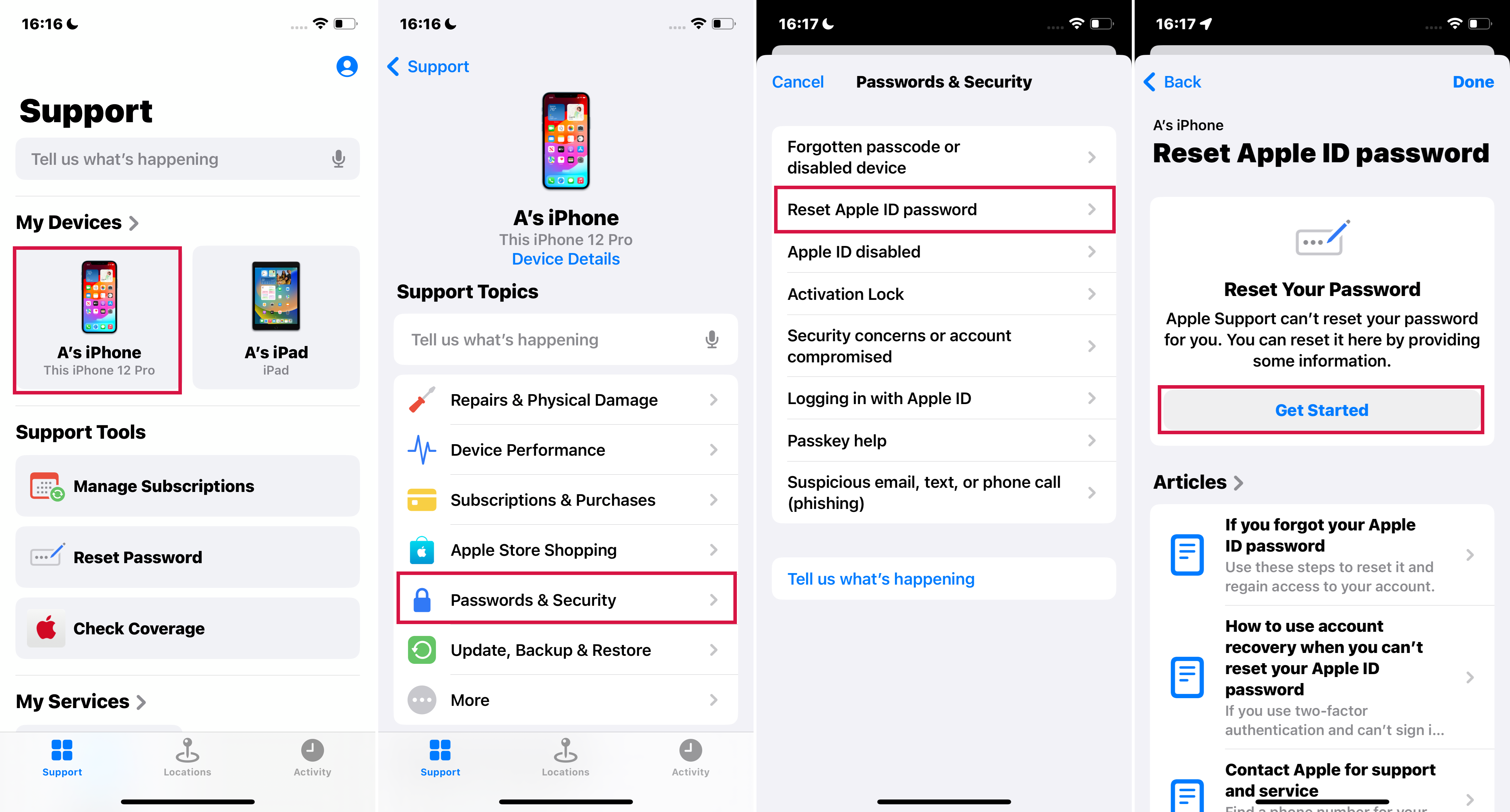
Reset Apple ID Password Using Apple Support App
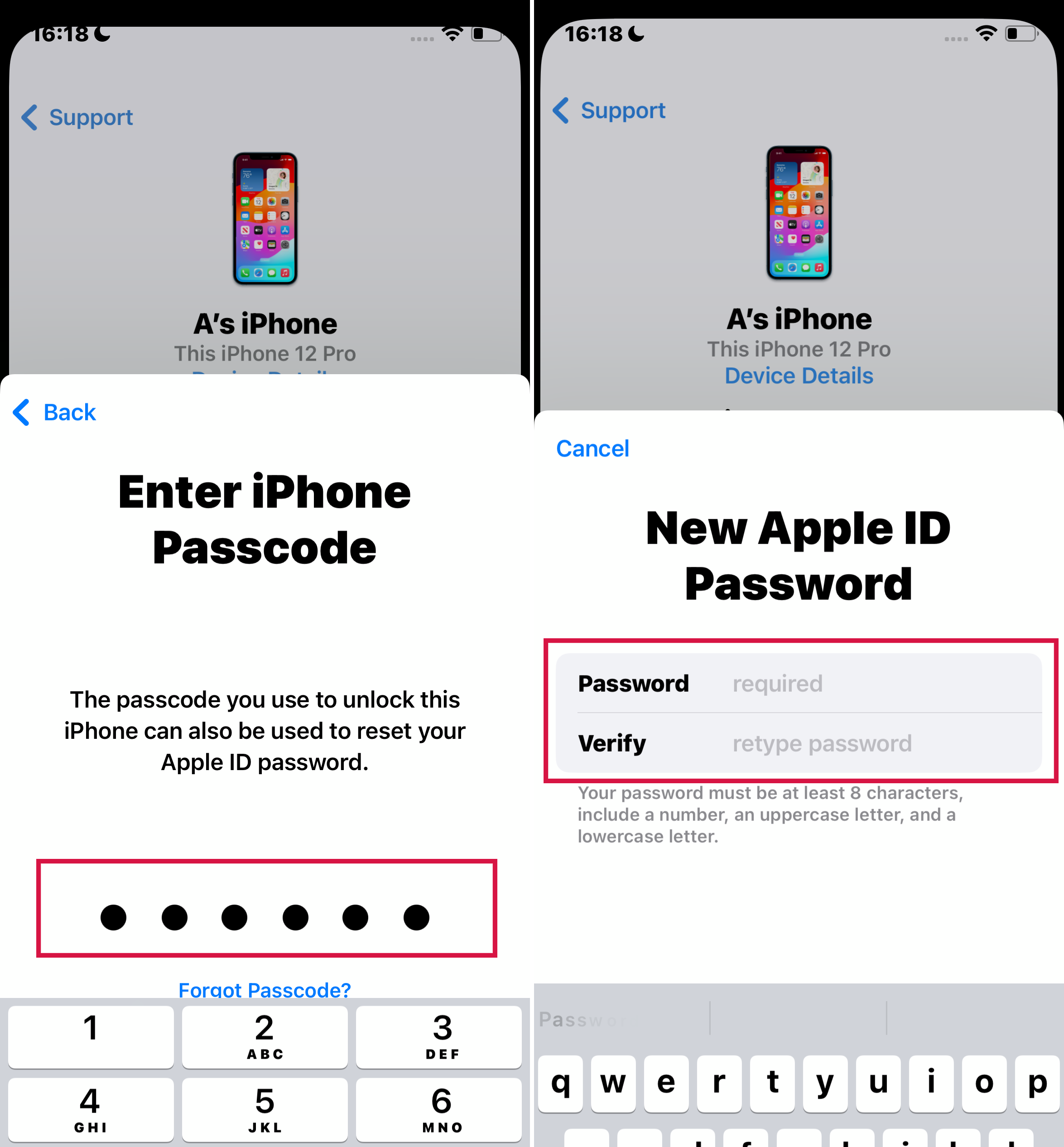
Reset Apple ID Password Using Apple Support App
Tips:
- If you don't already have the App, go to the Apple Store and download it using any Apple ID, then follow the steps above.
- If you cannot provide trusted information, such as trusted phone numbers, recovery keys, etc., you may be taken to 'Account Recovery.' (more on later)
The following method requires you to get in touch with your account recovery contact, which you can skip if you don't have that feature set up.
Fix 5: Re-Access the iCloud Account Via Account Recovery Contact
'Account Recovery Contacts' is a new feature introduced in iOS 15. You can use the 'recovery code' from the 'Contacts' to reset your iCloud password if you can't access your trusted device or phone number.
Steps on the contact's iPhone or iPad
- Open the Settings app and tap on their name.
- Tap on Sign-In and Security > Account Recovery > Add Recovery Contact.
- Tap on the name that needs the Recovery Code.
- Tap Get Recovery Code. When you are ready, ask your contact to share the code.

Reset Your iCloud Password Using Account Recovery Contact in iPhone Settings.
Steps on the contact's on a Mac with macOS Monterey
- Open Apple menu> System preferences and tap on Apple ID.
- Click on the Password and Security.
- Click on the 'Manage' icon next to 'Account Recovery.'
- Find the name that needs the Recovery Code under the 'Account Recovery For.'
- Click 'Details,' then 'Get Recovery Code.' When you are ready, ask your contact to share the code.
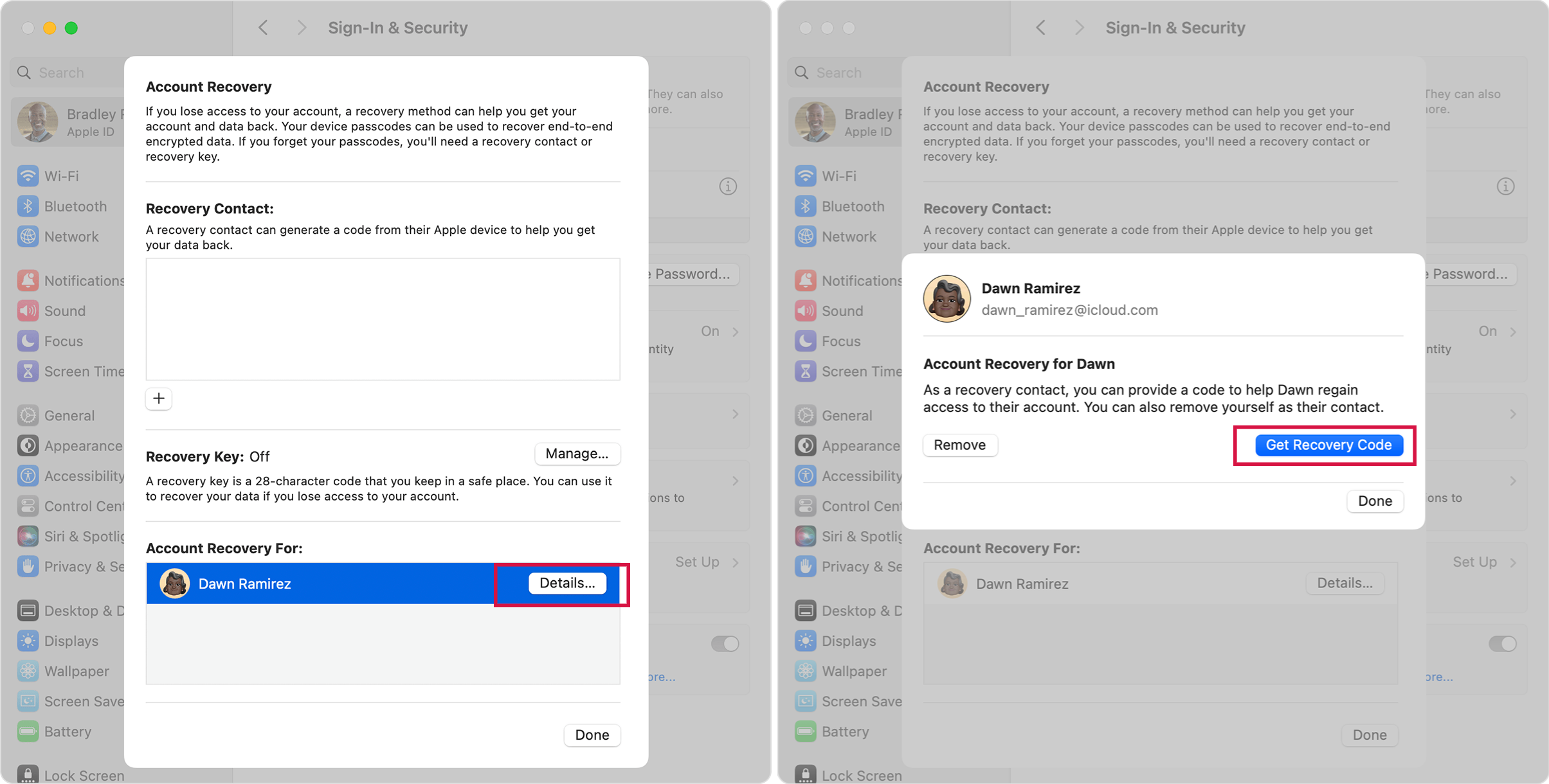
Reset Your iCloud Password Using Account Recovery Contact on Mac
Another method Apple calls a 'last resort' to reset Apple ID password is 'Account Recovery.' It differs entirely from Account Recovery Contacts, although they have similar names.
Fix 6: Request Account Recovery to Reset the iCloud Password
Account Recovery is a process designed to give you back access to your Apple ID account when you don't have enough information to reset your password.
Apple recommends it as a last resort, and I think this is because there are some limitations to using it, such as:
- You cannot request Account recovery if you have the 'recovery key' enabled.
- You can't use the device if you request account recovery via iforgot.apple.com on your browser. Using that device might cancel account recovery.
- You need to turn off other devices signed in with your Apple ID until account recovery is complete to avoid delays.
Steps:
- Go to the Apple ID account page (https://iforgot.apple.com/password/verify/appleid)
- Enter the Apple ID email address of the forgotten password, click Continue
- Enter the phone number that you use with your Apple ID > Click Continue
- Click 'Don't have access to your iPhone?'> Click 'Can't use any of these options?'
- It will say, 'Without an Apple device, you will have to wait to reset your password.'> Click Continue anyway
- Your trusted mobile number will receive a verification code. Enter the code and click Continue
- The account recovery has started if you see 'Thank you. We'll send you an update soon.'
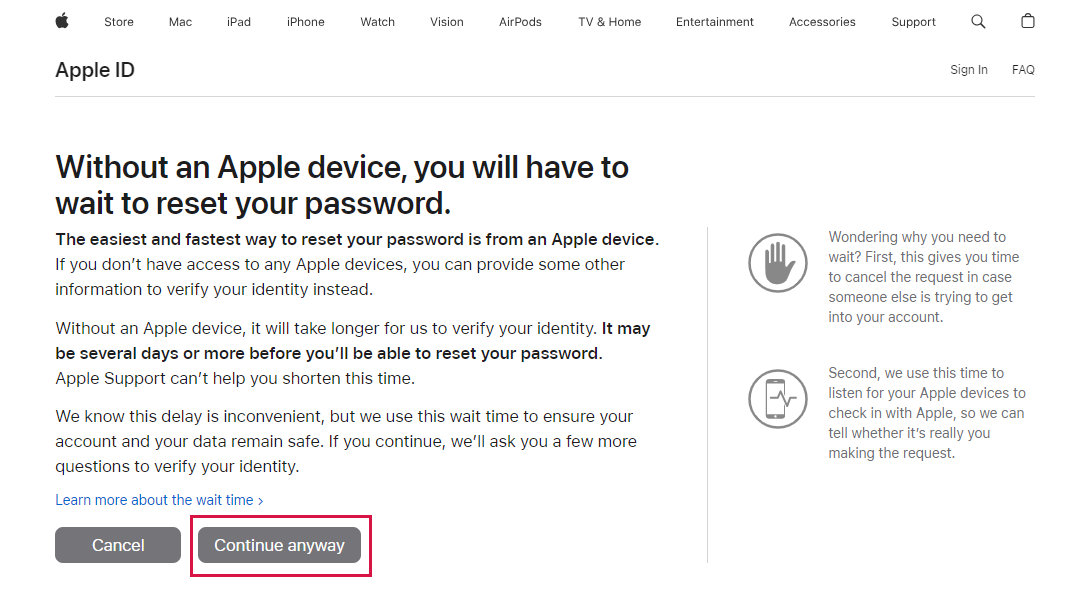
Reset Apple ID Password via Account Recovery Click Continue Anyway
Above is the method on how to change or reset your iCloud password.
Are you stuck because you lost vital information? Can't use your trusted device? Then you may need to accept that you can't reset your iCloud password.
The good thing is that professional software can help you erase the logged-in iCloud account and password. After that, you can continue using your iPhone or iPad with a new iCloud ID.
Fix 7: Erase the iCloud password with Mobitrix LockAway If You Can't Reset It
Mobitrix LockAway is a problem-solving software specially developed for iPhone or iPad. It supports deleting your iCloud account and password without any trusted information or verification code.
After using Mobitrix LockAway, you can sign in to your iPhone or iPad with your new Apple ID.
Steps
- Download Download and install Mobitrix LockAway.
- Select 'Unlock Apple ID' after connecting your iPhone/iPad to your computer.
- Click Start to begin erasing the Apple ID. After that, both the Apple ID password and the Apple ID will be deleted.

Mobitrix LockAway Unlock Apple ID

Mobitrix LockAway Click Start to Remove Apple ID

Why Do I Recommend Mobitrix LockAway?
- Remove iCloud password and account in 30 minutes or less;
- Simple to use: no technical processes required, simply a few clicks;
- A high success rate of 99 per cent is achieved.
- It fully supports iPhone 5s to iPhone 17 and iOS 26 and earlier versions.
Applicable Scenarios:
- You purchased a previously owned iPhone, but the prior owner had not signed out of his iCloud.
- You have an old iPhone that hasn't been used in a long time, and you've forgotten your iCloud password.
- For security concerns, Apple ID has been disabled.
- You can't reset the Apple ID password because you forgot your credentials (phone number, answers to security questions, recovery key, etc.).
I have already shown you the methods to change or reset your iCloud password in the article.
Moreover, you have seen how effectively Mobitrix LockAway helps you remove your iCloud password and Apple ID without credentials. If you lose all your trusted information, give Mobitrix LockAway a try!


