Have you ever struggled with iCloud while trying to back up your WhatsApp on your iPhone? Are you tired of issues like limited storage or failed backup errors with iCloud? We understand your frustrations.
In this article, we’ll explore three reliable methods to backup WhatsApp on your iPhone without relying on iCloud, ensuring a smooth and hassle-free experience.
3 WhatsApp Backup Methods Overview
| Backup WhatsApp Only | One-Click Backup | Risk of Data Loss | Ease of Use | |
|---|---|---|---|---|
| Mobitrix WhatsApp Transfer | Yes | Yes | No | Very Easy |
| iTunes | No | Yes | Yes | Very Difficult |
| Yes | No | Moderate/Low | Easy but Inconvenient |
Free Way to Backup WhatsApp on iPhone without iCloud/iTunes
Since iCloud is a free solution, it makes sense that you may be looking for a free alternative solution to help you make a complete backup of your WhatsApp data. The best free solution to back up WhatsApp data is Mobitrix WhatsApp Transfer. This solution is very easy to use and allows users to create a full backup of all the data in their WhatsApp accounts including all the attachments.
To use this WhatsApp program to backup WhatsApp chats and data to your computer, follow these simple steps:
- Download the Mobitrix WhatsApp Transfer software and install it on your computer. Once installed, open the program.
- Using a USB cable, connect your device to the computer.
- Select the Back Up option from the menu.
- Wait for the program to recognize your device, and then click on Back Up to start the backup process.
- Mobitrix will inform you once the backup is successfully completed. Ensure that your device remains connected to the computer throughout the entire process.
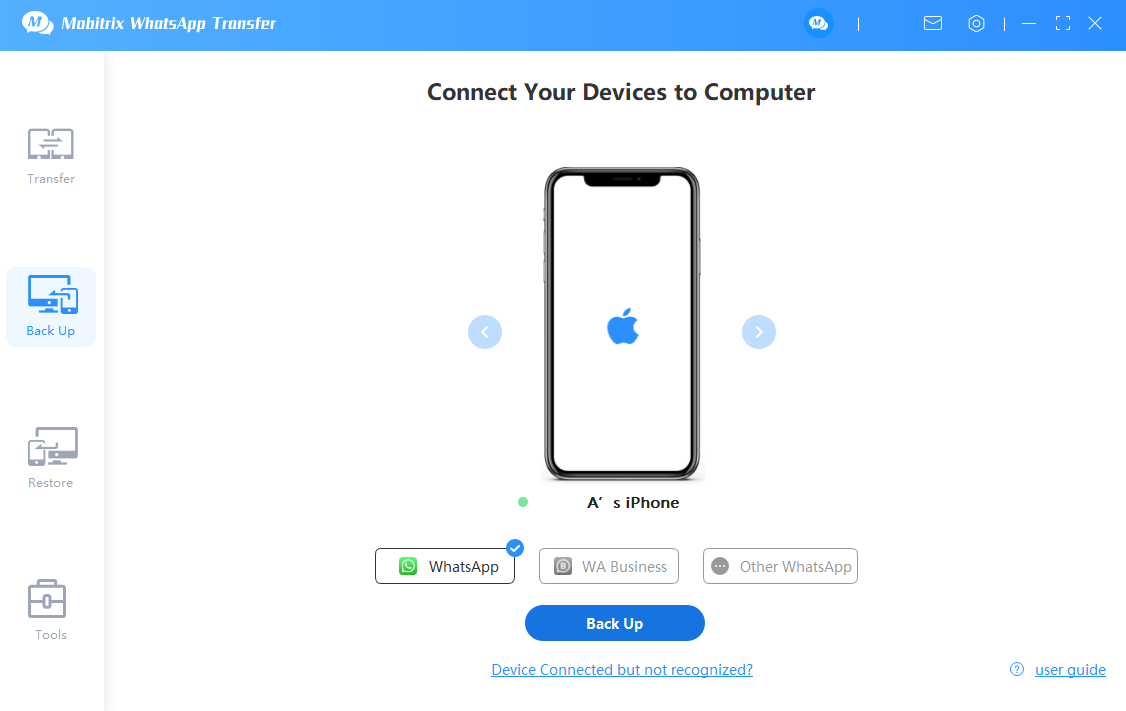
Mobitrix WhatsApp Transfer Tool - Back Up Your WhatsApp Data
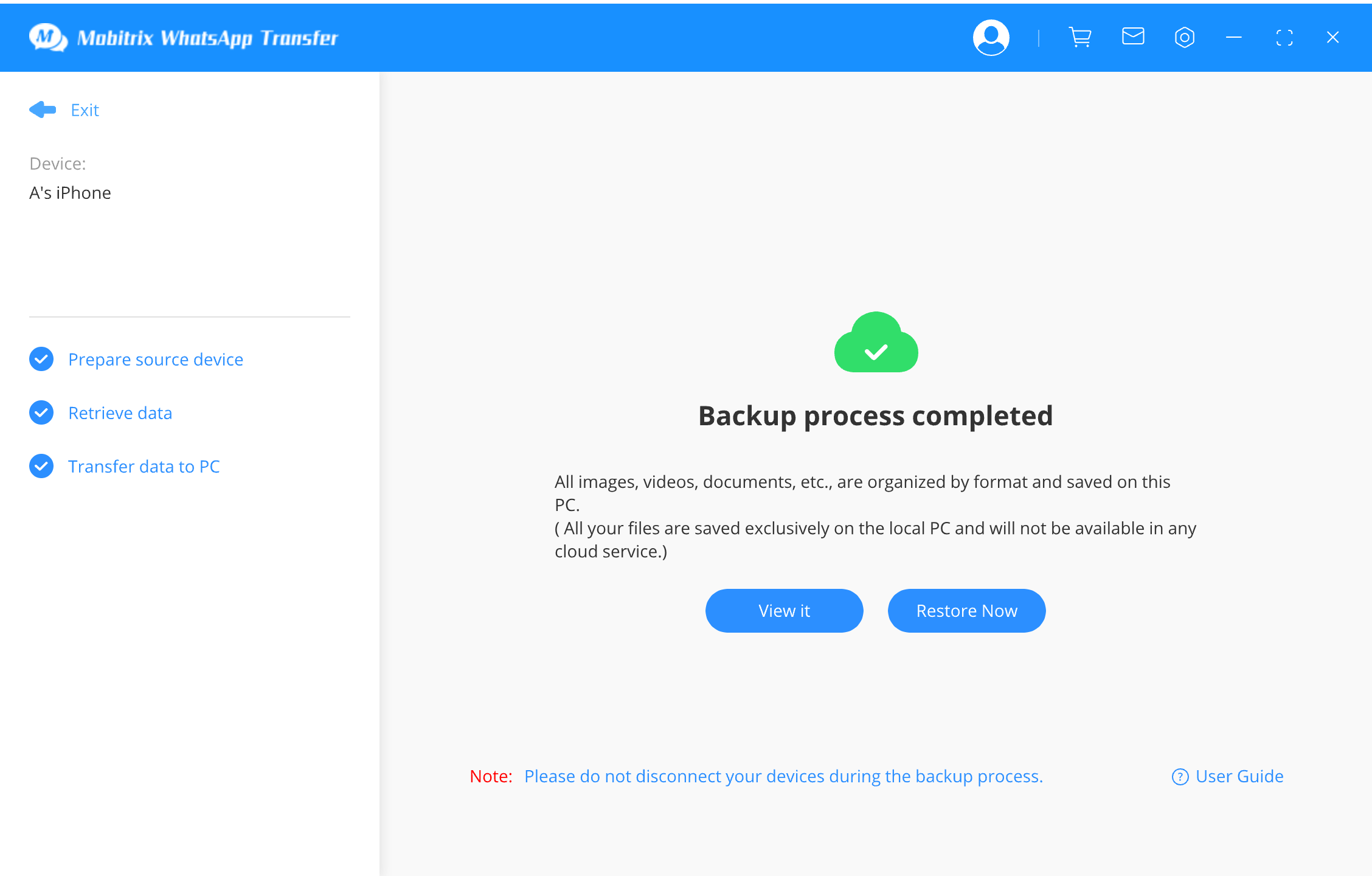
Mobitrix WhatsApp Transfer Tool - Your WhatsApp Data Has Been Backed Up Successfully
Backup WhatsApp on iPhone with iTunes (Apple’s Official Solution)
If you don’t have adequate space in iCloud to backup WhatsApp, your other option is to use iTunes. One of the best things about using iTunes is that the backup will be easy to restore. The process to backup WhatsApp data is no different from the usual way to back up all the data on your device. Follow these simple steps to backup WhatsApp to iTunes:
- Open iTunes and then take a moment to make sure that you are running the latest version of iTunes. If not, update the program before continuing to prevent compatibility problems.
- Now, connect the device to the computer using the device’s lightning cable.
- iTunes will detect the iPhone. When it appears in iTunes, click on the iPhone icon to begin the process.
- Click on Summary option and then click on Back Up Now to begin the process.
Keep the device connected to the computer until the process is complete. Once the backup is complete, all the data on the device including all WhatsApp data will be backed up to your computer.
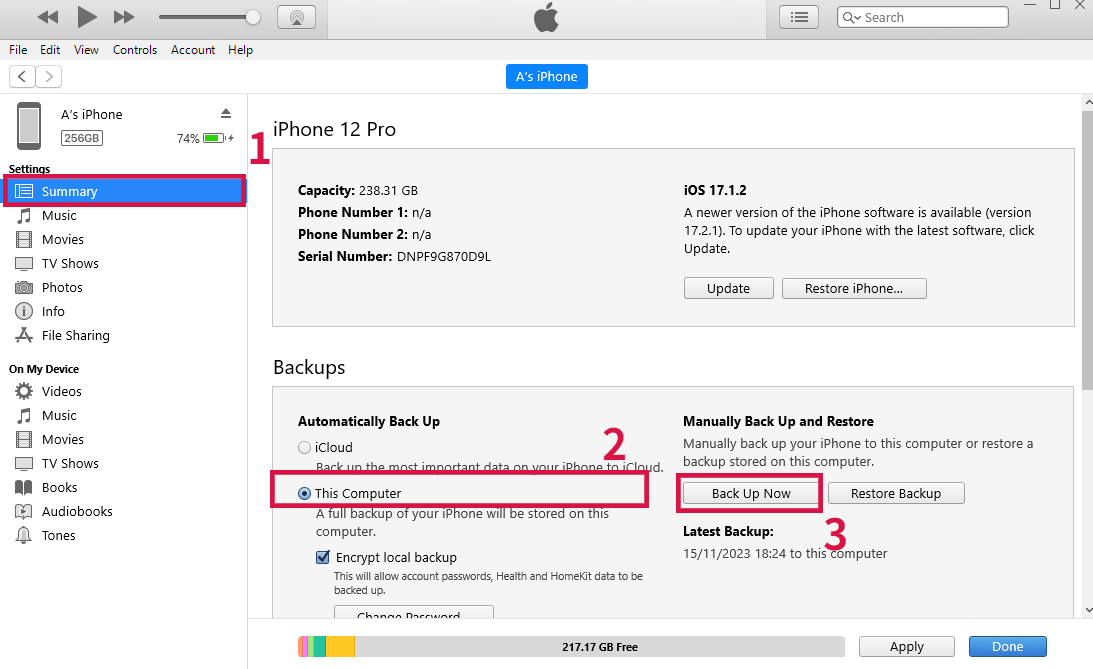
Using Email to Backup WhatsApp without iCloud
If you just have a few WhatsApp chats, you can easily back them up by sending them to your email address. This can be easily done within the WhatsApp application, since by simply selecting the chats you want to send to yourself and share them via email. This method also allows you to share some of the WhatsApp attachments to yourself.
Here’s how to do this step by step:
- Open WhatsApp on your device and then go the WhatsApp chat that you would like to save. It can be an individual chat or a group chat.
- Go to the More options by swiping on the conversations icon and then select Export Chat.
- You should see the option to include attachments or not. Please note that if you choose to include the attachments, the email may be too large to send since most email servers limit the size of the email to 20MB.
- Send the email to yourself. When you open the email in your email app of choice, you will see a draft window with the attached WhatsApp chat as a TXT file.

We've explored 3 ways to back up WhatsApp on iPhone without iCloud: Mobitrix WhatsApp Transfer, iTunes, and Email.
Mobitrix WhatsApp Transfer is the top choice for its ease, unlimited storage, and zero data loss. While iTunes presents complexity and a higher risk of data loss, Email backups are time-consuming and don’t support all media files.
For the best backup experience, we recommend Mobitrix WhatsApp Transfer as the ideal iCloud alternative.

