Like many, I’ve been using WhatsApp a long while since 2009.
WhatsApp is literally the best messaging app I have used, giving me great convenience in connecting with remote workers, families and friends.
But often, when I switch phones, or when a system crash happens, I’ll have to reinstall the app, yet only to find my previous messages are all lost.
As a data engineer who has been dealing with data processing and migration for years, still this is a headache. After plenty of trials and errors, I’ve finally discovered various ways to backup and restore WhatsApp chats efficiently.
If you are looking to backup and restore your WhatsApp chats too, this comprehensive tutorial is for you, whether you are an Android or iPhone user.
Let’s dive right in…
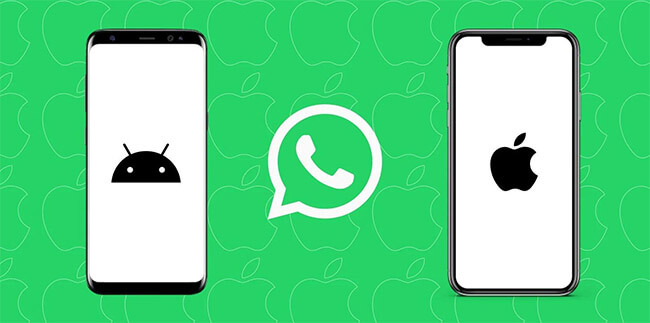
transfer whatsapp between android and iphone
Part 1 How to Backup WhatsApp Chats on Android?
You may not be aware but you do face high risks of losing your important WhatsApp messages, like stuck in backup and restoration due to a system failure or when you uninstall the app.
Luckily, WhatsApp backs up your chat data automatically to its default location on a daily basis, and you can choose to save the backup beforehand, whether on your phone storage or on your Google Drive.
Method 1 Backup WhatsApp to Google Drive
By backing up your WhatsApp chats onto Google Drive, you can save your phone storage space for other important files. Moreover, you don’t even need to constantly run your fingers through your phone, in a bid to back up your chats onto Google Drive, in case of losing them later.
With some simple settings, WhatsApp can automatically backup your chat history onto your Google Drive. Here’s how to go about it:
- Launch WhatsApp on your Android phone and tap the three vertical dots(namely, the menu) on the top right of the screen.
- Tap Settings > Chats > Chat backup > Back up to Google Drive. Then select how often you'd like to have your WhatsApp chats backed up, daily, weekly or monthly.
- Tap the Google account you want to back up and then click Allow > Back up. If you want to include videos to your project, tap on Include videos under the Media section at the bottom of the screen. This way, your first backup will be initiated.

backup whatsapp to google drive on android
Pros:
- You can always restore your WhatsApp chat from google drive later, when your phone is lost or damaged.
- You can choose how often WhatsApp will back up your data, daily, weekly, or monthly. WhatsApp will spontaneously back up the whole of your chat history.
Cons:
- Transferring all your data over to your new Android in the future will take a lot of time and effort if you’ve had a lot of Google Drive WhatsApp backup data.
Great news is, WhatsApp has recently rolled out end-to-end encryption on its Google Drive backups, making it safer to store your WhatsApp data on Google Drive.
Method 2 Backup WhatsApp Locally on Android
WhatsApp also supports backing up your chat history onto your Android device directly. This is another common data backup method alongside using Google Drive WhatsApp backup.
Go to WhatsApp > menu icon > Settings > Chats > Chat backup > Backup
新增图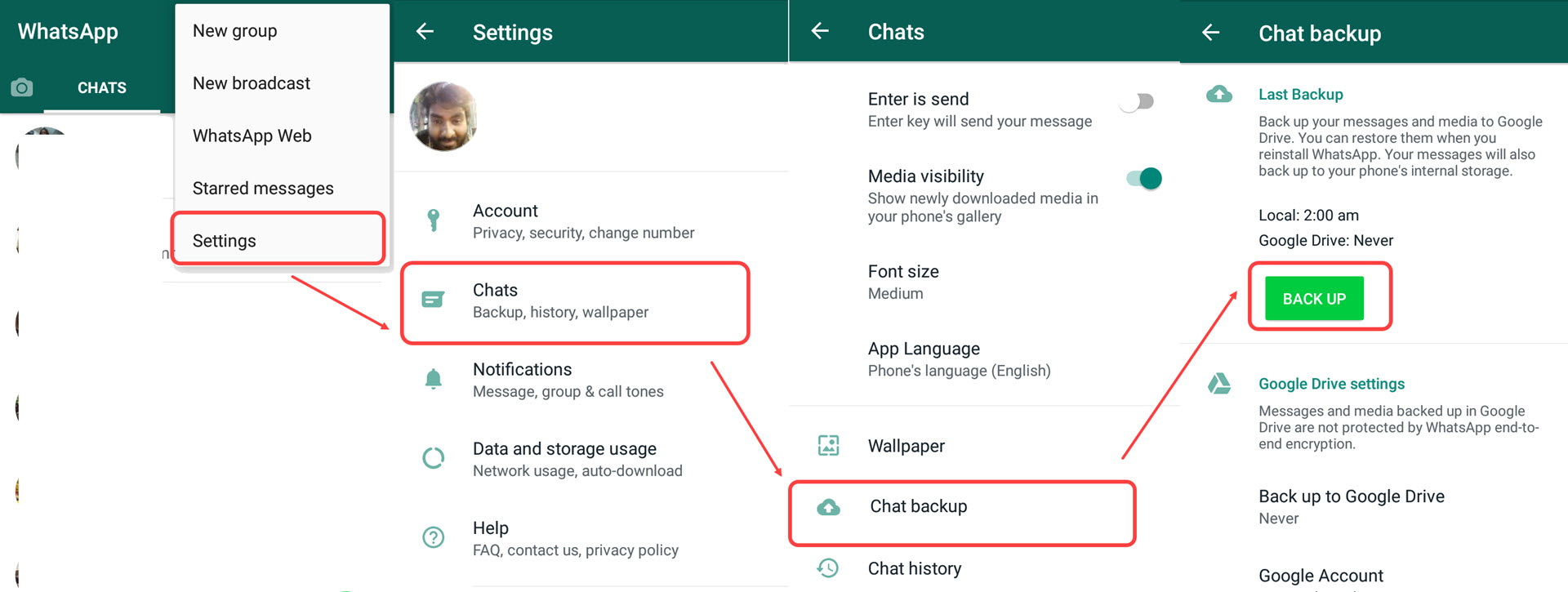
Backup Whatsapp Locally on Android
This way, you successfully back up your WhatsApp data onto your phone's storage space.
If you want your WhatsApp messages to be backed up on Android phone only, leaving no chances for Google Drive to back up.Then this is what you should do:
Go to WhatsApp > Menu Icon > Settings > Chats > Chat backup > Backup to Google Drive > Never.

backup WhatsApp data to Android’s local storage only
Once done, all your WhatsApp data will never be backed up on Google Drive again.
Next, hit the Back Up button. You can now start backing up your WhatsApp messages only to your Android phone's local storage.
Pros
- Super quick to backup all your WhatsApp messages
Cons
- It can take up massive storage space in your phone.
- You risk losing all your backups once your phone is damaged or lost.
Method 3 Backup WhatsApp Chats to Computer
Apart from syncing your WhatsApp chats onto your Google Drive or phone memory, you can also choose to back them up onto your computer.
- Download and install Mobitrix WhatsApp Transfer onto your computer.
- Connect your Android phone to your computer with an USB cable
- Click Back Up. And your chat data will begin to be backed up onto your personal computer.

backup device whatsapp
Pros:
- It’s free to use
- Your chats stay private on your computer for yourself only
- You get to enjoy up to 500 G's storage space on computer
- Doesn’t require any of your phone memory
- The backup speed is not affected by network issues
- It enables the transfer of WhatsApp data between devices, whether you're moving from Android to iPhone or the other way around.
Part 2 How to Restore WhatsApp Backup on Android?
All your WhatsApp chats are backed up now. So if something goes wrong, like your phone is lost or you need to reinstall WhatsApp - there will never be any panic of getting your old conversations back.
Read below to know how to restore your WhatsApp backup onto your Android.
Method 1 How to restore WhatsApp backup from Google Drive
To restore your WhatsApp backup data from Google Drive, you can follow these steps below.
- Open your WhatsApp either from the app drawer or home screen
- Tap Agree and then enter your phone number as requested for verification.
- Click Next > OK > Continue > Restore.
- Enter your name and then hit Next.

restore whatsapp from google drive
Now, as long as you have an Android phone with WhatsApp installed, you will be able to access your WhatsApp data by logging in.
Method 2 How to restore WhatsApp backup from your local storage
To be able to restore your WhatsApp messages from your phone memory, make sure you have enabled local backups beforehand.
Step:
- Reinstall WhatsApp in your Android phone.
- Open WhatsApp from your home screen or the app drawer.
- Tap Agree and continue.
- Enter your phone number for verification
- Hit the tab Skip>>Continue>>Restore
- Enter your name.
- Tap Next.

restore local whatsapp backup
Method 3 How to restore WhatsApp Messages to Any Phone via Mobitrix
You can also use a third-party tool like Mobitrix for transferring your WhatsApp data onto your Android phone or iPhone.
There are dozens of such tools available online, but Mobitrix is my favorite, given that it’s super easy and safe to use.
Simply follow the steps below to experience how it's done.
- Install Mobitrix WhatsApp Transfer onto your computer
- Connect your Android and iPhone to your computer with USB cables.
- Hit the tab transfer

transfer WhatsApp from Android to iPhone via Mobitrix WhatsApp Transfer
Pros:
- You can restore WhatsApp backup from Google Drive or iCloud onto any Android phone or iPhone.
- You can restore all your WhatsApp chats, including texts, pictures, videos, stickers,files, etc
Cons:
- You need a computer to be able to conduct the transfer.
Part 3 How to Backup WhatsApp Messages on iPhone?
Method 1 How to backup WhatsApp to iCloud?
Backing WhatsApp to your iCloud can be very easy. But these are a few things to note:
- Your WhatsApp chats are not stored on WhatsApp’s servers.
- Your backup data is not protected by WhatsApp’s end-to-end encryptions.
- Your deleted messages cannot be retrieved.
Here’s how to go about it manually and automatically:
Back up WhatsApp history onto your iPhone manually:
Open your WhatsApp, and go to Settings. Select Chats, click Chat Backup and then hit the button Back Up Now.
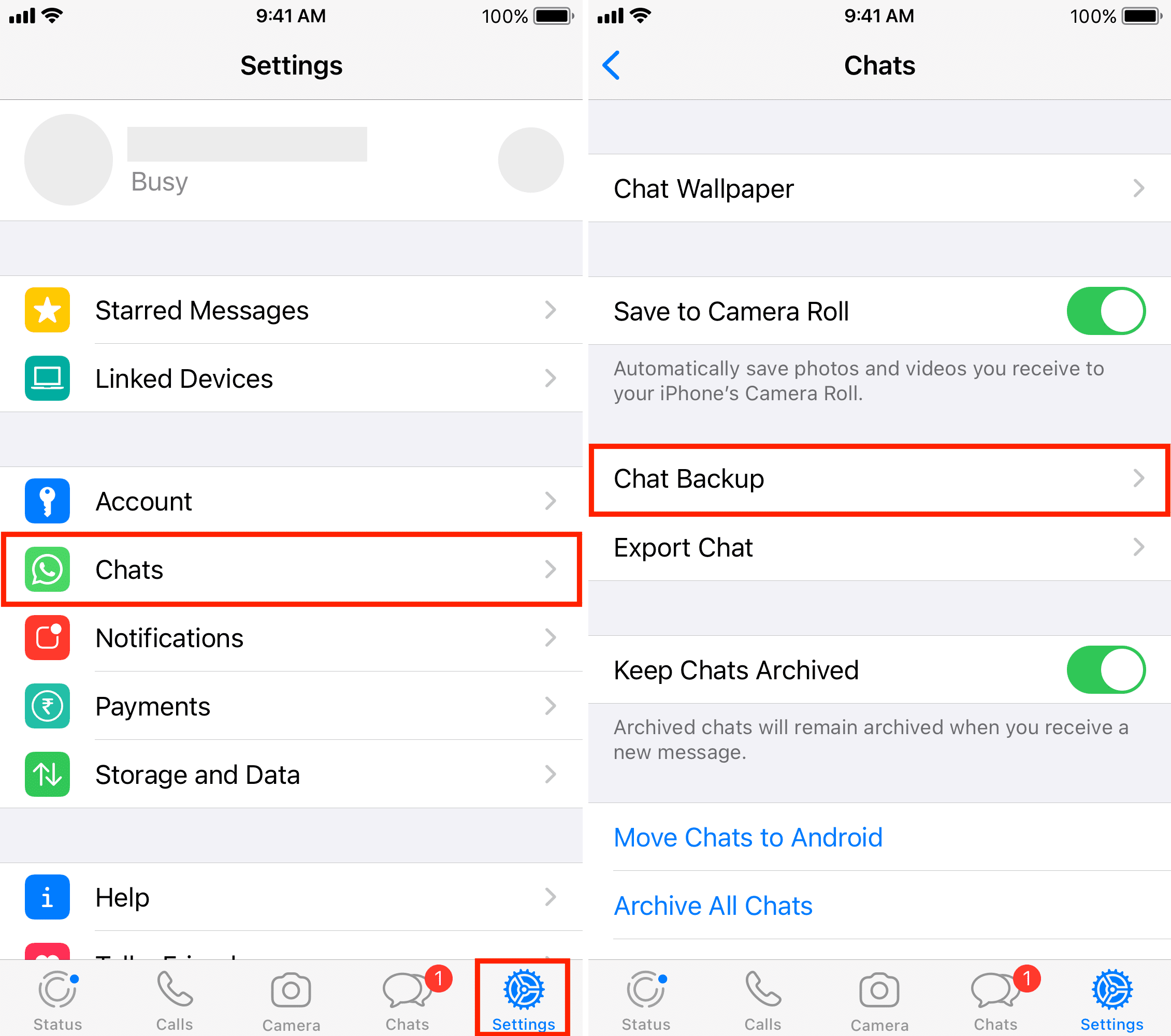
backup whatsapp icloud
Back up WhatsApp history onto your iPhone automatically:
In case you forget to back up your WhatsApp messages, you can click the Auto Backup button and schedule automatic backups by setting up the frequency in which your WhatsApp data is backed up. All the data will be backed up in your iCloud so that you won’t occupy any local phone memory.
Additionally, you can choose if you want the video messages to be included as well during the backup process.
Pros:
This will back up your chats and media to your iCloud account. You can choose to include or exclude videos from the backup.
Your WhatsApp chats will be automatically stored to your iCloud account. You can also decide what files you want or don't want to be saved in the process.
Cons:
iCloud offers only 5 GB’s free storage capacity, insufficient for 99% iPhone users.
Chat data backed up on iCloud will not be able to be restored onto an Android phone.
Method 2 How to backup iPhone WhatsApp data to your computer? (Free)
Backing up yourWhatsApp to your iCloud is easy and convenient. But given iCloud only offers 5GB’s free space, there may be a lot of limits. Yet what if you can simply back up all your data onto your personal computer?
This way, it’s confidential and secure, with up to 500 GB's space on offer.
If you have such needs, I would recommend you to try Mobitrix to back up your WhatsApp data onto your computer. It’s super fast and easy to operate, though requiring manual backup.
- Install Mobitrix WhatsApp Transfer onto your computer
- Connect your iPhone to your computer with a USB cable.
- Hit the button Back up. The backup process will begin immediately.
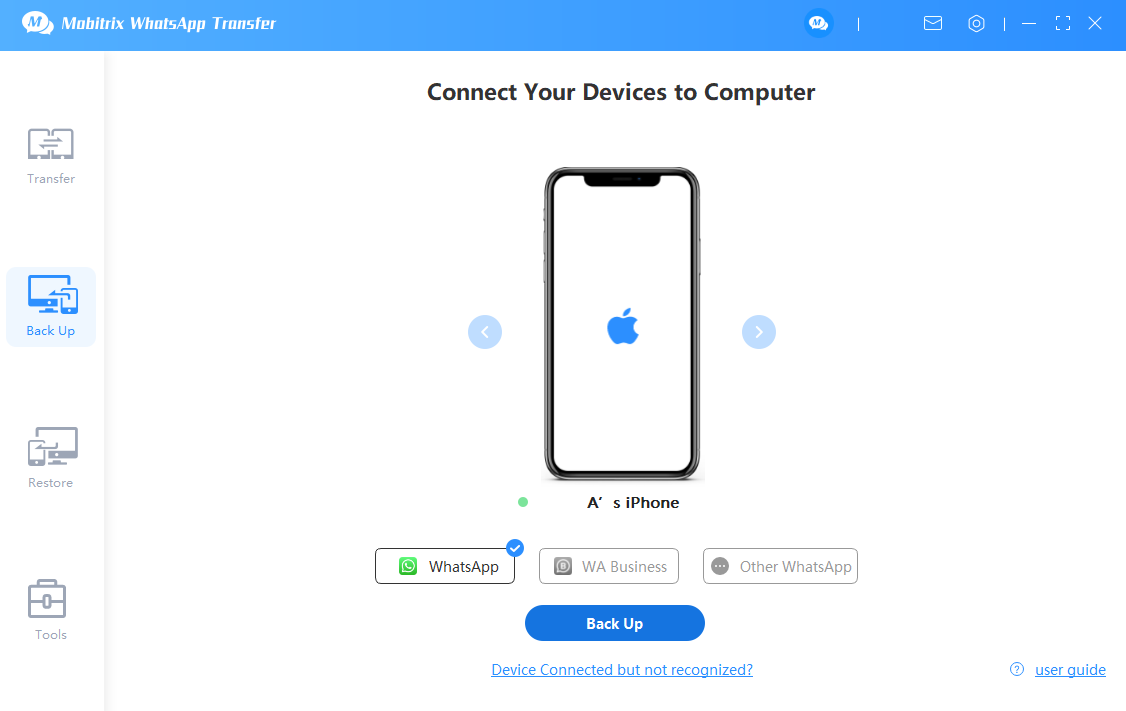
connect the 2 device to pc
- You can back up up to 500 GB's data.
- The backup speed is not affected by the network.
- A USB cable is needed to connect your phone and PC.
- You need to back up your WhatsApp data manually. This process is not as automatic as iCloud.
Part 4 How to Restore WhatsApp Backup on iPhone?
Method 1 Restore WhatsApp from iCloud on iPhone
Steps:
- Log in your WhatsApp. Go to Settings>>Chats>>Chat Backup.
- Reinstall WhatsApp on your phone if it’s an old one, or install WhatsApp on your new phone.
- Enter your phone number and iCloud ID for verification.
- Hit the tab Restore Chat History as prompted.

restore whatsapp from icloud
Note:
- Please sign in with the Apple ID you use to access iCloud. Also, your iCloud Drive needs to be turned on.
- Make sure you have enough free space on your iCloud and iPhone memory, which should be 2.05 times more than the backup data size at least.
- Make sure the phone number you use for backing up and restoring is the same. It's not possible to restore the chat history from another WhatsApp account.
- You may have backups for several WhatsApp accounts stored in the same iCloud account, given that all backups are tied to individual phone numbers.
Method 2 Restore WhatsApp Backup from iPhone to Any Phone
- Install Mobitrix WhatsApp Transfer on your computer.
- Connect your old and new phones onto the computer using USB cables.
- Tab transfer
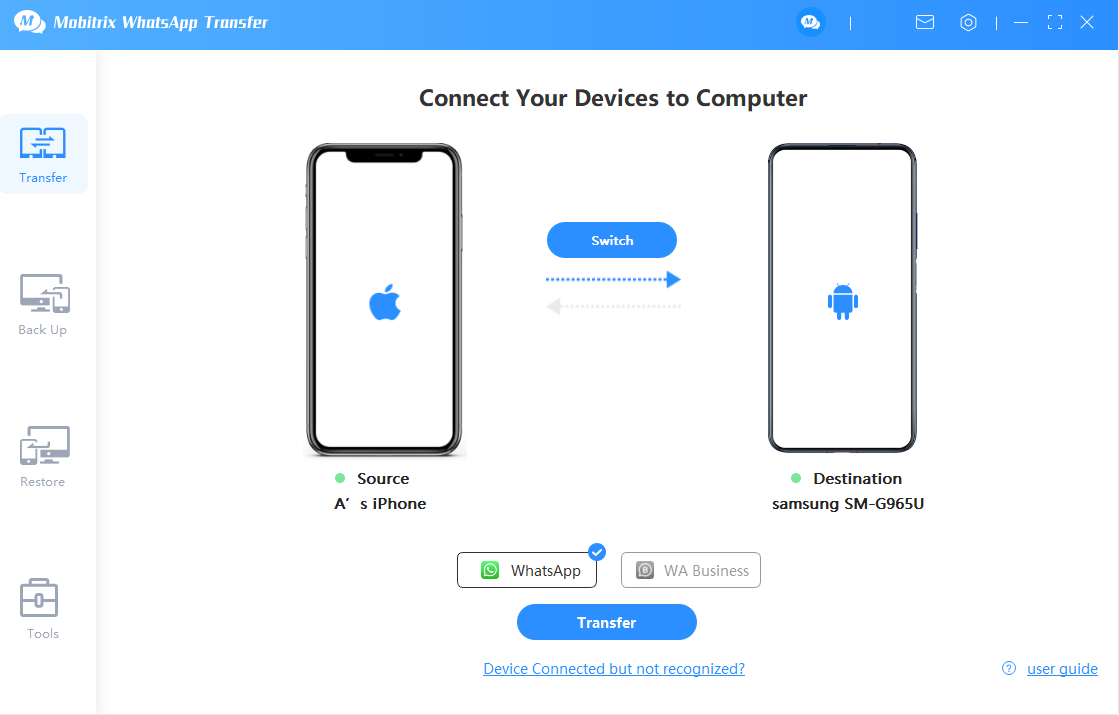
connect the 2 devices to pc
Pros:
- You can restore all of your WhatsApp backups from iPhone to any other iPhone or Android phone.
- You can restore all your chat data, such as texts, videos, attachments and pictures, among others.
- All Android and iPhone models are supported.
Cons:
- You’ll need a computer for the data transfer.
Part 5 Frequently Asked Questions

FAQs of Restoring WhatsApp
Can I transfer WhatsApp backup from iCloud to Google Drive ?
No. It is impossible to transfer your WhatsApp backup from iCloud to Google Drive directly. iCloud and Google Drive use different encryptions, and therefore cannot make sense of each other’s database.
If you need to transfer your WhatsApp history between Android and iPhone, you’ll need the help from a third-party transfer app or tool like Mobitrix WhatsApp Transfer.
How long does my WhatsApp backup stay in Google Drive?
Your WhatsApp backups get automatically removed if there are no updates in more than a year. When you create a Drive backup with the same Google account, your older backup will be overwritten and you won't be able to recover any of them.
Is it safe to back up my WhatsApp chat data on Google Drive or iCloud?
Not 100% safe. For now, WhatsApp protects its Google Drive and iCloud backups merely via its cloud storage services, which cannot guarantee 100% security.
However, WhatsApp has recently announced its end-to-end encryption for its Google and iCloud backups. This should make it fully safe to backup your WhatsApp chats on Google Drive or iCloud.
Does my WhatsApp backup consume space in Google Drive?
No. Your WhatsApp backups are tied to your phone number and Google account only. They no longer count against your Google Drive storage quota.

