If you've got a new iPhone and need to restore your WhatsApp local backup, this article is here to help.
We've compiled 5 methods for transferring your WhatsApp data, whether you're moving from Android to iPhone, switching to a different iPhone, or restoring on the same iPhone. Find your solution here for a smooth transfer.
[Universal Solution] Use Mobitrix WhatsApp Transfer to Restore WhatsApp Local Backup
Mobitrix WhatsApp Transfer is an advanced software designed for seamless backup, restoration, and transfer of WhatsApp data to any iPhone or Android with ease.
It offers flexibility, allowing you to selectively or fully restore WhatsApp backups as per your preference.
Prioritizing data security, this tool guarantees a safe transfer process, ensuring a 100% success rate without any data loss.
Direct Transfer (Android to iPhone, iPhone to iPhone)
From Android to iPhone:
The steps below detail how to restore a WhatsApp local backup from Android to your iPhone.
- Install Mobitrix WhatsApp Transfer on your PC. Connect both your Android and iPhone to the PC using cables.
- Designate your Android as the 'Source' and your iPhone as the 'Destination.'
- Click on the 'Transfer' button to initiate the process.
- Just follow these three simple steps, and your local WhatsApp backup will be successfully restored to your iPhone.

Mobitrix WhatsApp Transfer Tool - Click Transfer Button to Transfer Your Data

Mobitrix WhatsApp Transfer Tool - Data Has Been Restored to New Device
From iPhone to iPhone:
Follow these steps to restore a WhatsApp local backup from your old iPhone to your new iPhone:
- Install Mobitrix WhatsApp Transfer on your PC and connect both iPhones to the PC with cables.
- Set your old iPhone as the 'Source' and the new iPhone as the 'Destination.'
- Click 'Transfer' to start the process.
- Only with three simple steps, your WhatsApp local backup will be transferred seamlessly to your new iPhone.
Indirect Transfer (Backup + Restore)
With Mobitrix, you can effortlessly restore your local WhatsApp backup without the need to uninstall the app. It streamlines the process, enabling you to easily create a backup first and then proceed with the restoration.
From Android to iPhone:
- Download and open Mobitrix WhatsApp Transfer on your computer. Select the 'Back Up' option in the left toolbar.
- Connect your Android to the computer using a USB cable. Click 'Back Up' to start.
- Once the backup is complete, you can view all your WhatsApp content, including images, videos, and documents, on your computer by clicking 'View it.'
- To restore, click 'Restore' in the left toolbar. Then connect your iPhone to the computer via USB.
- In the 'Restore' section, locate your backup file, right-click it, and choose 'Restore to phone.' Select your iPhone as the target device.
- Your WhatsApp local backup has been restored to your iPhone successfully.
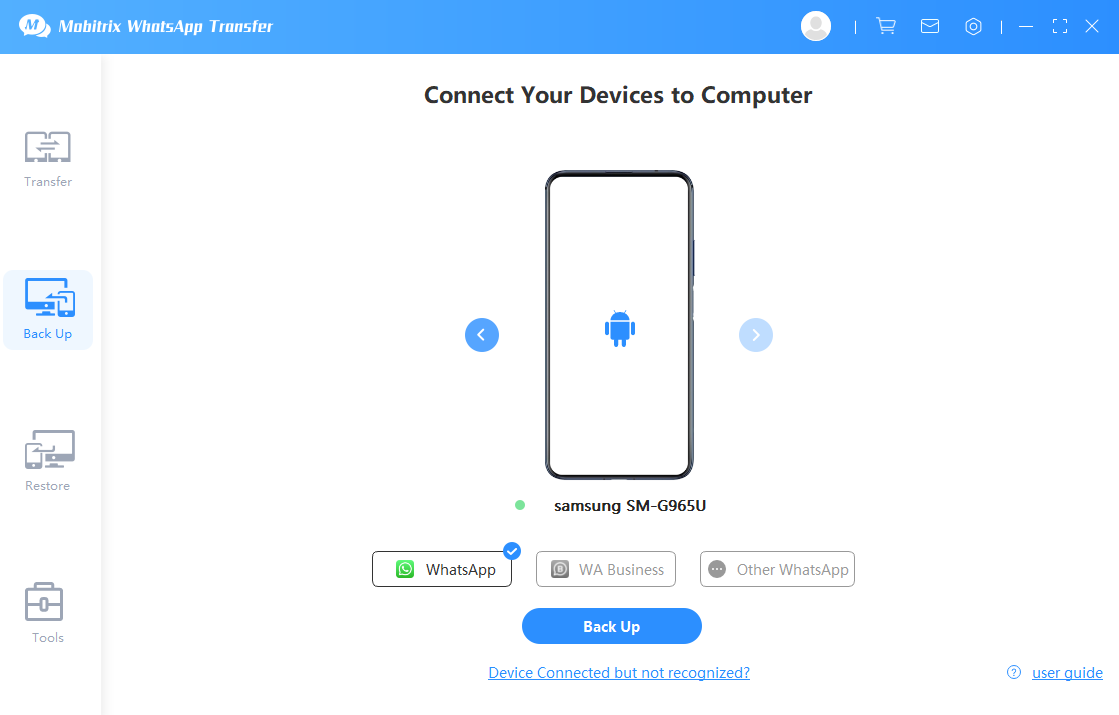
Mobitrix WhatsApp Transfer Tool - Back Up Your WhatsApp Data
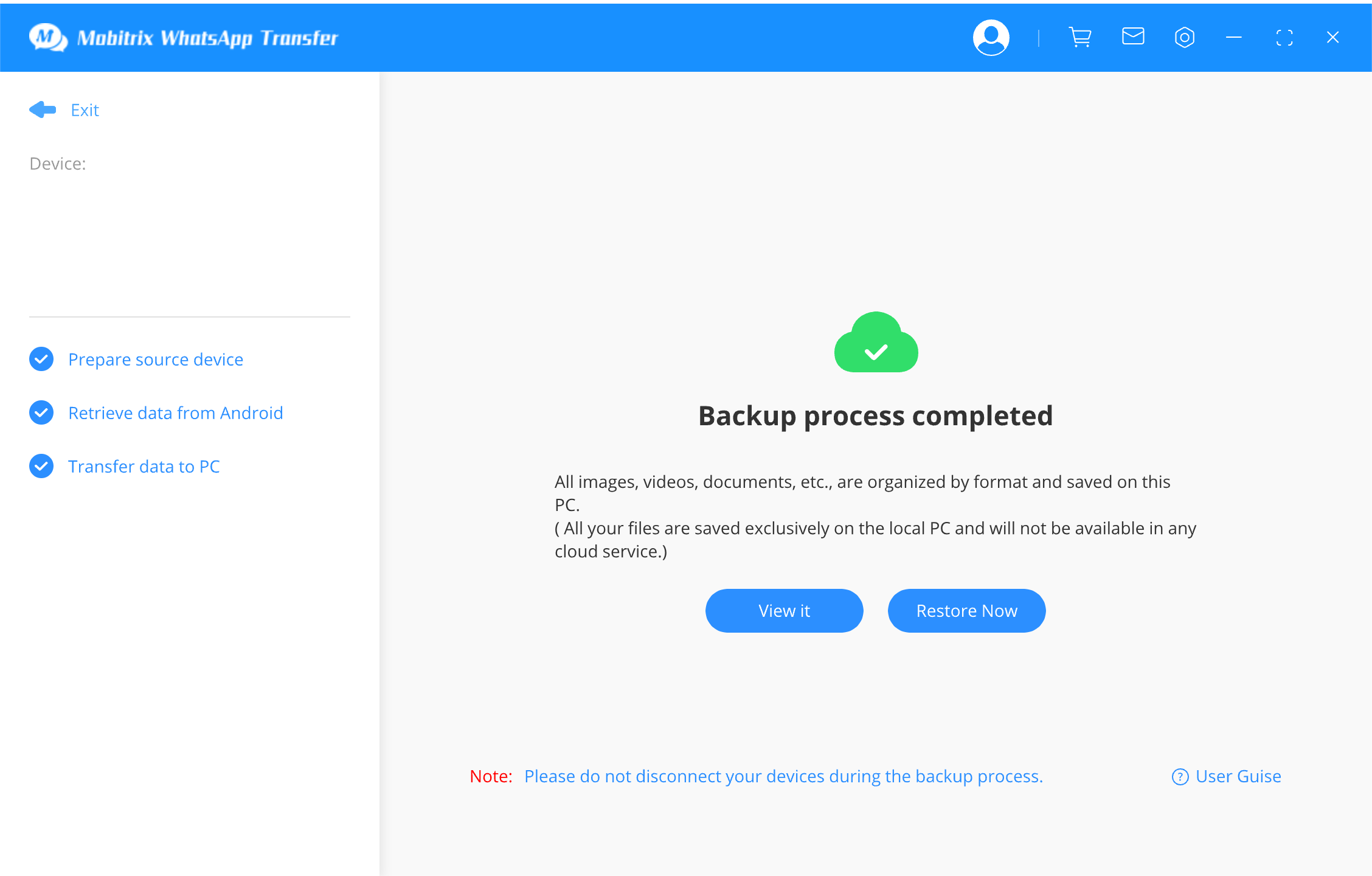
Mobitrix WhatsApp Transfer Tool - Your WhatsApp Data Has Been Backed Up Successfully
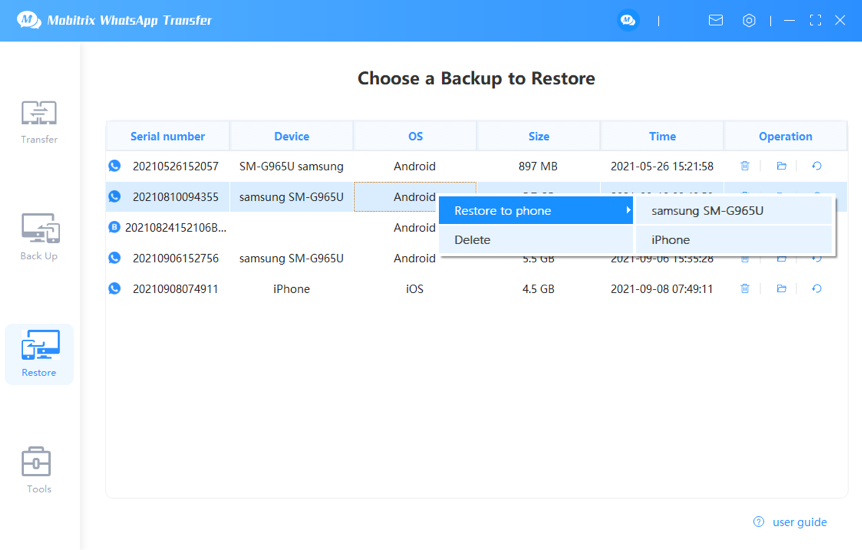
Mobitrix WhatsApp Transfer Tool - Choose Restore to Phone

Mobitrix WhatsApp Transfer Tool - Data Has Been Restored to New Device
From iPhone to iPhone:
- Install and launch Mobitrix WhatsApp Transfer on your computer.
- Connect your old iPhone to the computer with a USB cable and initiate the backup by clicking 'Back Up' from the toolbar on the left.
- After the backup finishes, view your WhatsApp data on your computer by selecting 'View it.'
- To start the restoration process, click on 'Restore' in the toolbar. Connect your new iPhone to the computer via USB.
- Find your backup file in the 'Restore' area, right-click on it, and select 'Restore to phone.' Then, choose your new iPhone as the destination device.
- Your WhatsApp backup has been restored to your new iPhone successfully!
Restore WhatsApp Backup via iCloud (From iPhone to iPhone)
To restore WhatsApp local backup from one iPhone to another using iCloud, follow the steps below:
- From the Settings app on your iPhone, select 'iCloud.'
- Select the 'Storage and backup' option.
- Enable the option for iCloud backup, then hit on 'Backup Now.'
- On a new iPhone, open it and set it up by following instructions on the screen, then hit on the 'Restore from iCloud Backup' option.
- Use the same Apple ID used to create the backup and select the latest backup that was made. All data will be transferred to the new iPhone
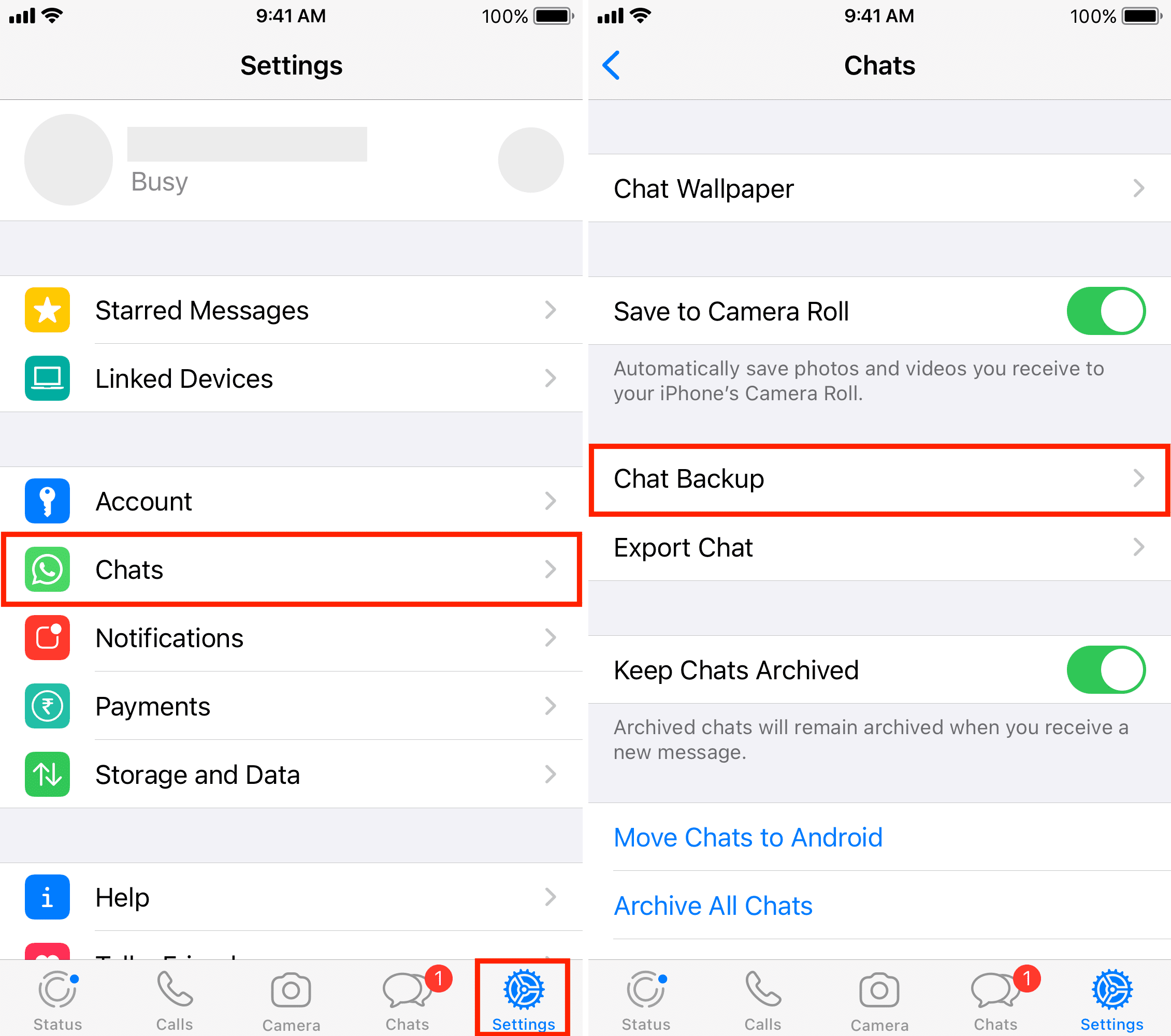
This method is easy, and it is also convenient. However, it requires a Wi-Fi connection. It also has a limit of free storage and can only be used for iOS devices.
Restore WhatsApp Backup Via iTunes
iTunes is another software that can enable users to restore WhatsApp local backup without having to uninstall WhatsApp.
Before using the method, ensure you have a backup, or if you don't have, take time to back up first.
The steps for using iTunes is as followed:
- Install iTunes or ensure it is updated if you have it installed, then connect your iPhone to the PC after starting iTunes.
- On the left of the screen, click on Summary, then select Restore Backup.
- Ensure that you select the most recent backup to restore and click on 'Restore.' This will initiate the restoration process, and at the end of the process, your iPhone will have the WhatsApp data restored.
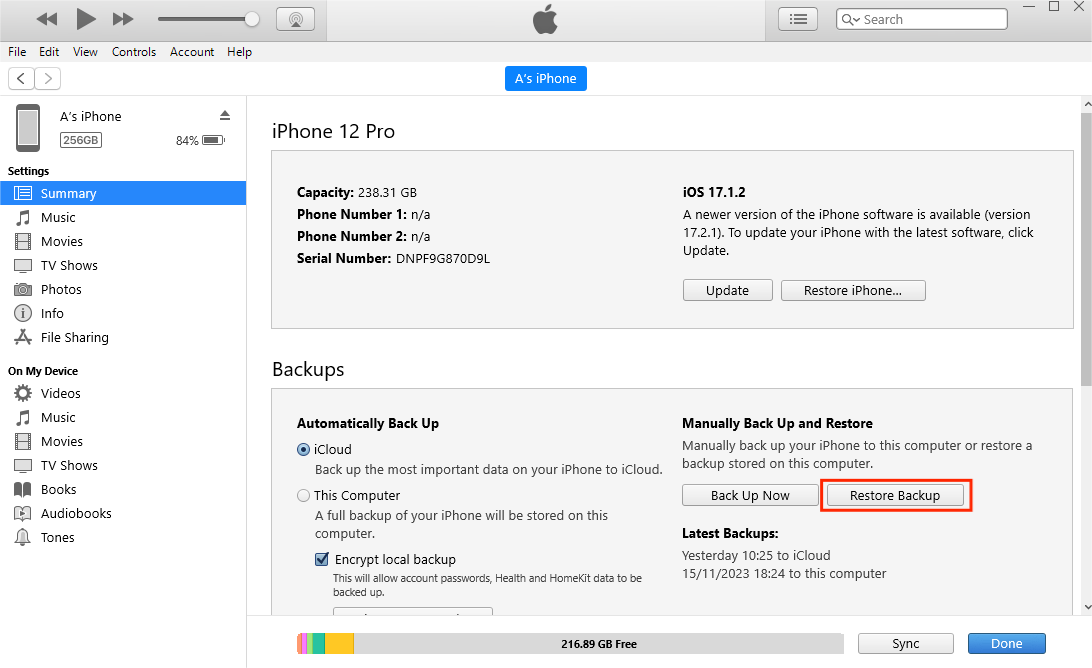
The advantage of this method is that there are no restrictions on iOS devices.
Disadvantages of using iTunes:
- It does not allow selective restoration of data.
- It requires a lot of space to make a full backup.
- It may take a long time because it may restore other data besides WhatsApp.
- You may lose some data not included in the backup as it overwrites the existing data.
Restore WhatsApp Local Backup via Mobitrix WhatsAppTrans (From Android to iPhone)
This is a free way of restoring your WhatsApp from Android to iPhone. However, it is complicated and requires users to follow the steps well for successful data restoration.
Take note that:
- It is entirely free to use.
- The method requires one to be tech-savvy to use it.
- The method does not guarantee 100% successful data restoration as it may lead to loss of data.
- The tool can transfer many messages at once, but one cannot view them.
- The WhatsApp chats are restored in the 'Files' app.
Steps:
- At GitHub, click 'Download.'. Based on what you need, download your desired customized version of WhatsApp. Download 'ExportAndroidWhatsapp.exe'
Check if a WhatsApp directory exists on the files app of your Android. If it does not exist, please don't use the method.

- Back up your WhatsApp data to the local backup of your android phone. Go ahead and uninstall your WhatsApp and install the customized WhatsApp that you downloaded. Open the installed version, log to your WhatsApp account and allow permissions for the first time. Then upon seeing the Restore option, click on it.
- Search for the WhatsApp folder from the file app of your Android and create the 'data.flg' file. After that, open WhatsApp, wait for a while according to your data size, then head back to the WhatsApp folder again. Check for an 'ok. flg' file and a 'chatpath' folder. If they are there, it implies the exportation of data was successful.
- Copy the WhatsApp folder and paste it on your PC after connecting your Android to the PC.
- Open the command line terminal and type 'ExportAndroidWhtasApp.exe WhatsApp path.'
- Connect your iPhone to a computer that has the latest iTunes installed on it.
- You can export some images and media files from a folder named 'Media' under the WhatsApp directory to a suitable location on your iPhone. You can store them on the 'Photos' app to allow you to view them freely.
- All txt files can also be transferred to your iPhone from the same WhatsApp directory under the 'txt' folder. You can store the files in your suitable location or even send them to your relative's or your secondary account to store them permanently.

Pros of Mobitrix WhatsAppTrans:
- It is free.
- It supports both android and iOS versions.
Cons of Mobitrix WhatsAppTrans
- It has complicated steps.
- It consumes a lot of time as it involves many steps.
- It is recommended for tech-savvy people.
Restore WhatsApp Backup via Email
The use of email is another method that can be used to restore your WhatsApp on your iPhone from an android phone. But this method only allows you to transfer a single message at a time.
Here are the steps:
- Start running WhatsApp on your Android phone, then select your iPhone's specific chat that you wish to send
- Open Setting, go to the More option, and Export Chat via email. Media can be attached or not according to your preference.
- Provide an email where the data will be backed up, then use the same email on your iPhone to access the chat.

Advantages of using email:
- It does not require third-party tools to be installed.
- It is free.
Cons of using email:
- The process takes a lot of time due to transferring a single chat at a time.
- It needs a network connection for the transfer to take place.
- It supports a 'TXT' format only.
We've explored 5 ways to restore WhatsApp local data on your iPhone, including transfers from Android to iPhone and between iPhones. Among these, the standout choice is the Mobitrix WhatsApp Transfer tool. This versatile solution supports WhatsApp transfers regardless of your mobile model, be it from Android to iPhone or from one iPhone to another.
Mobitrix stands out for its user-friendly interface, making it accessible even to those who are not tech-savvy. Its simplicity and effectiveness make it the top choice for restoring your WhatsApp local backup effortlessly.


