To avoid losing WhatsApp messages and the corresponding media attachments, having a backup is important. There are several ways to backup WhatsApp chats and their attachments on Android. In this guide, we take a look at some of the best solutions.
Way 1. Back Up WhatsApp Chats in Google Drive
One of the easiest ways to backup WhatsApp chats is using your Google Account. This method essentially allows you to backup WhatsApp chats in your Google Drive. Here’s how to do it:
- Open WhatsApp on your device and then tap on the three dots at the top right corner.
- In the options that appear, tap on “Settings”. This will open the chat settings.
- Tap on the “Chat Backup” option.
- Select “Google Drive Settings” and then tap the “Google Drive” option to open the frequency menu. Here, you can choose the backup frequency that suits you.
- Under “Back Up Over” option, you can choose if you would like to backup over Wi-Fi or not. You can also turn on “Include Videos” to make sure that all videos are also included in the backup.
- Then click “Backup Chats” to backup all your chats to Google Drive.

whatsapp backup google drive
Way 2. Backup Android WhatsApp in Local Backup
If you would rather not use Google Drive to back up WhatsApp, you can backup the chats on your device’s internal storage. The following simple steps show you how:
- Open WhatsApp on your device.
- Then, tap on Settings > Chat > Chat Backup.
- If you had selected the “Backup to Google Drive”, uncheck the box and choose “Never”.
- Then tap on “Backup” to create a local backup. When the backup is complete, you will find the backup in the “WhatsApp/Databases” folder.

backup whatsapp to local storage
Way 3. Partially Backup WhatsApp from Android to Computer
If you would like to back up your WhatsApp messages to your computer, Mobitrix WhatsApp Transfer is the best option. With this tool, you can easily backup all the WhatsApp messages and their attachments in a single click.
Here’s how to use Mobitrix to partially backup WhatsApp from Android to your computer:
- Download and install the program on to your computer. Connect the Android device to the computer and then select “Backup WhatsApp to Devices”.
- Click on “Back Up” and the backup process should begin immediately. You just need to wait for the process to be completed.

connect the device to pc
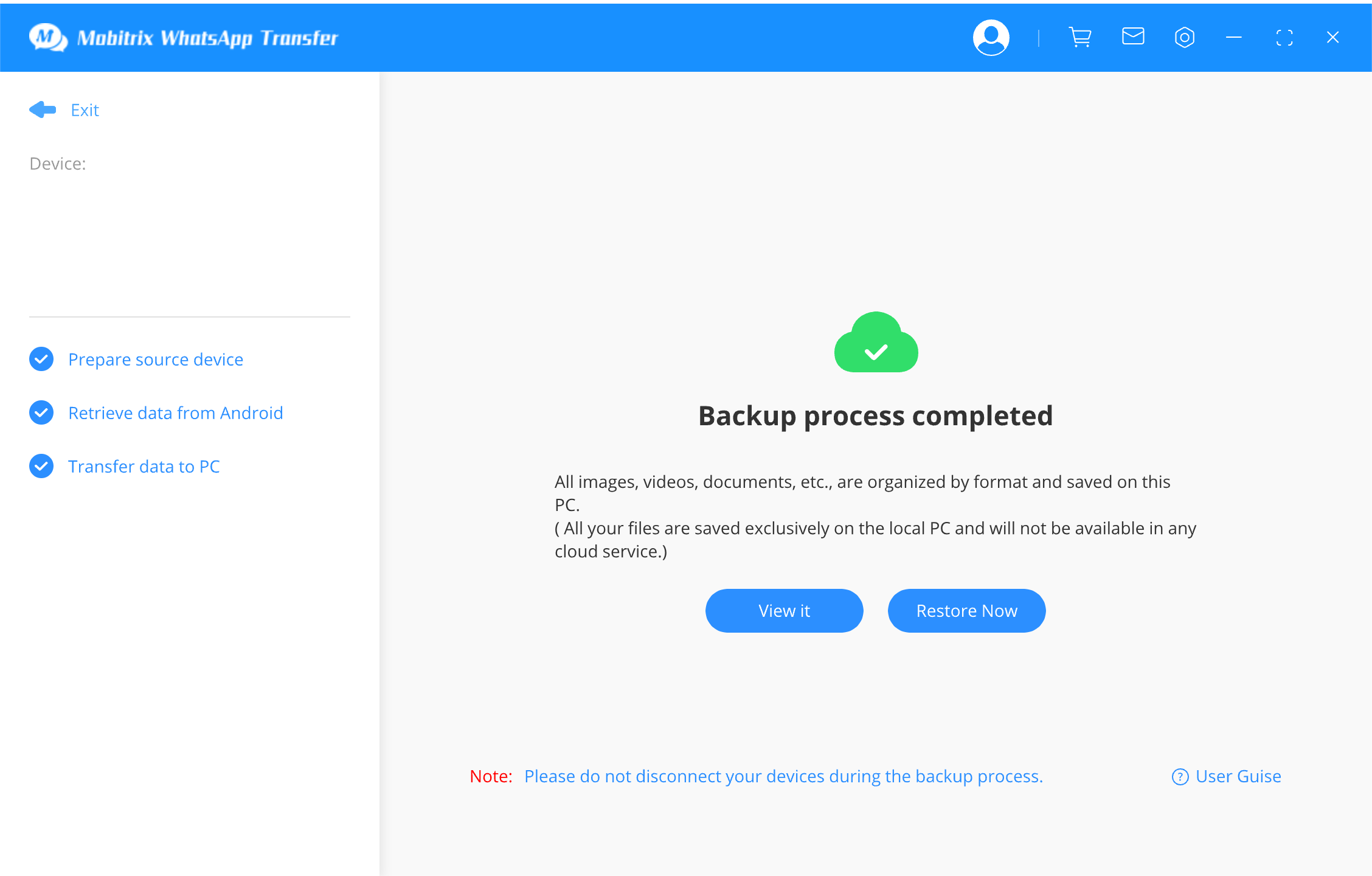
complete to backup whatsapp
The following are some of the features that make Mobitrix the most recommended solution:
- The backup service is totally FREE. No need to pay anything.
- Each backup file will be seperately kept. The previous backup file will not be overwritten.
- You can store the WhatsApp on computer, so you don’t need to purchase more storage to save more data.
- The software seamlessly supports all Android and iOS device models, including the latest operating systems, Android 16 and iOS 26.
- It facilitates the transfer of WhatsApp data across different devices, whether it's from Android to iPhone, iPhone to Android, Android to Android, or iPhone to iPhone.
Way 4. Backup WhatsApp on Android through Email
This method is only ideal when you need to send a single conversation. Any chats that you send via email will be in TXT format. Follow these simple steps to backup WhatsApp on Android via email:
- Open WhatsApp and then open the chat that you would like to email. Tap on the name at the top.
- Tap “Export Chat” and choose if you would like to include media files with the backup.
- Tap “Email” and send the chats to yourself.

email export whatsapp chat android
The solutions above will help you backup WhatsApp on android. Select a backup solution that meets your needs and then follow the steps above to implement the solution. You can post any questions you may have in the comments section below and we’ll do our best to help.

