What can be more frustrating than when you try to change your iCloud password, but nothing works! Your Apple ID is the same as your iCloud ID, which allows using all device features.
For whatever reason, if you cannot change or reset your iCloud password, we will show you what to do to get out of this pain. Let's dive in!
Why Can't You Reset or Change Your iCloud Password?
Apple needs enough information to make sure you are the original owner of the Apple or iCloud ID (Both are the same). The information which Apple asks for is the one that you have provided Apple in your security settings.
In most cases, it's your trusted phone number, recovery key, and trusted device; these are required for two-factor authentication.
To reset your iCloud password, you must pass the Apple verification process by providing the correct information. The good thing is that Apple has other ways to help you reset your iCloud password when you can't provide the information.
Fix 1 Get Help From Account Recovery Contact to Reset your iCloud password
Apple introduced the Account Recovery Contact feature with the iOS 15 release. It was a new Apple precaution that helped reset your Apple ID password if you can't access your trusted device or phone number. But to reset your iCloud password with this method, you need to set up account recovery contacts previously.
Steps To Get Help from Account Recovery Contact
If you reset the iCloud password using Account Recovery Contact , the following steps must be performed on your Recovery Contact's device.
For iPhone, iPad, iPod touch with iOS 15 or iPad OS15 or later:
- Open Settings App on your iPhone.
- Tap your profile/name.
- Tap on the Sign-In & Security , then tap Account Recovery .
- Tap on the name that needs the Recovery Code.
- Tap Get Recovery Code . This code will be used to reset the iCloud password.
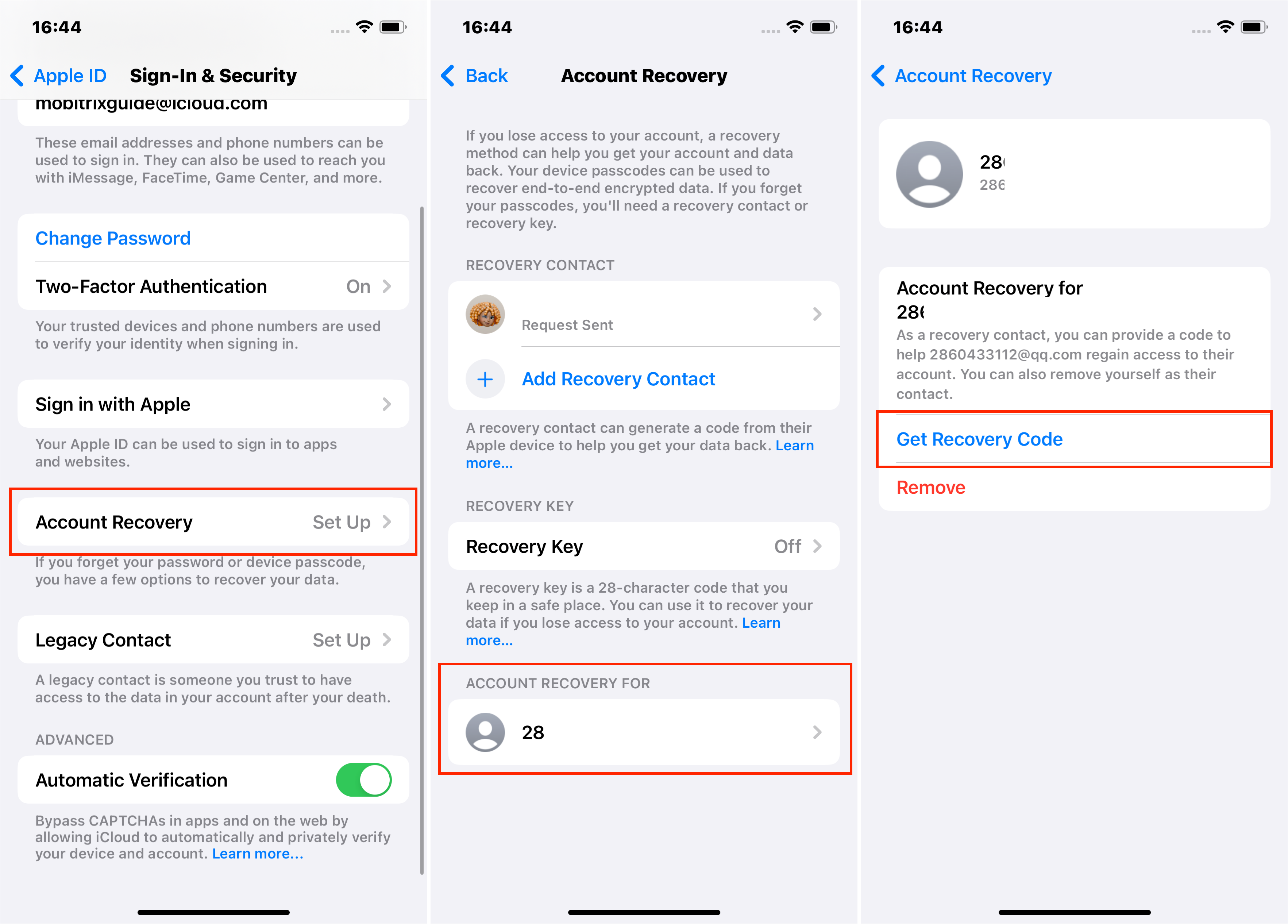
For MAC with macOS Monterey or later:
- Open the Apple menu.
- Click System Preferences and Tap on Apple ID.
- Click on the Sign-In & Security option under the name.
- Click on the Manage icon next to Account Recovery .
- Find the name that needs the Recovery Code under the Account Recovery For .
- Click Details , then Click Get Recovery Code . When you are ready, ask your contact to share the code.
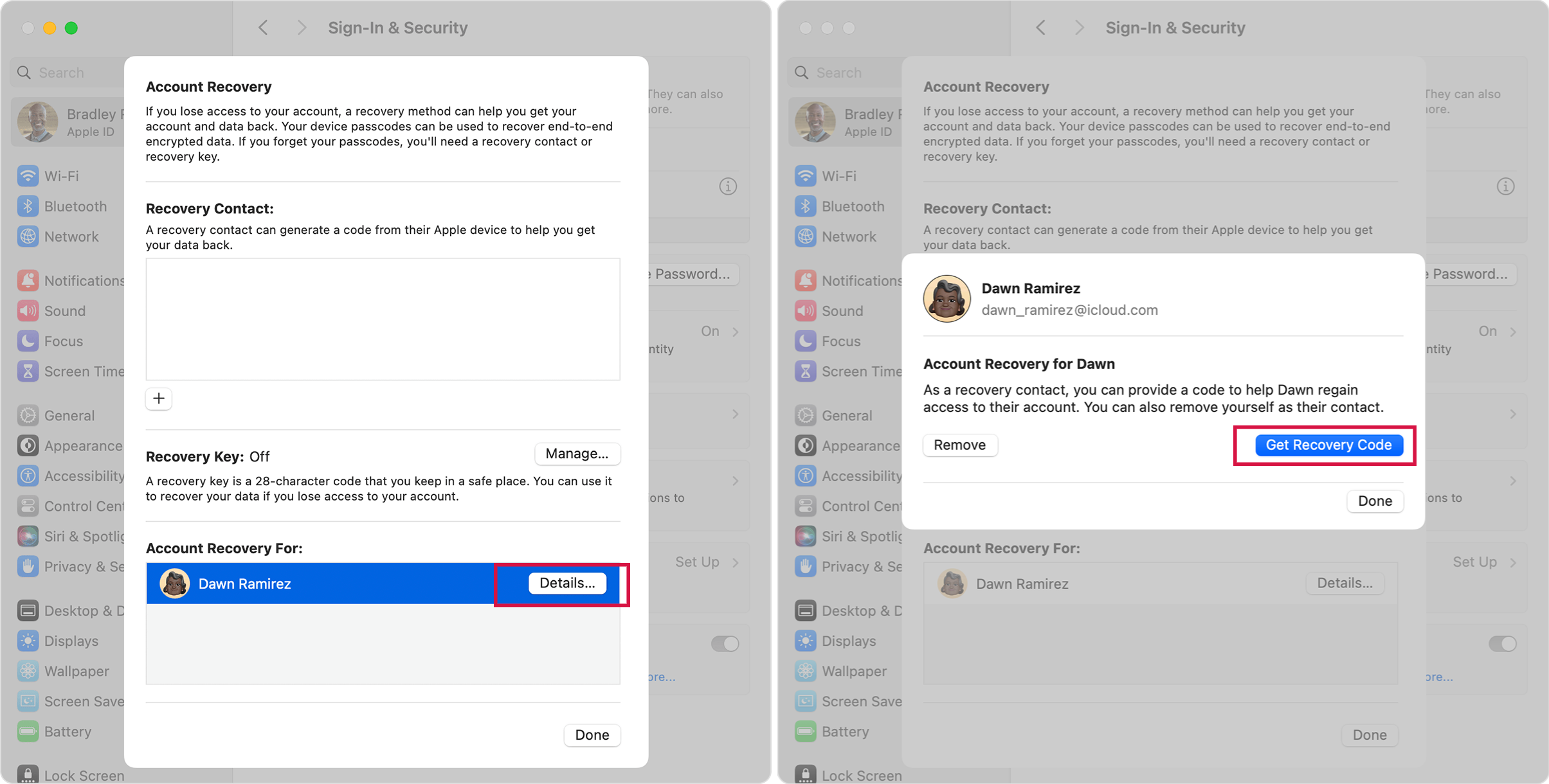
After you have performed all the steps, a code will be received on the device of recovery contact. You need to use this code to reset your Apple ID password.
However, suppose you don’t have the recovery contact, or can no longer access your trusted devices, phones and lost recovery keys; In that case, you may have difficulty changing your iCloud password immediately.
There is a contingency plan where you can wipe your iCloud password from one of your devices. After that, you can sign in to that device with a new Apple ID.
Fix 2 Using Mobitrix Lockaway to Remove Your iCloud Password Without Trusted Phone Numbers
When choosing a professional removal tool, look for easy-to-use, safe and secure software. You can use Mobitrix LockAway to remove your forgotten iCloud password at much lower costs without sending away your iPhone.
The easy-to-follow software instructions help remove iCloud passwords safely and securely.
Steps to Remove Your iCloud Password
- First, you need to Download Download & install the Mobitrix LockAway .
- Click Unlock Apple ID now, then connect your iPhone/iPad with your desktop or laptop.
- Simply click on the Start button, and it will start removing the Apple ID.
- After completing the process and removing the Apple ID and password, you can now enter your new Apple ID.

Mobitrix LockAway - Click Unlock Apple ID

Why Do I Recommend Mobitrix LockAway?
- You can remove your Apple ID within 20 minutes.
- There is no need to be a technical wiz as it can do it all with just a few taps.
- A high success rate (99%) makes it your reliable solution.
- It fully supports iPhone 5s to iPhone 17 and iOS 26 and earlier versions.
Mobitrix Lockaway Applicable Scenarios
Let's see when Mobitrix Lockaway is extremely helpful on iPhone/iPad and your best way to go:
- When you forgot your Apple or iCloud password and want to remove it without any hassles.
- Your newly bought refurbished iPhone/iPad that is locked by the previous owner's iCloud account.
- For security reasons or privacy, you want to change your Apple password.
- Your Apple ID is locked or disabled, and you want to remove it.
Within 30 minutes, Mobitrix LockAway can remove your forgotten iCloud password on your iPhone or iPad. No tech hassles and solves it all in just a few taps quickly!
If you still want to recover your access to your iCloud account after erasing it. There is a method you can try. Now let's look at the Request Account Recovery .
Fix 3: Requesting Account Recovery Using Device Settings
Using this method, we can request account recovery using the device settings. The following steps have been performed on the iPhone, and the same steps can follow for the iPad and MAC. Let's do the steps to request account recovery.
- Tap Settings App on your home screen.
- Tap on your profile/name, then slide to the bottom and Tap Sign Out.
- Tap Forgot Password. In case you have skipped Signing In with your Apple ID during the setup. Open settings and tap Sign in to your [device] and then Don't have an Apple ID or forgot it? .
- Now enter your passcode on the pop-up that appears.
- Tap Forgot Passcode?
- Now enter your trusted phone number and tap Next.
- Enter the verification code received on your trusted phone number.
- At this point, you will be asked to enter your screen passcode.
- Now Tap on Start Account Recovery and follow the instructions on the screen.
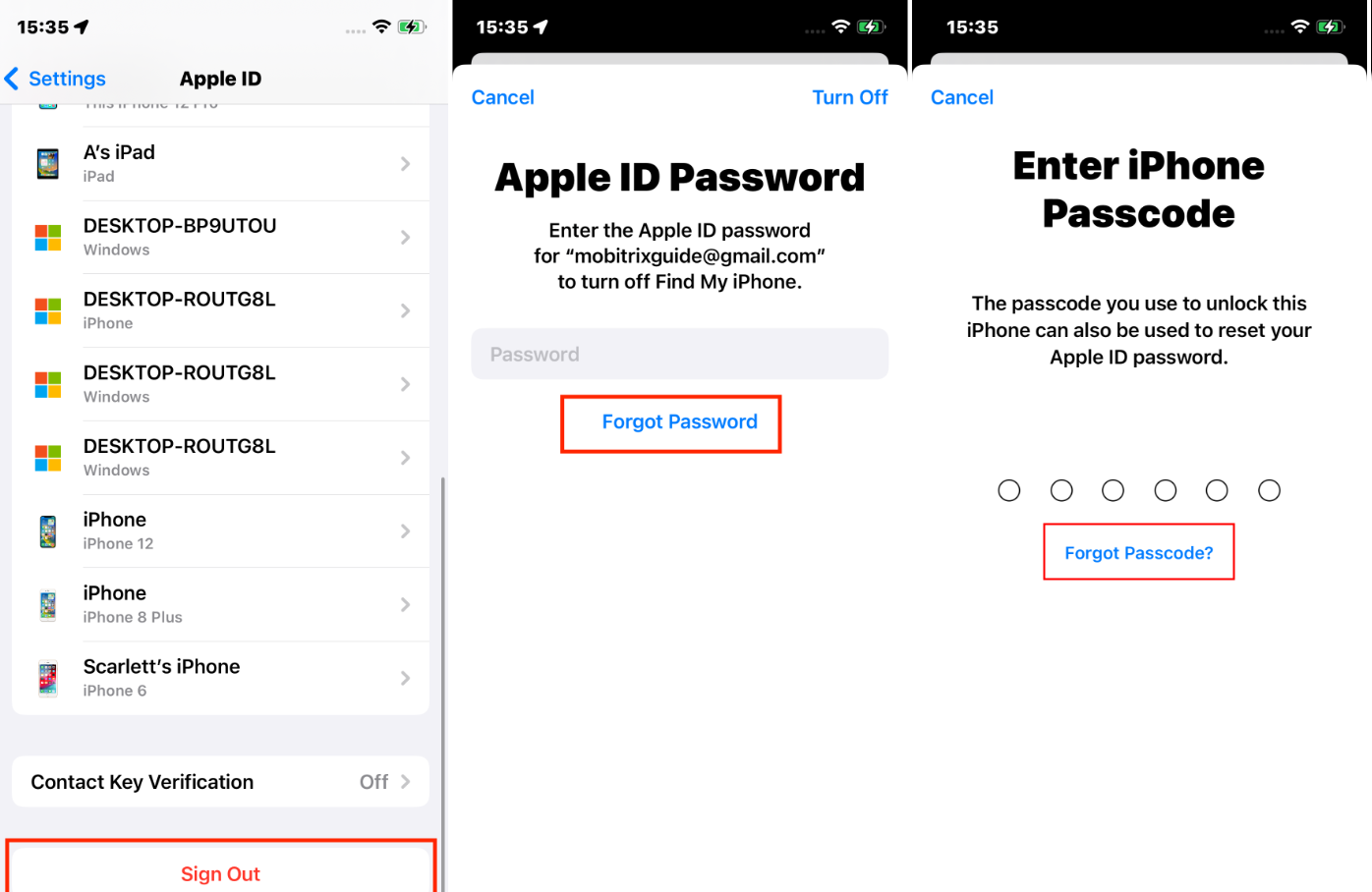
Fix 4: Requesting Account Recovery on the Web
You can request Account Recovery on any webrowser via Apple ID account page. An Apple website is used for recovering accounts and resetting Apple IDs called iforgot.com. Follow the steps below:
- Go to the Apple ID account page (https://iforgot.apple.com/password/verify/appleid)
- Now enter the Apple ID email address of which password you want to recover and click Continue.
- Enter the phone number associated with your Apple ID. For a hint, Apple displays the last two digits of your phone number.
- On the web page, click Don't have access to your iPhone? .
- Now click Can't use any of these options? .
- The message will be, Without an Apple device, you will have to wait to reset your password. Click Continue Anyway .
- Enter the code which you will receive a verification code on your trusted phone number.
- If you don't receive the verification code, click Didn't get a verification code? then click Resend Text or Call me.
- In case you don't have access to a trusted phone number, click More Options, then Don't use this number anymore? . This time code will be sent to your email.
- Enter the code received on your email and click Continue.
- Account recovery has started if you can see Thank you. We'll send you an update soon on your web page.
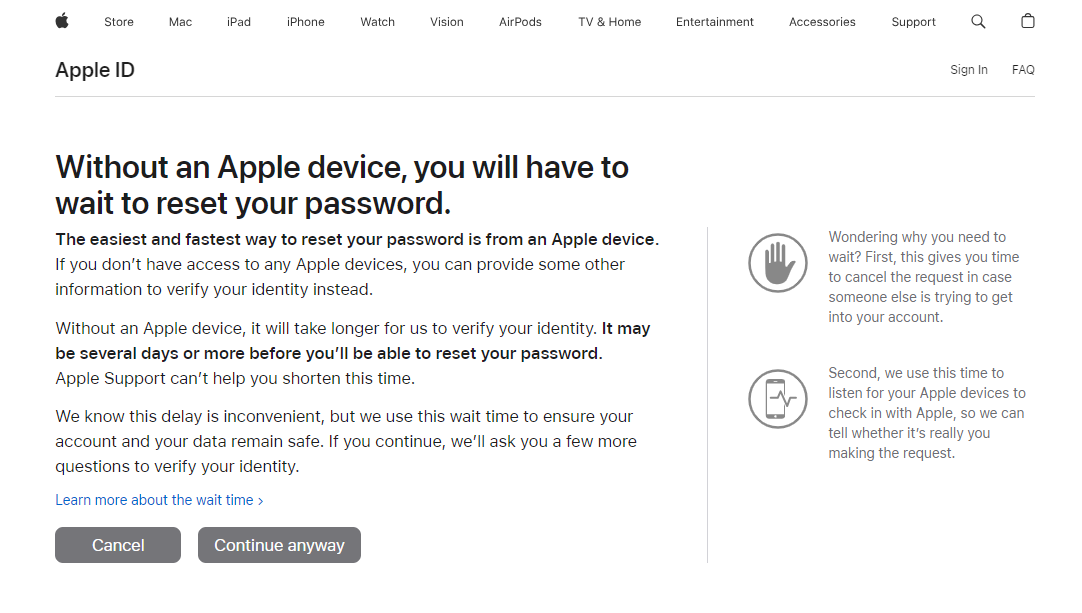
FAQs About Change iCloud Password
What happens if I forget the security questions?
- Firstly check if the spellings and words are entered correctly, also try to enter the questions with different wordings.
- You can visit appleid.apple.com to change your security questions. But here, you need your Apple ID & password, so it may be unhelpful as you solve the Apple password problem with this article.
- Send the password reset email. If you are answering the security questions, you should also see the option of get an email . Choose this to receive the password reset email.
- Upgrade your security mechanism to two-factor authentication. You won't need security questions if you upgrade to 2FA.
I can't receive the verification code for account recovery; what to do?
a)Case 1: Make sure you have your trusted phone number, device, or email address of your Apple ID to receive the verification code. If you don't have access to these and can't receive the verification code, then you can't request account recovery to reset the Apple ID password.
b)Case 2: If you have turned the recovery key on, you don't have the option to request the account recovery.
Bonus Tip: How to Change The iCloud Email Address?
Now, as you know, your iCloud and Apple ID are the same, so you change your iCloud email address simply by changing your Apple ID email address.
Changing the iCloud email address can become tricky if not done right. Follow the steps below to have a streamlined experience while changing your iCloud email address.
- Tap the Settings app from your home screen.
- Tap your profile (your Apple ID).
- Tap the first option, Name, Phone Numbers, Email.
- Tap Edit on the right side (next to REACHABLE AT).
- To change the iCloud email address, tap the red button and now tap the delete button.
- There will be a pop message Please choose another address to use as your Apple ID. Tap continue.
- Now you need to verify by entering your passcode.
- After authentication, you will be asked to enter a new email address. Tap next after entering the new email ID.
- Verify the email you will receive at your new email address.
- Cheers! Now you are done with changing your iCloud email address.
It can be frustrating if you can’t change your iCloud password and put all your data at stake. This article has given you the methods to change your forgotten iCloud password under different scenarios.
So, if you want a quick and easy fix without any more waiting, give Mobitrix LockAway a try! We hope this guide to changing your iCloud password was helpful and informative.

