When you restore a WhatsApp backup to your device, you expect it to be completed. If the backup contained media files like photos and images, you expect all the photos to be restored back to the device. But what if WhatsApp is not restoring photos from the backup?
In this article, we take a look at some of the options you have when this happens.
The Most Effective Way to Restore All WhatsApp Chat History on iPhone
The best way to fix this problem is to avoid it and you can only do that when you use the best way to backup and retore WhatsApp chat history on to your device. The most effective solution when it comes to backing up and restoring WhatsApp chat history is Mobitrix WhatsApp Transfer.
Here’s how to use Mobitrix to Restore all WhatsApp chat history to your device:
Step 1: Open Mobitrix and then connect the iPhone to computer. Click ‘Backup WhatsApp on Devices’ to back up the WhatsApp data.

backup device whatsapp
Step 2: Select “Restore WhatsApp to Device” and choose the WhatsApp backup from the list of backups.
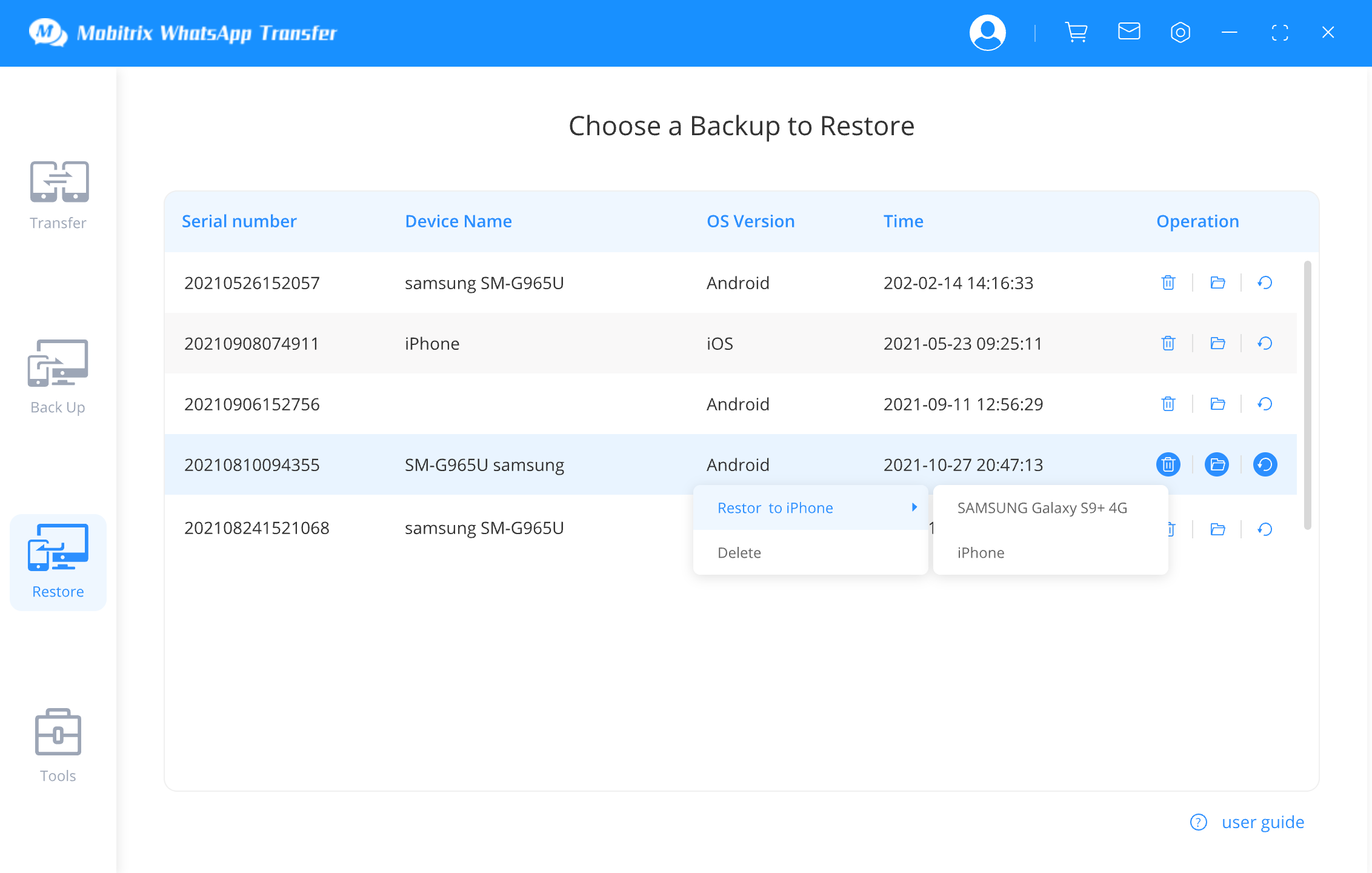
select whatsapp backup
Step 3: Click “Next” and then tap “Restore” and the data on the WhatsApp back will be restored to the device.

restore whatsapp to device
Some of the features that make it the best tool include the following:
- You can use it to backup all chats and media on your WhatsApp account to your computer for FREE.
- The backup created doesn’t overwrite or delete any of the previous backup you created.
- Transfer the WhatsApp backup across devices. It's seamless to migrate a WhatsApp backup from Android to iPhone, or from iOS to Android devices.
- It is also one of the most efficient ways to transfer WhatsApp data between devices without OS restrictions.
Other General Solutions for the Issue of WhatsApp Not Restoring Photos
The following are some of the other solutions you can try when WhatsApp fails to restore photos from the backup.
2.1 Enable iCloud Drive
You may have trouble restoring the WhatsApp photos from backup if iCloud Drive is not enabled. Therefore, go to the iCloud settings on your device to make sure that iCloud Drive on your iPhone before attempting to restore the backup again.

icloud drive whatsapp
2.2 Check Network Settings
It may be very difficult to restore a backup without a stable network connection. Most iCloud restore issues are caused by an unstable internet connection. So, make sure that your device is connected to a stable Wi-Fi or Cellular data connection before restoring the backup.
2.3 Check iPhone Storage
You will not be able to restore the WhatsApp photos to the device if there is insufficient storage on the device. To check the amount of storage on the device, go to Settings > General > iPhone Storage.

check iphone storage
If you don’t have adequate storage, you may need to delete some of the data and apps on the device to make room for the backup.
2.4 Ensure the Same Phone Number and Apple ID
If you are having any kind of problems with your WhatsApp restoration, it is often because you are not using the same phone number and Apple ID that you used to create the backup. If you are not, simply change to the phone number and Apple ID that you used before and the problem will be fixed.
2.5 Update iOS Version
Updating your device to the latest iOS version can fix some of the bugs and system issues that could be interfering with the restore process.
Just go to Settings > General > Software Update and if an update is available, tap “Download and Install”.
You can also just connect the iPhone to your computer and click on “Check for Update” under “Summary” .
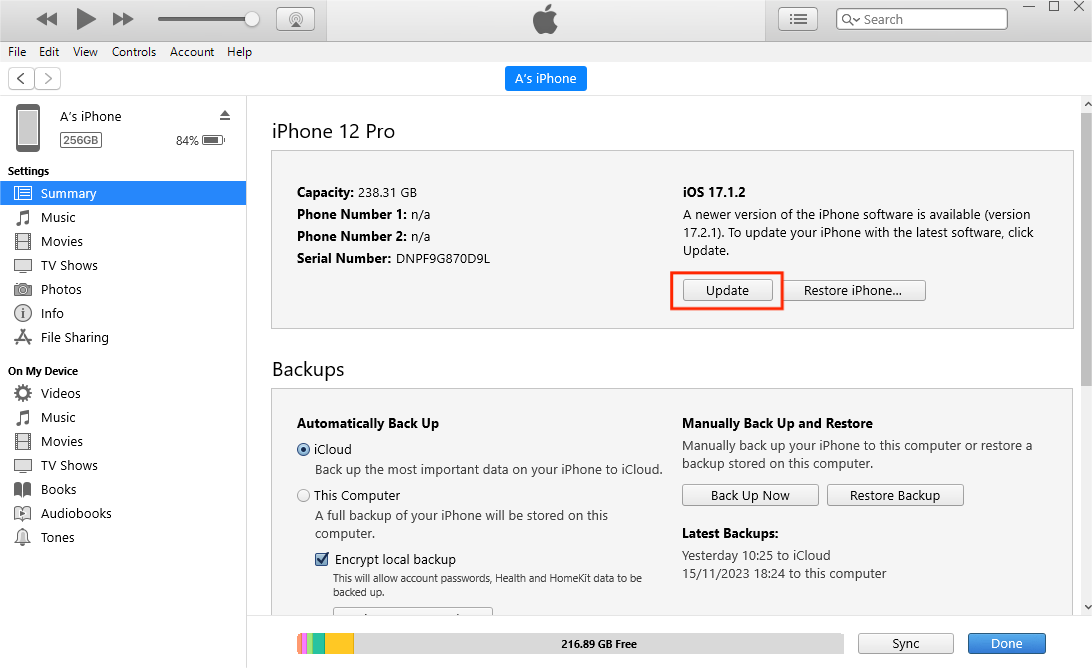
check for update
Try each solution, following the steps carefully to implement the solution. If the previous solution doesn’t work, try the next one until your problem is fixed. Let us know in the comments section below if you have been able to fix the problem.

