If you have been using WhatsApp on your device for quite a while, then you already know that you can very easily and even automatically backup WhatsApp to Google Drive. Most people wonder if they can directly access WhatsApp chat backups on Google Drive. If this is what you want to do, this article will not just answer the question, but also show various ways to do it.
Is it Possible to Read WhatsApp Backup on Google Drive Directly?
It is important to note that the WhatsApp backup you have in your Google Drive is end-to-end encrypted. This means that even though it may be very easy to take a backup, you may not be able to read it on your PC or any other third-party app. The only way therefore to access the backup is via WhatsApp on your device and by simply restoring the chats to the same account.
How to Read WhatsApp Backup in Google Drive on Android
To read WhatsApp backup on your Android device, you need to restore the backup to your device. Here’s how to do it:
- Install WhatsApp on your device. If you had already installed and setup WhatsApp, you may need to uninstall the app before installing it again.
- Login to WhatsApp using the same login details you used when creating the backup.
- WhatsApp will detect the backup and ask you to restore the chats and media. Simply tap “Restore” then wait for the process to be completed.
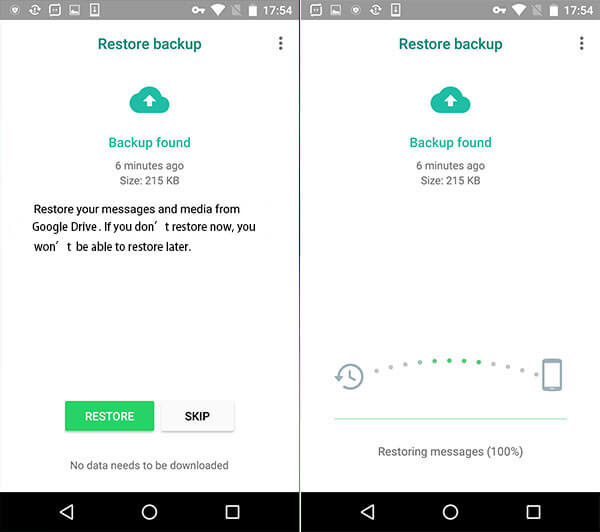
Once the backup has been restored to the device, you can simply open WhatsApp and read the restored chats there.
Read WhatsApp Backup on Google Drive on iPhone
To read WhatsApp Google Drive backup on your iPhone, you must first restore the backup to the Android device then transfer the chats to the iPhone. To transfer the chats from the Android device to the iPhone, we recommend using Mobitrix WhatsApp Transfer. This third-party tool is one of the best WhatsApp management tools in the business, allowing users to easily transfer WhatsApp chats from one device to another.
To use Mobitrix for WhatsApp to read WhatsApp Google Drive backup on your iPhone, follow these simple steps;
- First begin by restoring the WhatsApp backup to the Android device using the steps outlined in Part 2 above.
- Now install Mobitrix to your computer and then launch it.
- Click on “Transfer WhatsApp between Devices” then connect both the Android device then iPhone to the computer using USB cables. Wait for the program to detect the devices, but keep in mind that you may have to allow USB debugging on the Android device for the program to detect the device.
- Once the devices are connected, click on “Transfer” and Mobitrix will begin transferring the WhatsApp data from the Android device to the iPhone.
- Keep both devices connected until the program notifies you that the process is complete.


Copy WhatsApp data to the computer
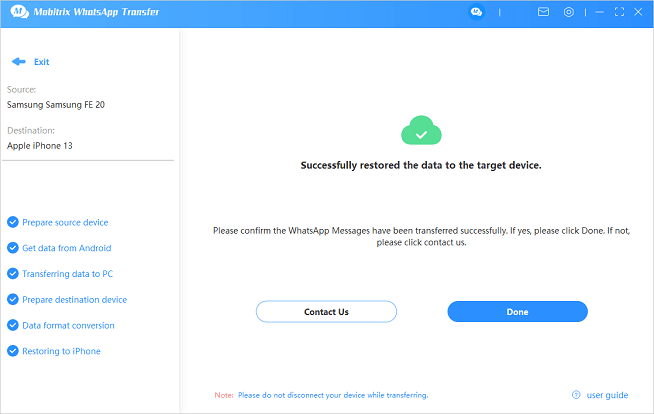
WhatsApp Transferred from Android to iPhone
The following are just some of the features that make Mobitrix for WhatsApp the best solution:
- With Mobitrix for WhatsApp, you can easily transfer WhatsApp between iOS and Android devices easily and quickly.
- You can also use it to create a complete backup of all the data on your device to your computer.
- It is also useful when you want to restore the same backup back to your iOS or Android devices.
- It supports all iOS devices and all Android devices as well as all versions of the iOS firmware and all versions of Android OS.
- It is also 100% safe to use and will not affect the data on the device or cause data loss on the device or cloud services.
Bonus Tip: Find WhatsApp Chat Backup on Google Drive
Here’s how to find your WhatsApp Chat Backup on Google Drive, just in case you don’t know how to find it;
- Go to http://drive.google.com and sign in using your Google account email and password. If you are accessing your Google Drive account from your mobile device, tap on the “Menu” button at the top and select “Desktop Version”.
- Now click on the gear icon at the top corner and then select “Settings” from the options.
- Click on “Managing apps” from the side panel and find the “WhatsApp” folder. Here, you should be able to see all the data that you have backed up in alphabetical order.
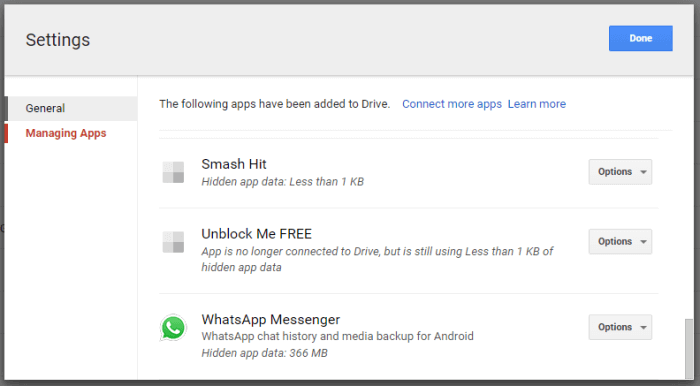
Despite the fact that there is no way to directly access your WhatsApp backup, you can still view the contents of the backup using one of the methods we’ve described above. Let us know if you have any questions about the methods describe above or any other WhatsApp issue and we’ll do our best to help you find solutions.


