Delete WhatsApp Contact: Easy Guide for Android & iOS
This article shows you the easy steps to delete WhatsApp contacts on both iOS and Android phones. The best part? Your contacts won't even realize they've been deleted, as WhatsApp doesn't notify them when they're removed.
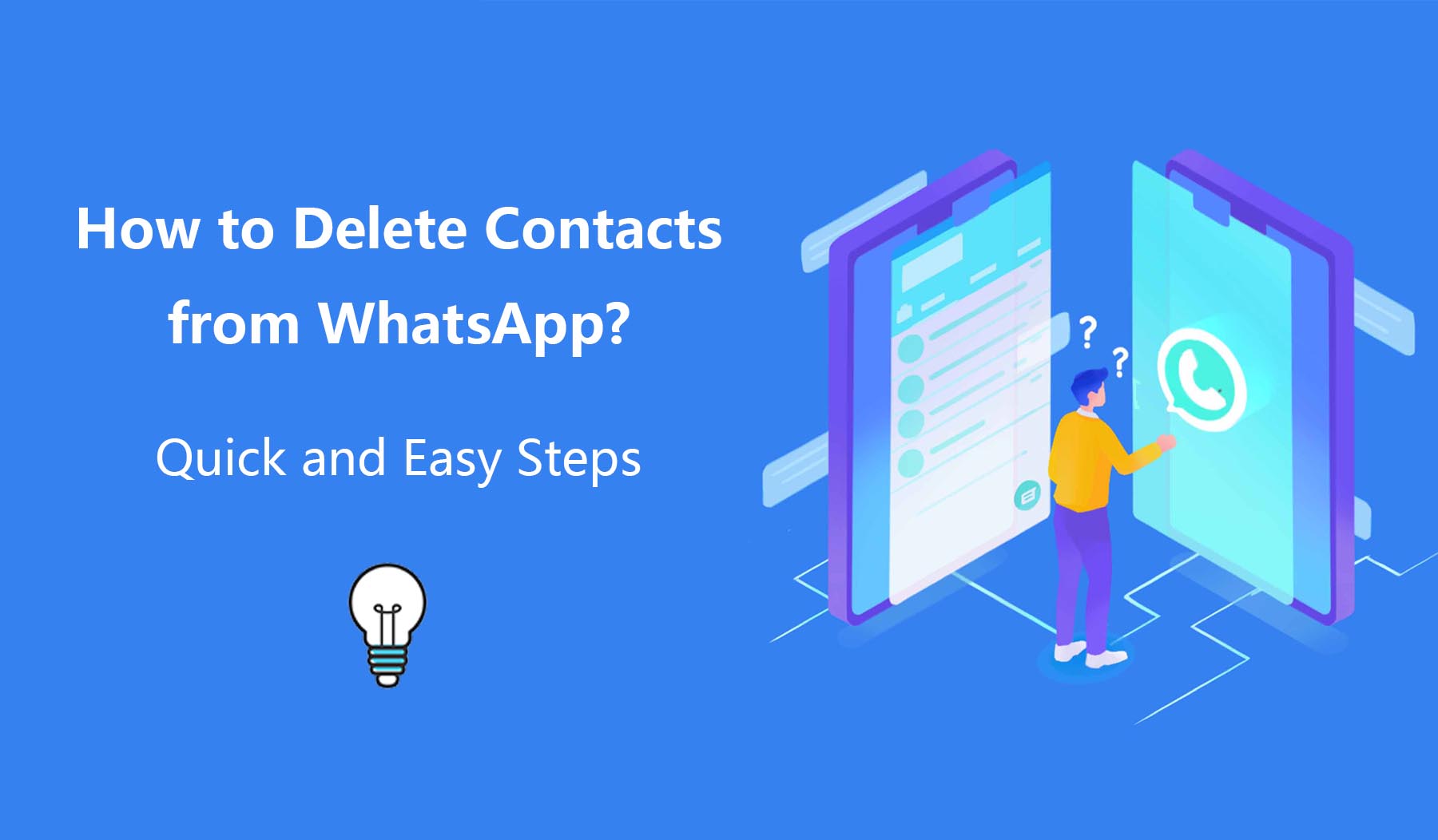
WhatsApp checks your phone's address book to see who else is using WhatsApp. To remove someone, you just delete them from your phone's address book. But you can't directly delete someone just within WhatsApp.
Keep in mind, if you decide to remove a contact through WhatsApp, it also gets removed from your phone's contact list. So, make sure you really want to delete them from both places. And it's important to note, it works the other way around too.
How to Delete a WhatsApp Contact on iOS
Open WhatsApp and head over to the 'Chats' tab.
Tap on the chat composer icon at the top-right corner of the 'Chats' screen. (For iOS users, it's the pencil inside a square icon.)
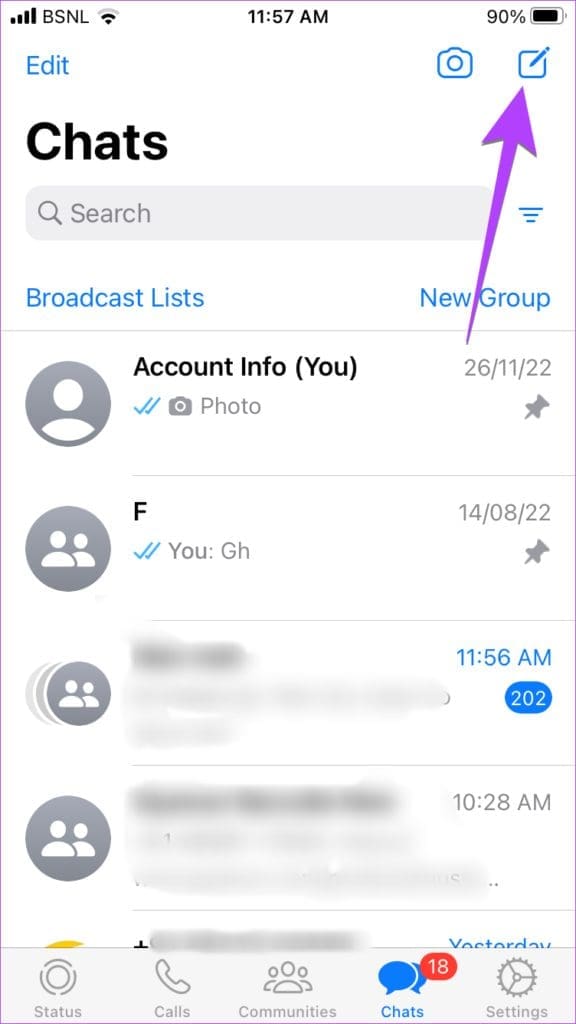
Browse your contact list or use the search bar at the top to find the person you want to remove. Tap on their name to start a chat.
Once in the chat, tap the contact's name at the top to view their profile.
In the top-right corner of their profile page, select 'Edit.'
Choose 'Delete Contact' to remove them from both WhatsApp and your phone's contacts list.
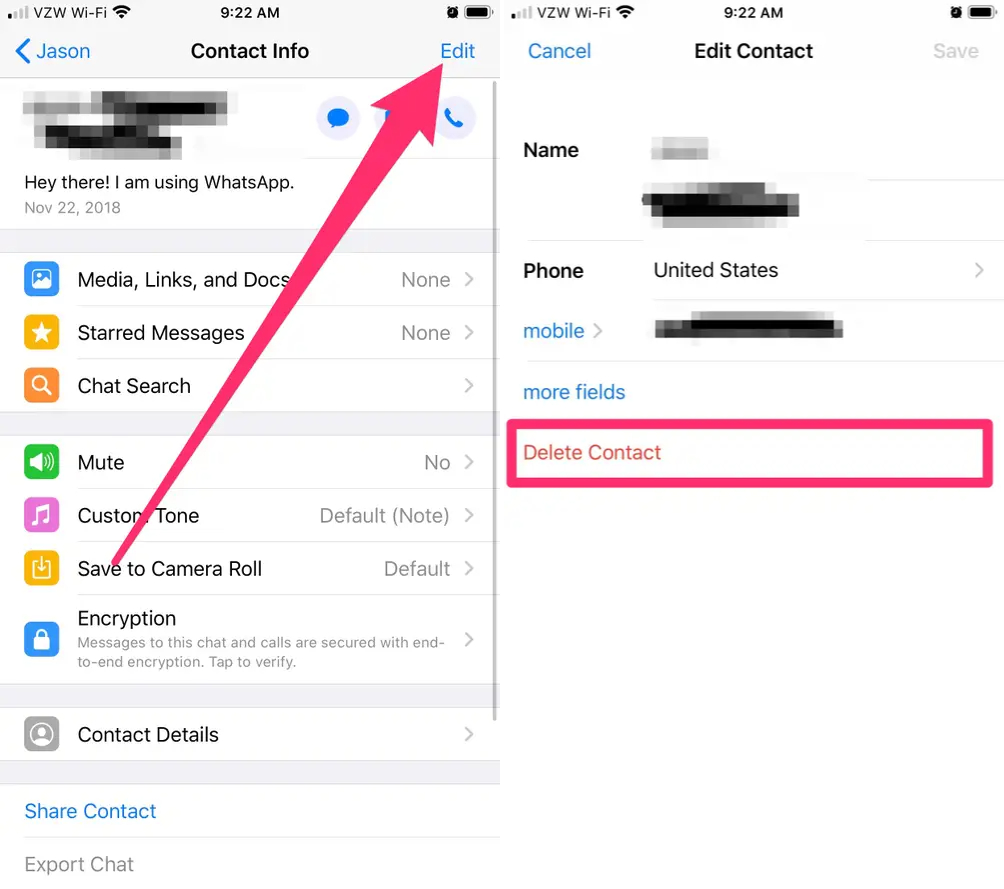
Note: Deleting a contact doesn't remove your chat history with them.
To delete a WhatsApp chat on iOS:
Go to the 'Chats' tab.
Swipe left on the chat you want to remove.
Tap 'More', then 'Delete Chat'.
Confirm by tapping 'Delete Chat' again.
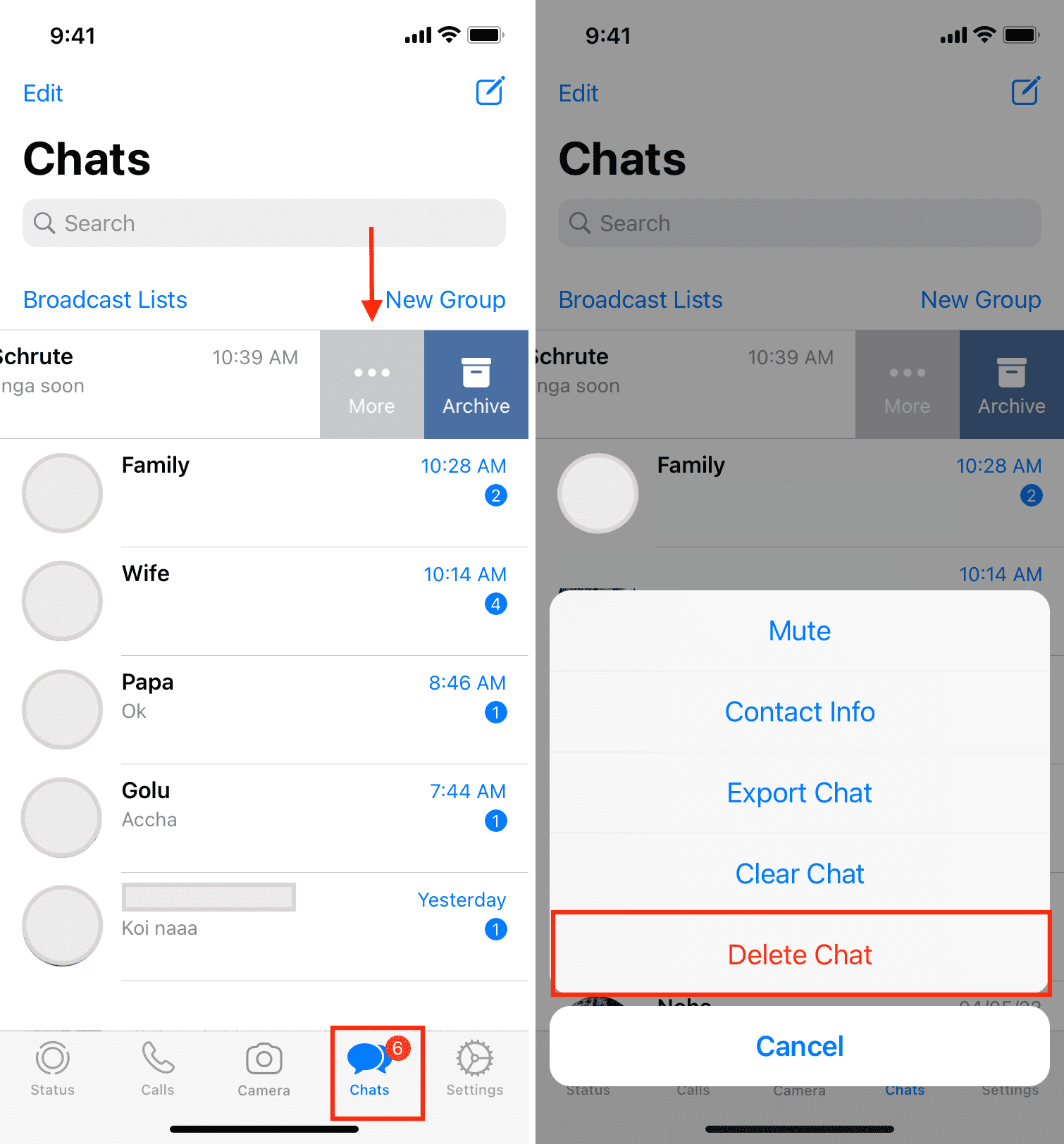
How to Delete a WhatsApp Contact on Android
Open WhatsApp and click on the 'Chats' tab.
Tap the chat composer icon at the bottom-right. (On Android, it looks like a message bubble inside a circle.)
![]()
Find the contact you want to delete by scrolling or using the search bar. Tap on their name to start a chat.
Tap the contact's name at the top of the chat to see their profile.
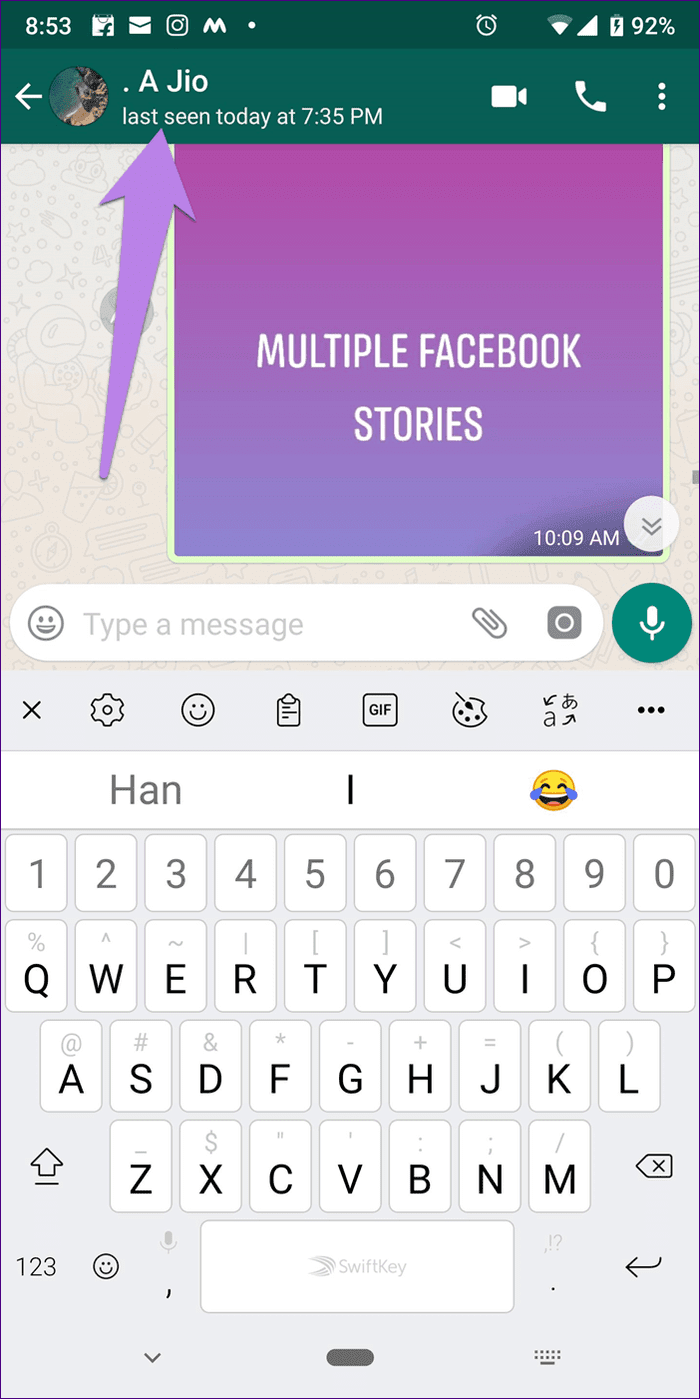
Click on the three dots in the top-right corner of their profile.
Tap View in address book.
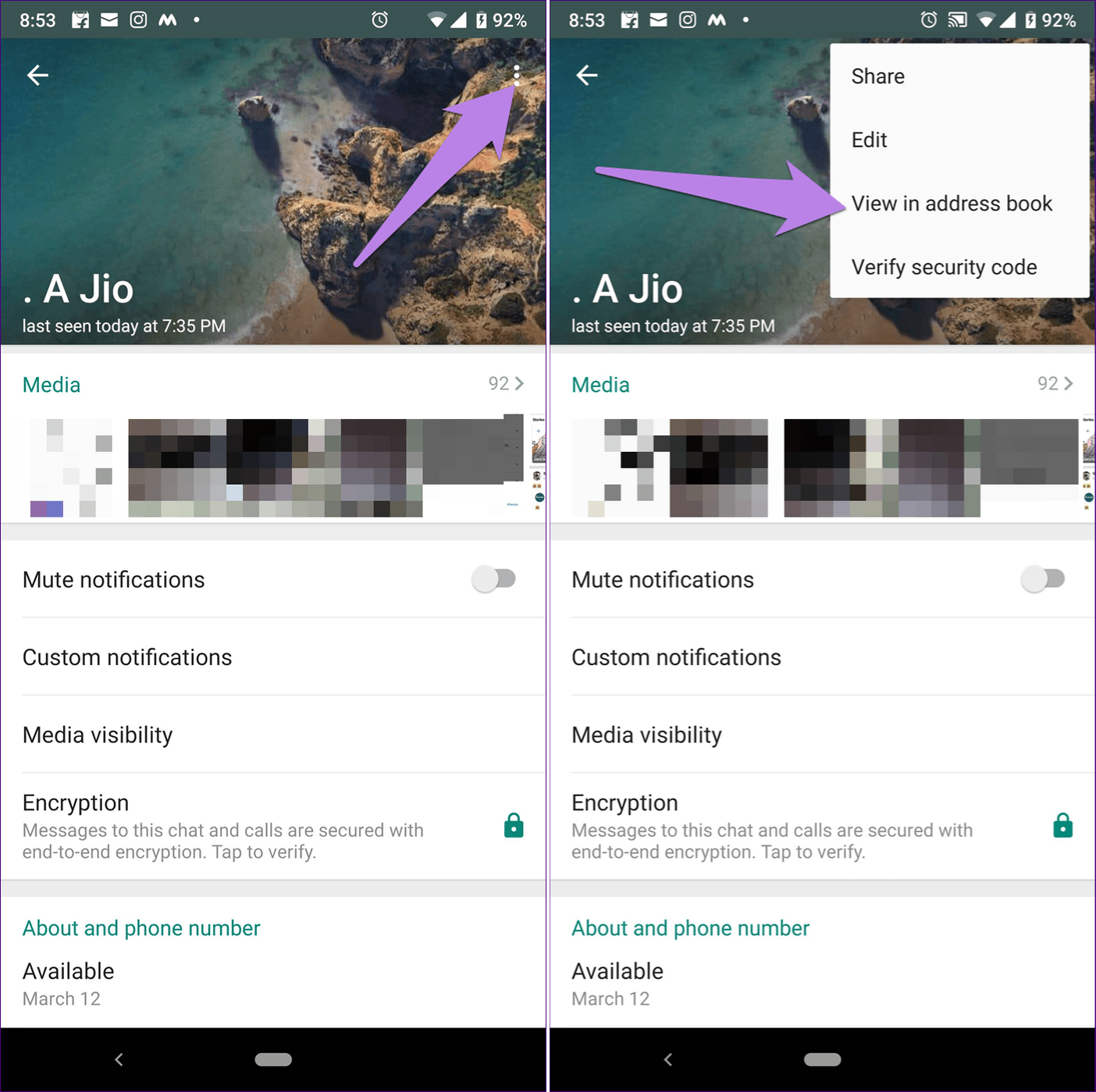
In the address book, tap the three dots again, then select 'Delete.'
Confirm by tapping 'Delete' once more to remove them from both WhatsApp and your phone's contacts.
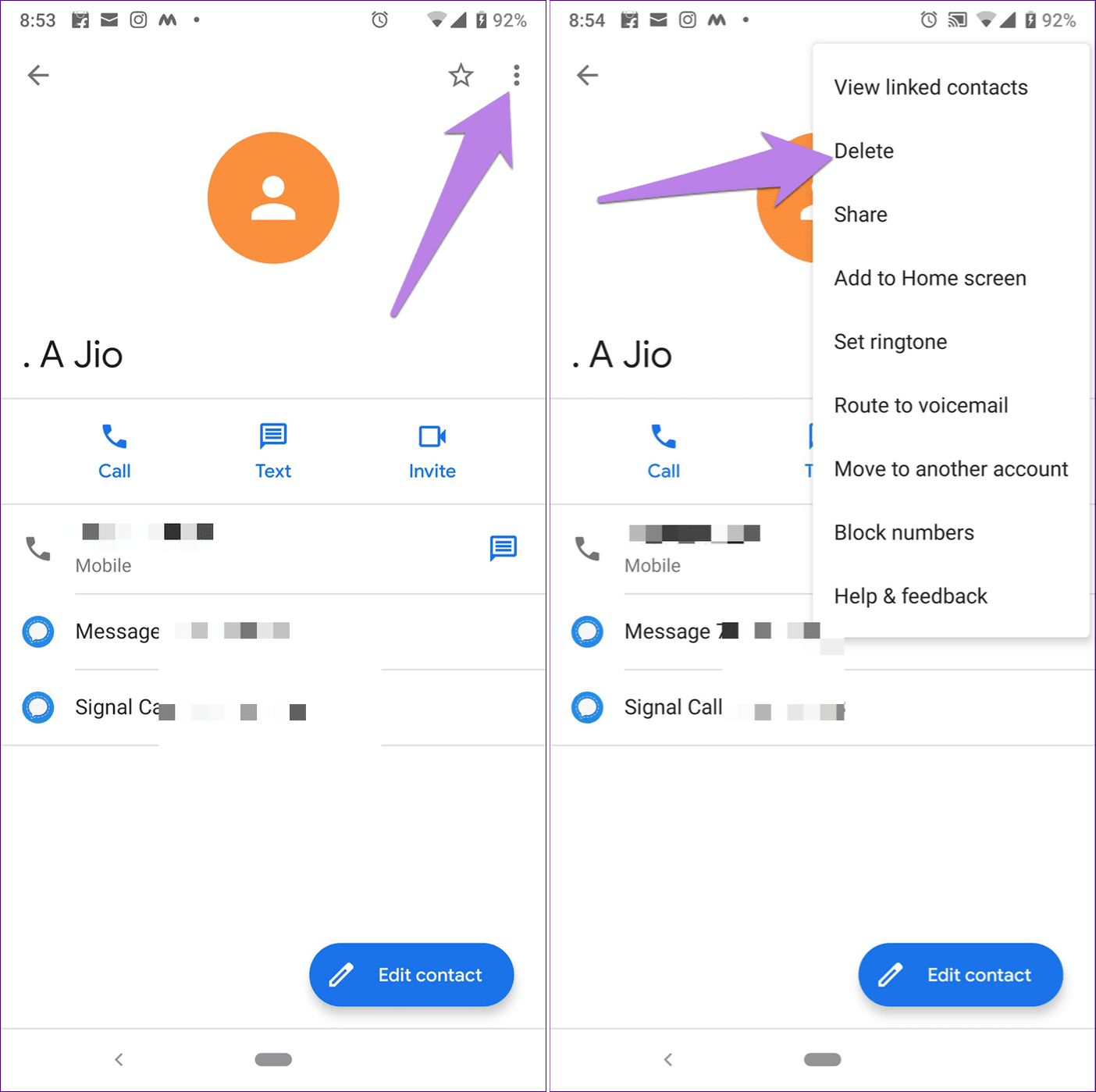
It is recommended to update your WhatsApp contacts list after deleting contacts.
To refresh your WhatsApp contacts list on Android:
Tap the chat composer icon.
Click on the three dots.
Choose 'Refresh'.
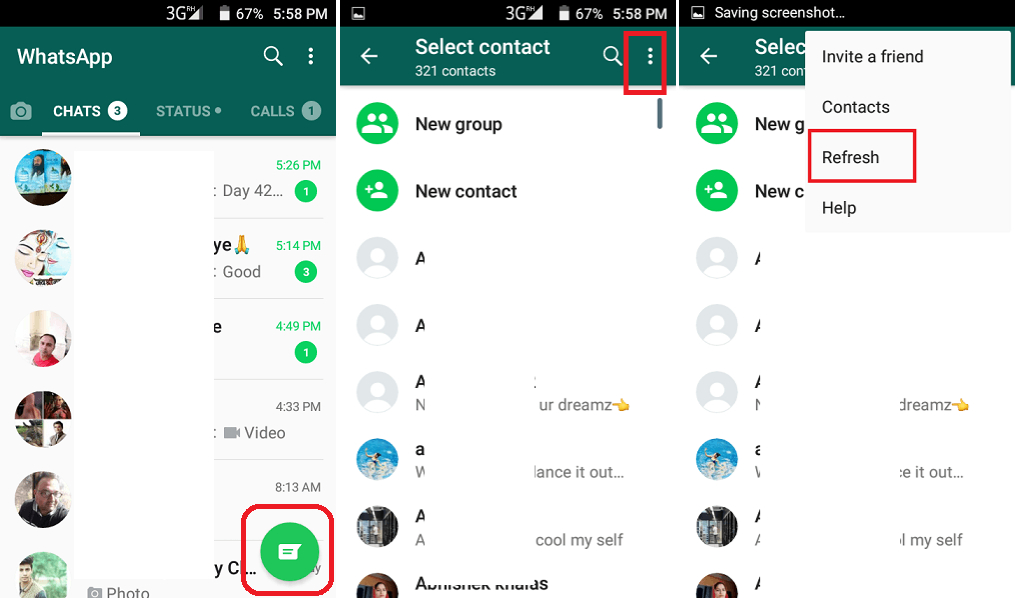
Now, the contacts you've deleted won't show up in your list anymore.
Summary
Keeping WhatsApp contacts you don't communicate with or plan to contact later just adds unnecessary clutter to your app and phone. Clean out those you no longer need to keep your app tidy and running smoothly.

