User Guide of Mobitrix Toolkit
New to Mobitrix Toolkit? We will take care of you. Click here to know how to set up the software and complete the process.
Backup
Here is a brief description of Mobitrix Toolkit regarding its basic information, download, installation, setup and activation.
Introduction:
Different from the traditional methods of backing up an iPhone with iTunes or iCloud, Mobitrix Toolkit allows you to easily select the content that you would like to back up from your iPhone such as contacts, messages, photos and videos directly onto your computer.
Key Features:
Backup many types of data to the computer including photos, messages, contacts
User-friendly interface
Work flawlessly on both Windows PC and Mac
Pros:
Easy to operate
100% Privacy Protection
Compatible with all the latest devices
Great flexibility
Supports many file systems
Steps
- Launch Mobitrix Toolkit. Click iPhone Backup and Restore.
- Connect your iPhone onto your computer. Click backup.
- Select the file types you want to backup.
- Then click backup, your data will be backed up from your phone to PC.
- Click Done. The whole process will be finished.
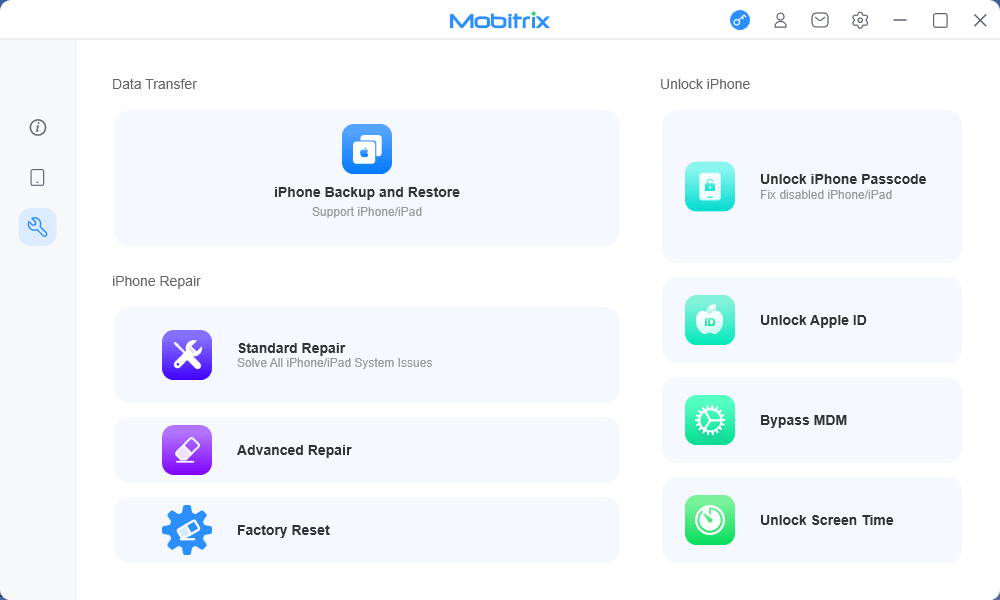
Mobitrix Toolkit Menu
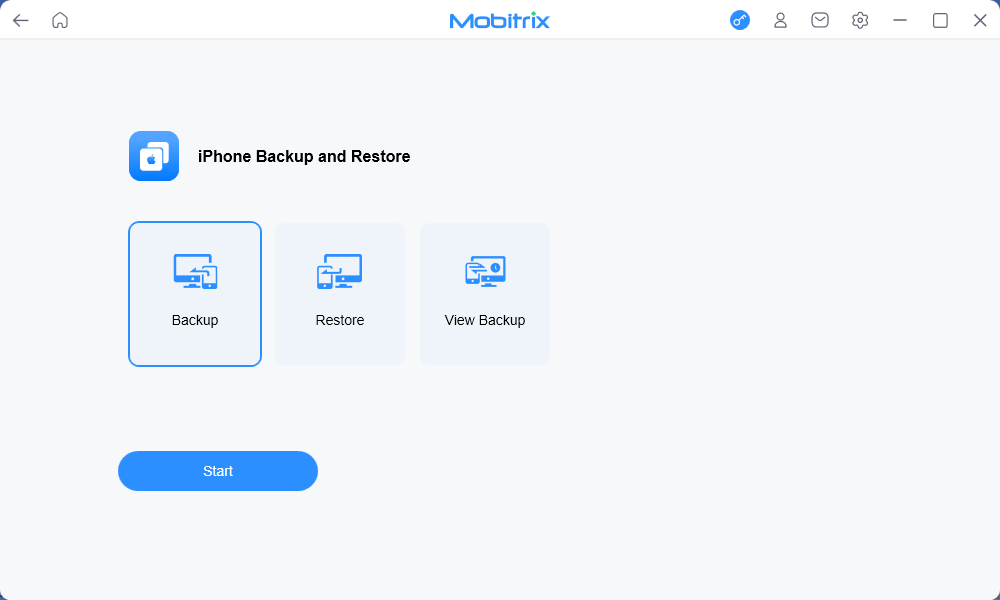
Click Mobitrix Toolkit Backup
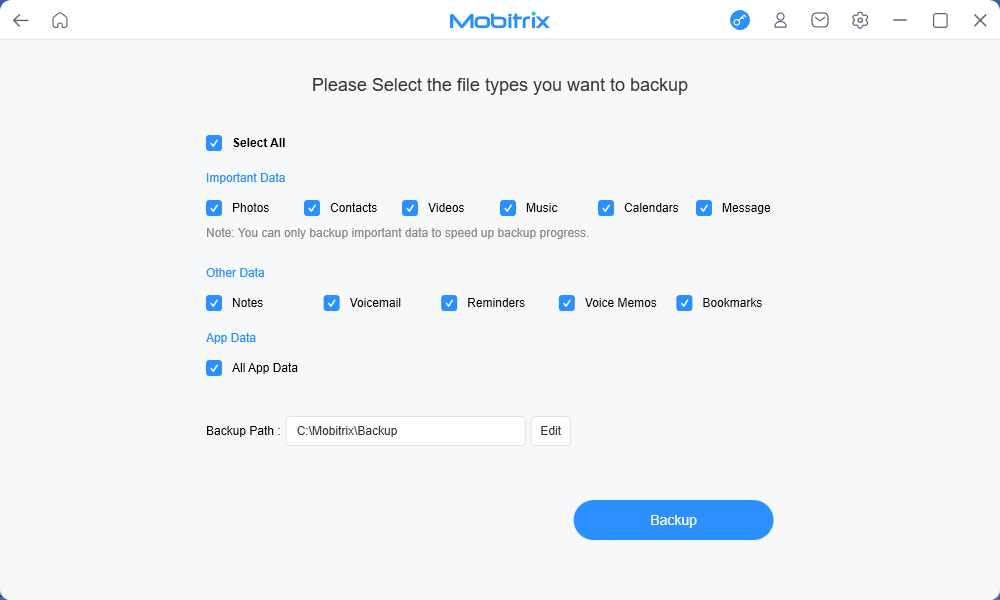
Select File Types
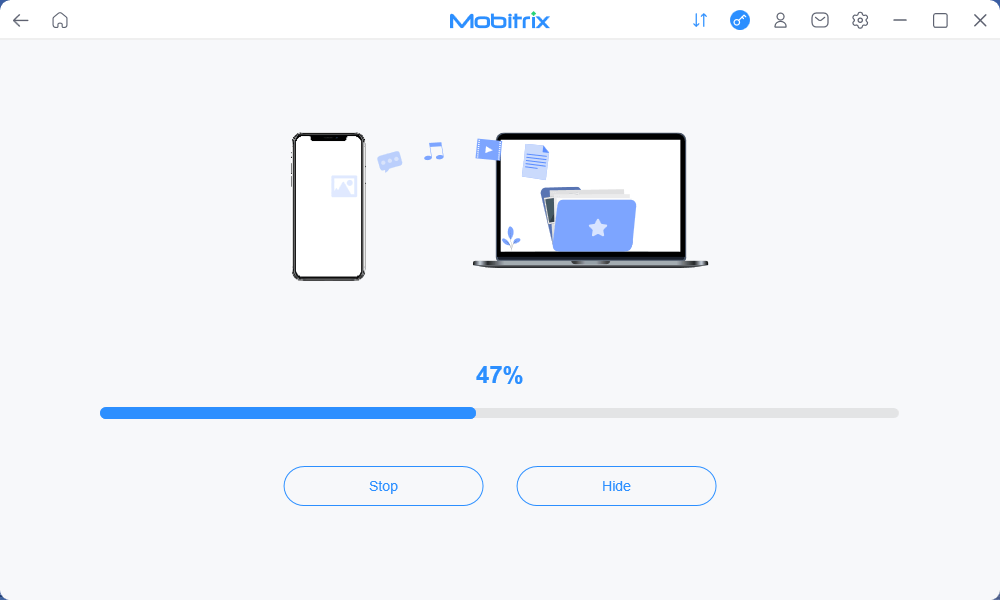
Click Backup
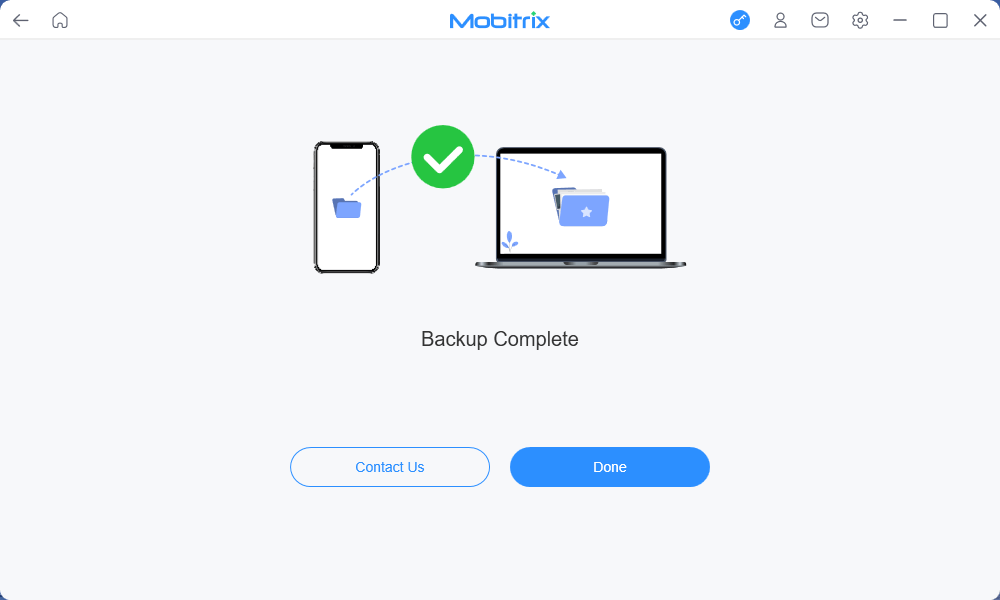
Click Done