Google Drive offers users up to 5GB of free storage space to store the backup and also set up automatic backups that can happen weekly, daily or whatever duration you choose.
Recently, Google has announced that the WhatsApp backup will no longer take up space on Google Drive, which means you won’t have to worry about storage space. But there are various problems that can interfere with the way the Google Drive backup works, preventing you from backing up WhatsApp normally. The only to eliminate these problems and problematic backups is to delete the backups from your account.
In this article, we will show you how to delete WhatsApp backup from your Google Drive.
Part 1. How to Delete WhatsApp Backup from Google Drive
Follow these simple steps to delete WhatsApp backup from Google Drive:
- Go to www.drive.google.com on any browser and log in with the same Google account and password that you used to create the backup.
- Click on “Settings” (the gear icon) in the main Google Drive windows.
- Now click on “Managing Apps” section in the options that open.
- Locate “WhatsApp” from the various apps that are listed in the next window. Click on the “Options” tab next to it and then select “Delete Hidden App Data” from the two options listed.
- A warning will appear, letting you know the exact amount of data that will be deleted from the app. Click “Delete” again to confirm that you actually want to delete the backup and the backup will be permanently removed from your Google account.
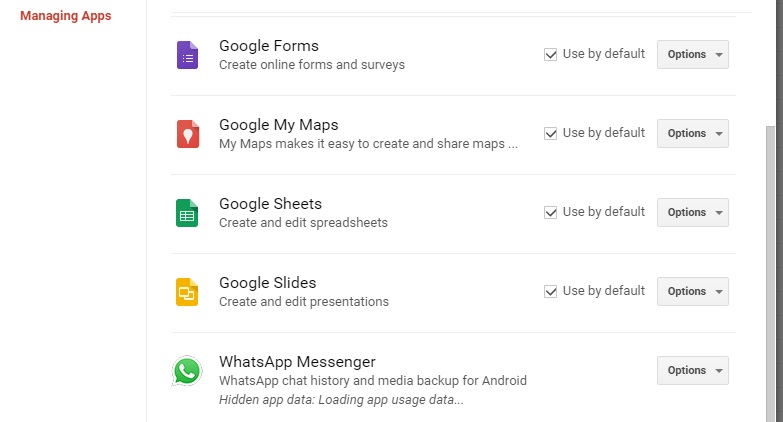
delete whatsapp from google drive
Important Note: Backup WhatsApp before Deleting WhatsApp from Google Drive
Before deleting any type of data on your device, it is often a good idea to ensure that you have a copy of the same data on a separate device or cloud service. We all know how frustrating it can be to find out that you’ve deleted important data by mistake. Therefore before deleting the WhatsApp backup for one reason or another, we recommend that you create a full, but separate backup of the data in your account.
One of the best ways to backup WhatsApp is using Mobitrix WhatsApp Transfer. This tool allows users to create a full and complete backup to the computer, making it very easy to restore the data back to the device when you need to. But Mobitrix is not just a WhatsApp backup creation tool; it is so much more, allowing you to manage WhatsApp data in numerous various ways. The following are some of its most important features;
- You can use it to backup all WhatsApp chats including attachments in a single click
- It can also just as easily be used to restore the backup back to the device when you need to
- You can use this tool to directly transfer WhatsApp messages from one device to another even across platforms (from Android to iPhone or from iPhone to Android)
- Because Mobitrix allows you to preview the messages, you can selectively backup or transfer WhatsApp data
To use Mobitrix WhatsApp Transfer to backup WhatsApp messages to your computer, download and install the program to your computer and then follow these simple steps:
- When installation is complete, launch the program and then click on “Backup WhatsApp on Devices”.
- Connect the device to the computer using the USB cable and enable USB debugging to allow the program to recognize the device.
- As soon as the program detects the device, click on “Back up” and the process will begin immediately. Keep the device connected to the computer until the process is complete.

connect the device and start to backup
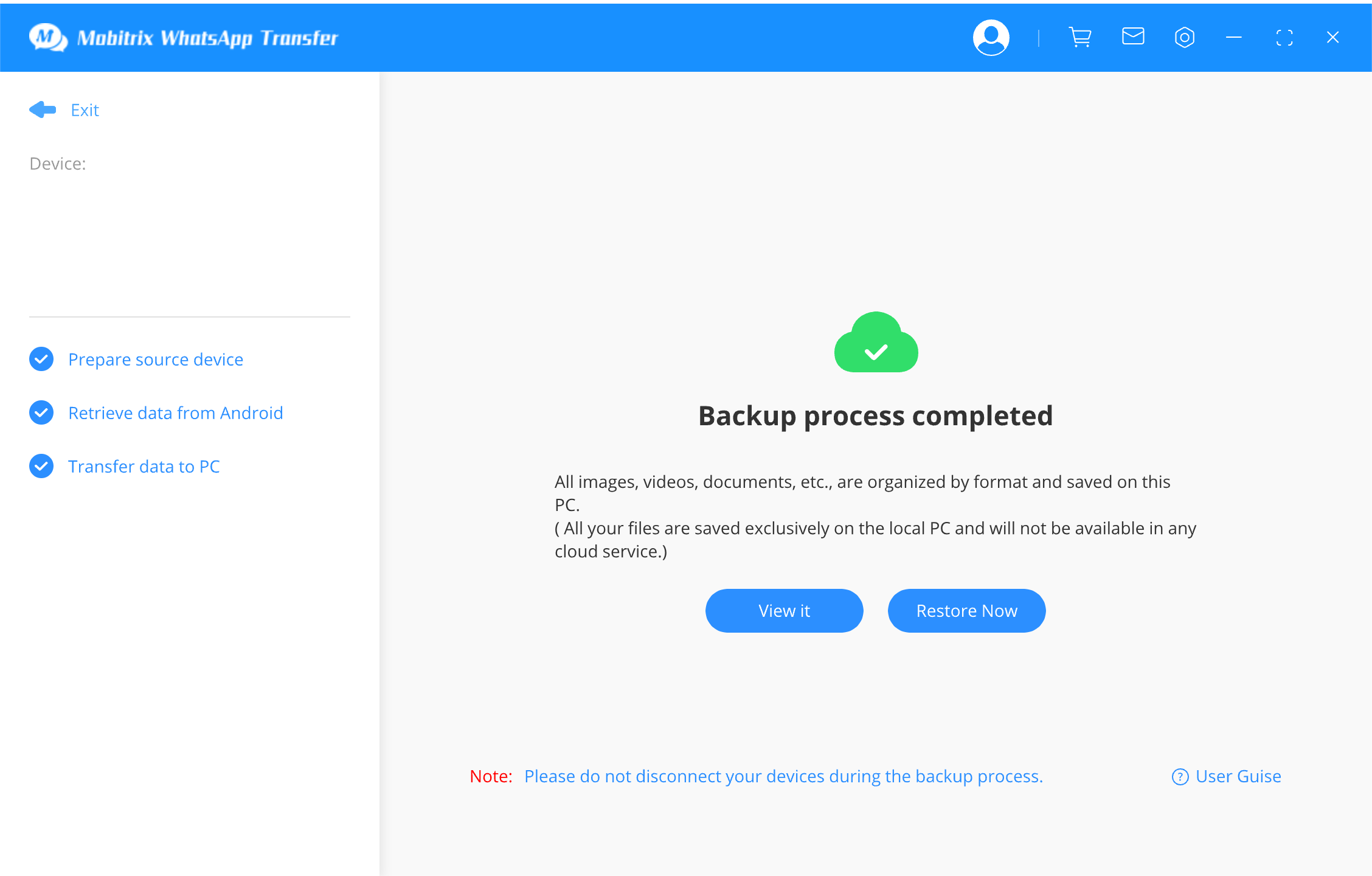
backing up whatsapp messages
It may become necessary sometimes to delete the WhatsApp backups you have in your Google Drive. Perhaps you simply want to clean up the Drive by removing some of the data on it. Or perhaps you need to delete a problematic backup that has been causing problems with the backup process in WhatsApp. Whatever the reason, the solutions above will very easily delete the backup files in your Google Drive account while keeping the data in the backup file safe.
Let us know in the comments section below if you experience any problems backing up WhatsApp with Mobitrix or any other WhatsApp related issue. We love to hear from you and as usual, we will find solutions for you.

