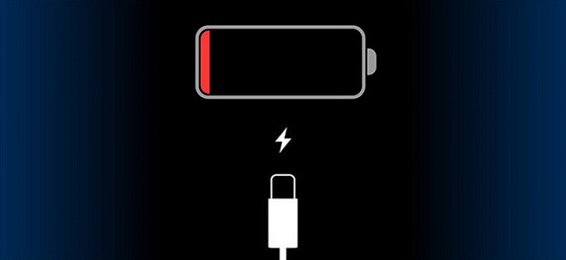Methods to Fix an iPhone That Won't Charge
Below you will find some solutions that can help resolve your iPhone's charging problem.
1. Try Another Charger
The iPhone not charging when plugged in issue can arise due to a faulty charger and the key to solving it is trying a different one. Your iPhone should automatically recharge. If not, change the adapter or use a lightning USB cable via a Mac or PC. But if the iPhone not charging when plugged into a computer error persist, use a wireless charger accessory, if your model supports it.

2. Clean Your Charging Port
If a different charger doesn't work, lint, dirt, or dust may have gotten into your charging port. This debris gathers over your iOS device's lifetime and can clog the slot and leave your iPhone charging port not working correctly. Cleaning it may eliminate the charging problem and allow your iPhone to juice.
Steps:
- Get a soft cotton swab, gently insert it into the charging port, and jiggle it around to remove or loosen the dirt.
- Shake your iPhone to drop any loose debris the swab may have left. You can also use Q-tips or paper towels to clean the port.
Note: Don't use a toothbrush since the bristles can cause more harm to the port. - Alternatively, you can clean your iPhone's charging slot using compressed air. Get a dry air canister, then squeeze and blow the compressed air into the port in brief and light bursts.
- Connect your iPhone to a charger and check if this works.

Note: Don't clean the charging slot by blowing into it using your mouth. Water particles from your mouth can cause further damage to your iPhone.
3. Restart Your iPhone
Restarting your iPhone is a classic trick when solving many iPhone issues, including charging troubles. Rebooting can eliminate simple errors or glitches preventing your iPhone from recharging.
Steps:
For iPhone X, 11, 12, 13, 14 or 15:
- Simultaneously press the side button and one of the volume buttons, then hold them until you see the power-off slider.
- Pull the slider and wait 30 seconds to ensure your iPhone shuts down entirely.
- To turn on your iPhone, press and hold the side button until you see the Apple logo.
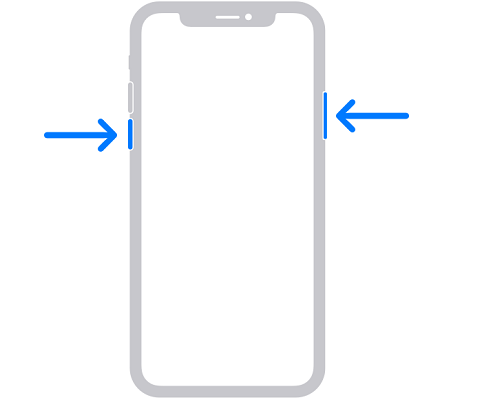
For iPhone SE (2nd and 3rd gen), 8, 7 and 6:
- Press the side button, then hold it until you see the power-off slider.
- Pull the slider and wait 30 seconds to ensure your iPhone shuts down entirely.
- To turn on your iPhone, press the side button, then hold it until you see the Apple logo.
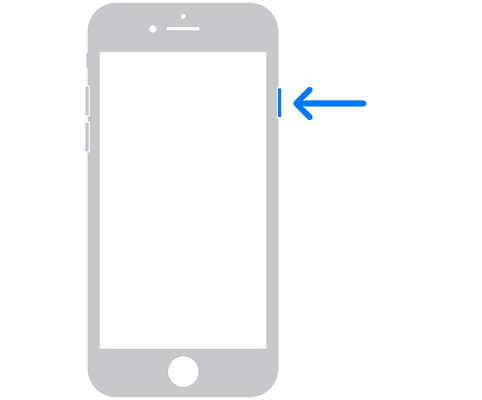
For iPhone SE (1st gen), 5 or earlier:
- Press the top button, then hold it till you see the power-off slider.
- Pull the slider and wait 30 seconds to ensure your iPhone shuts down entirely.
- To turn on your iPhone, press the top button, then hold it until the Apple logo appears.
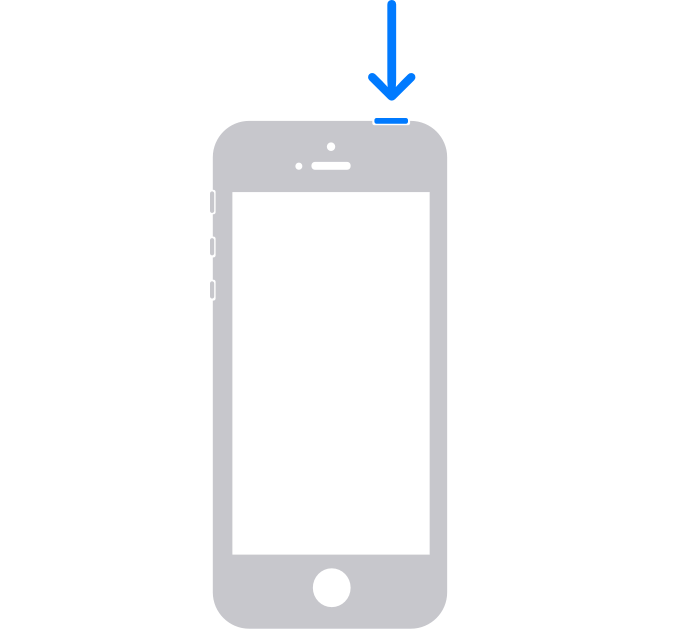
4. Solve iPhone Not Charging Issue via Mobitrix Perfix in 20 mins

Mobitrix Perfix - Get Started! - Main Interface
A software issue can also be behind your iPhone's charging predicament. To fix such a problem, turn to Mobitrix Perfix, a professional iOS repair tool. It fully supports iPhone 5s to iPhone 16 and iOS 18 and earlier versions. This software can fix multiple iPhone software issues and can enable your device to juice again.
Steps:
- Download Download, install and open Mobitrix Perfix.
- Connect your iPhone to your computer.
- Click Start > Device Bug > Fix Now > Standard Repair.

Fix iPhone Not Charging via Mobitrix Perfix Standard Repair
5. Contact Apple Support
If the issue is iPhone dead and not charging, your iPhone may have a hardware problem. You will need to contact Apple Support for professional help in such a scenario. Also, the repair person may ask you to take your iPhone to the repair shop physically.
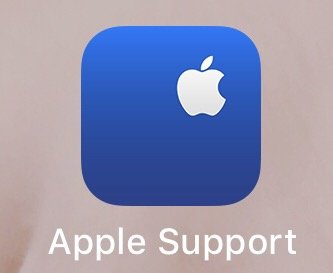
Note: If you repair your iPhone at a non-Apple authorized repair shop, Apple can decline to repair your iPhone in the future. However, using Mobitrix Perfix is not a problem, as we don't open or replace any part of your iPhone.
Why Is My iPhone Not Charging After Water?
Water damage can cause your iPhone to stop charging, as it can cause physical harm to your iPhone. Since the charging port has exposed electrical parts, water can corrode these components and prevent the charger from connecting properly with the port. If your iPhone has suffered water damage, you can use the steps below to try and fix it.

Steps:
- Instantly switch off your iPhone to prevent it from short-circuiting.
- Remove the case, then the SIM card tray. These could be trapping water inside your iPhone.
- Use an absorbent cloth to wipe your iPhone.
- Get another small absorbent cloth, wrap it around a toothpick or pin and use it to dry the charging port, SIM tray, and headphone jack.
- Place your iPhone on a dry surface and ensure air can blow into the iPhone. Leave it to dry for at least 5 hours without turning it on.
Note:
- Don't try charging your iPhone immediately after water damage, as this can ruin the battery. You should also ensure the charging slot is entirely dry before you plug in your iPhone.
- If this doesn't work, you need to contact Apple Support.
Why Is My iPhone Not Charging Wirelessly?
Wireless charging is a convenient alternative to cable charging but can also malfunction due to various reasons. These include physical damage or even software glitches. It is also likely the iPhone wireless charging not working problem is due to wireless charger not plugged in correctly. Below are some steps to repair your iPhone. But, ensure your iPhone supports wireless charging before trying to fix it.
Steps:
- Remove your iPhone case. If it is too thick or metallic, it can interfere with the charging.
- Hard reset your iPhone.
- Use Mobitrix Perfix Standard repair mode.

Why Is My iPhone Not Charging After 80?
If your iPhone showing charging but battery percentage not increasing past 80, you may have nothing to worry about. This is because, from iOS 13, Apple began using the Optimized Battery Charging feature to extend the lifespan of their device's batteries.
The feature detects if your iPhone gets too hot while charging using temperature sensors. If it overheats, this function kicks in and prevents your iPhone from charging past 80 percent. When you experience this issue, wait for a few hours, then plug in your iPhone again to see if the same happens again.
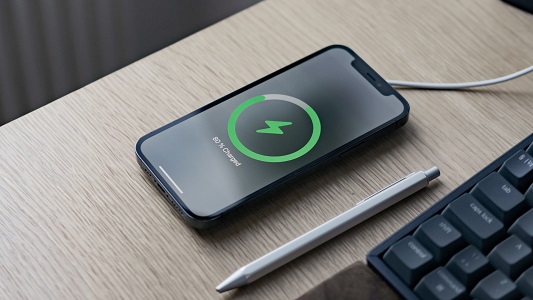
Tips About Charging
The following are some helpful tips to help you keep your iPhone battery healthy and extend its life.
- Use a quality charger.
Third-party chargers can be defective or sub-standard, which can cause damage to your charging port or battery. To be safe, always use an original charger.
- Do not continue charging it when the battery is full.
Continuous charging when your iPhone is full can cause the battery to overheat. In turn, overheating damages the battery. If you cannot disconnect it immediately after it's full, activate the battery optimization feature.
- Do not discharge the battery to below 20%.
A lithium battery's ideal percentage is between 20 and 80%. Running down your battery to zero reduces its life cycle.
- Constantly update your iPhone.
New iOS updates often include functions that can improve your battery's speed, performance, and health.
With this guide, you do not have to wonder, 'why is my iPhone not charging?' helplessly. Instead, you can quickly fix it yourself, even if your iPhone is dead and not charging. Using Mobitrix Perfix makes it especially quick and easy to get your iPhone back into working order. Try it today.