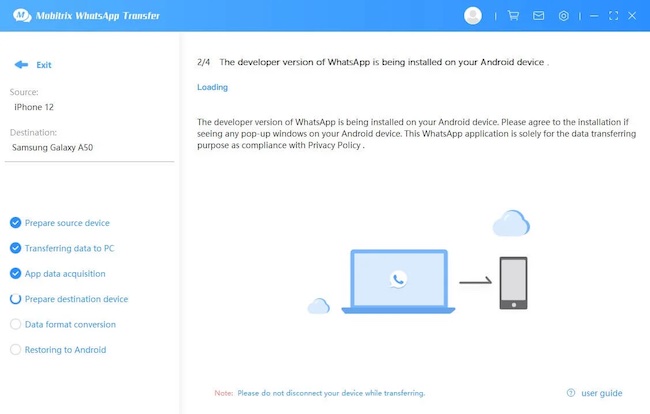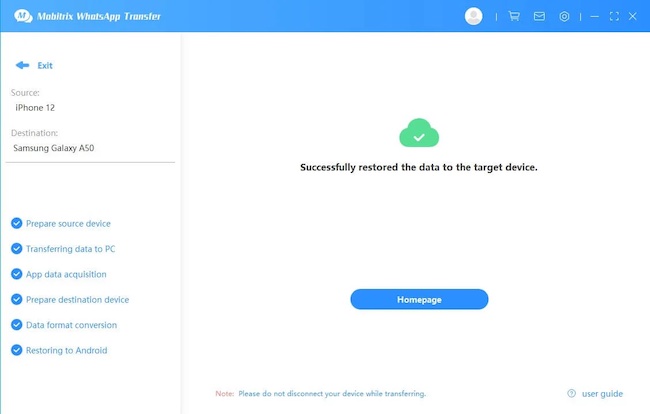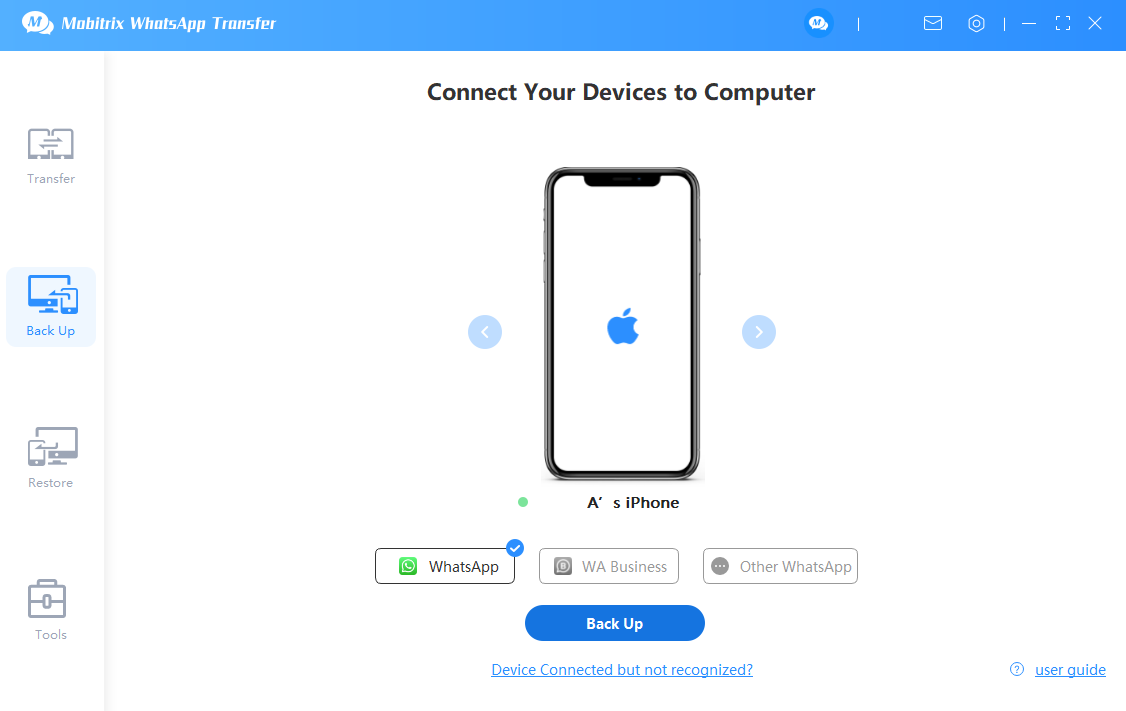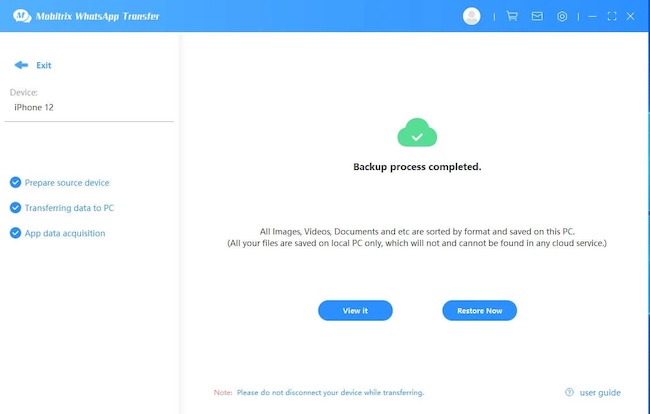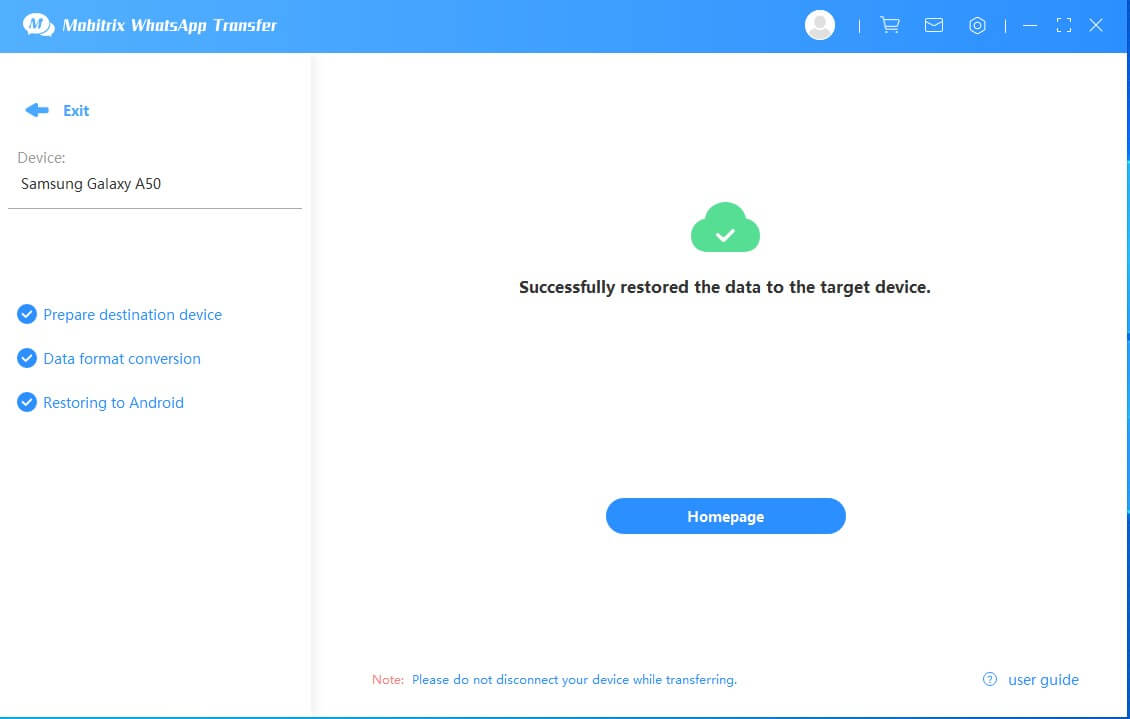Mobitrix Common Solutions: iOS to Android
-
1. How to Transfer WhatsApp from iPhone to Android Directly?
To improve consistency during the transferring process, we encourage you to use the ''Backup'' feature on your iPhone first and then use the ''Restore'' feature to transfer data to your Android device. By doing this, you don't have to connect both phones to the PC at the same time.
Caution:
- Please log in a WhatsApp account on your iPhone before transfer your data.
- Disable ''Find My iPhone'' on your iPhone before transfer your data.
- Due to the privacy agreement of the iOS system, we can not solely bakcup the WhatsApp data. Alternatively, we will backup ALL data in your iPhone which including the WhatsApp data. Therefore, we recommend you delete the APP, Photo, and Video you may no longer use to save the backup time. (Data and Privacy Agreement)
Step 1: Connect both your Android and iPhone devices to the PC. (How to Connect iPhone and Android devices)

In this step, we will first backup your data to PC, and then restore local WhatsApp's data to your Android device.
Due to the privacy agreement of the iOS system, we can not solely bakcup the WhatsApp data from your iPhone, which means the processing time depends on your data size and may take longer than usual.

Step 2: A developer version of WhatsApp will be installed on your Android device (What is ''Developer Version WhatsApp'').
Please check if any pop-ups on the target device regarding the developer's WhatsApp installation. If yes, please allow the installation request. (Or it will cause a failure of data transferring)
Step 3: Give the Storage Permissions to your Android device.
Step 4: Log in a WhatsApp acount on your Android device.

-
2. Indrect Way to Transfer WhatsApp from iOS to Android
To improve consistency during the transferring process, we encourage you to use the ''Backup'' feature on your iPhone first and then use the ''Restore'' feature to transfer data to your Android device. By doing this, you don't have to connect both phones to the PC at the same time.
Caution:
- Please log in a WhatsApp account on your iPhone before transfer your data.
- Disable ''Find My iPhone'' on your iPhone before transfer your data.
- Due to the privacy agreement of the iOS system, we can not solely bakcup the WhatsApp data. Alternatively, we will backup ALL data in your iPhone which including the WhatsApp data. Therefore, we recommend you delete the APP, Photo, and Video you may no longer use to save the backup time. (Data and Privacy Agreement)
Step 1: Connect your iPhone to the PC (How to connect your iPhone to PC)

Step 2: Log in a WhatsApp acount on your iPhone.
Step 3: Click ''Restore Now'' after successfully backup your Data.

Step 4: Go to the ''Restore'' and find your backup file on the list. Click ''Restore to phone'' and choose the device.

Step 5: A developer version of WhatsApp will be installed on your Android device (What is ''Developer Version WhatsApp'').
Please check if any pop-ups on the target device regarding the developer's WhatsApp installation. If yes, please allow the installation request. (Or it will cause a failure of data transferring)

Step 6: Give the Storage Permissions to your Android device.
Step 7: Log in a WhatsApp account on your Android device.