[Complete Guide] How to Unlock Bootloader On Samsung Phones?
Are you looking for a complete tutorial on how to unlock the bootloader on Samsung phones? If yes, then you have come to the right place.
Whether you’re a seasoned tech enthusiast or a novice stepping into the customization world, our step-by-step tutorial is designed to navigate you through the process with ease.

Before You Unlock Your Bootloader
Understanding the bootloader is crucial before embarking on the unlocking process.:
The Samsung bootloader acts as a gatekeeper, which can restrict access to the root directory of the device for security purposes.
Unlocking it allows you to install custom ROMs, root your device, and enjoy a higher degree of customization.
Get the following ready before proceeding with bootloader unlock:
A sturdy USB cable, preferably the original.
Make sure you have a computer
ADB and Fastboot tools are installed from a trusted source.
Samsung USB Driver installed.
A well-charged Samsung device (60-80%) with a complete backup of your data.
With these prerequisites in place, you’re ready to tackle the bootloader unlocking process.
Which Devices are Supported?
Here’s an illustrative roster of Samsung models compatible with this guide:
Galaxy S22 series (S22, S22+, S22 Ultra)
Galaxy S21 lineup (S21, S21+, S21 Ultra, S21 FE)
Galaxy S20 family (S20, S20+, S20 Ultra, S20 FE)
Galaxy S10 variants (S10, S10+, S10e)
Galaxy Note series (Note 20, Note 20 Ultra, Note 10, Note 10+)
Galaxy Tab S series (S5e, S8, S8+, S8 Ultra, S7, S7+, S6, S6 Lite)
Galaxy Z Fold4
Galaxy Z Flip4
Galaxy Fold
The list above is not exhaustive.
This unlock method is available for your Samsung device if the following conditions are met:
It was released after the Galaxy S10.
Its version is higher than Android 9
Unlock Bootloader on Samsung Device
this action will erase all data on your phone. Ensure you have backed up your information beforehand.
To unlock the bootloader, first turn on "Developer Mode" on your device
To activate Developer Options on your Samsung Phone:
Navigate to the “Settings” app.
Scroll to the bottom and select “About phone”.
Click "Software Information".
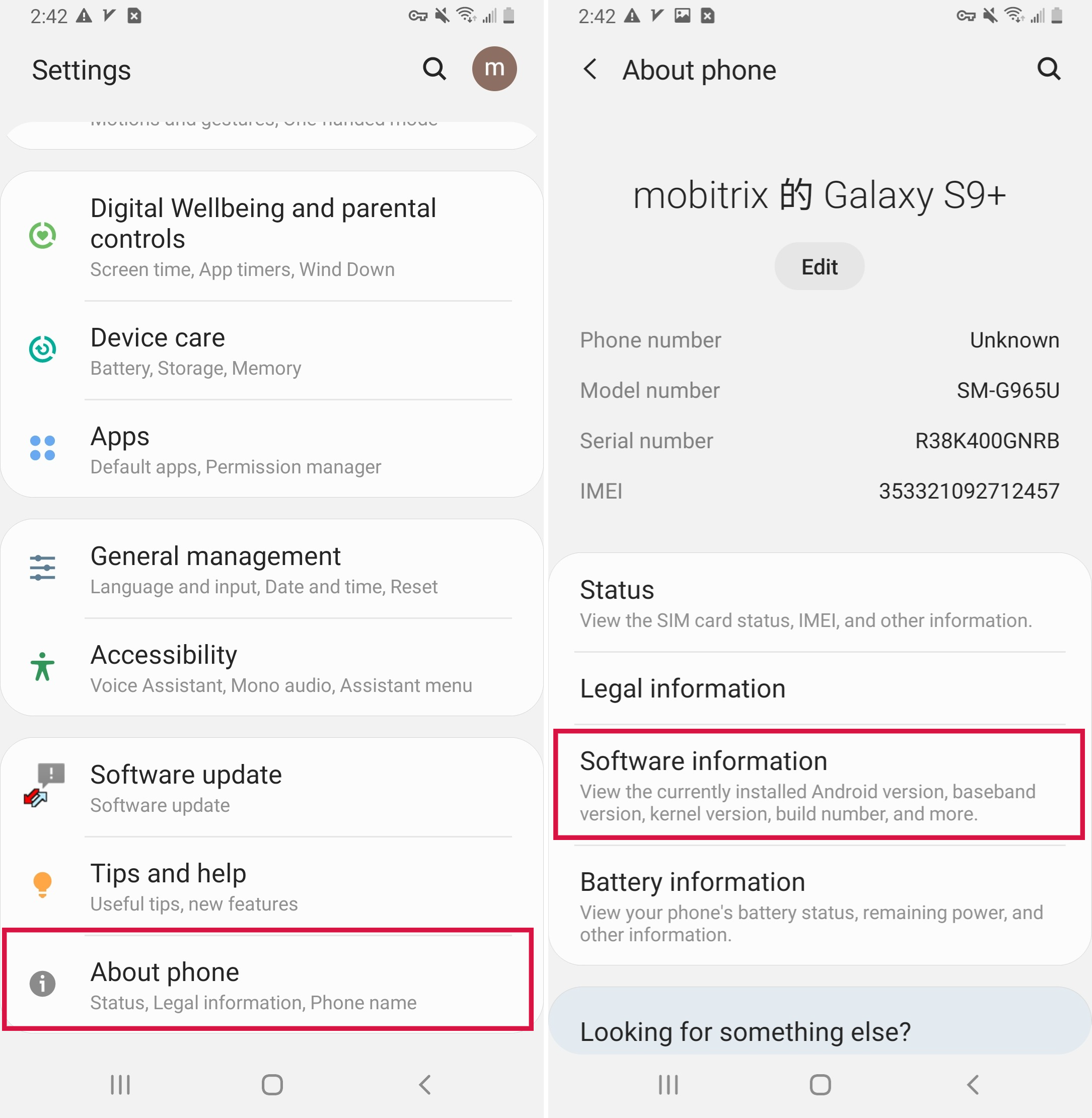
Tap “Build number” seven times rapidly.
When prompted, input your device’s PIN, password, or pattern.
A confirmation message, “Developer mode has been enabled!”, will appear, signaling success.
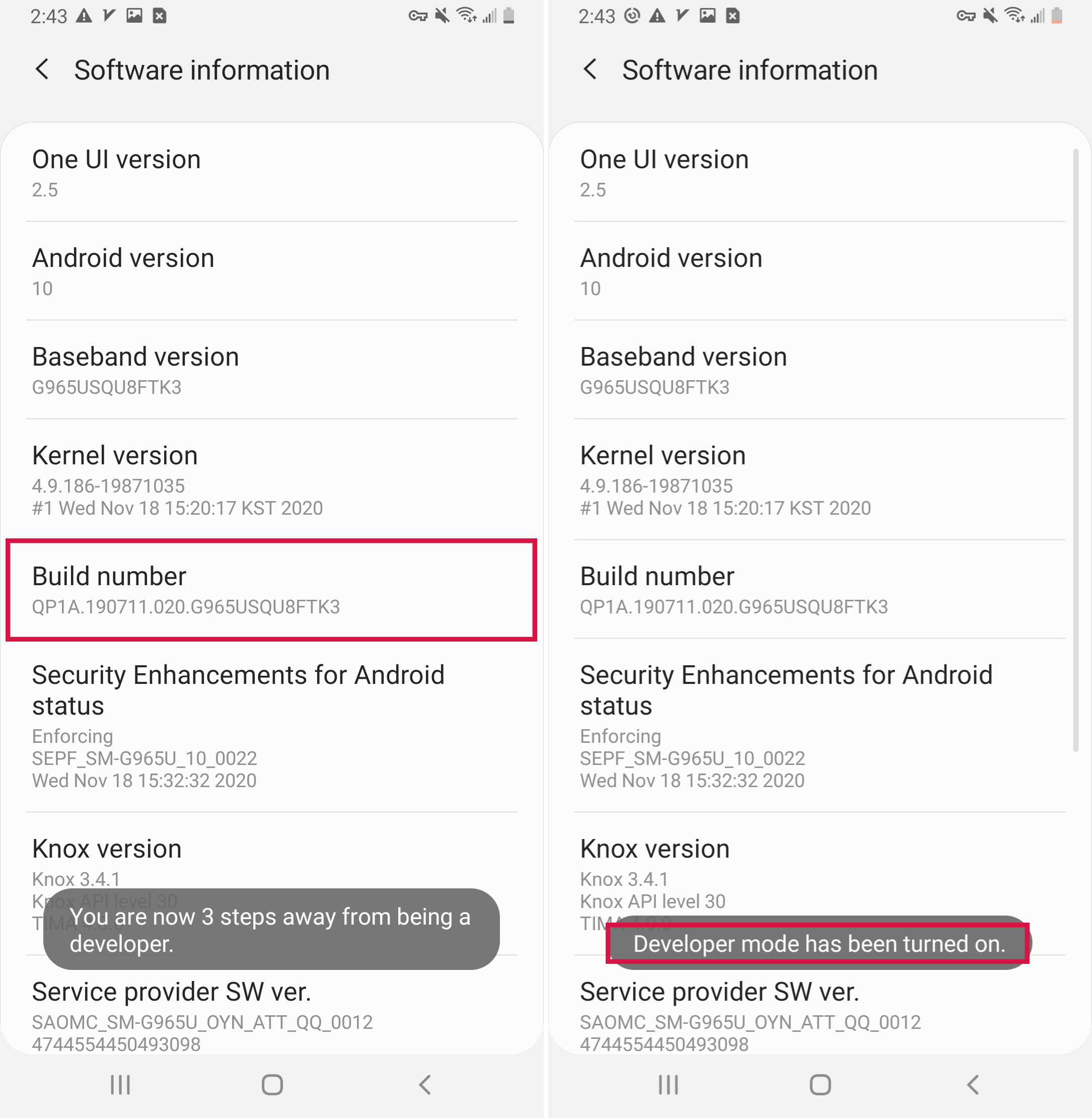
After activating the developer options, follow these steps to unlock your Bootloader:
Power off your phone.
Press and hold the volume up and volume down buttons simultaneously, then connect your device to your PC or Mac via USB cable.
Release the buttons when you’re presented with the custom OS warning screen.
Press the volume up button once to enter Download Mode, where you’ll find the bootloader unlock option.
Press and hold the volume up button for a few seconds to start the bootloader unlock wizard.
Confirm the unlock process by using the volume up button again.
Congratulations! Your device’s bootloader is now unlocked.
Advantages and Disadvantages of Unlocking Bootloader
Advantages | Disadvantages |
Flash custom ROMs and recoveries effortlessly. | Voiding your Samsung phone’s warranty. |
Root your Samsung phone in just a few easy steps. | Increased vulnerability to malware and viruses. |
It will allow you to install TWRP. | Potential for data loss during the process. |
There is a risk of burning the device if it is not unlocked correctly. |
How to Check if My Samsung Bootloader Is Unlocked?
Steps to check bootloader status from your phone:
Launch the Phone app or Dialer.
Input the following code: ##7378423#*#*
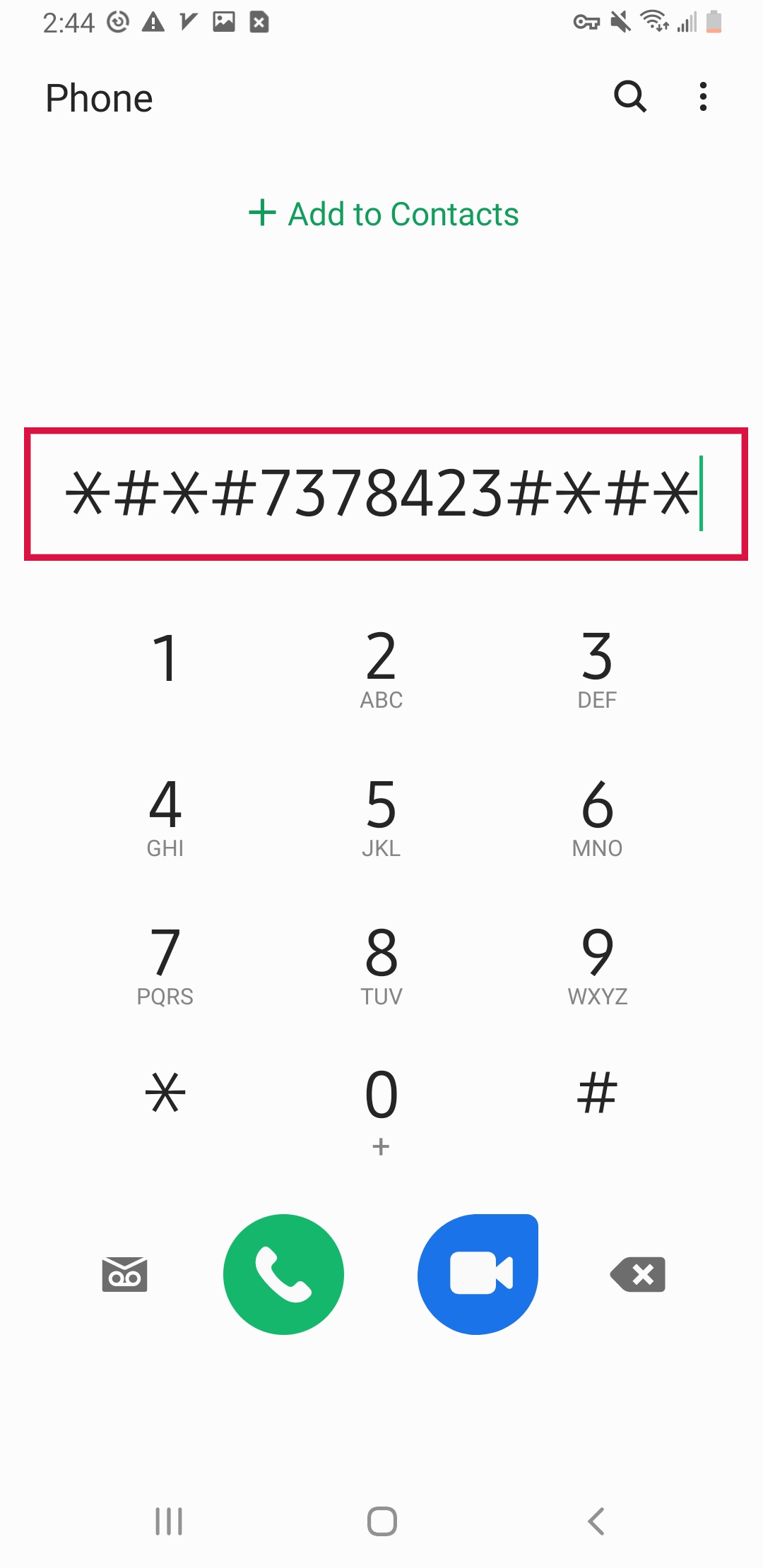
This action should automatically open a new menu.
Navigate and tap on 'Service info'.
Go to 'Configuration'.
Check for the message.
If "Bootloader Unlocked" is displayed, the bootloader is unlocked.
If "Allow bootloader to unlock" is displayed, your phone's bootloader is not unlocked.
Bonus: Unlock Screen Lock on Samsung Phone with Mobitrix LockAway
Locked out of your Samsung phone? Fret not. With Mobitrix LockAway, you can effortlessly bypass your screen lock. This user-friendly software efficiently tackles various lock types without the need for technical expertise.
Key Features of Mobitrix LockAway:
Swift removal of fingerprints, passwords, PINs, and patterns.
FRP lock bypass without requiring PIN or Google Account details.
An intuitive interface that’s accessible to all users.
To unlock your Samsung phone screen with Mobitrix, follow these steps:
Download and install Mobitrix on your computer.
Launch the application and choose ‘Remove Screen Lock’.

Select ‘Remove Screen Lock for All Android Devices’.

Click ‘Start’ to begin the lock removal process.

Wait for Mobitrix LockAway to remove your lock!

After completion, you’ll regain access to your phone, free from any restrictions.

Once completed, you can disconnect your device and gain hassle-free access to all your content without needing a Google ID or backup PIN.
Conclusion
Following the steps in the guide provided, you can easily unlock your Samsung bootloader. Once unlocked, you're ready to root your device and flash a custom OS and recovery.
By the way, if you forget the unlock code of your Samsung phone, then Mobitrix LockAway is the best assistant you can use. With just a few clicks, the software fixes all security lock issues on Samsung phones and other Android models.
FAQs
Is It Safe to Unlock the Samsung Bootloader?
Yes, unlocking the Samsung bootloader is safe when done correctly. However, be aware that it voids the warranty and may expose your device to security risks.
Can I Update My Samsung Device After Unlocking the Bootloader?
After unlocking the bootloader, your device may not receive official OTA updates, and you will need to update the device manually.
Does Bootloader Unlock Impact Battery Life?
Unlocking the bootloader does not inherently affect battery life. However, subsequent modifications after unlocking could potentially influence power consumption.

