[5 Ways] How to Easily Unlock Android Phone if Forgot Pin?
Securing your Android device with a PIN is a crucial step toward safeguarding your data.
Despite the convenience of fingerprint recognition, Android still requires you to set a PIN as a backup security measure.
But what happens if you forget this crucial PIN? In this guide, we’ll explore 5 strategies to help you regain access to your Android phone.
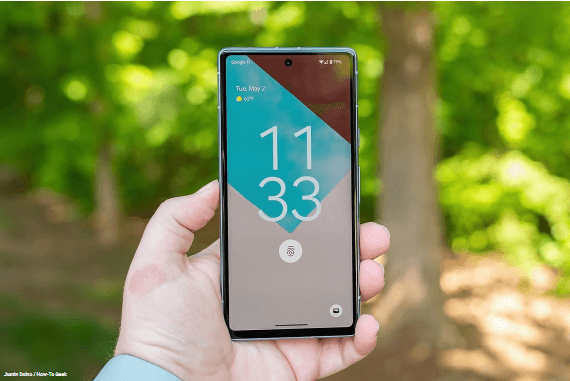
Method 1: Use Mobitrix LockAway to Unlock Android Password/Pattern/PIN in 1 Click
If you haven’t enabled any advanced security features, Mobitrix LockAway is a quick and efficient tool for unlocking your device.
It can disable a variety of lock types, including PIN, password, pattern, and fingerprint.
Importantly, the unlocking procedure ensures data preservation, leaving all your device’s content and settings intact.
Steps:
Download and install Mobitrix LockAway.
Choose ‘Remove Screen Lock’ from the main interface.

Select 'Remove Screen Lock for All Android Devices'.

Click 'Start' to begin the screen lock removal process for your Android device.

Wait for Mobitrix-LockAway to remove your lock!
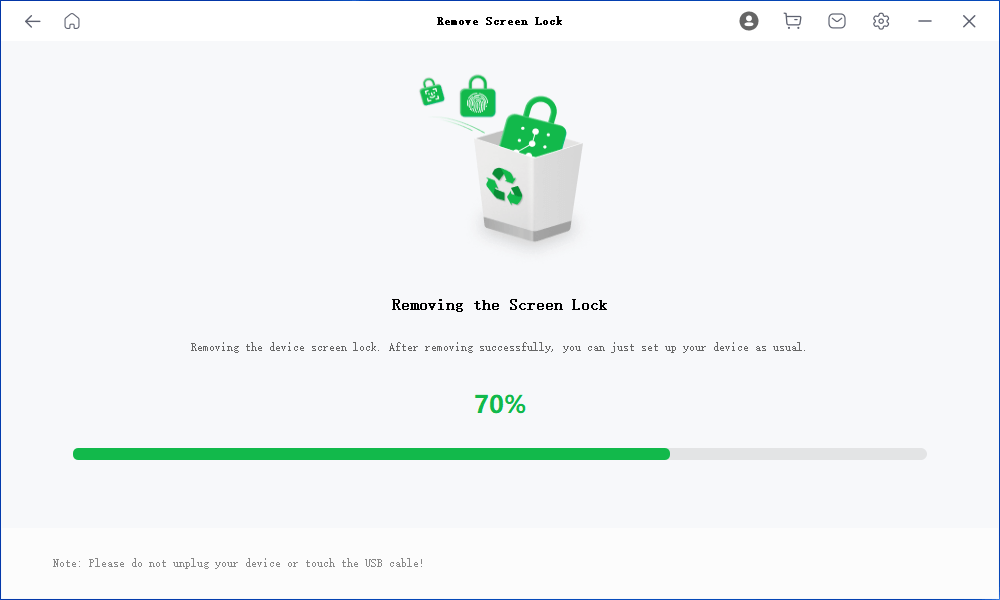
After completion, you’ll regain access to your phone, free from any restrictions.
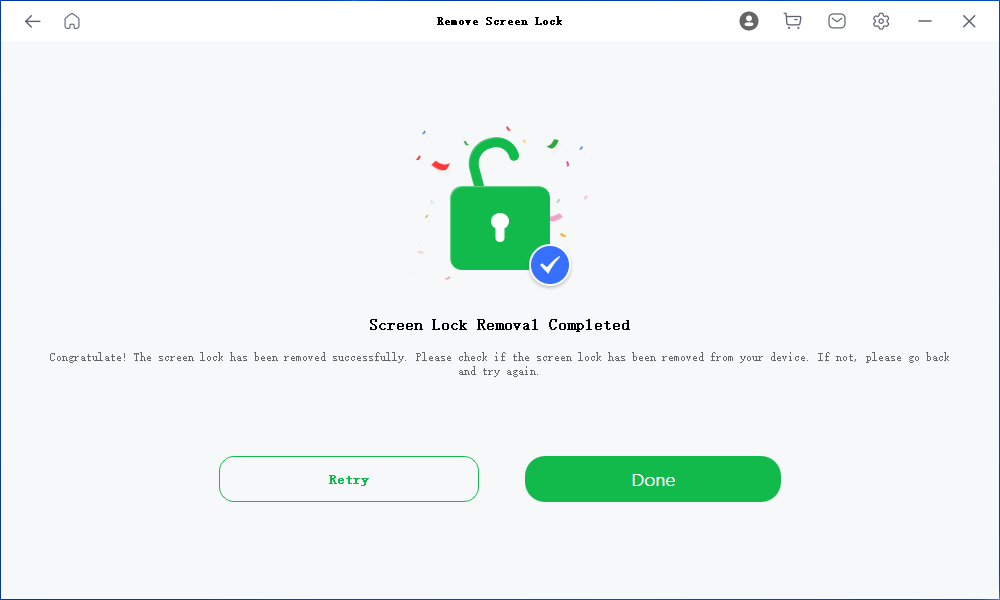
After then, you can simply disconnect your device, unlock it, and access your existing files without any disruptions.
This process conveniently eliminates the need for your Google ID or backup PIN, avoiding unnecessary data loss.
Method 2: Reset Your Android Phone Through Find My Device
Visit android.com/find and sign in to the Google account associated with your device.
If you have multiple devices, select the phone you wish to erase from the top left of the screen.
Then, follow these steps:
Click on “ERASE DEVICE.”
Confirm by clicking the “ERASE DEVICE” button again.
Proceed with the setup of your phone. You’ll need to verify the Google account information initially used to set up your device to continue with the process.
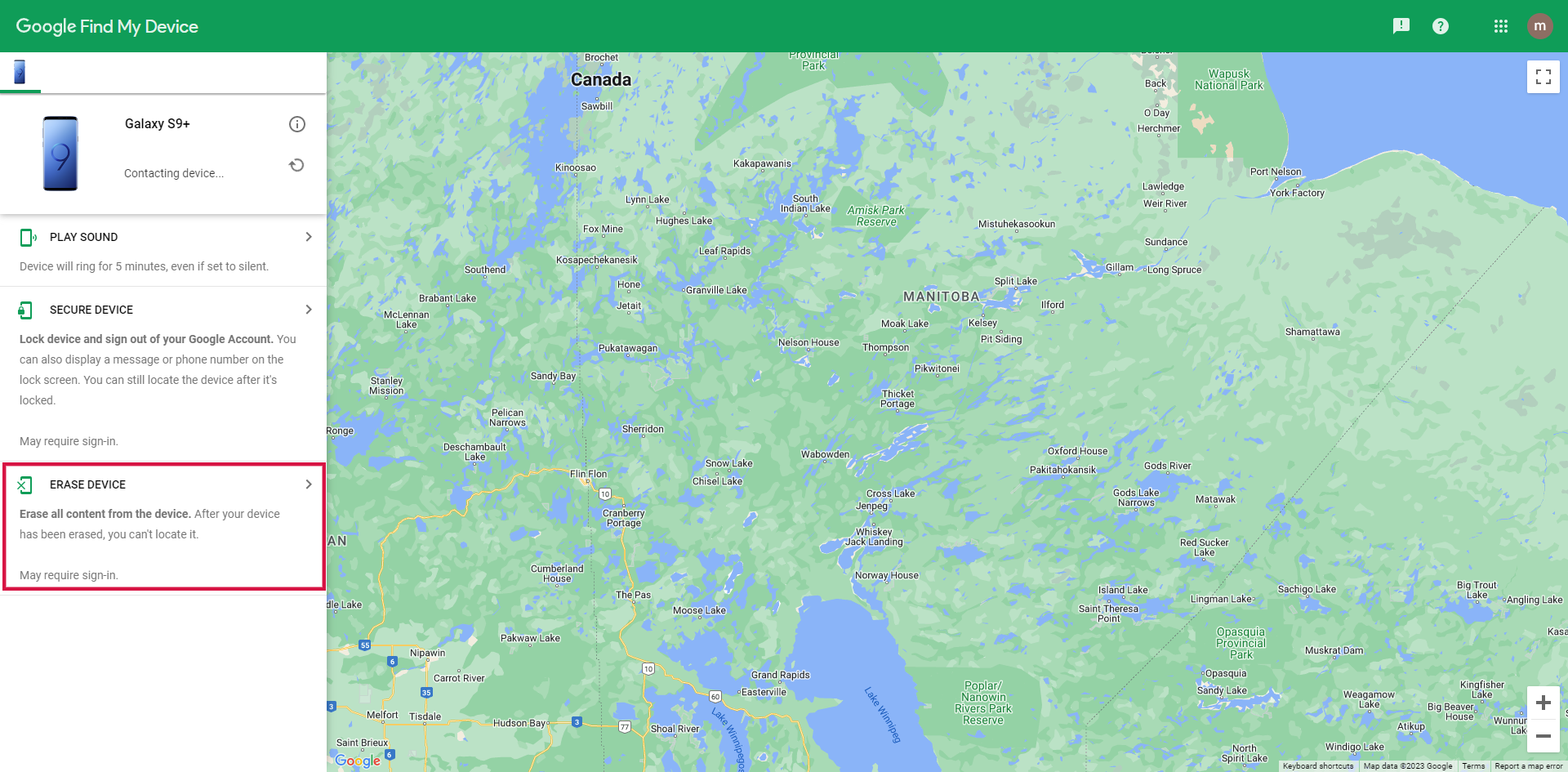
While it effectively removes any existing pattern or password lock, it will also wipe all data on your Android device, so use it with caution.
Method 3: Use "Samsung Find My Mobile"
If you’re a Samsung Android user who has registered your device with your Samsung account, you’re in luck! You can use Samsung’s Find My Mobile service to reset the lock screen. However, your device must meet the following prerequisites:
Your device must be switched on.
It should be connected to Wi-Fi or a mobile network.
Your Samsung account should be registered on your device.
The Find My Mobile and Remote Unlock features should be enabled on your device.
Step:
Using a web browser, navigate to the Find My Mobile website, and then select Sign in.
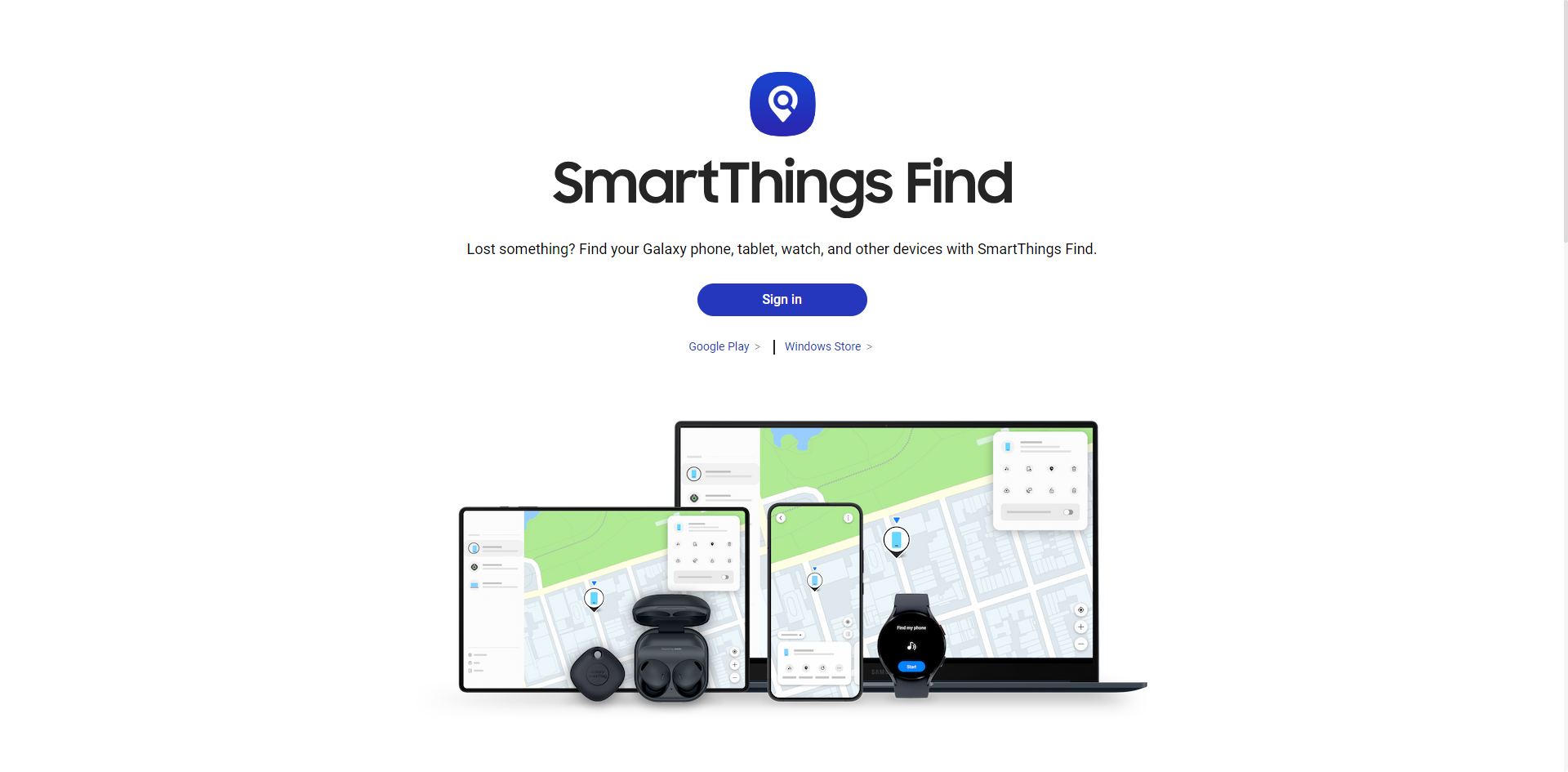
Input your Samsung account password and sign in. Then, select your device from the list on the left side of the screen. Your device’s location should appear on the map.
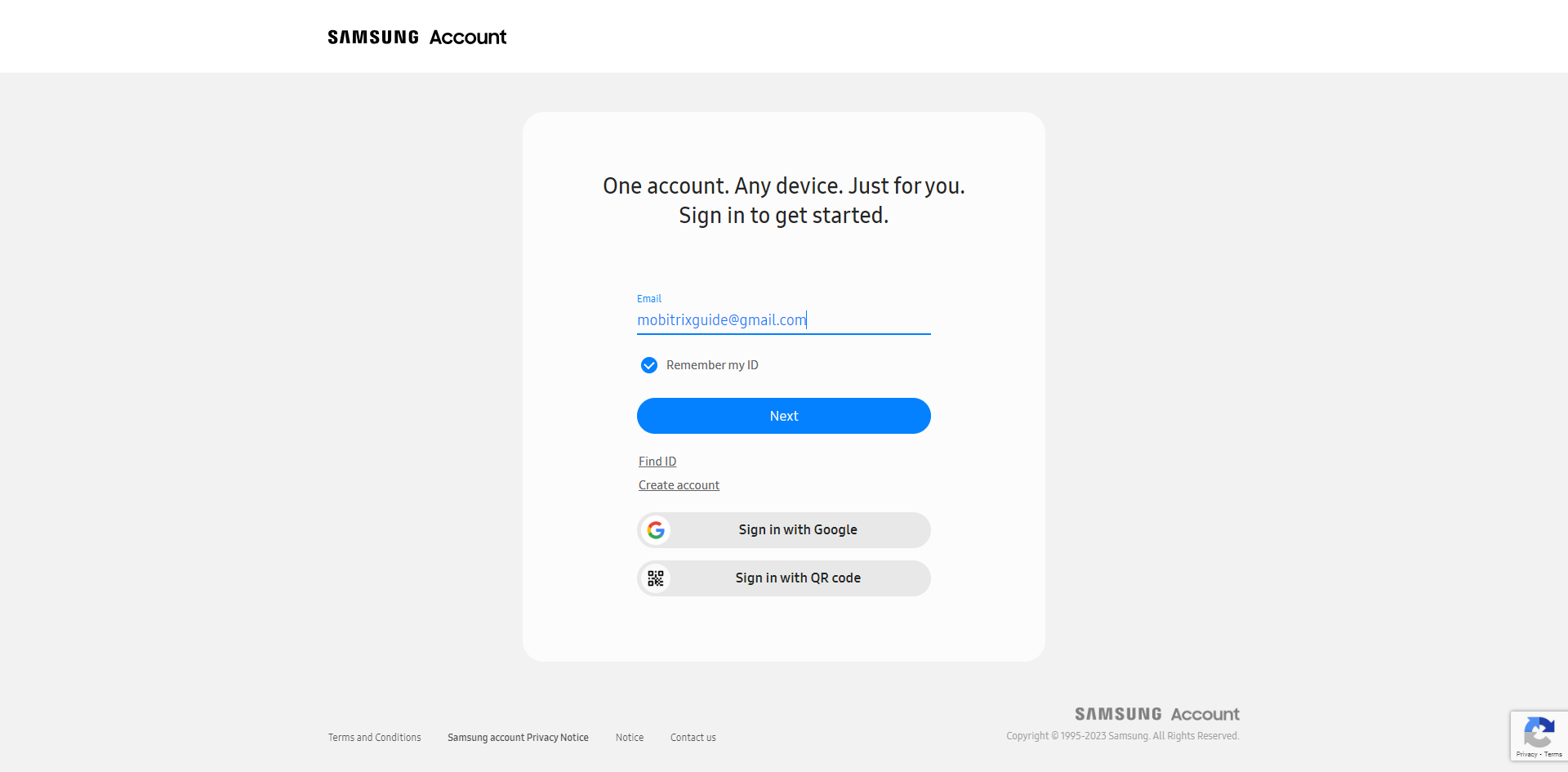
Click Unlock on the right side of the screen.
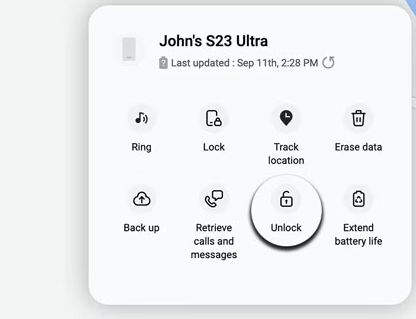
When prompted, enter your Samsung account password and select Next.
Your phone will unlock, and a green checkmark will appear on the Find My Mobile screen.
Method 4: Use ADB to Delete Password
If you’ve enabled USB debugging on your phone, you can use Android Debug Bridge (ADB) to delete your Android password. This method requires connecting your device to a computer via a USB cable.
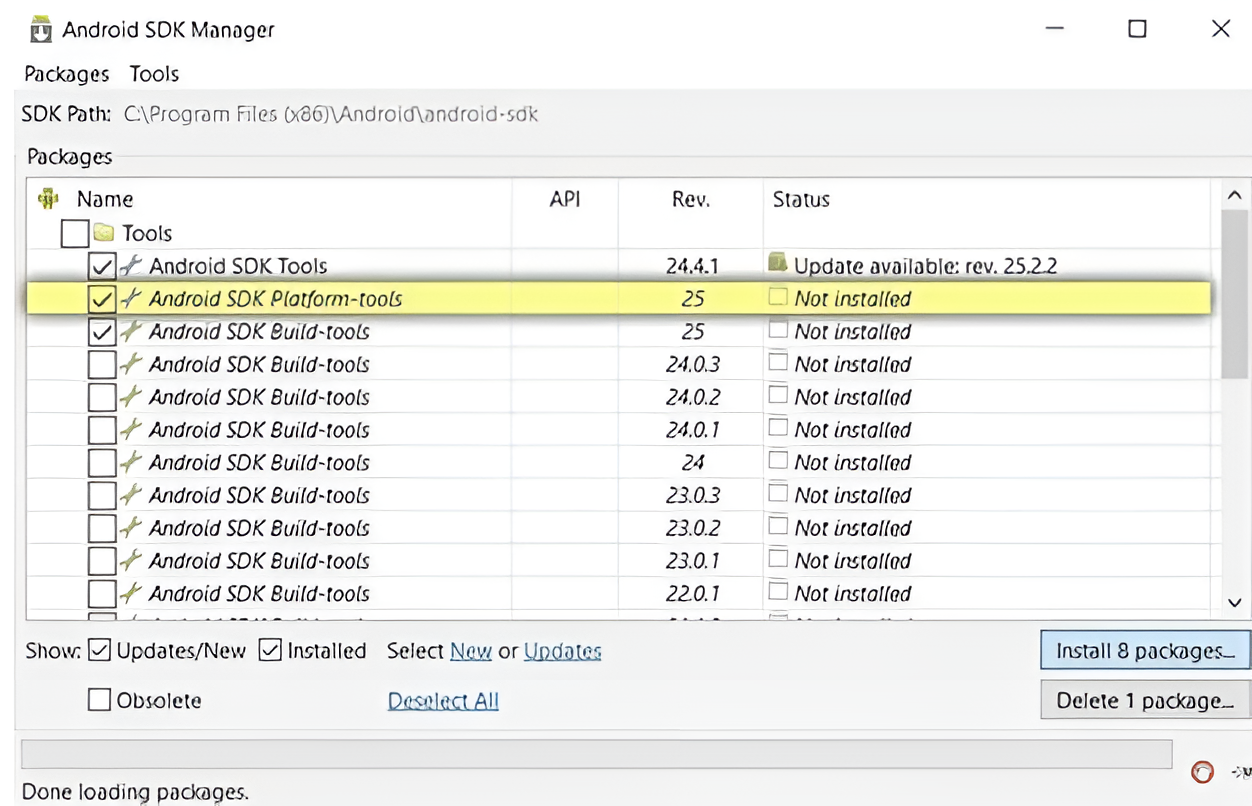
Once connected, follow these steps:
1. Open Command Prompt on your computer and navigate to the ADB installation directory.
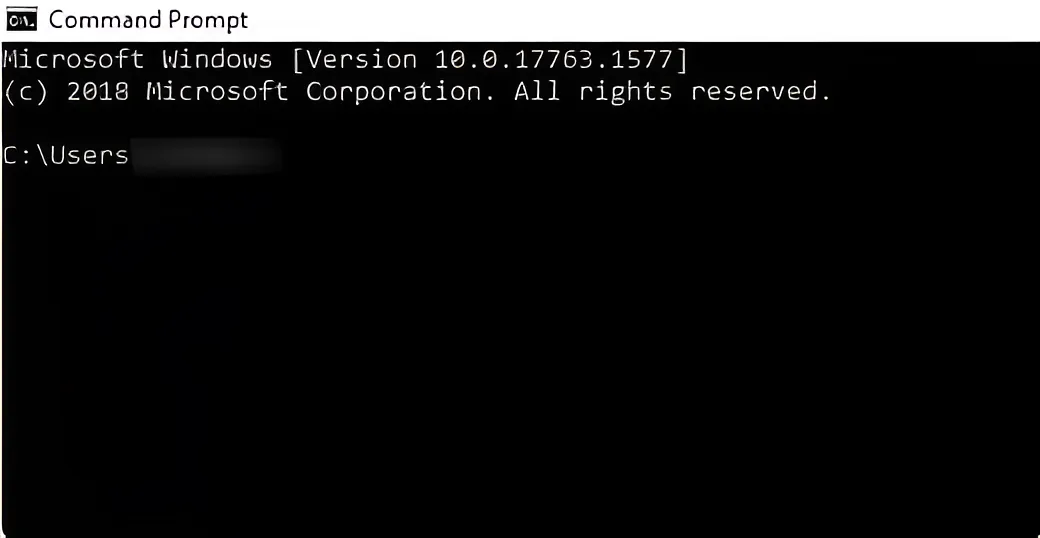
2. Type the command: adb shell rm /data/system/gesture.key and press Enter. This command temporarily erases the password file from your device, so you’ll need to reset the password immediately.
Method 5: Bypass Forgot Android PIN by Factory Reset
While a factory reset can be considered an official method to resolve a forgotten PIN issue, it’s critical to note that this will erase all data on your phone.
As such, this measure should be taken with caution. Above, we’ve provided a less drastic alternative to using Mobitrix LockAway to unlock your phone, so there’s no need to resort to a factory reset immediately.
However, if you decide to proceed, here’s how to do it:
Turn off your phone.
Simultaneously press the “Volume Down” and “Power” buttons.
Release the “Power” button when you see the LG logo, then immediately press and hold the “Power” button again.
Release all buttons when the Factory hard reset screen appears.
Press the “Lock” or “Power” button to continue.
Confirm your choice in the pop-up that appears.
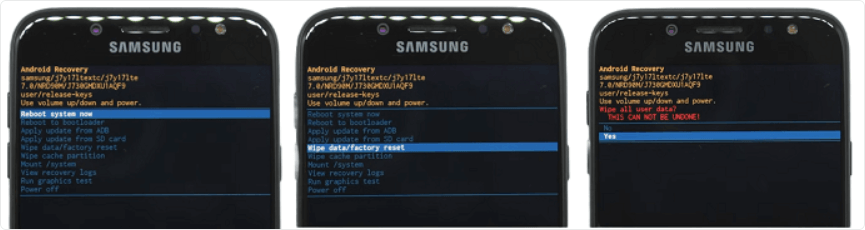
The factory reset process will then commence, effectively bypassing the forgotten PIN. After the reset, you’ll need to set up your device anew.
Summary
These are five ways to unlock your phone if you've forgotten your PIN. These methods are all tested and effective methods that can help you unlock your phone. Some of them require use under specific conditions.
Among the various options, the most reliable and efficient screen lock remover is Mobitrix LockAway for Android. The tool is compatible with all Android phones and can even unlock older Samsung phones without data loss.
If you find yourself in a similar predicament, try Mobitrix LockAway.
FAQs
Is There a Universal Pin for All Android Phones?
No, there isn’t a universal PIN for all Android phones. Each PIN is unique and user-defined to ensure individual user security.
Can I Unlock an Android Phone from a Computer?
Yes. You can use tools like Mobitrix LockAway or specific third-party software to unlock an Android phone from a computer.
How to Bypass Android Lock Screen Using Emergency Call?
While this method was functional on some older Android devices, it’s considered a security flaw and has often been patched in newer versions.

