[Solved] How to Easily Unlock Text Messages on Android
The lock symbol on your text message signifies that it’s been secured, which might have been triggered accidentally or intentionally.
While this may seem irksome, the unlocking procedure is straightforward. Follow this guide to swiftly regain control over your locked text messages.
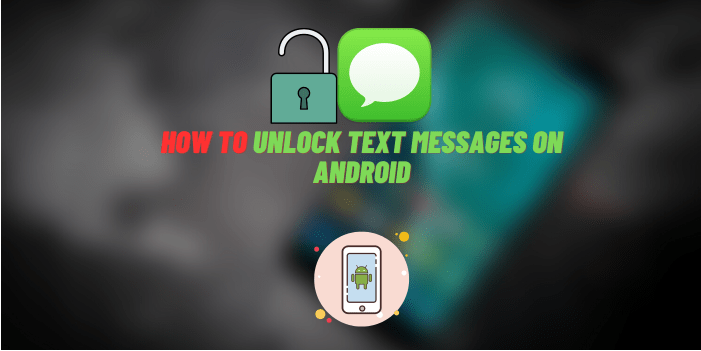
Method 1: Unlocking Locked Messages Directly from the Messaging App
To dispel the lock symbol and enable the deletion of a mistakenly secured text message on your Android, follow these steps:
Open the Messages app and find the conversation containing the locked message.
Press and hold the locked text until a menu surfaces. It may take a few seconds for the menu to appear.
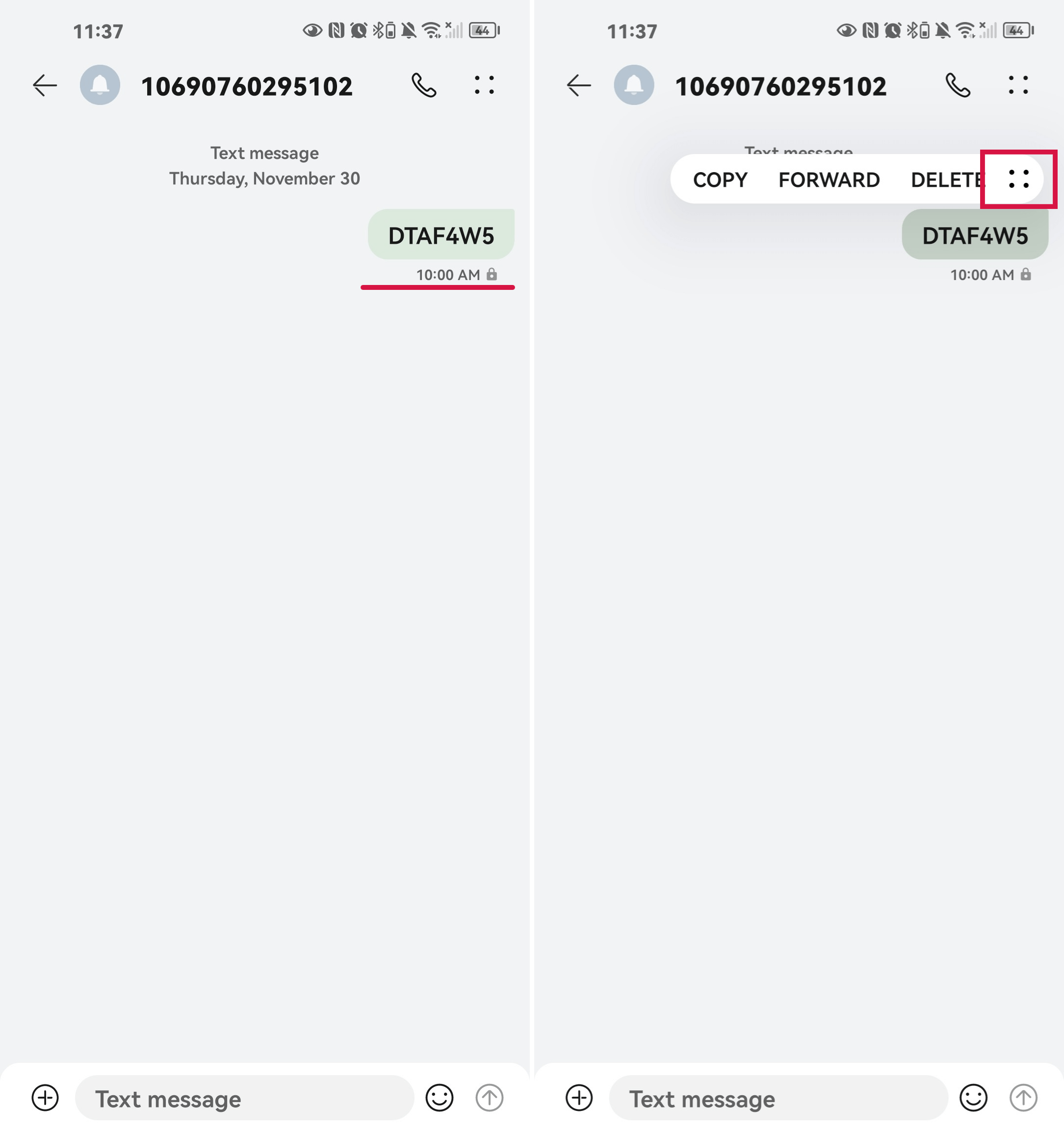
Select the "More" option from this menu and tap "Unlock".
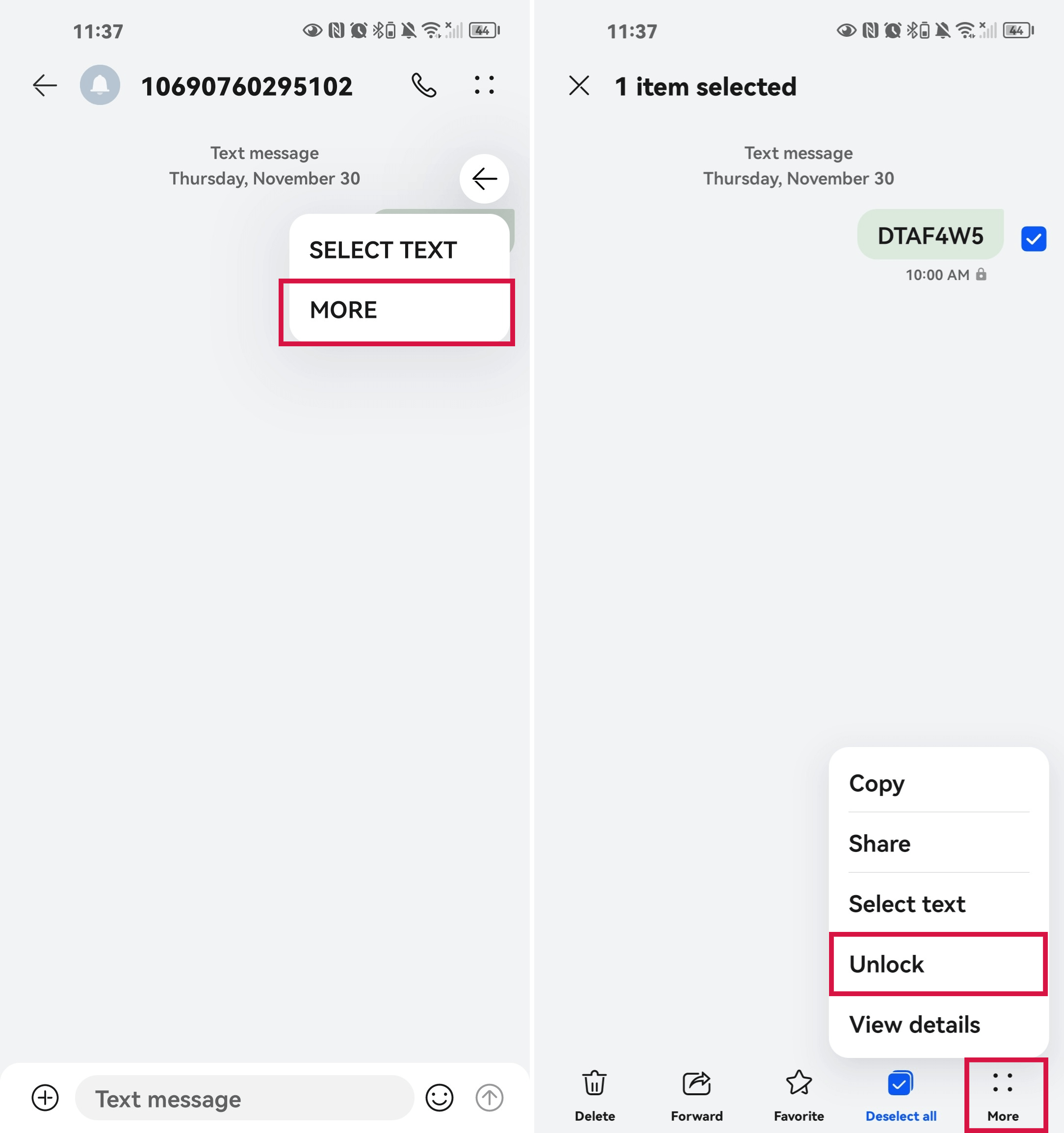
After completing these steps, the lock symbol vanishes, allowing you to delete the text message freely. This is the approach to removing the lock from a text message on your device.
Method 2: Unlock Messages via Phone Settings
If direct unlocking within the app is not an option, try the following steps through your phone settings. Bear in mind that steps may differ slightly across different Android devices:
Open the “Settings” app on your Android device.
Navigate to and tap “Apps”
Locate and select “Messages” or your default messaging app from the app list.
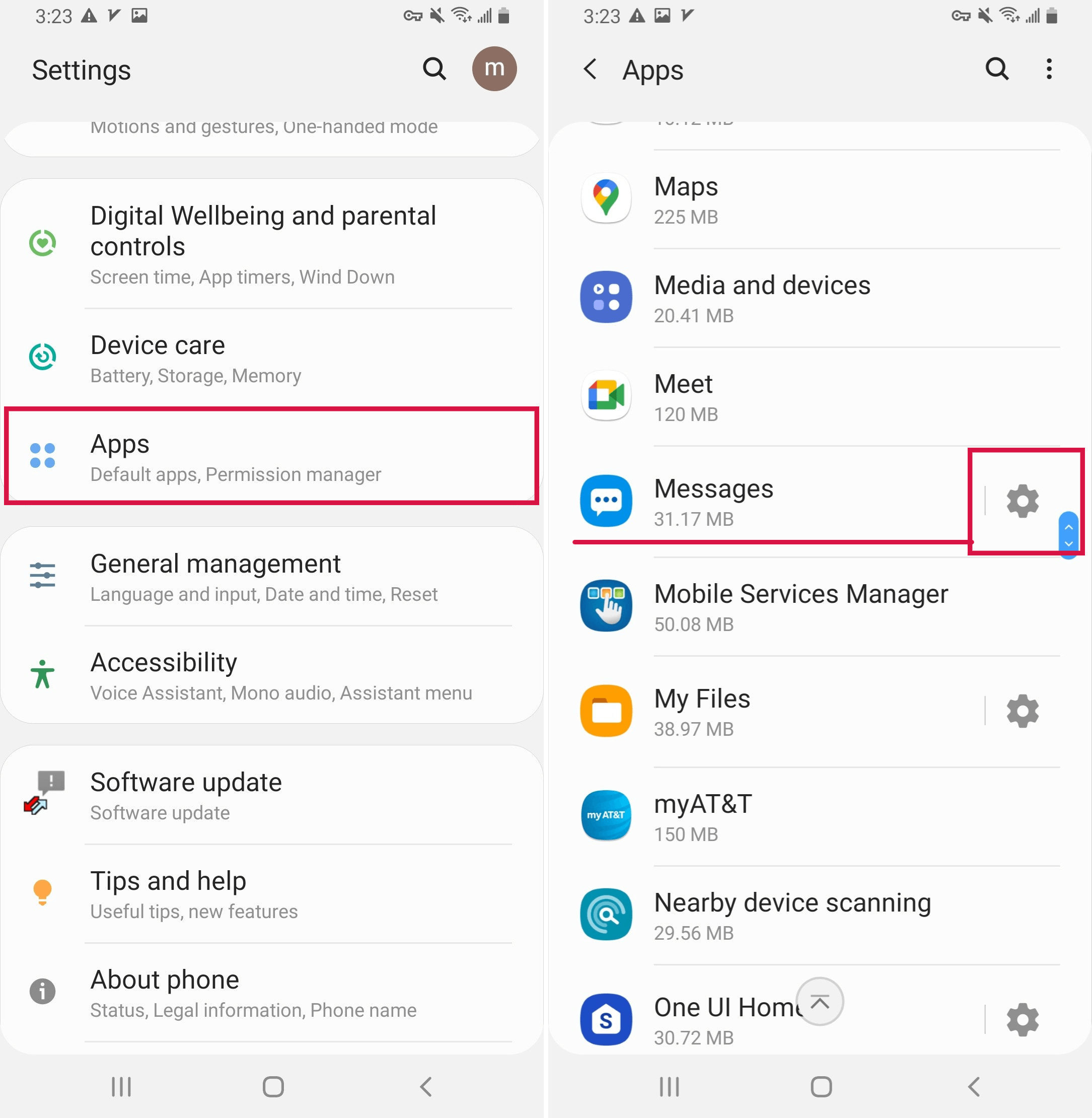
In the settings of the application, click on the symbol for "More Settings"
Click on the information on "View message on SIM Card" and click on the information to unlock.
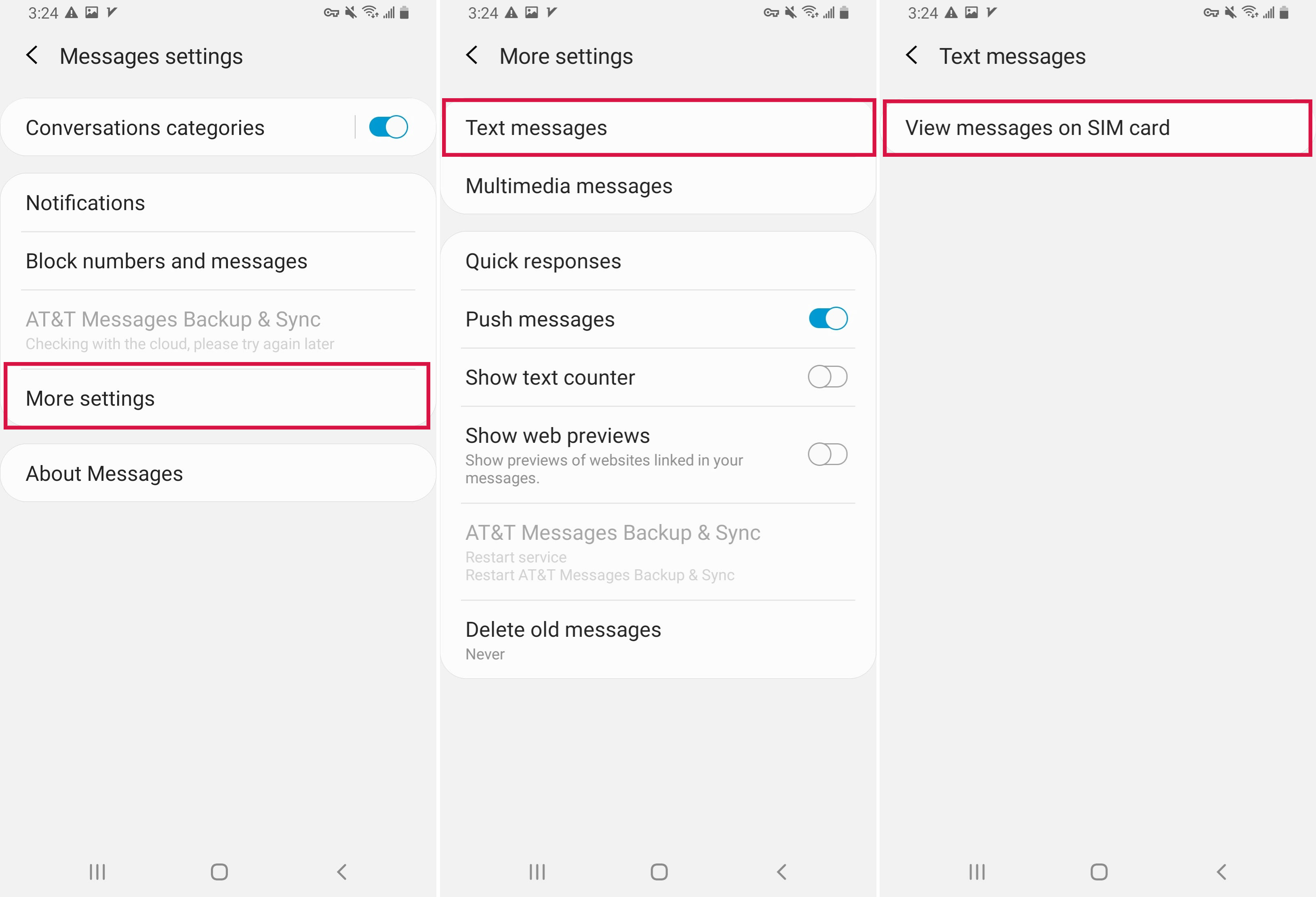
Common Reasons for a Locked Text Message on Android
Understanding why text messages get locked on Android can help you troubleshoot or prevent problems, here are some typical reasons why text messages get locked:
Security/Privacy Locks: To safeguard sensitive conversations, many messaging apps enable locking via passcodes, PINs, fingerprints, or other security methods.
Notification Privacy: Some apps offer settings to conceal message previews from the lock screen, protecting your privacy from casual onlookers.
App Permissions: Android apps need specific permissions to function. Ensure your messaging app has access to SMS/MMS and storage.
App Glitches: At times, bugs in the app can lead to erratic behavior, including unintended message locking.
Third-Party Apps: External applications, like parental controls or monitoring software, may impose locks on text messages for security or privacy reasons.
Additional Information
Issue | Solution |
What to do if I can't send or receive text messages on Android? | Check message settings, ensure you have a good network connection, or restart your phone. If issues persist, contact your carrier. |
Can I unlock messages without the password code on Android? | If you do not remember the password, you might have to reset the app settings or use a recovery tool if the messages are locked by a third-party app. |
How to hide text messages on Android? | Use a third-party app to lock or hide messages, or archive them if supported by your default messaging app. |
How can I lock individual text messages on Android? | Some Android messaging apps allow you to long-press a message and select an option to 'Lock' so it's not deleted until you unlock it. |
Bonus Tip: Bypass Android Screen Lock with Mobitrix LockAway
If you’re dealing with a stubbornly locked screen on your Android device, consider using Mobitrix LockAway, an efficient tool designed for quick unlocking.
Key Features of Mobitrix LockAway:
Instantly bypasses various screen locks: fingerprint, password, PIN, and pattern.
Smoothly navigates through FRP locks without Google account verification.
Simplified, accessible interface for users of all technical backgrounds.
Guide to Unlocking Your Samsung Phone with Mobitrix LockAway:
Install Mobitrix LockAway on your computer.
Open the application and select ‘Remove Screen Lock’.

Opt for ‘Remove Screen Lock for All Android Devices’.

Press ‘Start’ to initiate the screen lock removal process.

Wait for Mobitrix LockAway to remove your lock!

Once completed, you will regain access to your Samsung phone without any restrictions.

Conclusion
Knowing how to unlock text messages on Android can save you from the inconvenience of not being able to access your messages. As you can see, you can unlock your text messages through settings and SMS apps.
Should you face a locked screen on your device, it is advisable to consider Mobitrix LockAway—a reliable tool that unlocks your phone effortlessly without the need for technical expertise and ensures the preservation of your data.
FAQs
Is There a Way to Bypass the Lock on Messages if I Forget My Password?
Bypass methods may vary based on the app used to lock messages; you may need to uninstall the locker app or clear its data, which could erase the locked messages.
Can I Recover Locked Texts After a Factory Reset on Android?
Unless backed up before the reset, locked text messages will likely be permanently erased after a factory reset.
How to Transfer Locked Text Messages to a New Android Phone?
If the messages are not locked by a third-party app, use Android's built-in backup and restore function; for third-party apps, check if they offer backup transfer features.

