How to Unlock Samsung Phone Forgot Password Without Factory Reset
Ever found yourself locked out of your Samsung phone because you forgot the password?
Fear not! This article outlines all the potential solutions to regain access to your device without resorting to a factory reset. Rather than wiping your device and starting fresh, there are various ways to bypass your forgotten password.
Let’s delve into the six different methods to unlock your Samsung phone without a factory reset.
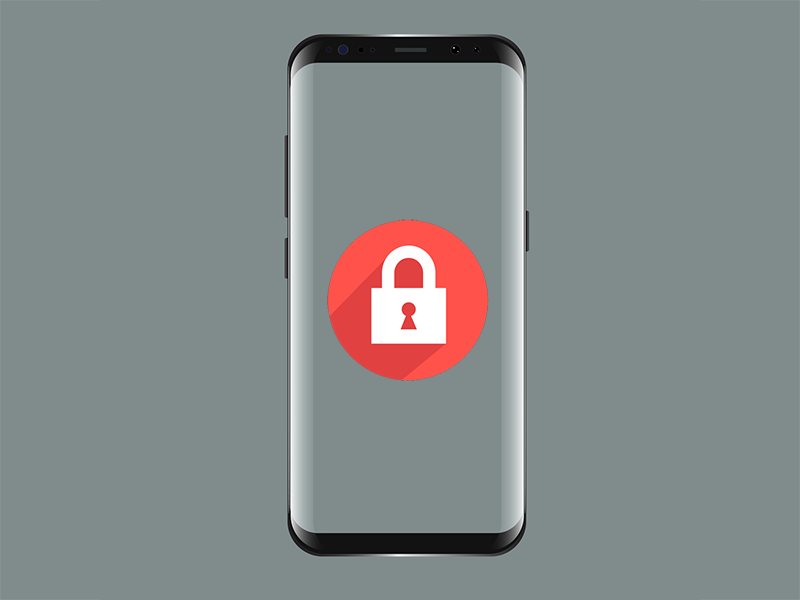
Method 1 - Unlock Forgotten Password/Pattern/PIN of Samsung Phone with Mobitrix LockAway in 1 Click
The fastest and easiest method to unlock your Samsung phone is through Mobitrix LockAway.
With a decade of experience breaking Android locks, this advanced unlocking tool supports all Samsung phone models and ensures zero data loss.
To start, download Mobitrix for free on your computer and follow these simple steps:
Install Mobitrix on your computer.
From the main interface, select ‘Remove Screen Lock’.

Choose ‘Remove Screen Lock for All Android Devices’.

Click ‘Start’ to initiate the screen lock removal process.

You are now free to disconnect your device, unlock it, and access all your existing content without any fuss. No need for your Google ID, backup PIN, or any other additional steps.
Method 2 - Unlock Android Phone With Samsung Find My Mobile
This method specifically applies to Samsung devices. If you’re locked out of your Samsung phone, follow these steps to reset your device without a password:
On your PC or another mobile device, open your browser and navigate to the Find My Mobile website.
From the options on the right panel, select ‘Unlock’.
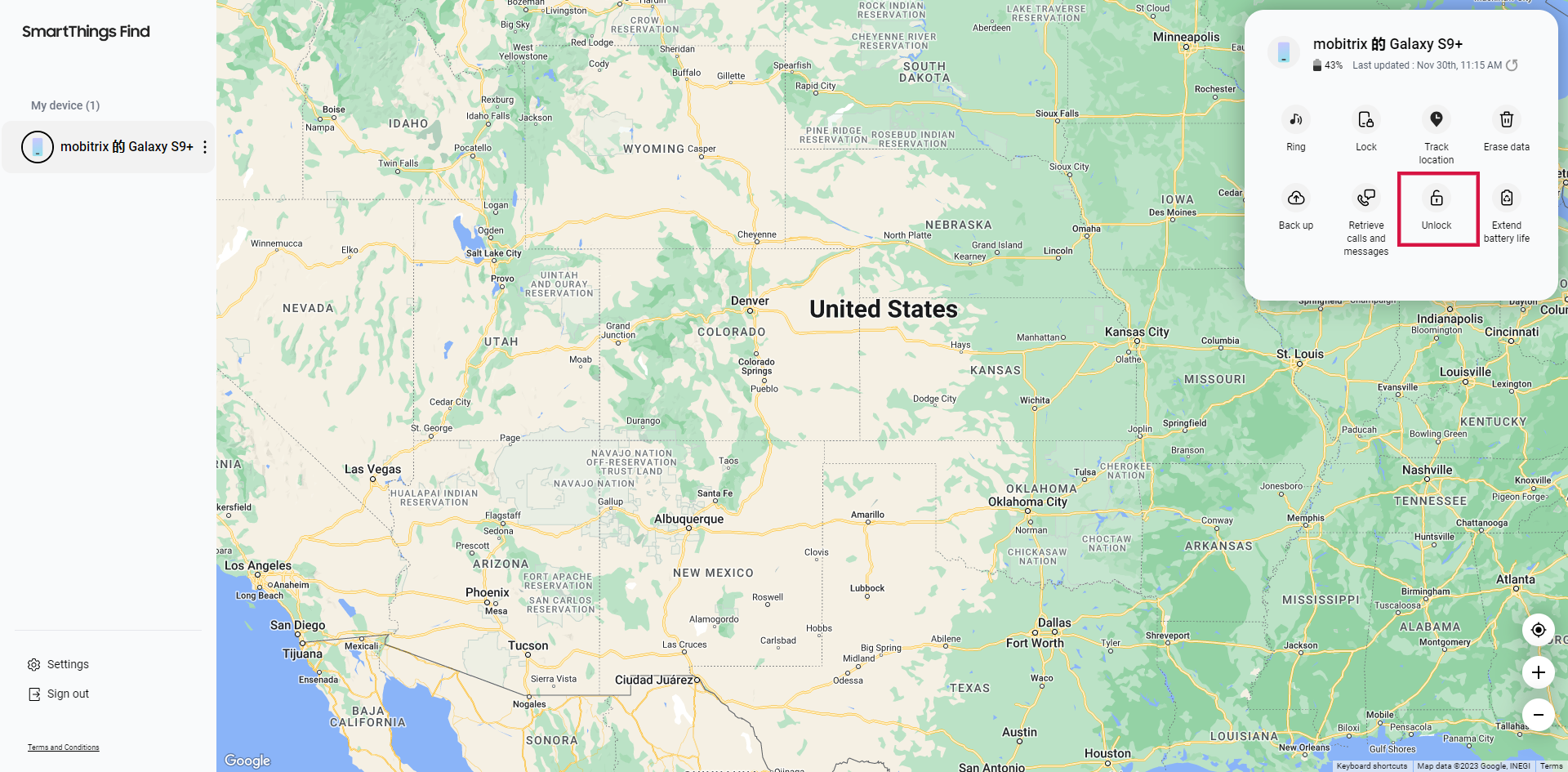
Enter your Samsung account password to confirm, then click ‘Unlock’ to complete the process.
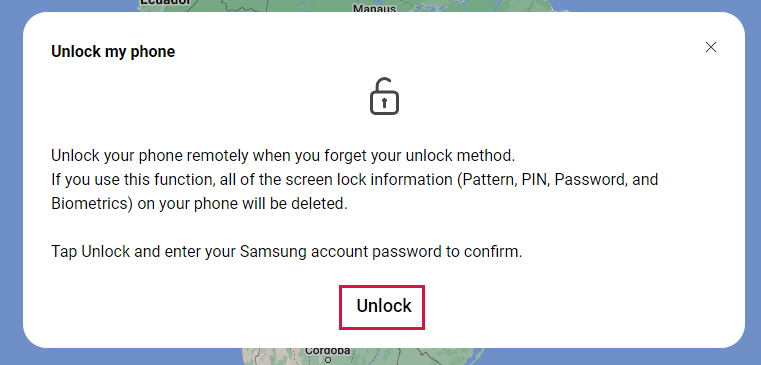
After a short wait, you’ll be able to access your device without needing a password.
Method 3 – Use Smart Lock
Smart Lock offers the convenience of setting conditions under which your phone can bypass the PIN, pattern, or password requirement.
These conditions can include on-body detection, designating a trusted location, or connecting to a trusted device.
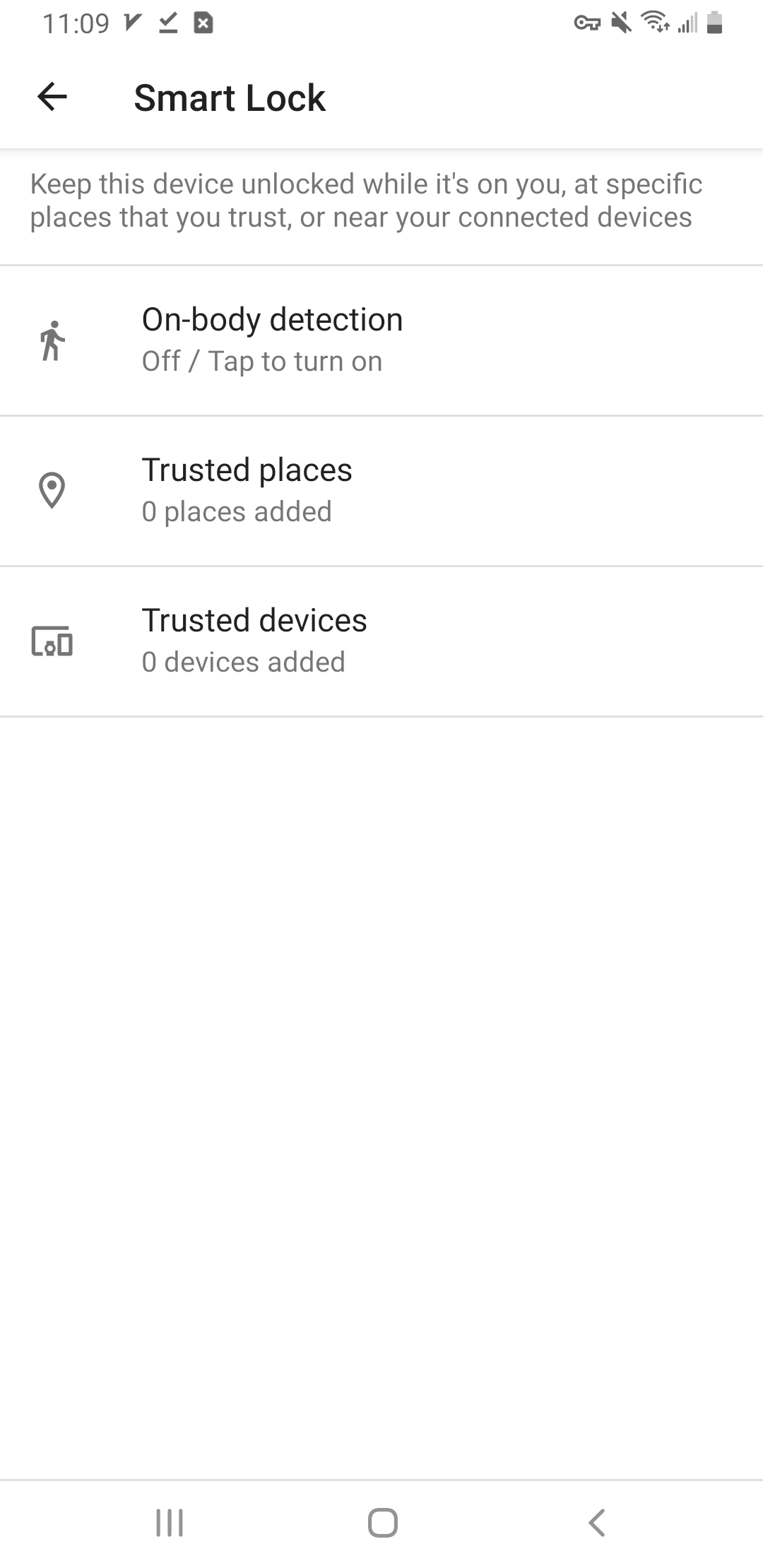
If you had set up Smart Lock prior to forgetting your PIN, pattern, or password, this feature could be your lifesaver.
Essentially, your device will unlock - and remain unlocked - whenever any of its predefined conditions are met.
For example, if you’ve set your home as a trusted location, your device will recognize when you’re home and automatically unlock itself.
Method 4 - Use Android Device Manager to Bypass Samsung Password
This method does not require the use of factory defaults, but it will still erase all the data on your phone, so please use it with caution.
Android Device Manager is a security feature that allows Android users to locate, lock, ring, or erase their devices.
This tool comes in handy when your device is lost, stolen, or you’ve forgotten your password. You can use ‘Recovery with a password’ or ‘Recovery with your Google account’ to regain access to your locked device.
To unlock your Samsung phone’s password using Android Device Manager, ensure that this feature is enabled on your device.
Then, follow these steps:
Visit google.com/android/devicemanager from another smartphone or a PC.
Log in to the Google account associated with your locked device.
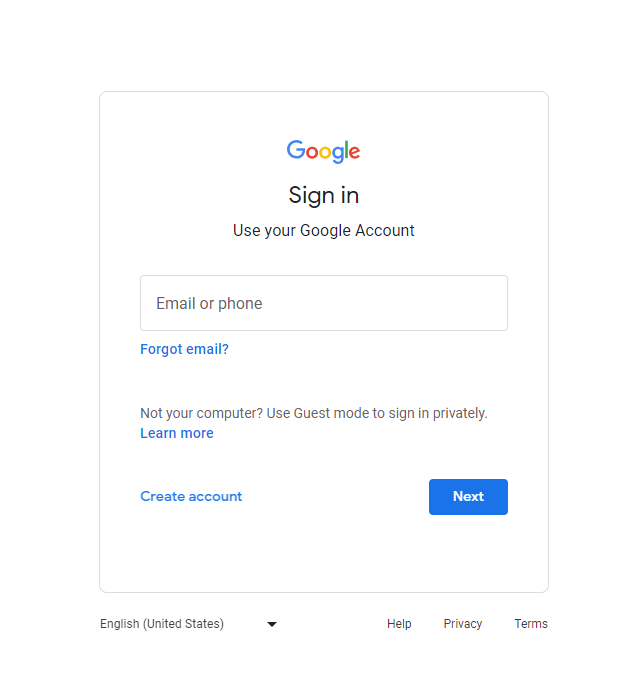
Select the device you wish to unlock from the Android Device Manager interface.
Click on the ‘ERASE DEVICE’ option.
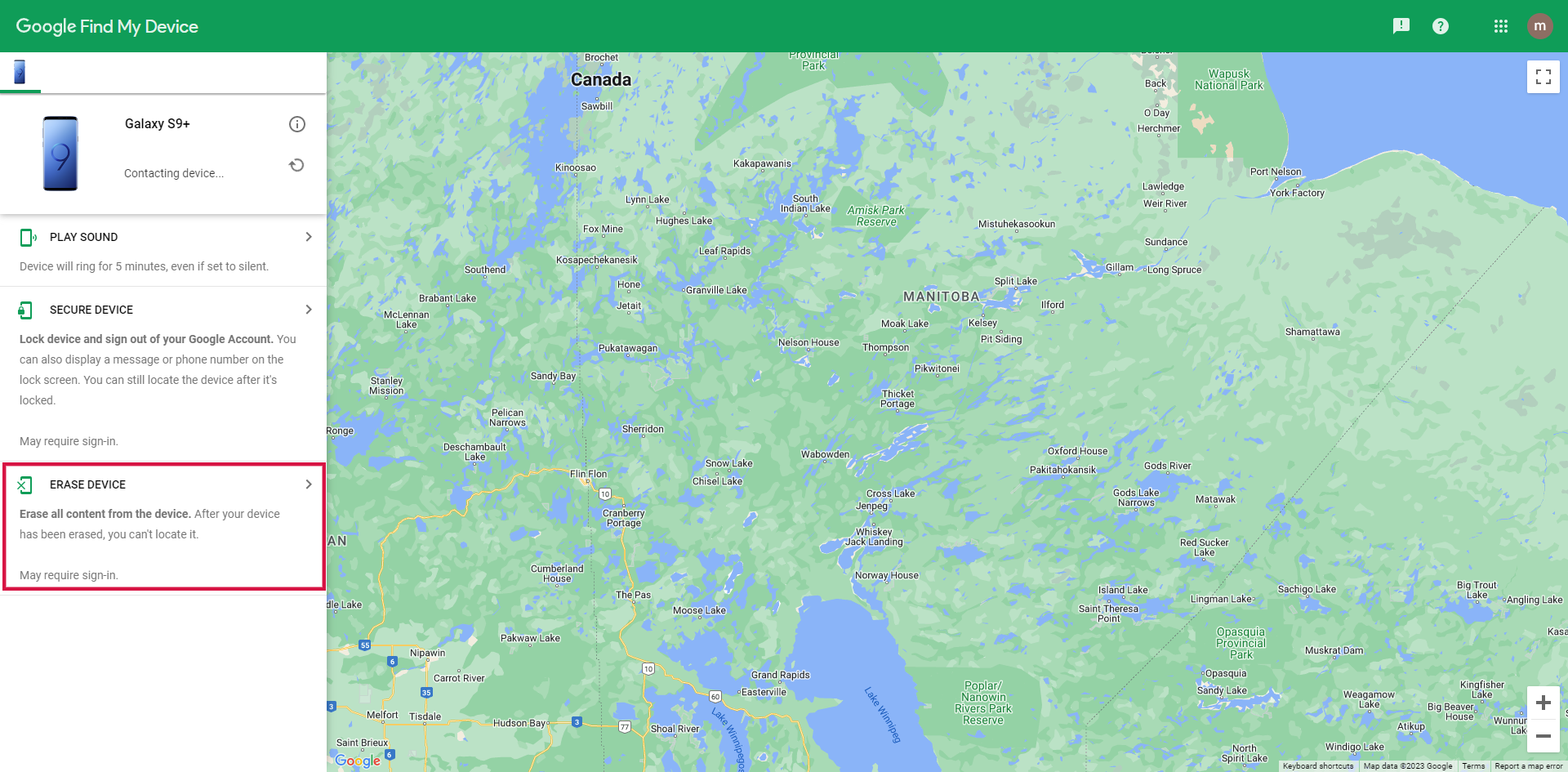
After verifying your Google Account information again, your device will be reset.
Method 5 - Delete the Password File Using ADB
This method is effective if you have previously enabled USB Debugging on your device and your PC is authorized to connect via ADB.
Here’s how:
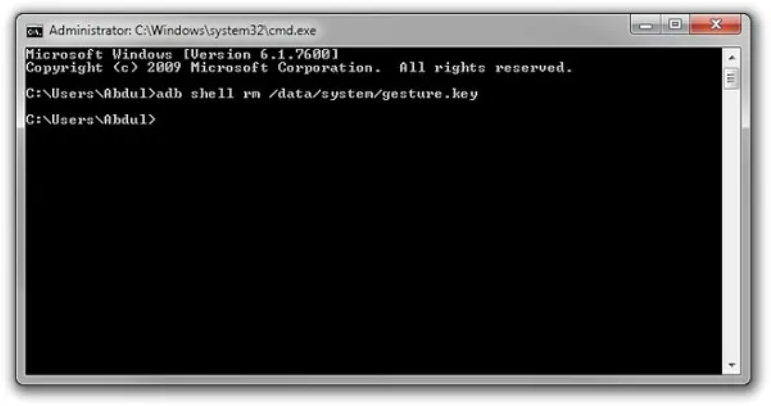
Connect your device to your PC with a USB cable. Open the command prompt in the ADB directory and type the command “adb shell rm /data/system/gesture.key”, then press ‘Enter’.
Restart your phone. The secure lock screen should now be deactivated, granting you access to your device. Ensure you set a new PIN, pattern, or password before rebooting again.
Method 6 - Opting for Professional Assistance
When other methods fail, turning to experts is your final recourse. Reliable options span from neighborhood phone repair stores to Google Authorized Service Centers, as well as meticulously vetted online unlocking services. These pros are equipped to tackle both device and account lockouts.
Keep in mind, professional aid typically comes with a cost, and be prepared to provide details about your device along with proof that it's yours.
Before opening your wallet, though, consider the user-friendly Mobitrix LockAway; it's crafted for the everyday user and promises to unlock your phone swiftly in just a handful of steps.
Conclusion
Unlocking your Samsung phone's passcode without losing data is achievable - thanks to Mobitrix LockAway. This tool effortlessly bypasses any screen lock - be it a password, pattern, PIN, fingerprint, or Face ID -within minutes. Why not give Mobitrix a shot? It serves as a rapid solution for locked phones, ensuring that your precious data stays intact.
FAQs
Does Unlocking My Samsung Phone Void My Warranty?
Typically, your warranty remains intact unless the unlocking process involves rooting your device.
Which Is the Best Android Unlock Tool for Samsung Phones?
We highly recommend Mobitrix-LockAway. This tool is user-friendly and can unlock your phone in just a few simple steps.
Can I Still Receive Calls on My Locked Samsung Phone?
Yes, generally, incoming calls can still be received on a locked phone.

