[Solved] How to Easily Unlock Android Phone Without Password?
Here's how to bypass a forgotten password on your Android phone. These techniques are universally applicable, irrespective of the device’s brand, be it Google, Samsung, or any other.
Disclaimer: These strategies are not intended for hacking or any illicit activities. Beware, certain methods may lead to data loss, so always ensure your device is backed up.
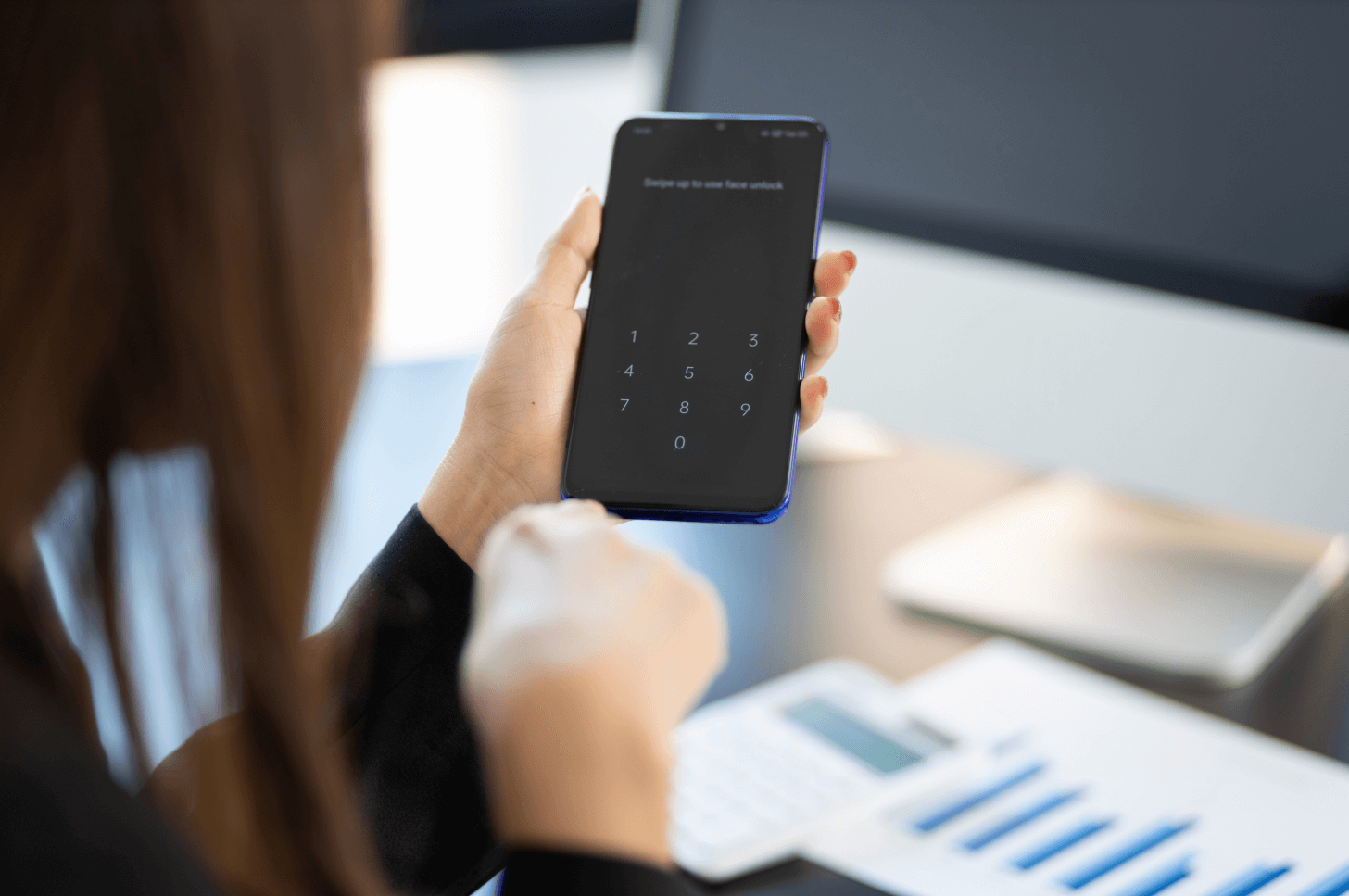
Method 1: Use Mobitrix LockAway to Unlock Your Android Phone with 1 Click
Need to unlock your Android screen swiftly? Mobitrix LockAway is your ideal solution.
This tool allows you to bypass your screen lock without a password in a few simple clicks, all within 20 minutes.
About Mobitrix LockAway:
It is fully compatible with Android 15 and earlier versions. With over a decade of R&D experience in Android lock cracking, it can solve a range of issues, such as:
Forgotten Passwords/PIN/Pattern/Fingerprint/Face ID.
Purchased a second-hand Android phone.
Face/Fingerprint recognition not working properly.
Cracked Android screen.
Steps:
Download and install Mobitrix LockAway.
Select “Remove Screen Lock” from the main menu.

Choose “Remove Screen Lock (for All Android Devices)”.

Click “Start” to remove the screen lock from your Android phone.

Wait for Mobitrix-LockAway to remove your lock!
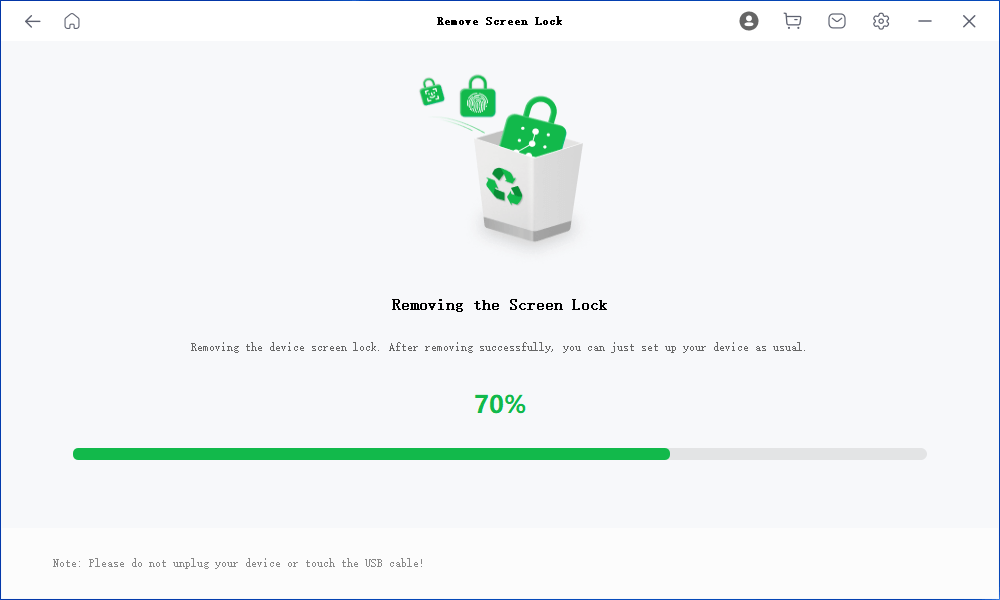
After completion, you’ll regain access to your phone, free from any restrictions.
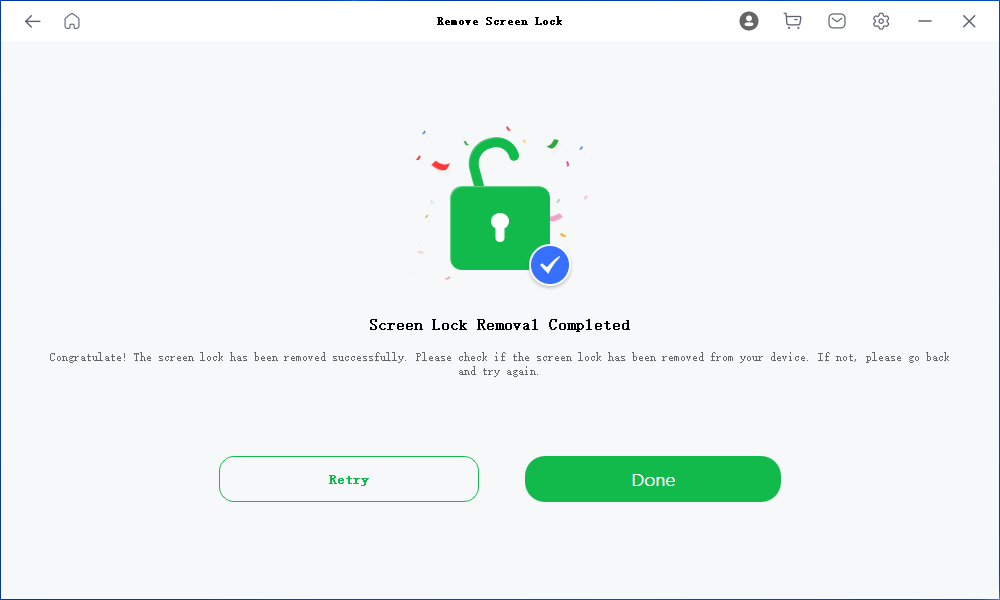
After then, you can simply disconnect your device, unlock it, and access your existing files without any disruptions.
This process conveniently eliminates the need for your Google ID or backup PIN, avoiding unnecessary data loss.
Method 2: Use Google Find My Device to Remotely Unlock Your Android Phone
Google’s Find My Device can be used to unlock your Android phone remotely from another Android device.
All you need is the Google account linked to the locked phone.
Ensure that Find My Device has been enabled on your device prior to this process.
Remember, this feature is solely available for Android 5 and above for instances when the password is forgotten.
Launch the Find My Device app or navigate to android.com/find
Log in to your Google account.
Choose the device you wish to unlock and tap on the “ERASE DEVICE” button.
Your device will be unlocked.
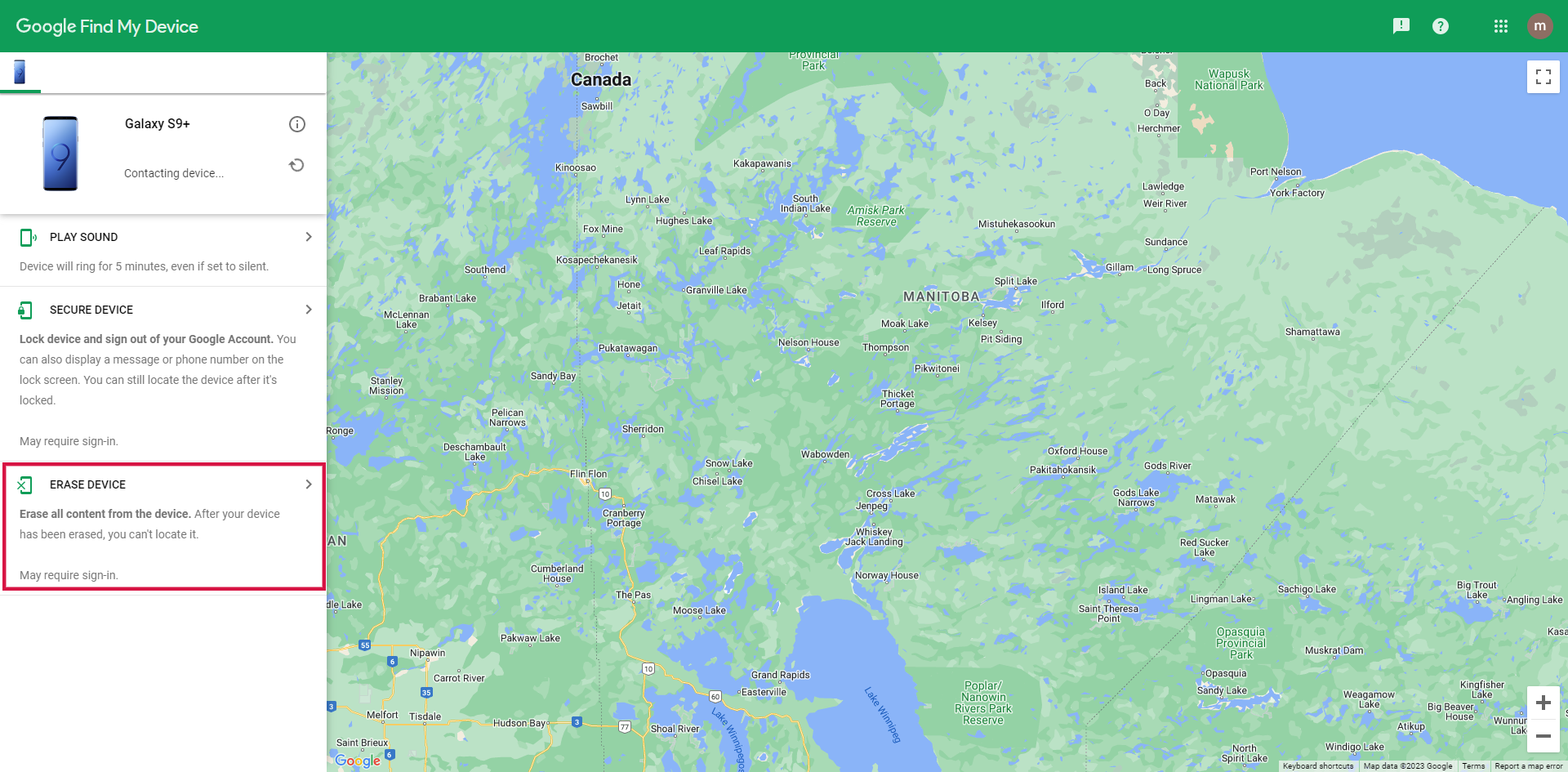
Method 3: Unlock Samsung Phone with Samsung's Find My Mobile
Samsung users can utilize Samsung’s Find My Mobile service for instances of forgotten passwords.
This service enables you to unlock your device remotely, reset the lock screen password, or even disable the lock screen entirely.
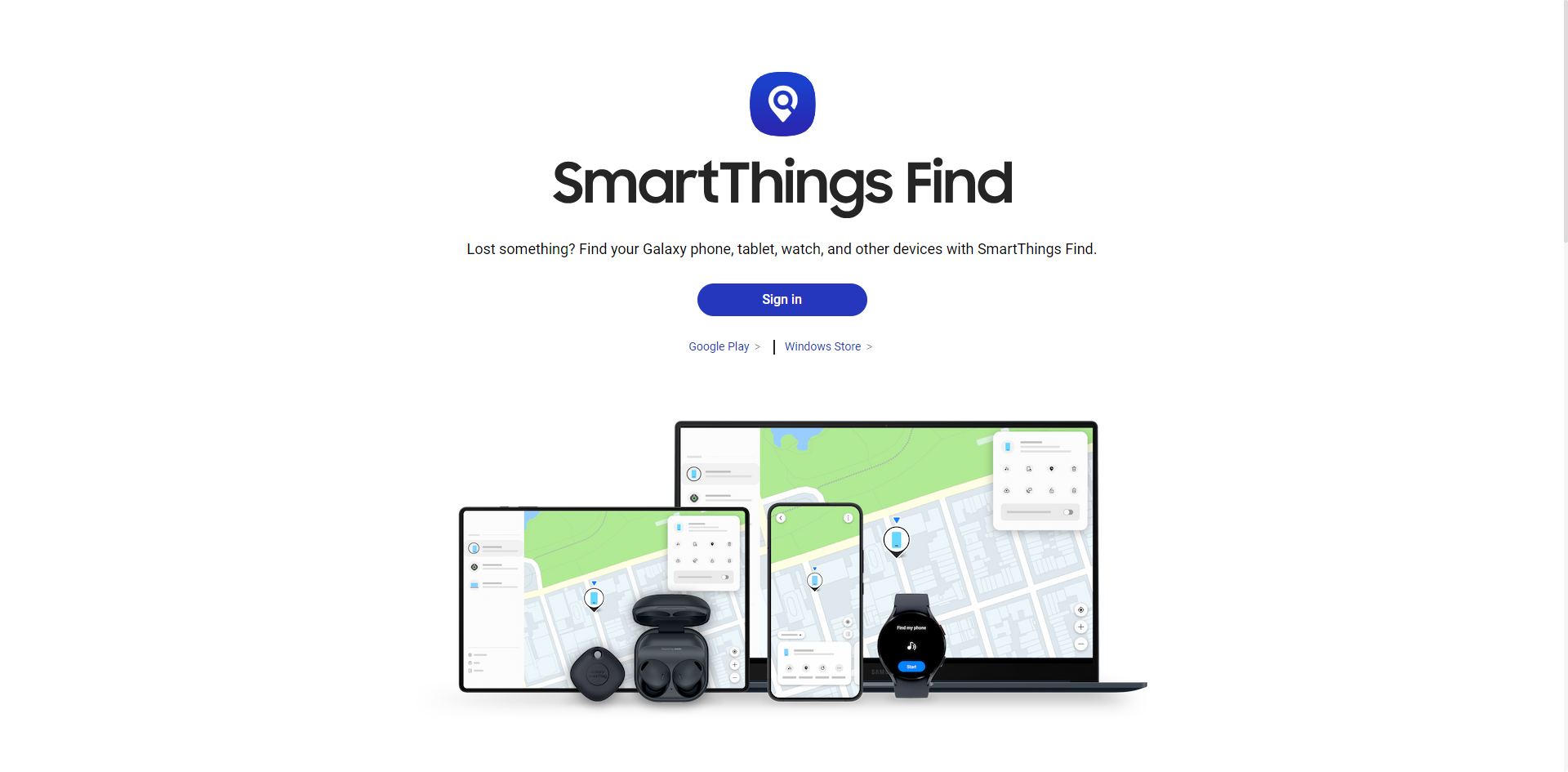
Step:
Log into your Samsung account using a computer or another mobile device.
Once logged in, locate your device and select the “Unlock” option.
Input your new password. Once the device is unlocked, you can access it using the new password.
Method 4: Use ADB to Delete Password
If you’ve enabled USB debugging on your phone, you can use Android Debug Bridge (ADB) to delete your Android password. This method requires connecting your device to a computer via a USB cable.
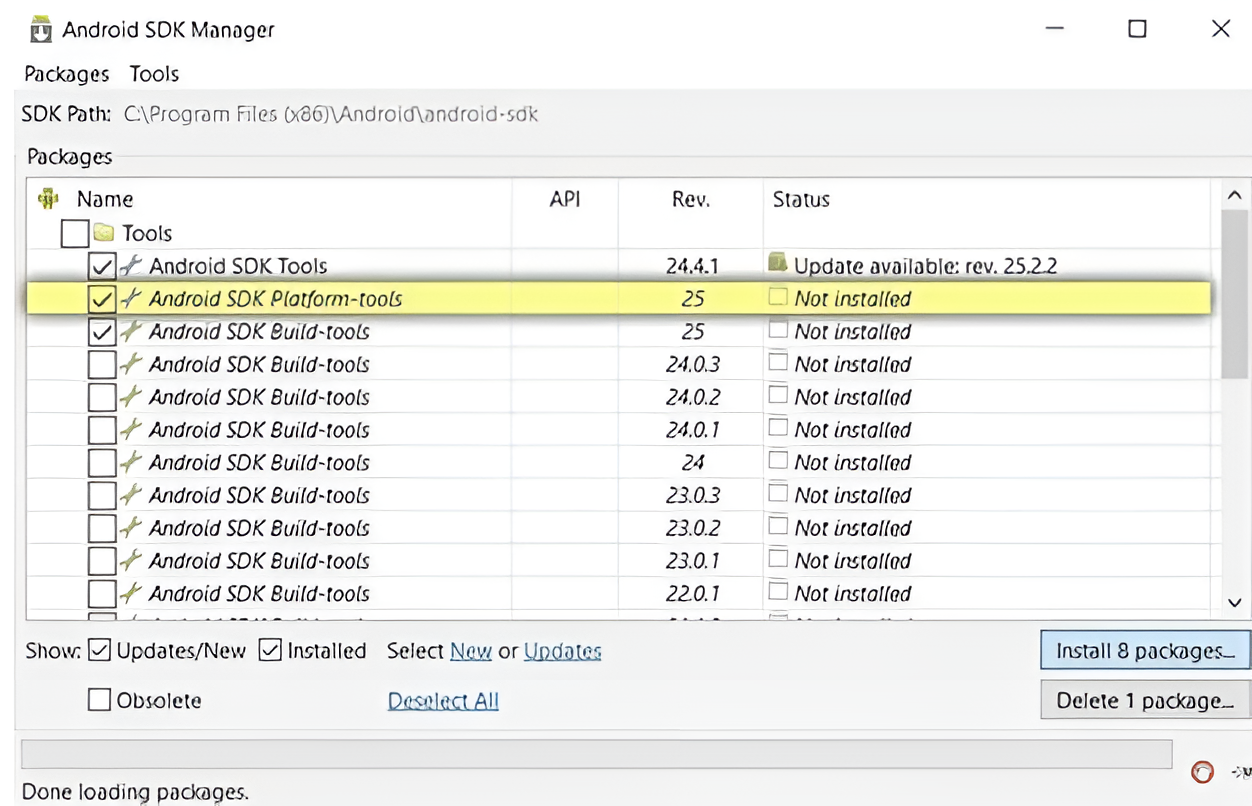
Once connected, follow these steps:
Open Command Prompt on your computer and navigate to the ADB installation directory.
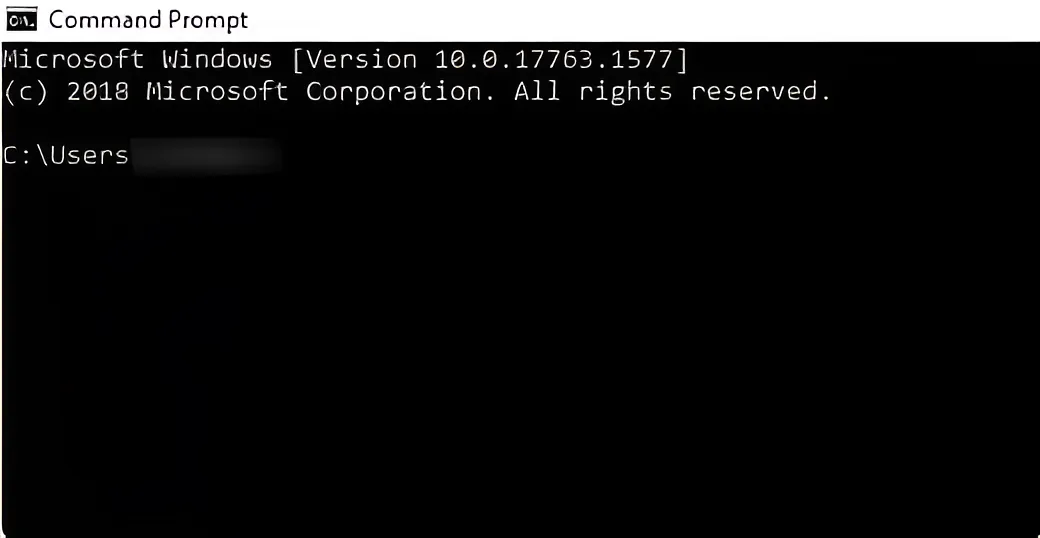
Type the command: adb shell rm /data/system/gesture.key and press Enter. This command temporarily erases the password file from your device, so you’ll need to reset the password immediately.
Method 5: Unlock Android Phone With A Factory Reset
Our final method involves a factory reset, which requires putting your Android phone into Recovery Mode and erasing all data on the device.
Before proceeding, ensure that there’s no vital data on the locked device or that all essential data has been backed up, as a factory reset will erase everything.
Here’s the process:
Power off the device.
Press the Volume Up/Down and Power buttons simultaneously to enter Recovery Mode.
Select “Wipe data/factory reset”.
Choose “Factory data reset” followed by “Reboot system now”.
Your locked Android phone will now reboot. You should be able to access it a few minutes later.
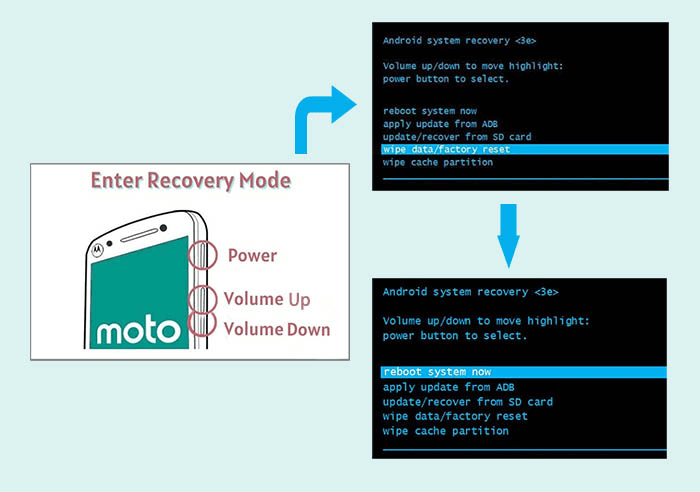
Conclusion
In summary, these methods provide various ways to unlock an Android phone without a password.
Among the options, Mobitrix LockAway stands out as a top choice due to its compatibility with all Android screen locks and device models. Its user-friendly interface requires just a few clicks to unlock your device, giving you quick access. Don’t hesitate to give Mobitrix LockAway a free trial today.
FAQs
Is There a Universal Code to Unlock Android Phones?
There’s no universal code to unlock all Android devices as it would depend on the specific device make and model.
How to Remove Password from Android Lock Screen?
Go to your device settings, proceed to Security, and there you’ll find options to change or remove your screen lock.
What Is Android Safe Mode and Can It Unlock My Phone?
Android Safe Mode is a troubleshooting tool that doesn’t unlock your password. However, it can help identify apps that might be causing issues on your device.

