Banish Annoying Android Ads After Unlock [Quick Fix Guide]
Intrusive pop-up ads on your Android phone can disrupt your daily flow, and they usually come from third-party apps.
It’s time to reclaim your screen and serenity by banishing these unwelcome ad intruders.
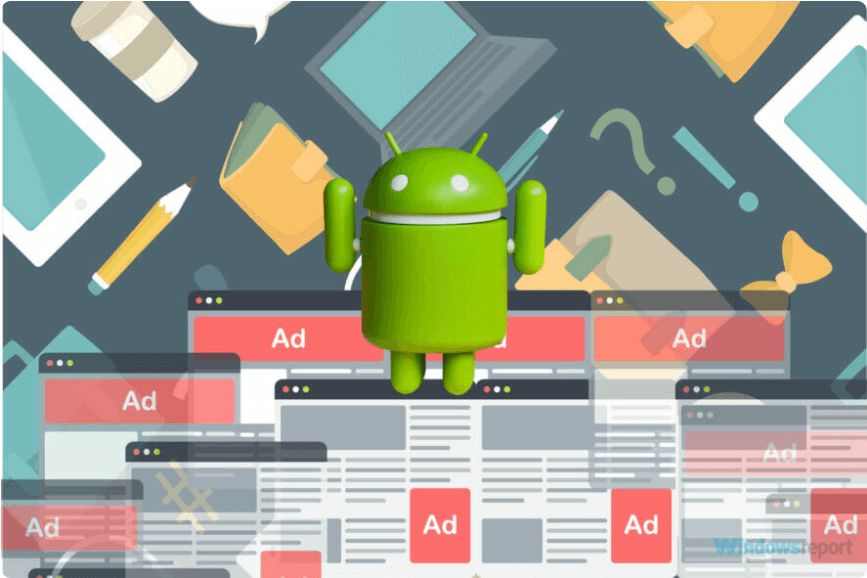
Why Do Ads Pop Up When I Unlock My Phone?
Pop-up ads are not inherent to your phone but are often triggered by third-party apps.
To pinpoint the culprit, you can use the safe mode for testing.
Step:
Press and hold the Power button.
Release the Power button when the shutdown menu appears.
Press and hold the ‘Power off’ option until ‘Safe Mode’ prompts.
Select ‘Safe Mode’.
Your phone will now reboot into Android Safe Mode, which disables third-party apps.
If the ad pop-ups cease, it confirms that one of your downloaded apps is responsible for the ads.
How to Stop Pop-Up Ads on an Android Phone?
Method 1: Block Ads on My Lock Screen by Checking Downloaded Apps
If you’re unsure which app is the culprit among many recent downloads, the process might be a bit time-consuming.
The steps below will help you swiftly identify and remove the intrusive app:
Open the “Google Play Store” app on your phone.
Click on the avatar in the upper left corner for more information
Choose “Manage apps&device”.
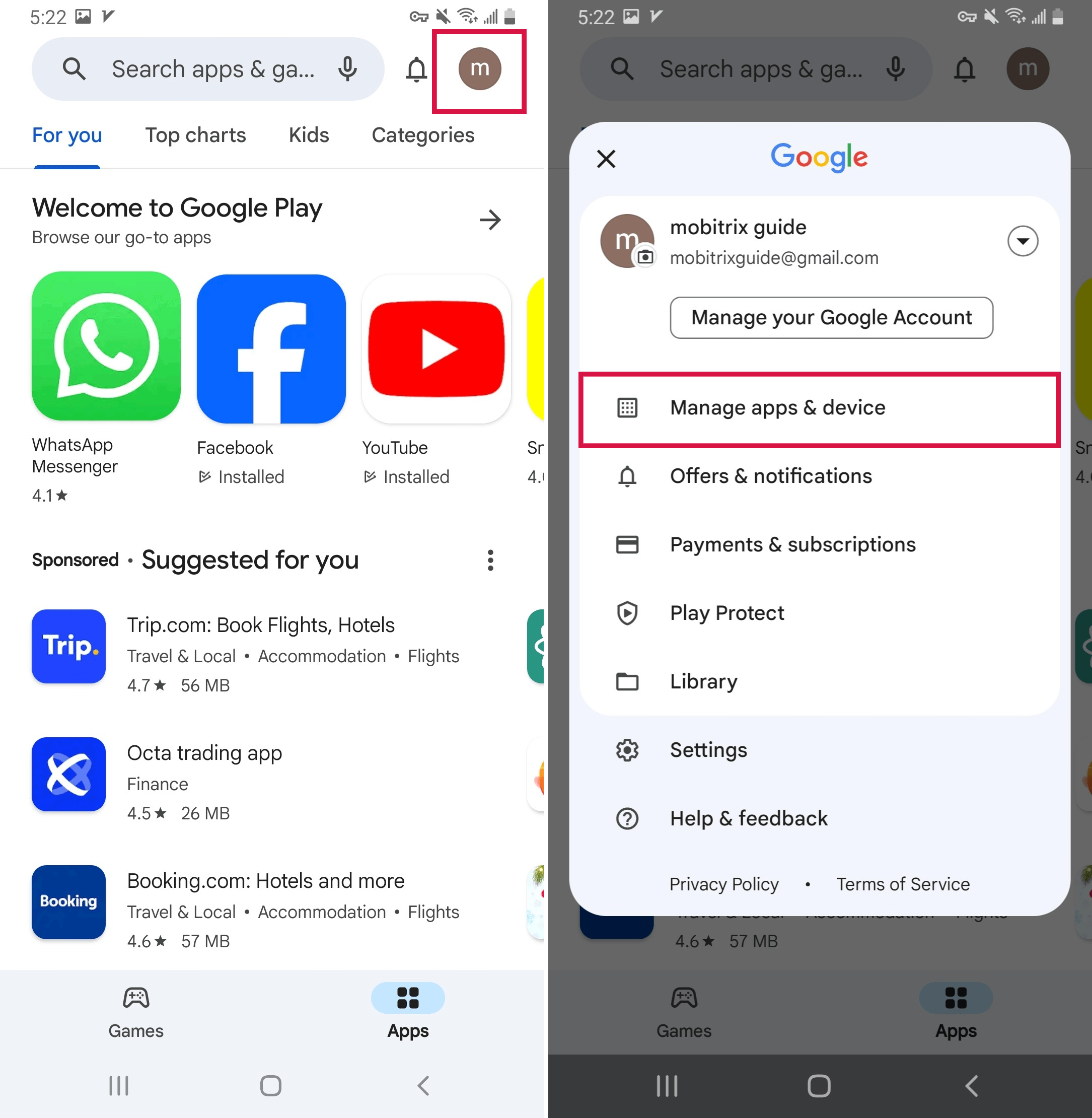
Then tap the “Manage” tab at the top.
Use "Least Used" to display apps running in the background that may be causing ads.
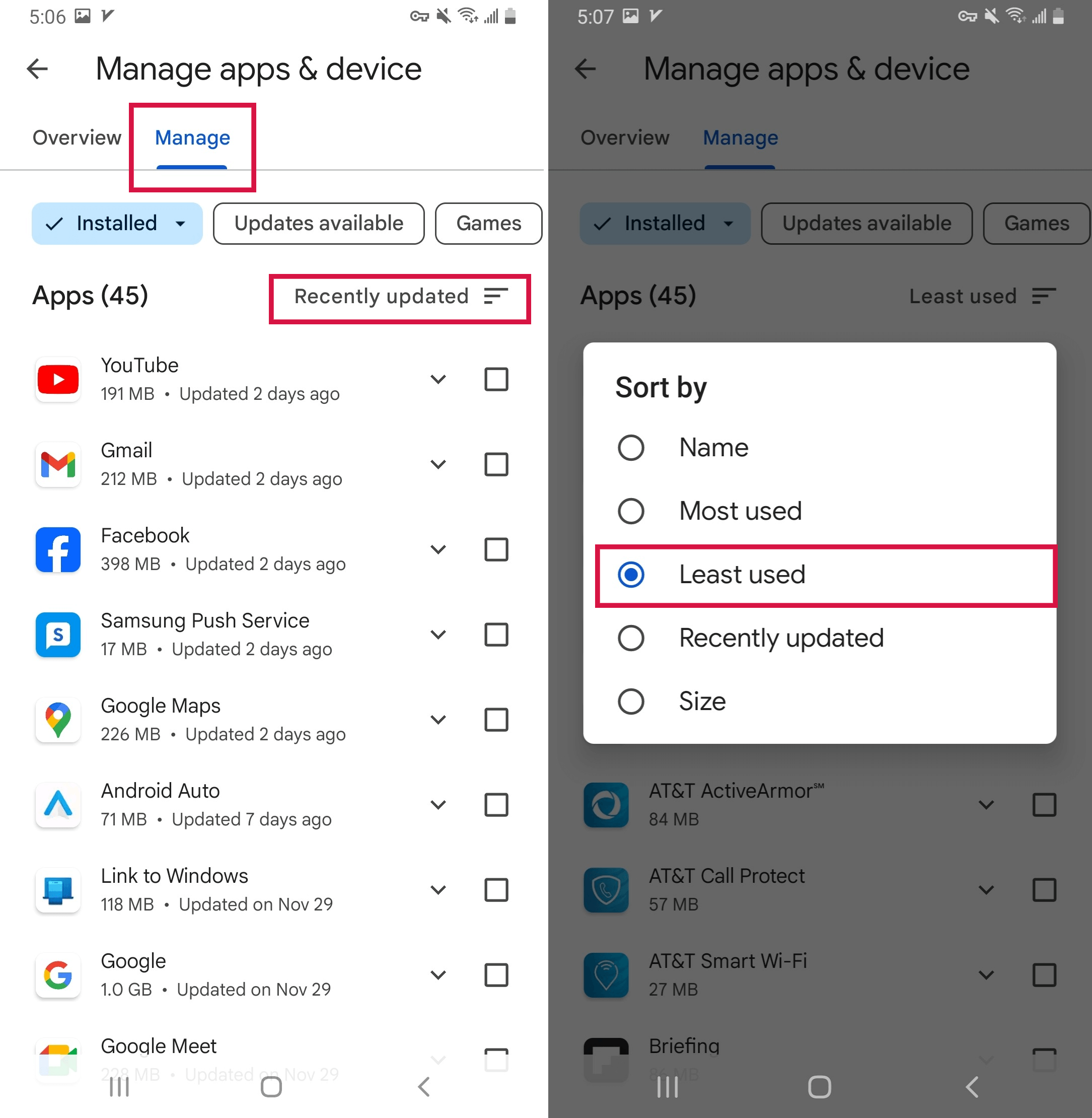
Uninstall any suspicious apps check if the issue persists and repeat the steps until the problem is resolved.
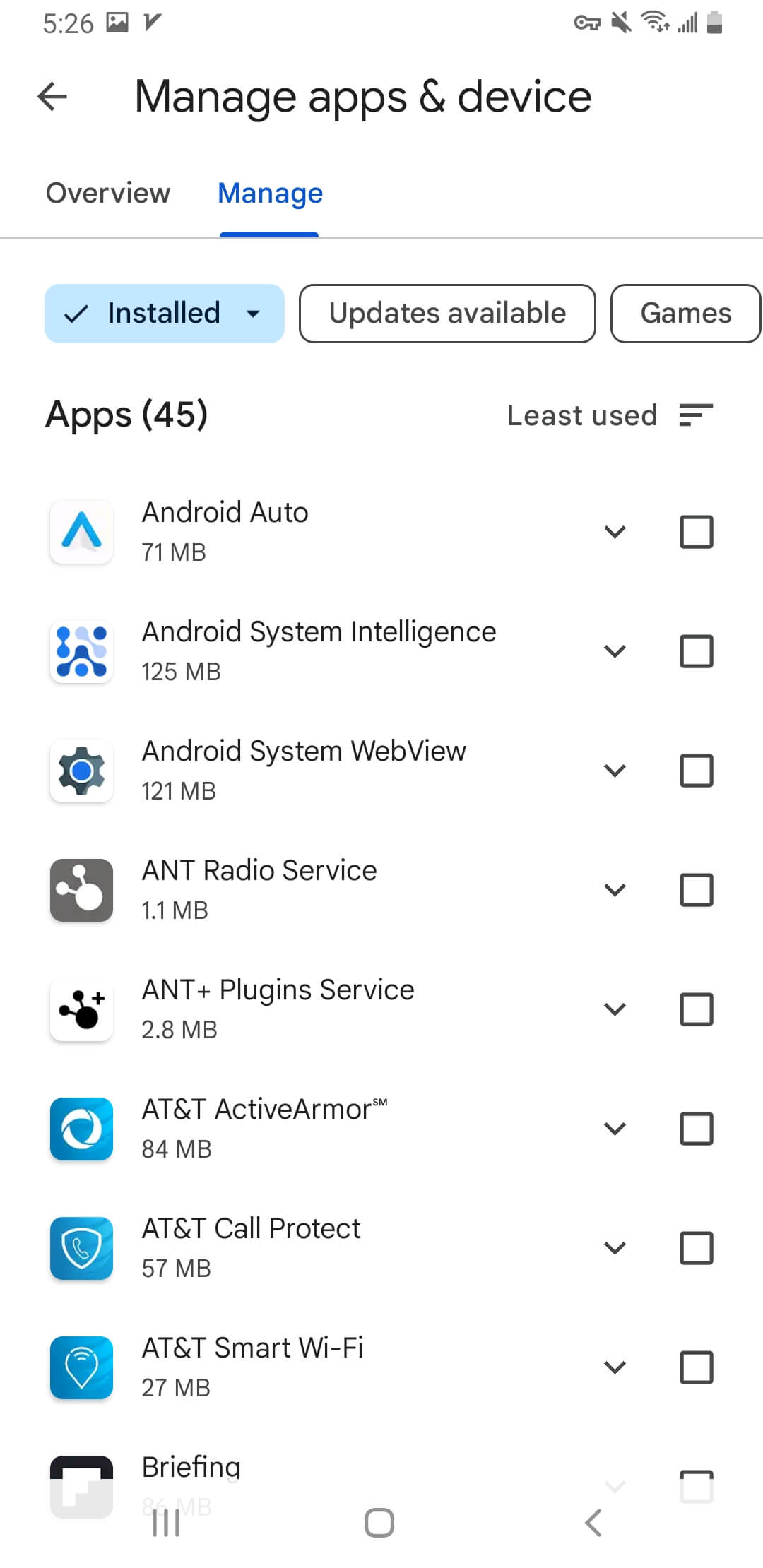
Method 2: Turn off App Permissions Through Settings
To prevent pop-up ads from appearing on your Android home screen, you can adjust app permissions with the following steps:
Go to Settings and select Apps.
Click on the three vertical dots in the upper right corner.
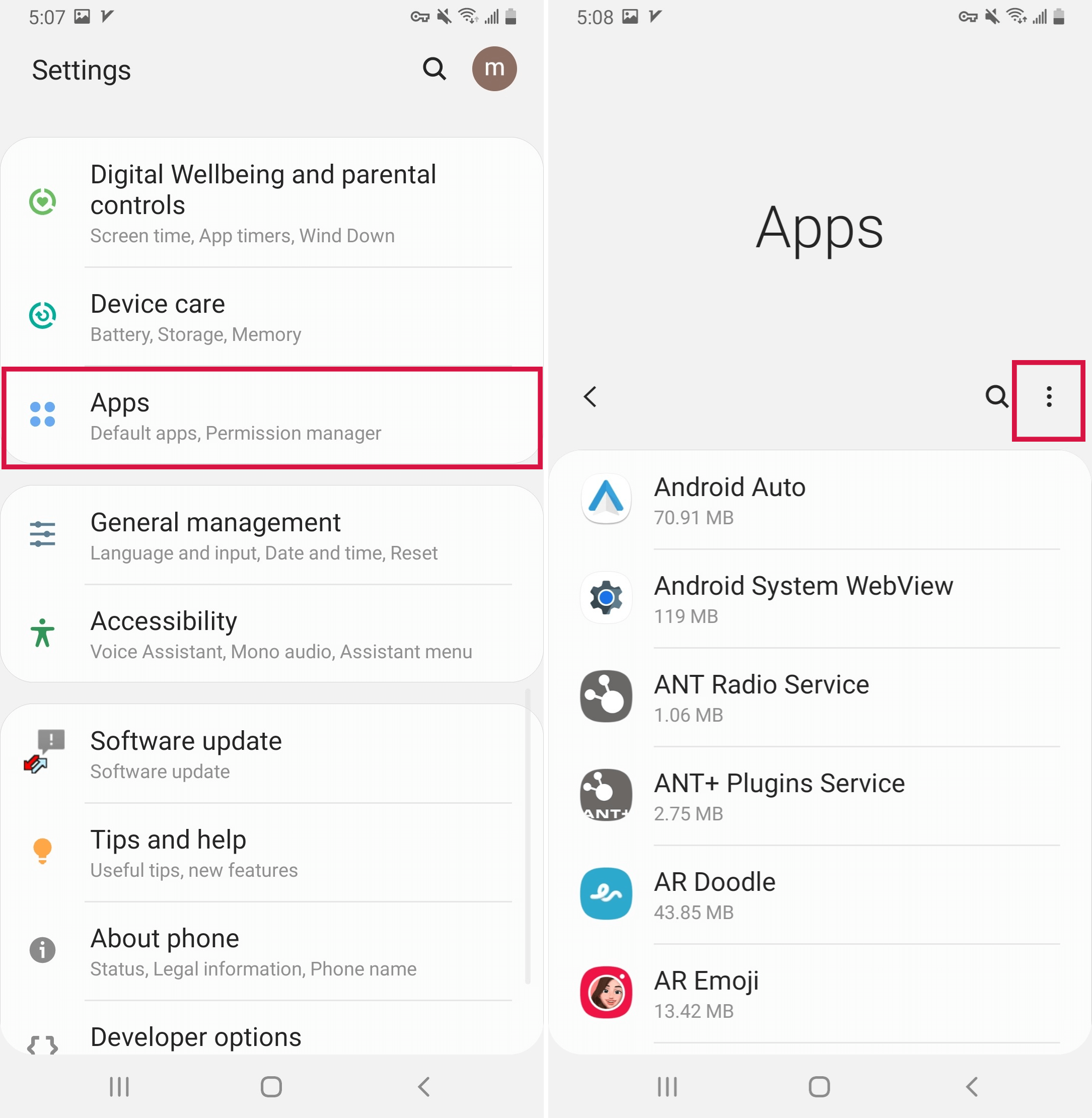
Tap on "Special access" and select "Appear on top"
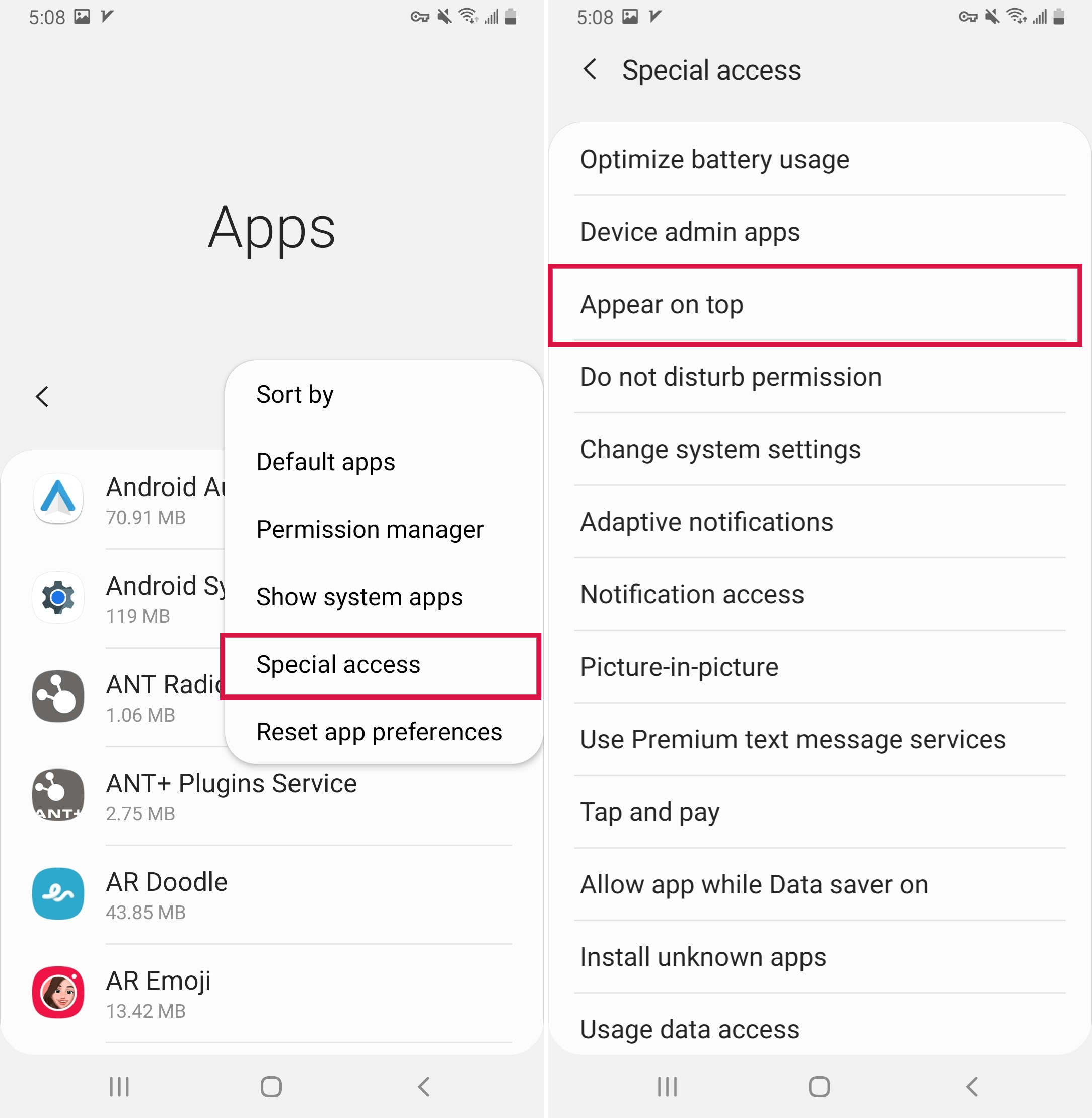
Click on the application you want to restrict to turn off permissions.
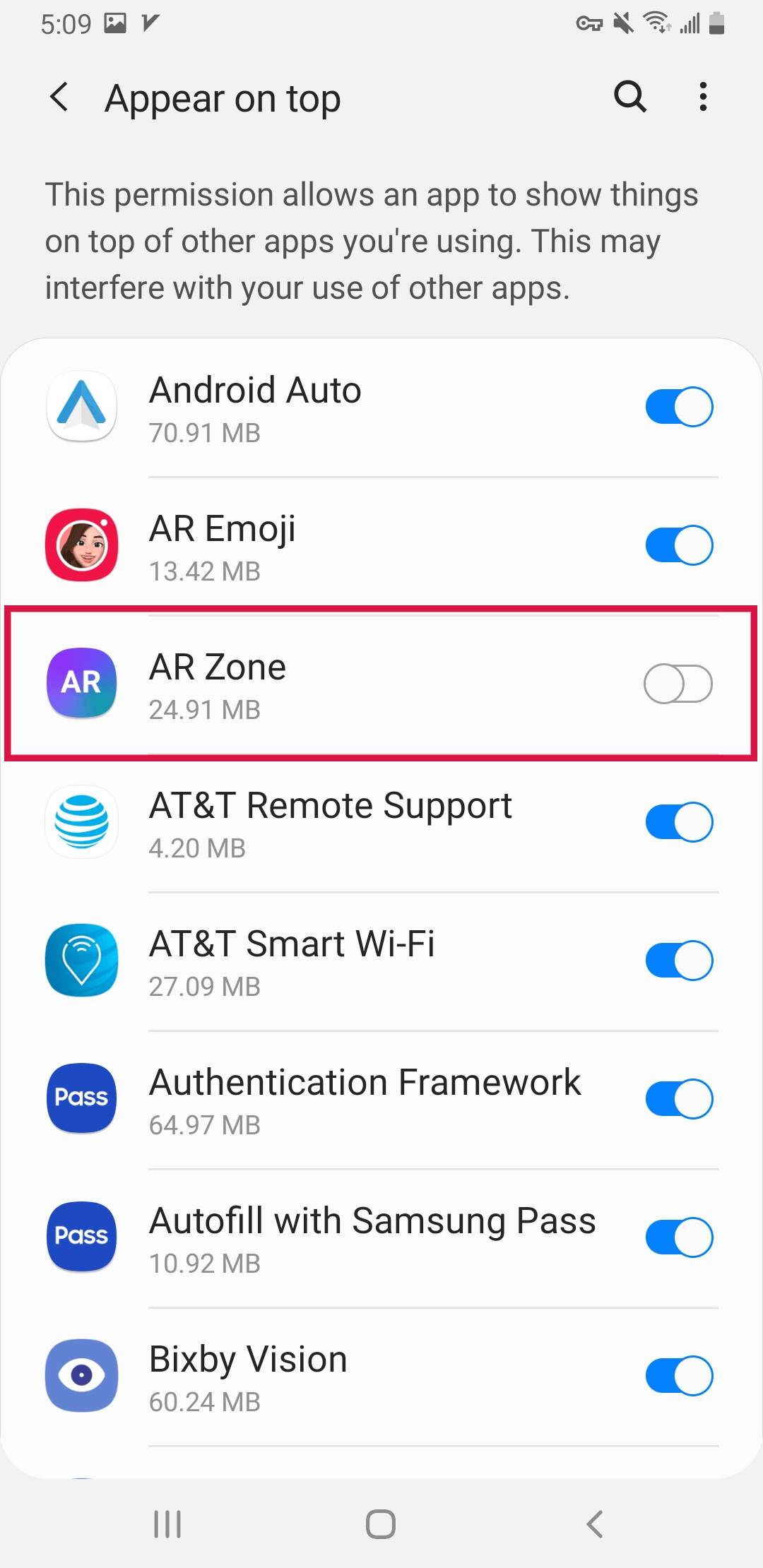
Method 3: Turn off Ads Through Lock Screen Management
Depending on your Android OS version and device manufacturer, the steps to manage lock screen ads may differ.
If you can’t locate the Lock Screen Notification Settings, use the search feature in settings to find them directly.
To disable pop-up notifications on your lock screen:
Access the settings on your phone and find "Lock screen".
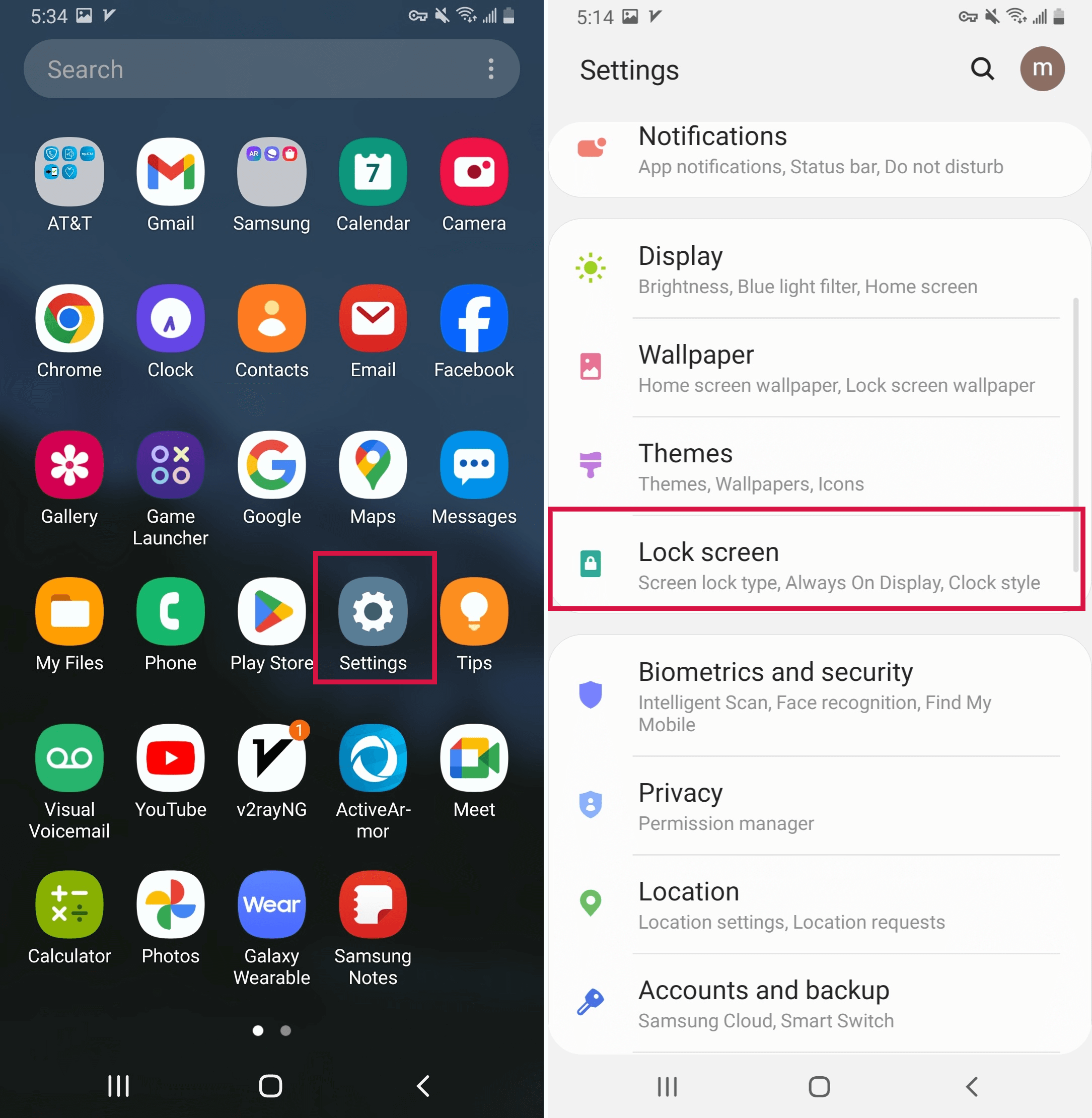
Go to ‘Notifications’ and tap on ‘Off’.
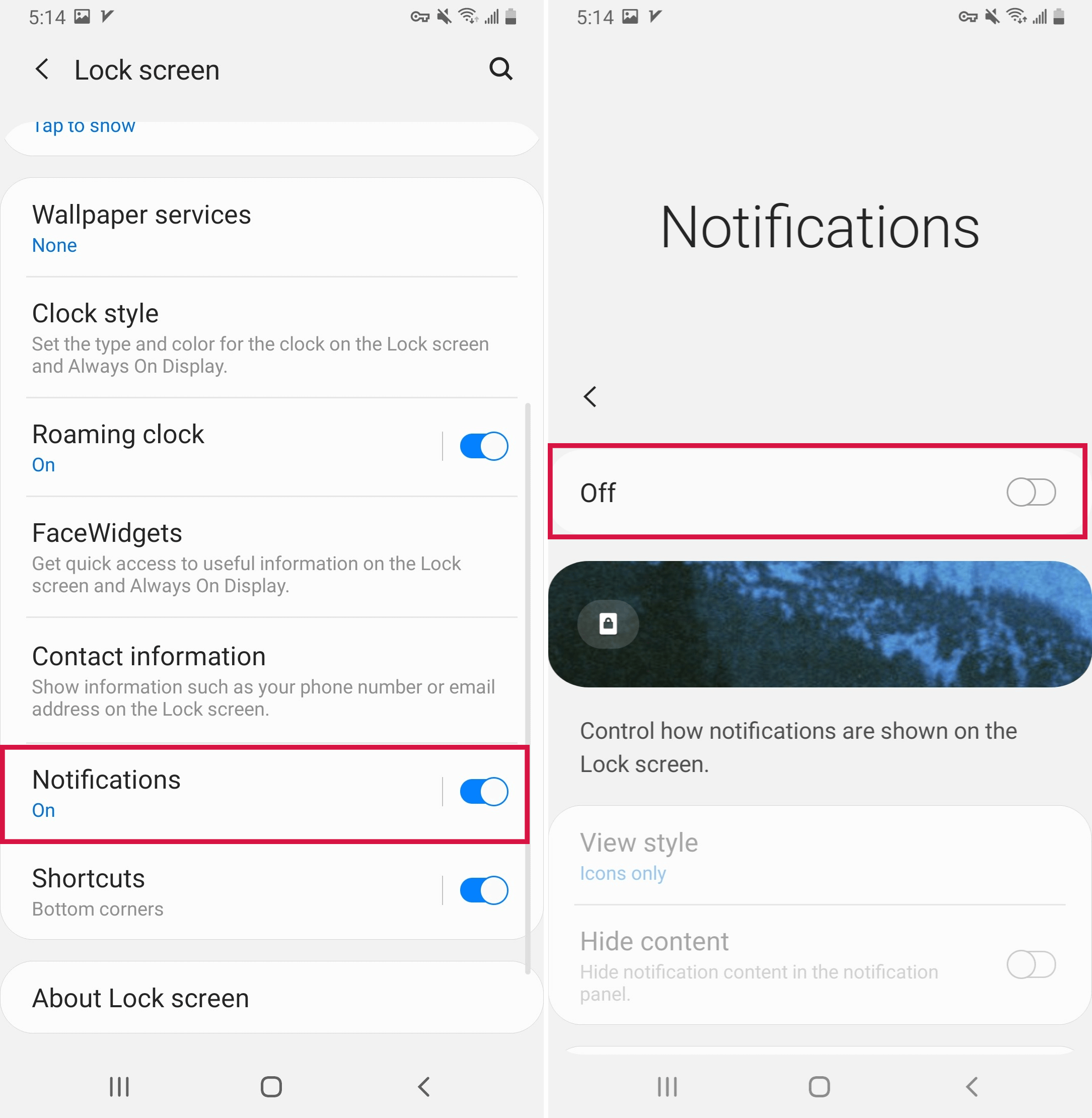
Method 4: Download the Ad Detector App
Should the previous methods fail and the source of ads remain elusive, consider downloading an ad detector app from the Play Store.
These apps are designed to identify and list other apps that contain ads.
In the interest of impartiality, specific ad detector apps will not be recommended here.
It’s important to be aware that such software could pose risks, potentially compromising your private information or controlling your mobile phone. Exercise caution and thoroughly research before downloading and using any ad detector app.
Bonus Tip: Bypass Android Screen Lock Using Mobitrix LockAway
Mobitrix LockAway reigns as a premier solution for permanently eliminating screen locks on Android devices, offering a straightforward process to bypass locks without a password and ensuring zero data loss.
Compatible with up to Android 15, Mobitrix brings over ten years of dedicated research and development in the field of Android lock bypass, adeptly handling scenarios like:
Forgotten passwords, pins, patterns, or biometric locks
Inherited second-hand Android devices
Unresponsive biometric sensors
Damaged screens impair access
Steps to Unlock with Mobitrix LockAway:
Install Mobitrix LockAway on your computer.
Open the program and select “Remove Screen Lock” from the main menu.

Opt for “Remove Screen Lock for All Android Devices.”

Click “Start” to commence the unlocking operation.

Await the completion of the lock removal process by Mobitrix LockAway.

Once finished, enjoy unrestricted access to your Android phone.

Conclusion
This article adeptly addresses the query of halting lock screen advertisements by outlining four proficient strategies.
These include inspecting recent ad downloads, utilizing Google Play's ad-blocking capabilities, modifying system settings, and manually disabling unwanted ads. Adopt any of these tactics to efficiently curtail intrusive ads on your Android device.
Additionally, if you're facing a locked phone screen, consider Mobitrix LockAway—an accessible tool that effortlessly unlocks your device while preserving your data, all without necessitating specialized expertise.
FAQs
Are Lock Screen Ads a Sign of a Virus on My Android?
Lock screen ads typically indicate adware rather than a virus. They’re usually linked to an app with aggressive advertising tactics. To ensure safety, conduct an antivirus scan to detect any potential malware.
How Can I Report an App for Intrusive Ads on Android?
To report an app for intrusive ads, navigate to the app’s page on the Google Play Store, scroll down, and tap “Flag as inappropriate.” Alternatively, you may find a “Report” option directly on the app’s page.
Are There Any Official Android Settings to Turn Off Ads on Unlock?
Android does not have an official setting specifically for disabling lock screen ads. The remedy typically involves pinpointing and adjusting settings for the app(s) displaying the ads.

