How to Hide Online Status on WhatsApp Easily [Full Guide]
WhatsApp offers a range of privacy and security features, allowing you to manage who can view your online status, last seen, status updates, and profile information. You have the option to go "invisible" on the app, effectively concealing your last seen on WhatsApp.
This article provides a guide on how to hide your online status on WhatsApp. Continue reading to learn more!
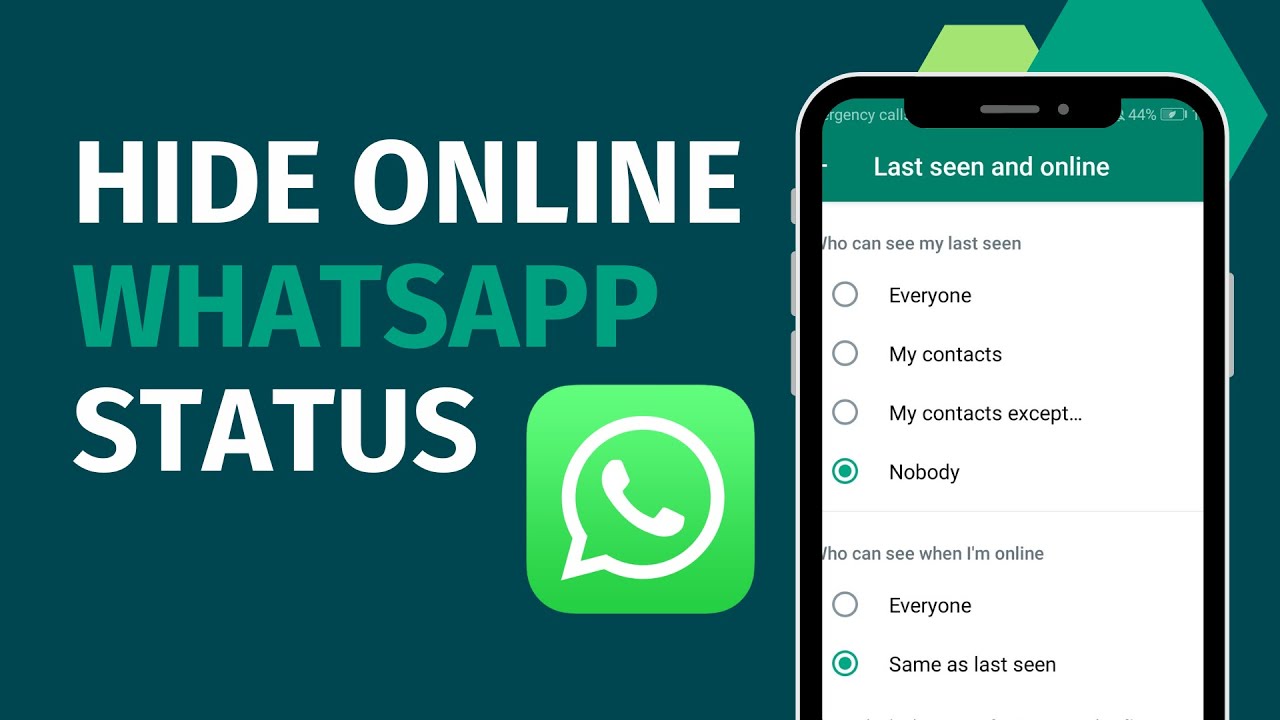
Official Way to Hide Online Status and Last Seen on WhatsApp
By default, WhatsApp allows "everyone" to see your online status and last seen. Other default settings include:
Everyone can view your profile picture, read receipts, and about information.
Only people in your contacts can see your status updates.
Anyone can add you to groups.
But, you have the flexibility to adjust these settings according to your preferences. Here's the official method to conceal your online status and last seen on WhatsApp:
For Android:
To conceal your online status and last seen on an Android device:
Click on the More icon (three vertical dots) at the top right, then choose Settings from the dropdown.
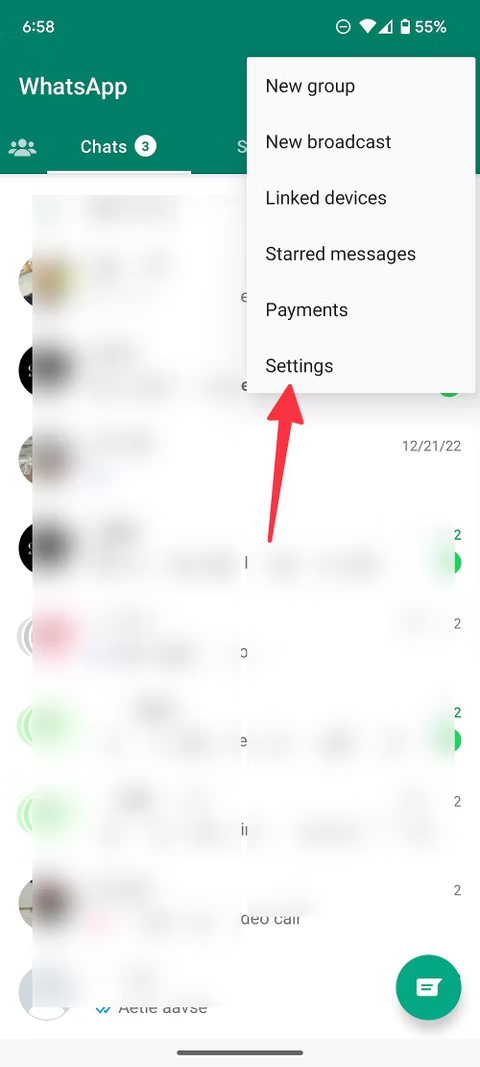
Go to Privacy > Last seen and online. You'll find four options: Everyone, My Contacts, My Contacts Except, Nobody.
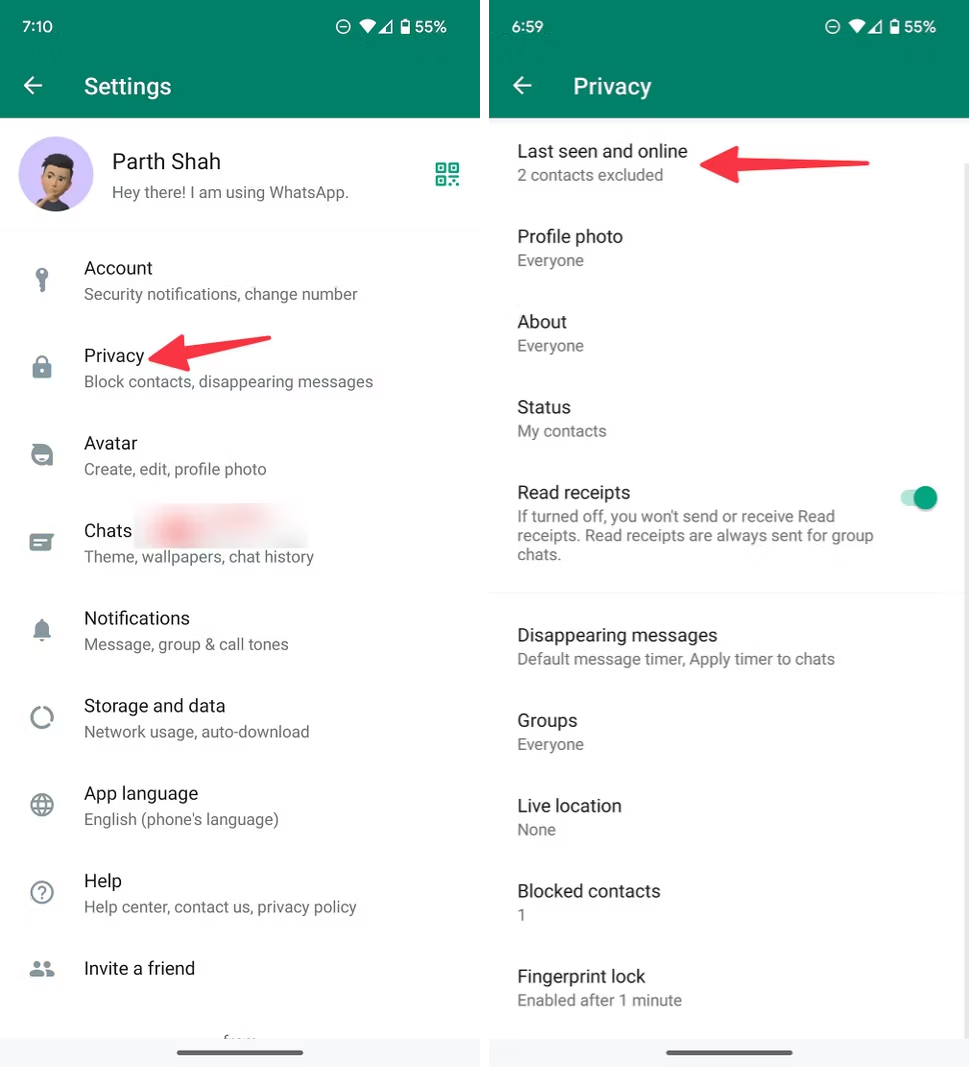
Select Nobody to keep your last seen private from all.
Choose "Same as last seen" for the option "Who can see when I'm online."
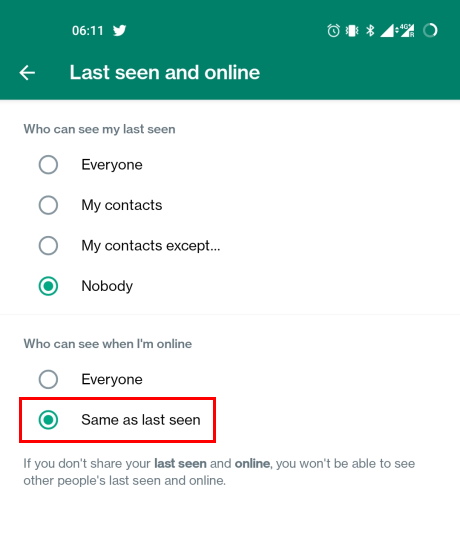
For iPhone:
The method to hide your last seen and online status on an iPhone is similar to Android, with a minor difference:
Instead of the More option, tap on Settings (the gear icon) located at the bottom.
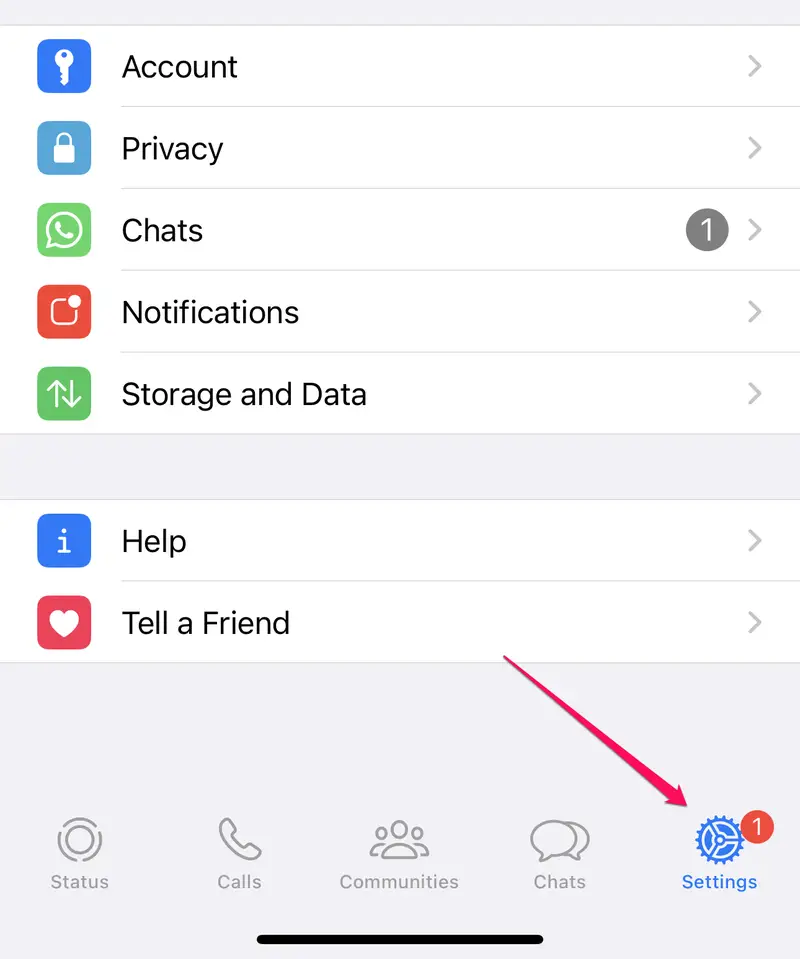
Other Tricks to Hide Online Status on WhatsApp
Prevent Someone from Seeing Your Status
A strategy to keep your online status hidden on WhatsApp is to block certain users from seeing your status updates. If they can't see your status, they might think you're not online.
Here's how to do it:
Open WhatsApp on your device.
Navigate to Settings within WhatsApp.
Select Account from the settings menu, then go to Privacy.
Tap on Status to manage its visibility.
Pick "My contacts except" and select the contacts you wish to hide your status from.
Hit Done to confirm your changes.
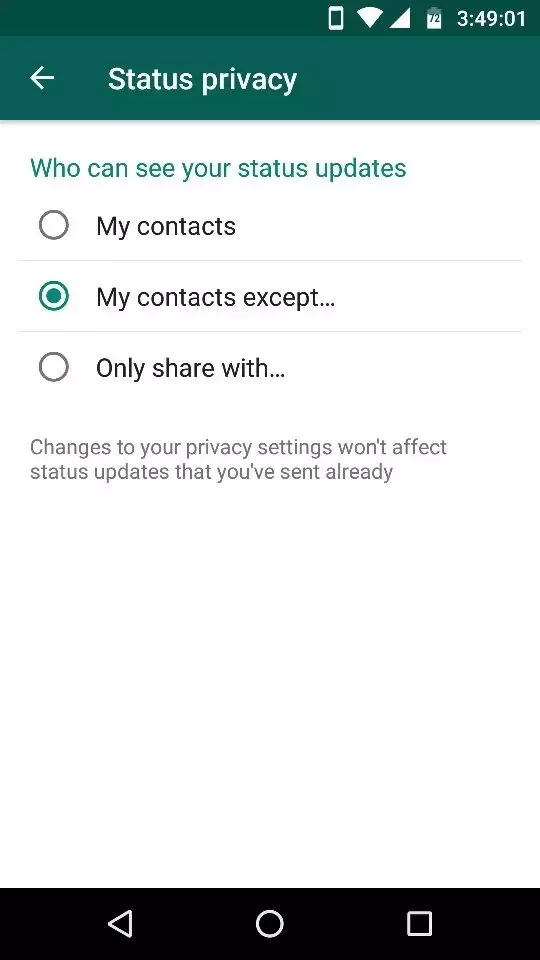
Reply on Airplane Mode Then Turn on the Internet
Another method to stay hidden in terms of online status and last seen is to reply while your device is in airplane mode. This makes your device seem offline. Messages sent in this mode will be queued but not sent immediately.
Here's how you can use this trick:
Activate airplane mode on your device to disconnect from all networks.
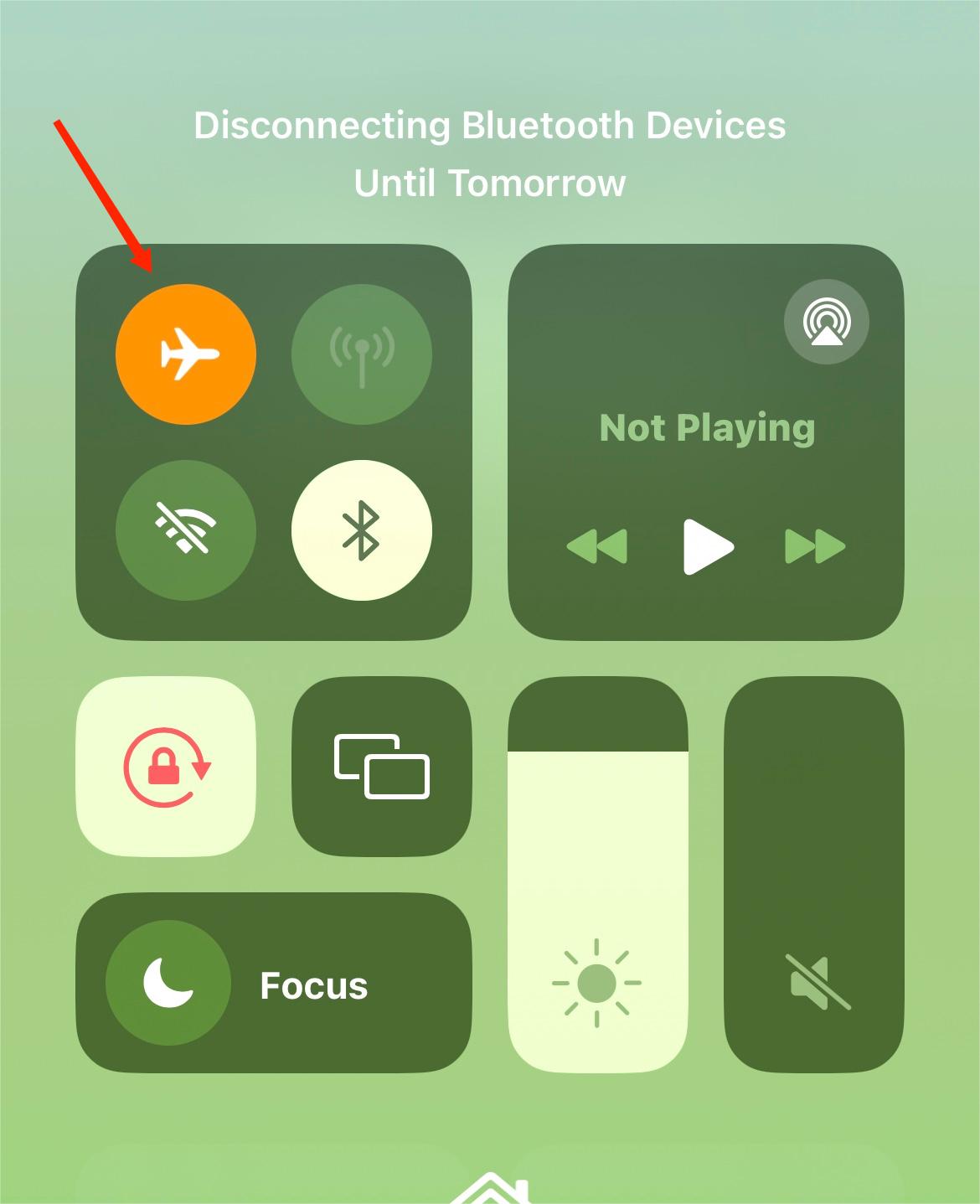
Open WhatsApp and select the conversation you want to reply to.
Enter your message and send it.
Close WhatsApp and turn off airplane mode.
Reconnect to WiFi or mobile data. Your device will go online, and the message will be sent without showing your online status.
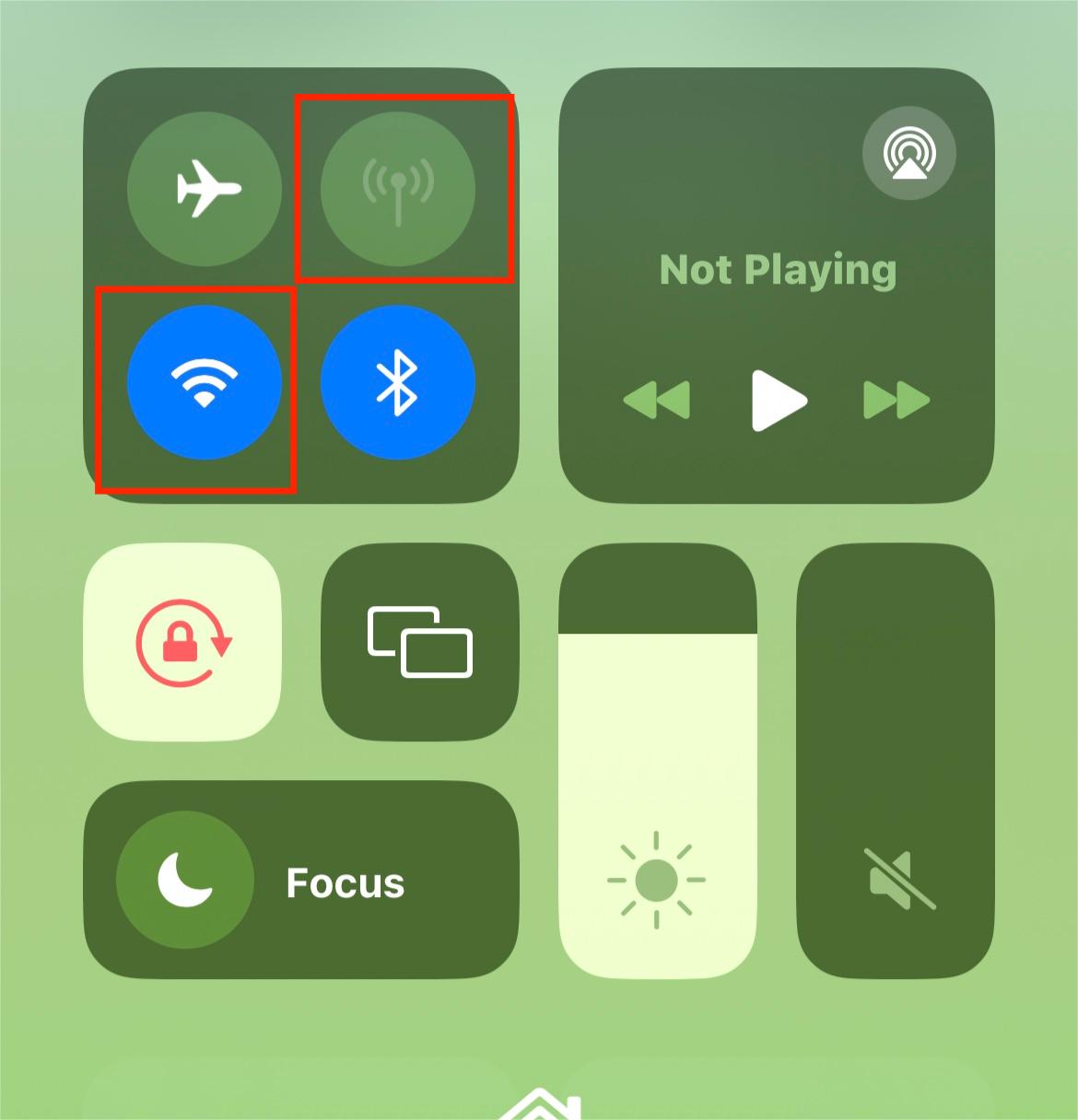
Reply from the Notification Panel
To stay under the radar regarding your last seen and online status on WhatsApp, consider replying directly from the notification panel. WhatsApp's push notifications allow you to respond to messages without opening the app, keeping your online presence concealed.
For this method to work, you need the message to show up in your notifications.
Swipe down to open the notification panel when you receive a message.
Click on the reply button within the notification and type your message.
Hit Send to send your message without revealing your online status.
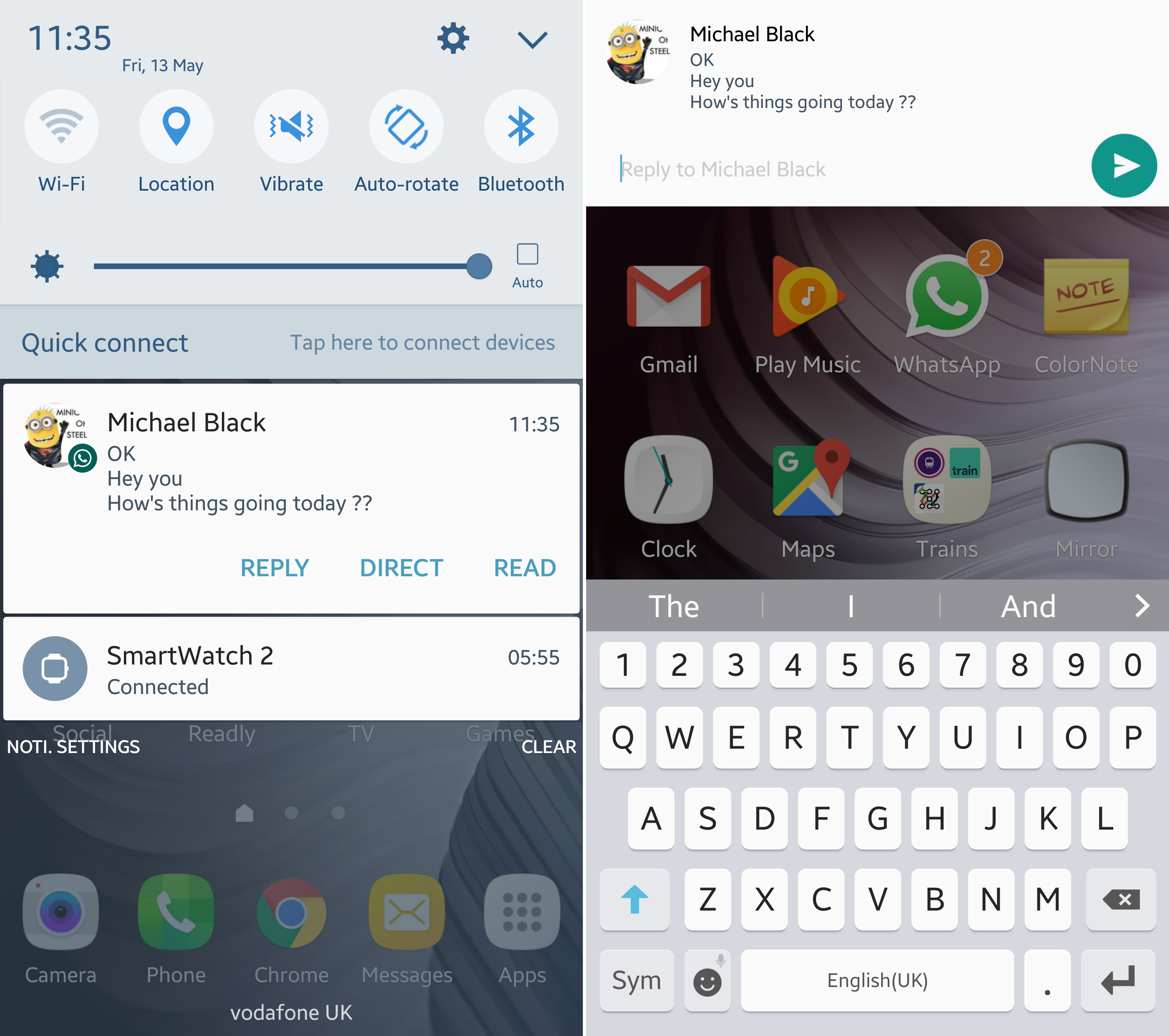
To ensure you receive message previews in your notifications, here is how to do:
For Android phones:
Go to Android’s Settings > Apps > WhatsApp.
Click Notifications > Enable Show notifications.
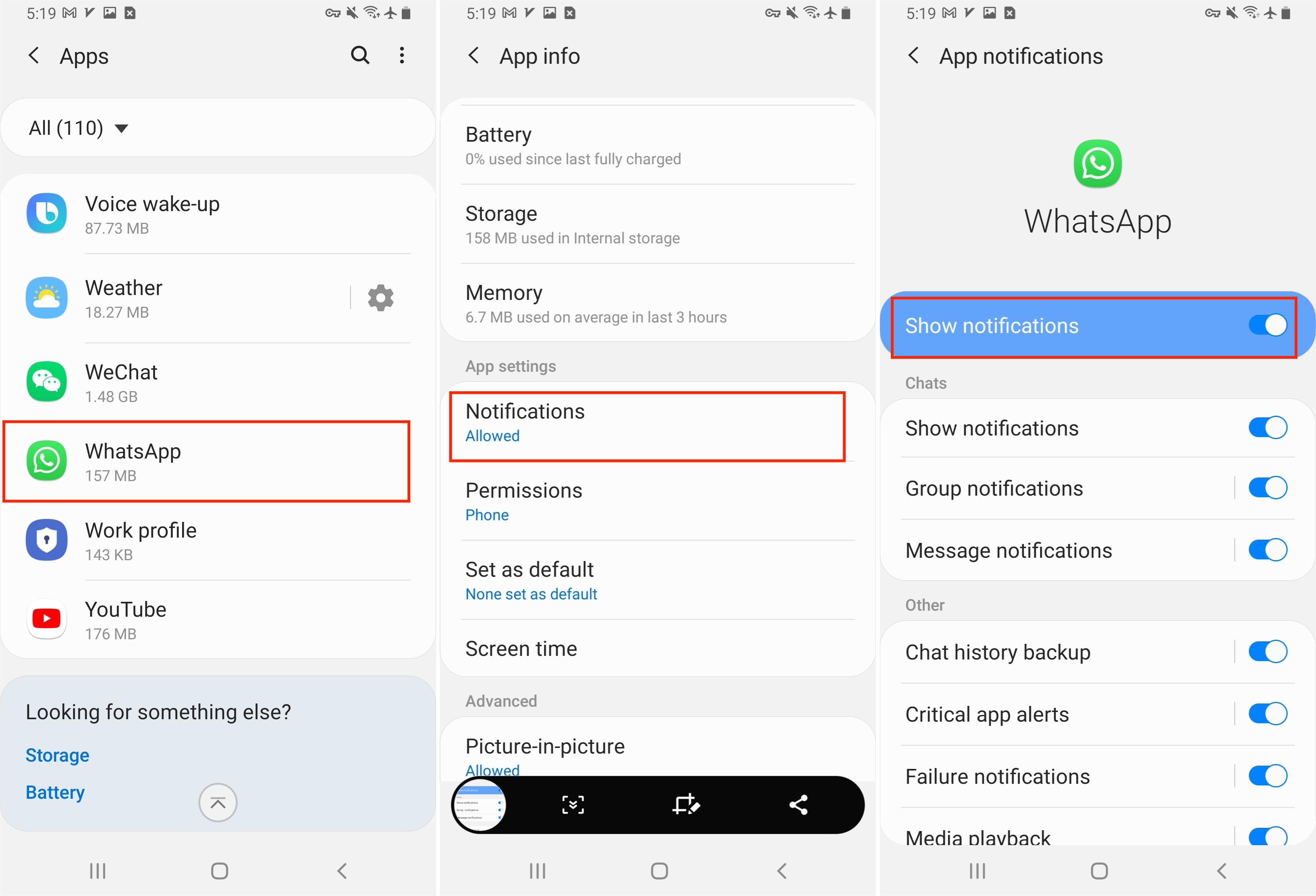
Scroll down to choose In-app notifications settings.
Enable Use high priority notifications. It means that it will show previews of notifications at the top of the screen.
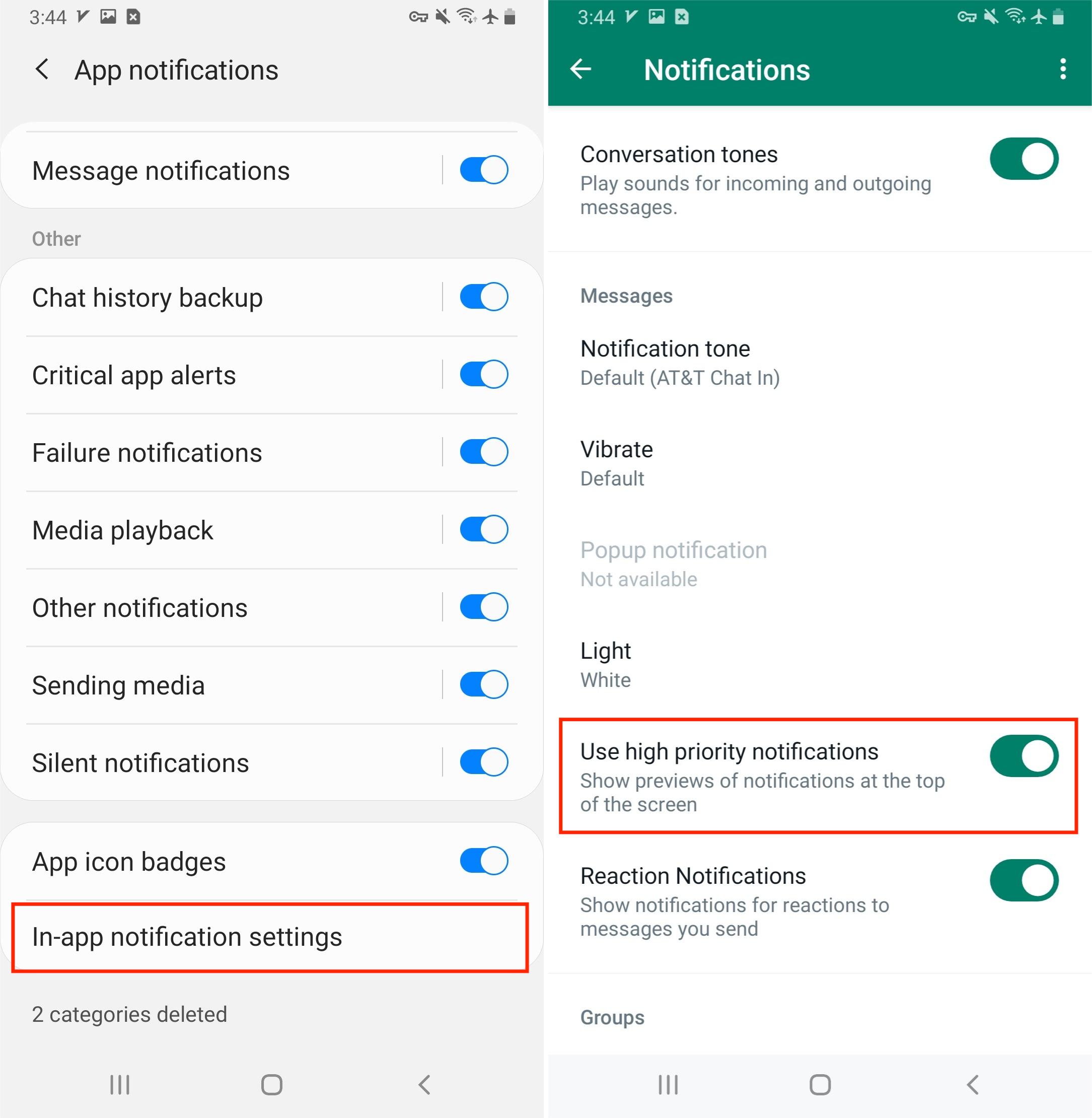
For iPhones:
Open Settings on your iPhone.
Find your WhatsApp > Notifications > Show Previews.
You have 3 options “Always”, “When Unlocked (Default)”, or “Never”. Choose your preferred settings.
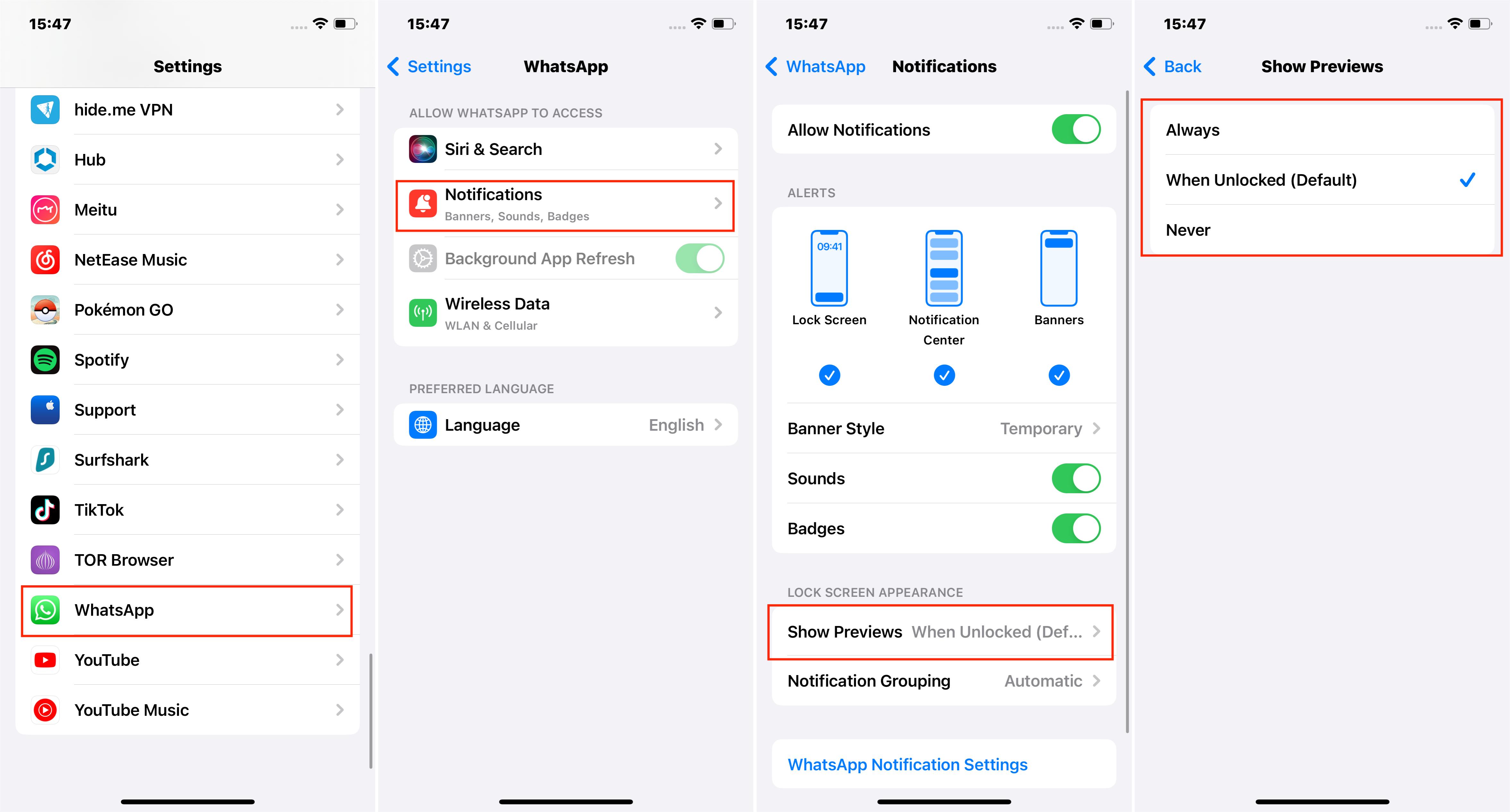
Hide Typing in WhatsApp Via Third-party App
For those looking to hide typing indicators or even the last-seen status, third-party apps offer solutions that WhatsApp doesn't provide by default. Android users can turn to GBWhatsApp, while iPhone users might find WhatsApp++ useful.
GBWhatsApp allows for extensive customization, from themes and font styles to privacy features like hiding the "typing" status, double ticks, and viewing deleted messages. It also supports sending larger files, up to 90 images at once, 100MB audio clips, and 50MB videos.
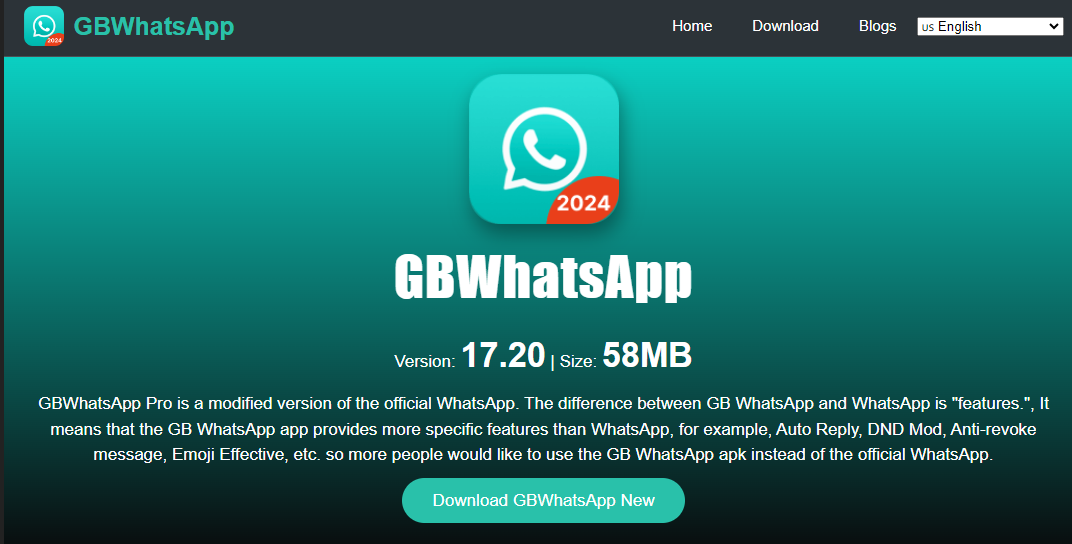
WhatsApp++ offers similar enhancements for iPhone users, including interface customization, sending unlimited multimedia files, and privacy features such as hiding typing indicators and double ticks.
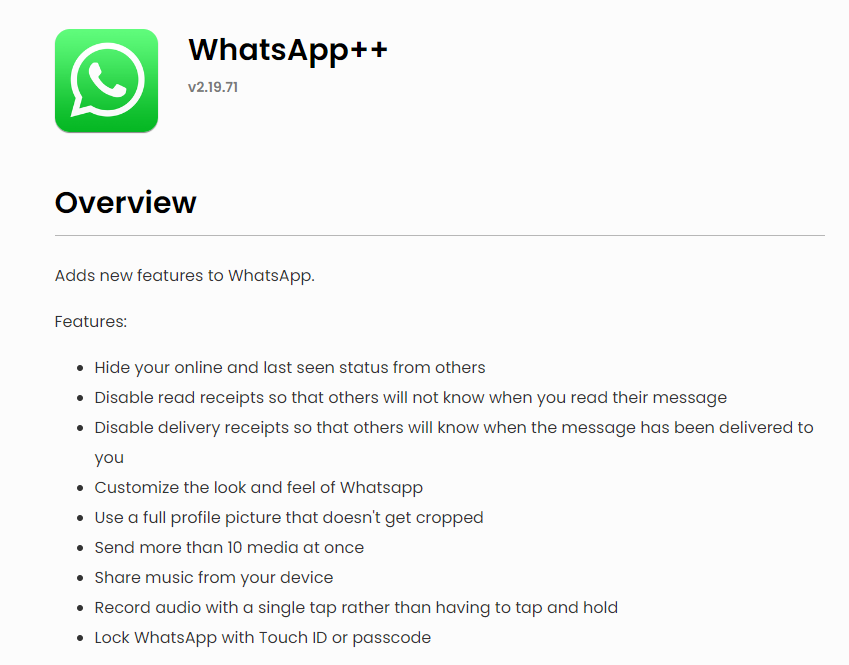
Summary
Keeping your online status hidden offers several benefits. You won't feel the immediate pressure to reply to messages the moment you see them. Plus, casually browsing the app late at night won't invite a flood of messages from contacts, allowing you to unwind in peace. Overall, it enhances your privacy.
This article has covered all you need to know about concealing your online status on WhatsApp. Hopefully, you'll find the tips and tricks shared here useful in your quest for more privacy.

