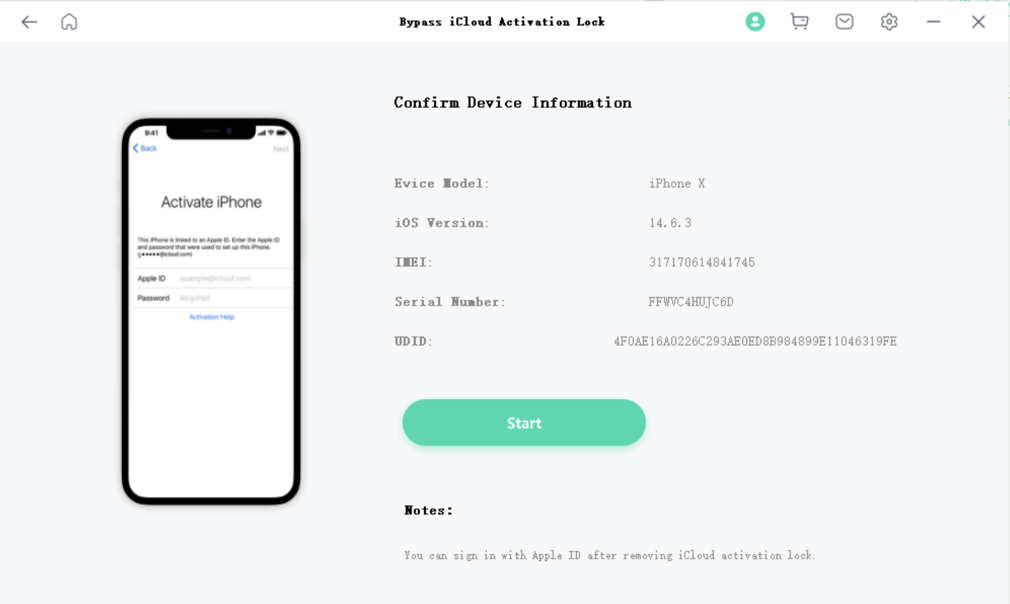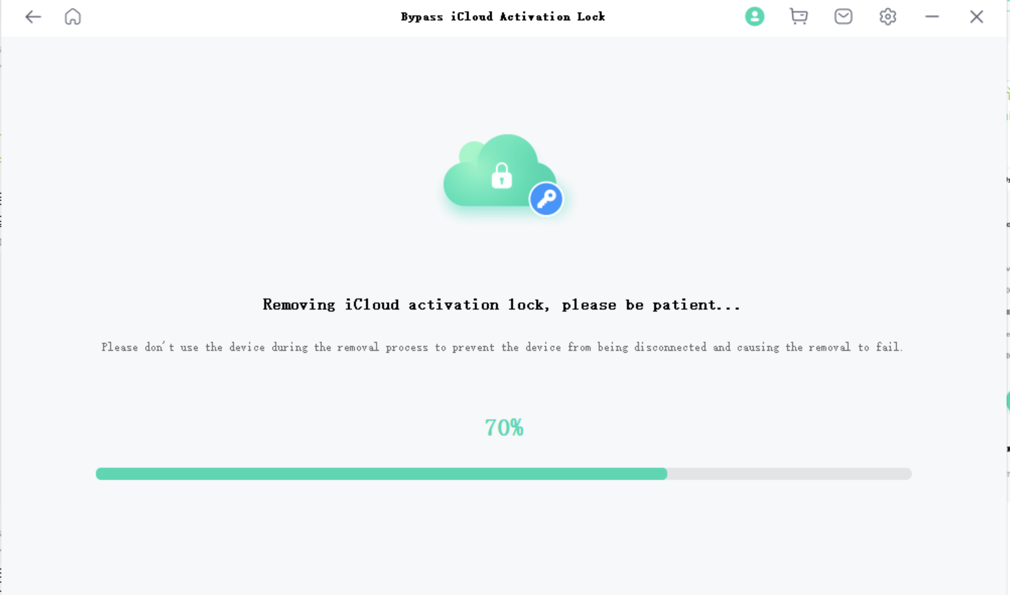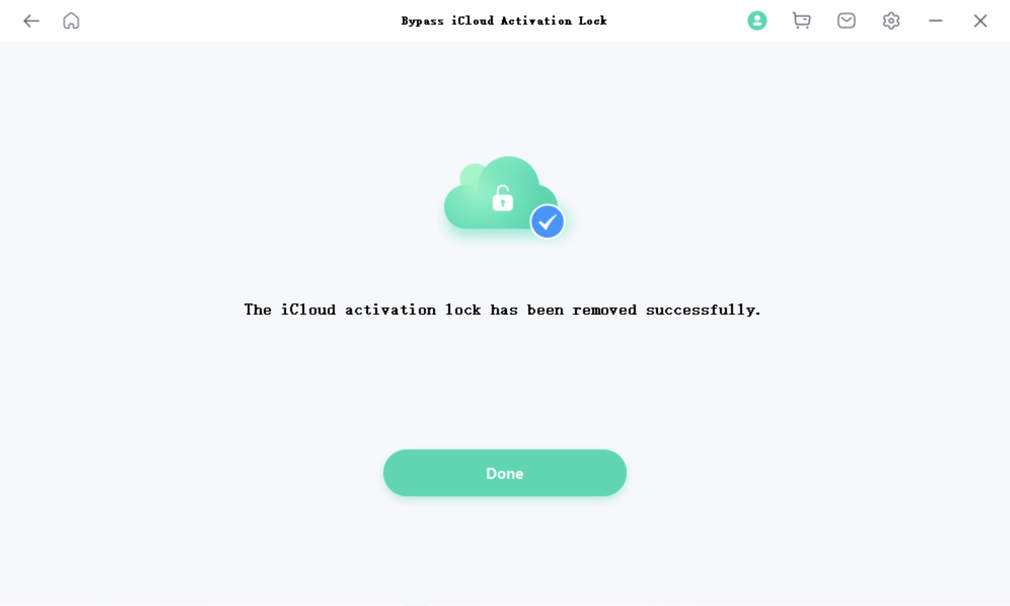User Guide of Mobitrix LockAway
New to Mobitrix LockAway? We will take care of you. Click here to know how to set up the software and complete the process.
Remove iCloud Activation Lock
- Step 1 Connect your Device to Computer via USB cable.
- Step 2 Confirmation before jailbreak.
- Step 3 Jailbreak your device.
- Step 4 Remove iCloud Activation Lock.
Connect your Device to Computer via USB cable
Launching Mobitrix LockAway, please select "Remove iCloud Activation Lock", and then please click "Start" to start removing iCloud activation lock.
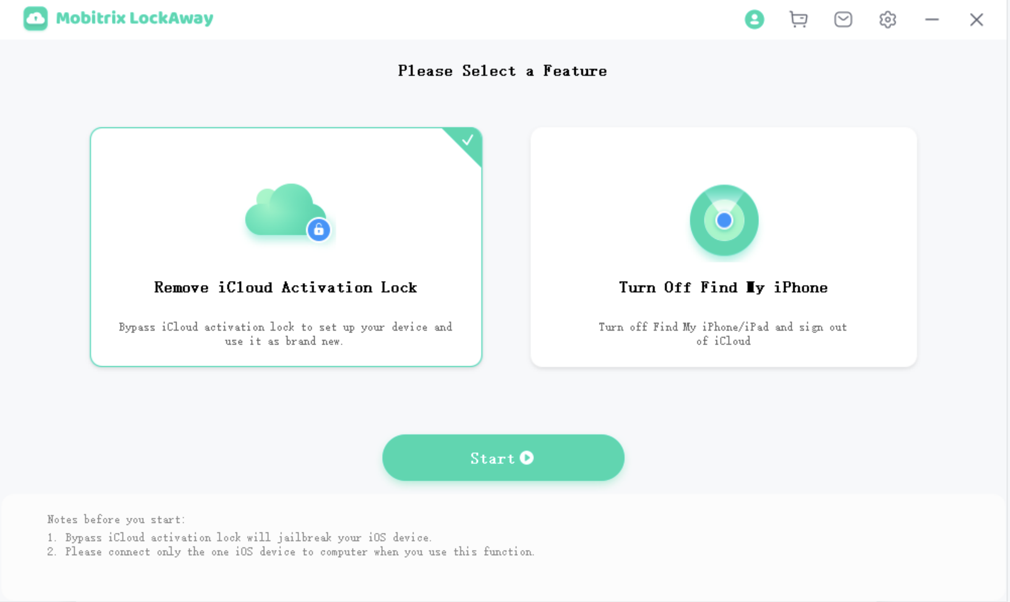
- Please do not connect multiple iOS devices at the same time. Please connect only one device at one time when you use this feature.
- Bypass iCloud activation lock will jailbreak your iOS device.
Confirmation before jailbreak
Before starting jailbreak, please read the terms of use and prompts carefully. Once you confirm that they are correct, tick "I have read and agreed to the Terms of Use", and then click "Start" to start removing iCloud Activation Lock.
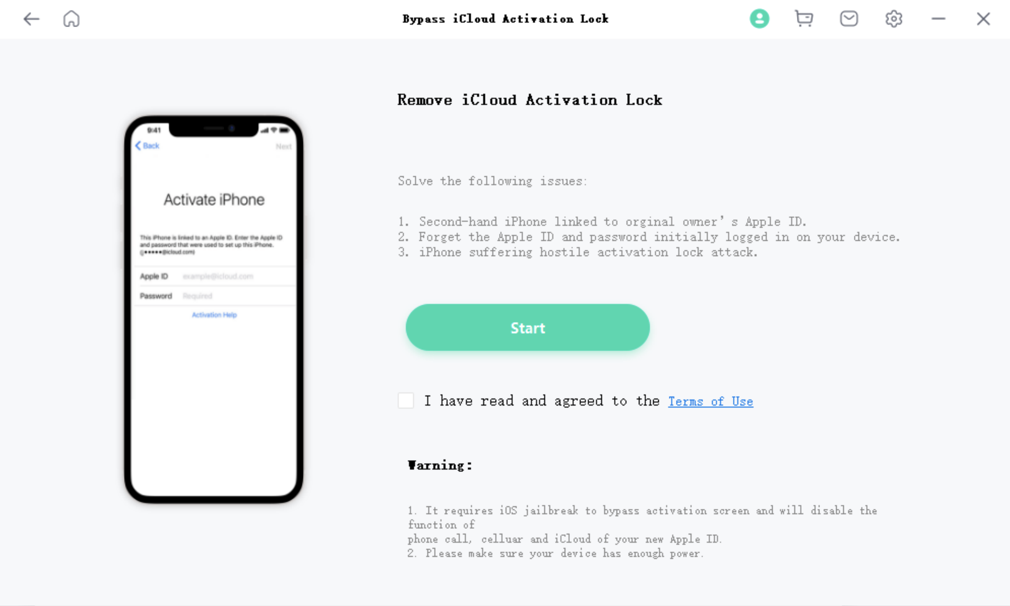
- Make sure that the power of your device is sufficient.
- If your device has been jailbroken, it will directly start the process of "Remove iCloud Activation Lock".
Jailbreak your device
Download the jailbreak tool.
Burn the jailbreak environment to a USB flash drive. Then, please click on "Start" to continue the process.
- The jailbreak tool cannot run in the Windows system, so to jailbreak the device successfully, it is needed to create a jailbreak environment in the USB flash drive.
- This operation will not affect any data on your computer.
- If you have installed the jailbreak tool, please click on “next step”.
Confirmation before installing the jailbreak environment.
Burning the jailbreak environment to a USB flash drive will erase all data on the USB flash drive. Please click "YES" if you confirm to do so.The jailbreak environment has been burned successfully. Please follow the tutorial to jailbreak your device.
- After the jailbreak environment is burned successfully, please reboot your computer. Please scan the QR code and view the tutorial on your phone before restarting.
- Please click “Finished Jailbreak” after the jailbreak is done.
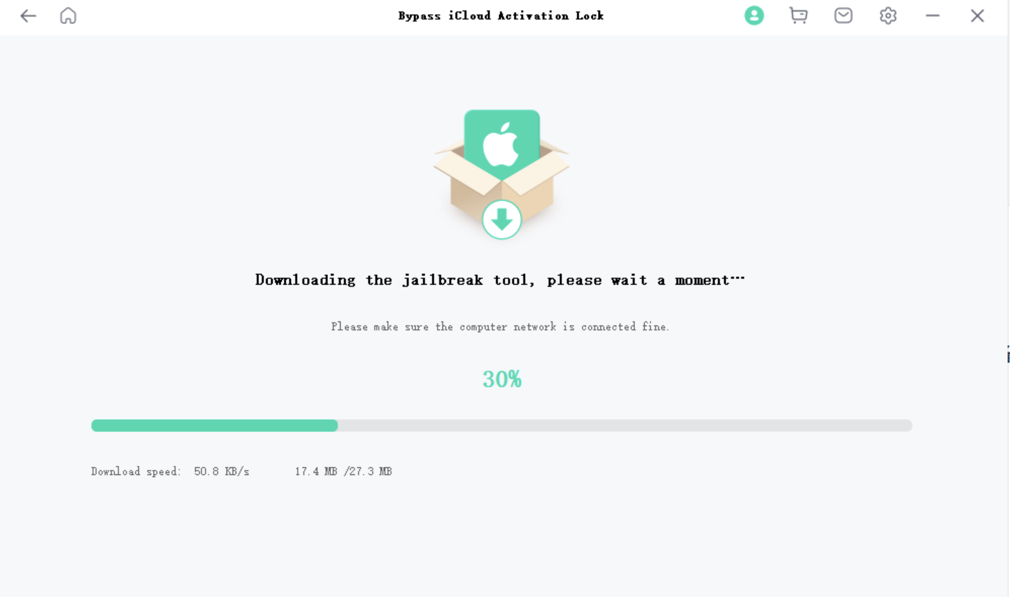
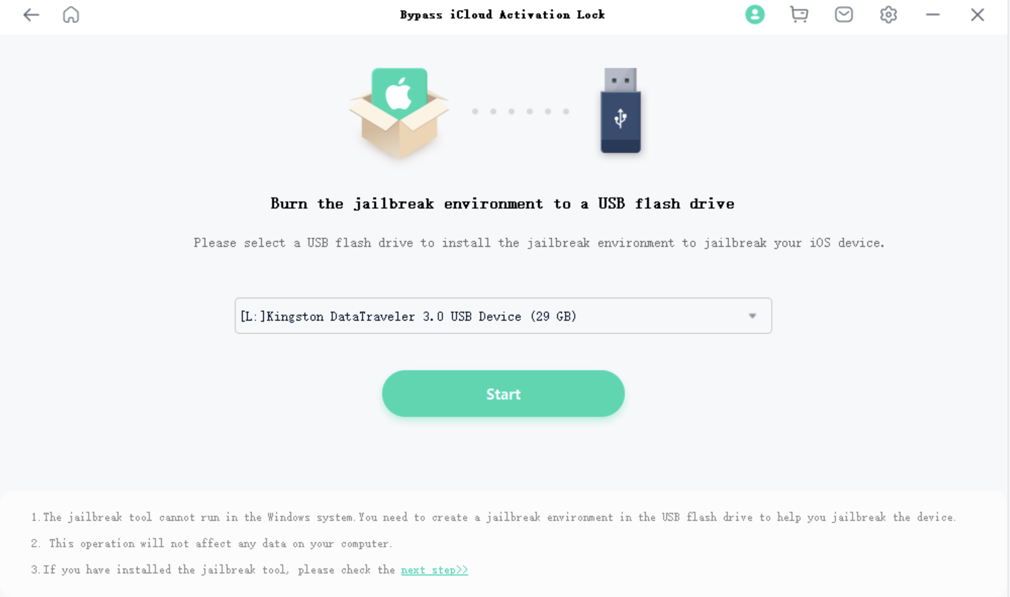
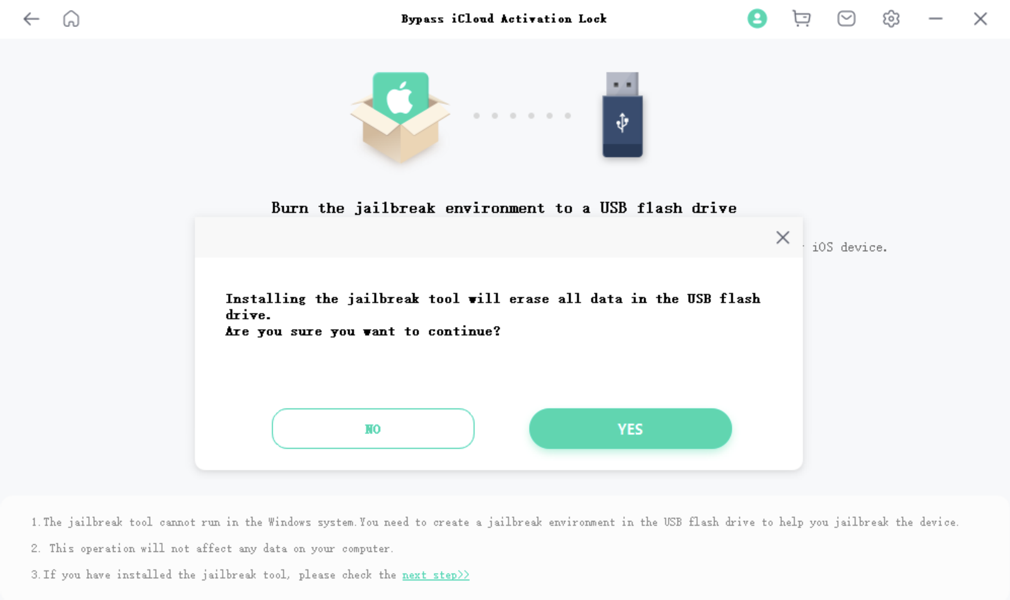
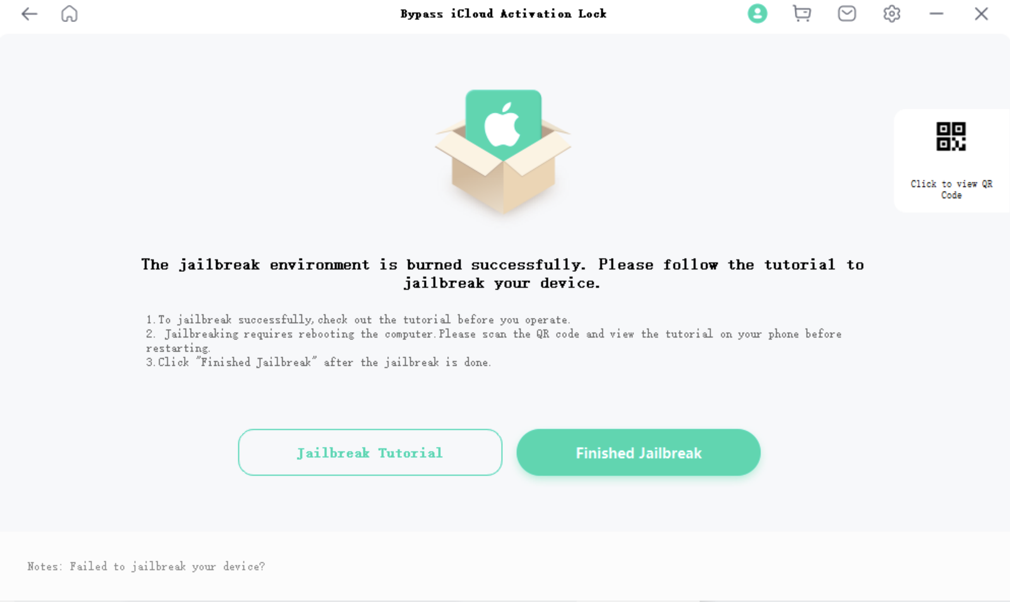
Remove iCloud activation lock
After you confirm the device information, please click “Start”.
Start removing.
- Please keep connecting your iPhone with your PC during the removing process.
The iCloud activation look has been removed successfully.
- When you come to the Apple ID login interface, please just select "Forgot your password or don't have an Apple ID?" since you have deleted your iCloud account.