“My iPhone X was backed up last night and I decided to restore it at the moment. But it shows an error message that my password is incorrect which is totally ridiculous because I just logged into my Apple ID with the same password.”
Are you also stuck in a similar problem? Don’t worry, I encountered this problem too and decided to take the matter into my own hands. I experimented with some methods and listed them out with detailed steps so non-tech persons can also follow this comprehensive guide.
The Reason Why iTunes Keep Saying My Password Was Incorrect?
If your iTunes password does not match your Apple ID, it will prompt the wrong password or incorrect password. Usually, this happens, if you changed or switched your Apple ID and forgot to update it on your iOS devices such as your iPhone. This issue can be fixed by switching your Apple ID.
What did you say? This is not the case and you are sure that you didn’t switch your Apple ID? Well, this can still happen as iTunes might have picked any random password from your computer for itself.
Methods to fix iTunes could not restore the iPhone because the password was incorrect
Encrypting your iTunes backup means putting a password on your backup so no one can access it except you. I think it’s a pretty great way to keep up with your security and privacy if you have sensitive data. However, if you are stuck in the problem of “iTunes could not restore the iPhone because the password was incorrect” then follow me through these four different methods to overcome this situation.
Method 1: Restore your iPhone by trying different passwords you might have used
The best thing to do is to try and enter all the possible passwords you can think of like passwords you previously used or are always in front of your sight such as:
- Your social media account passwords
- Your email password
- Your iPhone’s passcode
- Your Apple ID password
- Easy numbers like 0000 or 1234
- Any important date i.e. your birthday or anniversary
- Easy patterns i.e. QWERTY, ASDFGH, etc.
If you have tried all of these and still didn’t get through the “iTunes could not restore the iPhone because the password was incorrect” then it is time to move to our next method.
Method 2: How to use Keychain to find the right Backup Password? (For Mac Only)
iCloud Keychain is a password management system introduced by Apple so people can easily save their passwords, sensitive data, or secure notes in case they do not forget while keeping the information safe.
If you were lucky enough to enable the iCloud keychain before you got into this iTunes trouble then let me share an easy way for you to get your password back.
Steps
- Go to Application and open Utilities then Keychain Access on your Mac.
- Type “iPhone” in the search bar located in the upper-right and locate a keychain item labeled as iPhone Backup.
- Open iPhone Backup by double click, and then select the Show password checkbox. Type in your keychain password.
- A pop-up window will appear on the screen with your iTunes password.
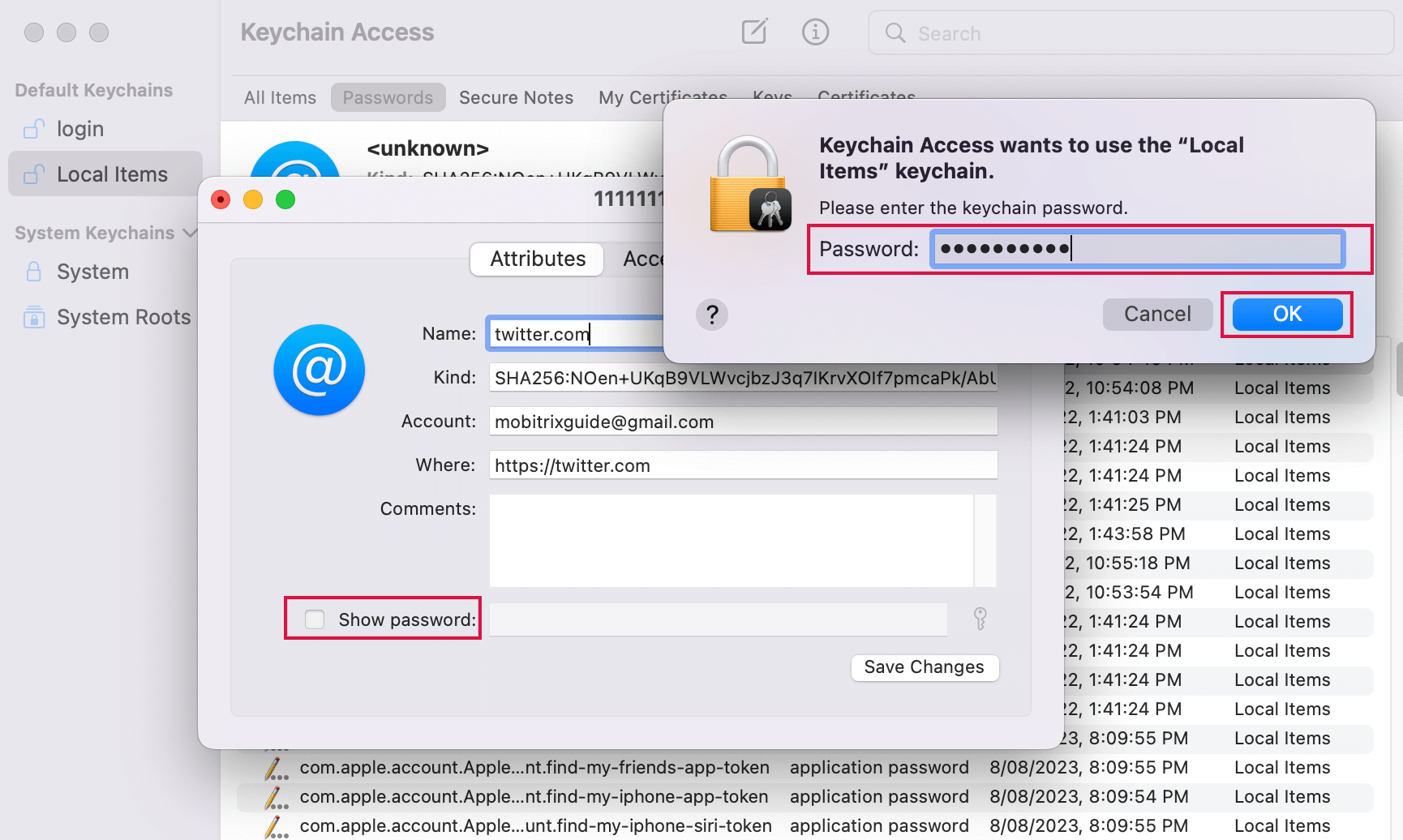
Type in your keychain password
How to check auto-fill passwords?
- Go to settings and then locate passwords.
- Enter your passcode, face ID, or touch ID (whatever you have set) to proceed.
- Select the website you want to see the password for such as iTunes.
- You can see the username and password on the screen if it was saved.
Method 3: How to Restore iPhone Backup from iCloud?
If you are unable to solve this “incorrect password” matter with iTunes then here is an alternative plan for you. You can use iCloud instead of iTunes to back up your data and then restore it. If you already have a backup then follow these steps:
- Go to your iPhone’s settings and open the “General” tab.
- Locate Reset by scrolling down.
- Select “Erase all Content and Settings”
- Set up your iPhone from the Hello screen.
- Click on Restore from iCloud Backup on the Apps & Data screen.
- Sign in to your iCloud by entering your password
- Choose a backup and restore it.
Note: If you don’t have a backup on your iCloud then ensure to make one before you delete the data and content in your iPhone.
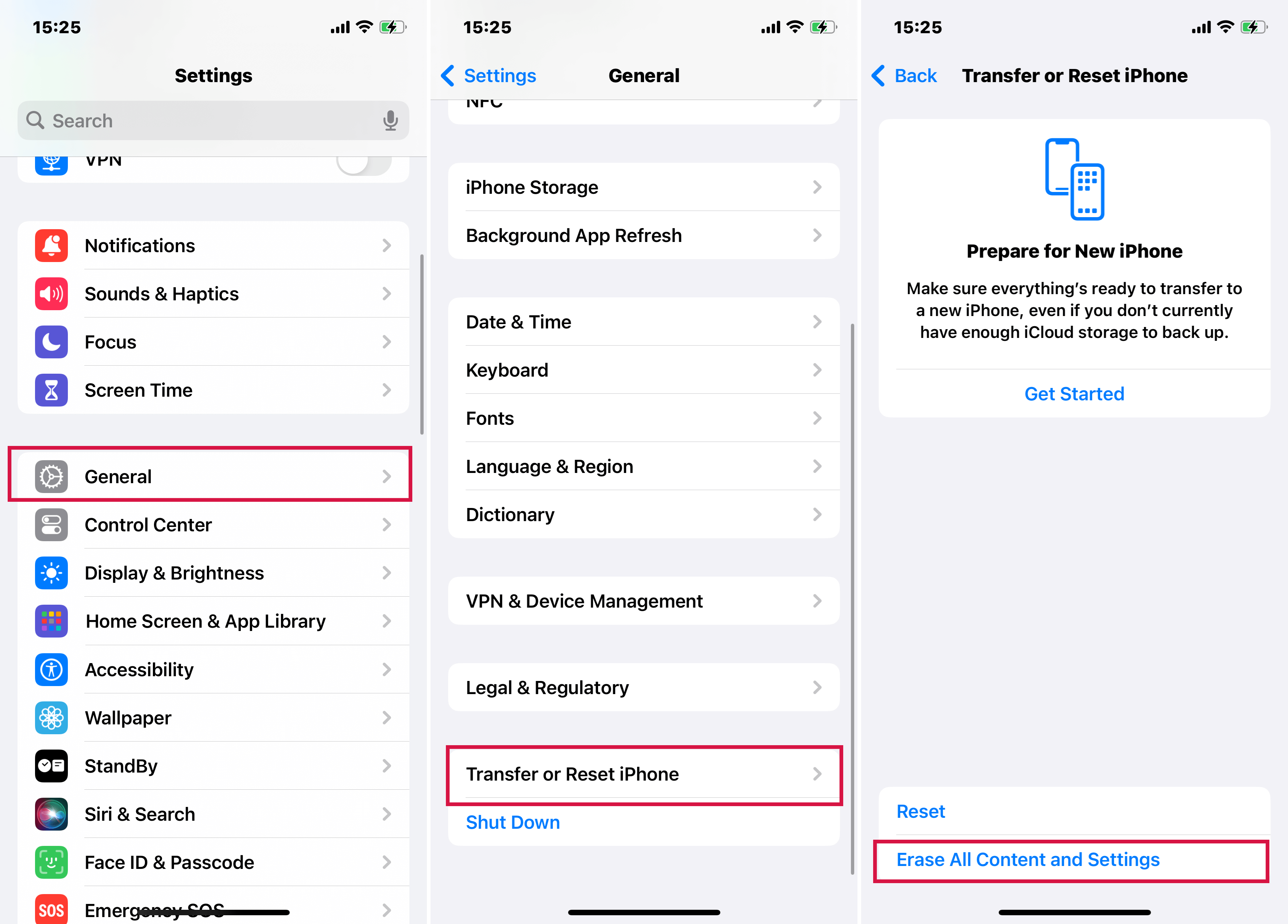
How to Restore iPhone Backup from iCloud
Method 4: How to Reset Settings to encrypt a new Backup?
Are you still not able to get through your iTunes incorrect password problem? Don’t panic, you can make a new encrypted backup by resetting your iTunes password, and here’s how to do it the right way:
Steps
- Launch Settings on your iPhone and go to the General tab
- Now, open Reset and locate Tap Reset All Settings
- Enter your device passcode to proceed.
- Follow the prompt on your screen to reset settings.
- Next, connect your iPhone to iTunes and create a new iTunes backup.
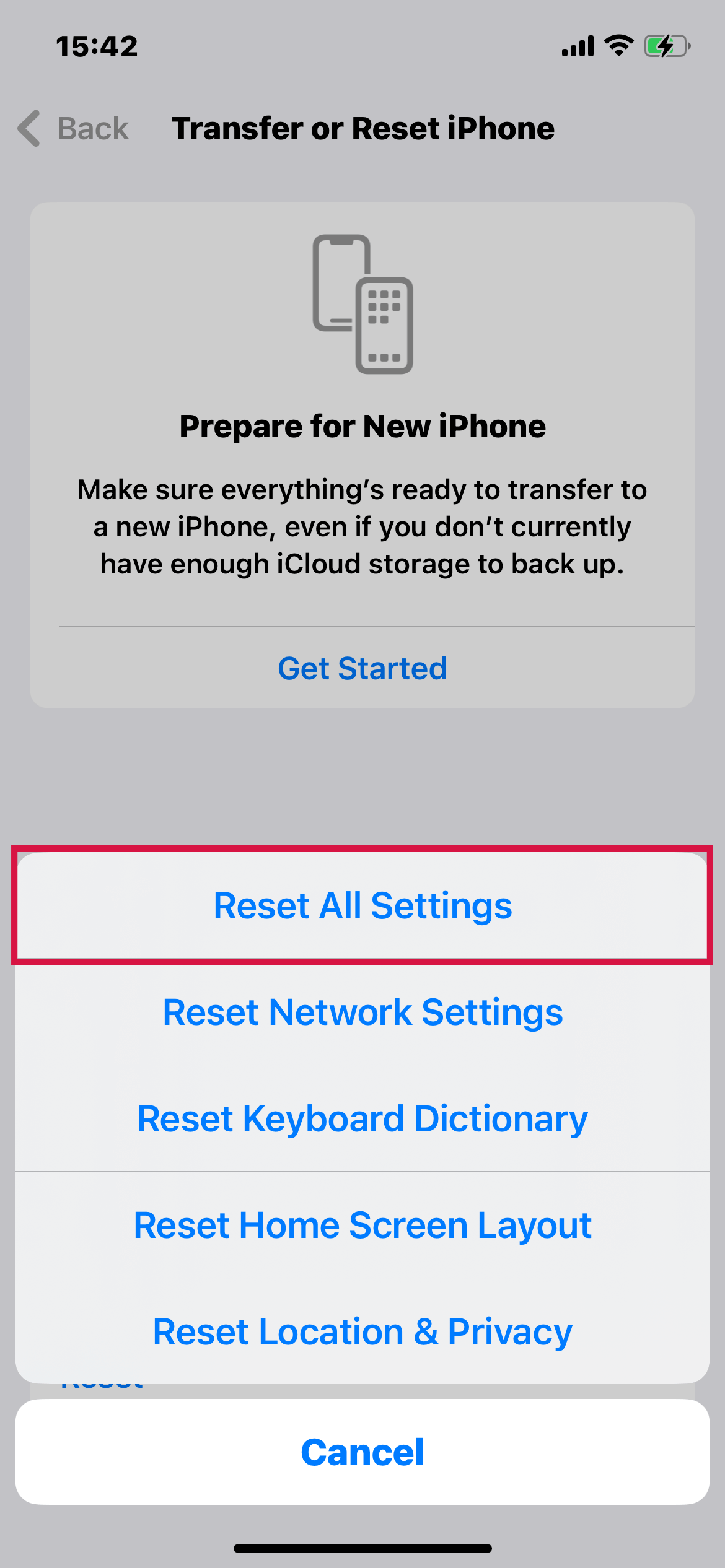
Reset All Settings
And you are done. Make sure to remember your password or write it in a safe place so you do not have to go through this hustle again.
The situation can be pretty scary when you know you didn’t change your password but somewhat it still doesn’t accept your password and prompts “incorrect password.” But you don’t have to go through this situation anymore as you can just choose one method from the above-listed methods and unlock your iTunes on the go.

