How to Erase iPhone Without Apple ID
To erase your iPhone, the Apple ID associated with the iPhone is needed. But what happens when you don’t have it? If you don’t have the Apple ID, you can use a few methods to manage still to erase iPhone.
This article will introduce you to how to erase iPhone without Apple-ID.
- Part 1 How to erase iPhone without Apple ID using LockAway (the easiest method)
- Part 2 Erase All iPhone Content and Settings
- Part 3 Erase iPhone via restoring it in DFU mode
- Part 4 How to erase iPhone without Apple ID via recovery mode
- Part 5 Seek Professionals to unlock the iPhone
Part 1 How to erase iPhone without Apple ID using LockAway (the easiest method)
LockAway is a third-party tool that will quickly erase the iPhone without Apple ID. LockAway is designed to solve iOS issues most simply and effectively, which makes it the professional and most preferred tool to use by many people globally.
How to use LockAway
- Download and install LockAway on your computer
- Select “Unlock Apple ID.”
- Connect your iPhone, then select “Unlock Now”

LockAway will unlock the iPhone instantly, ensure the process runs smoothly without any interruption.
Benefits of using LockAway:
- It doesn’t require you to use iTunes.
- It has a simple and user-friendly interface.
- Few simple steps are involved.
- No data is lost while unlocking your iPhone.
- LockAway easily recognizes your iPhone.
Want to unlock your iPhone easily and instantly? Try LockAway today, and you will love it!
Part 2 Erase All iPhone Content and Settings
How to erase iPhone without Apple ID can also be achieved by resetting the iPhone to delete all settings and content. If the Find My iPhone is turned off, proceed with the steps below:
- Open Settings > General.
- Click Reset
- Click Erase All Content and Settings, then confirm by entering your passcode.
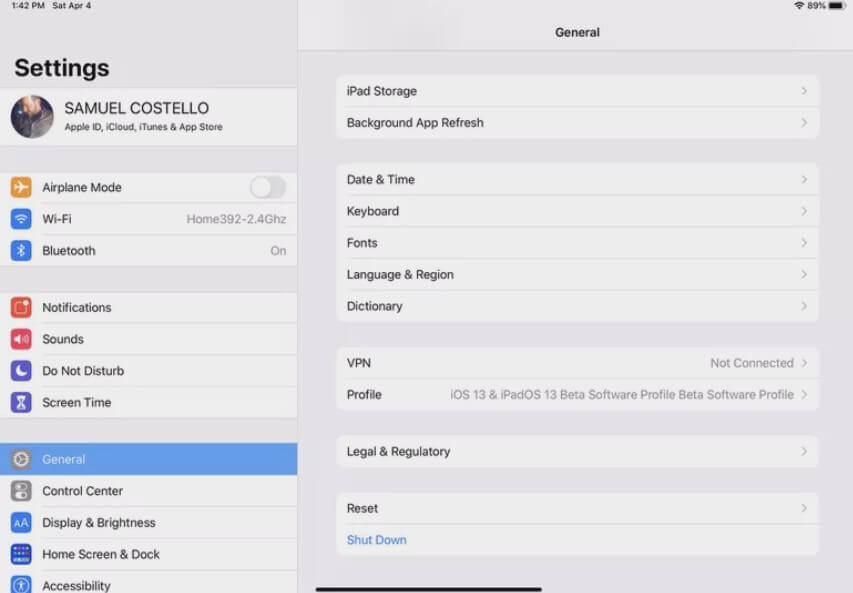
Your iPhone will be erased and will restart as if it were new.
Part 3 Erase iPhone via restoring it in DFU mode
If the iPhone still doesn’t erase without Apple ID, you can use DFU mode. However, all your data will be erased. Thus you should proceed with caution by ensuring you first have a backup of your data before following the steps below:
- Connect the iPhone with iTunes to the computer.
- Enter DFU mode:
- iPhone 8 or later: Press and release the up-volume button. Press and release the down-volume button. Then, long-press the iPhone’s side button until the iTunes icon appears.
- iPhone 7/7 Plus: long-press side and down-volume buttons until iTunes icon appears.
- iPhone 6s and earlier: long-press the Side and Home buttons until the iTunes icon appears.



- Once in DFU mode, select “Restore,” then click OK in iTunes.
- Click Restore again to confirm.
The iPhone will be erased without Apple ID, and once it restarts, set it up and continue using the iPhone.
Disadvantages of using DFU mode:
- The process takes time.
- iTunes is not friendly to use.
- iTunes may fail to detect your iPhone.
Part 4 How to erase iPhone without Apple ID via recovery mode
To restore the iPhone in recovery mode and ultimately unlock it, you need iTunes installed on a computer. Then follow the steps below:
- Connect the iPhone with iTunes to your computer.
- Enter recovery mode:
- iPhone 8 or later: Press and release the up-volume button. Press and release the down-volume button. Then, long press the iPhone’s side button until recovery mode appears.
- iPhone 7/7 Plus: long-press side and down-volume buttons until recovery mode appears.
- iPhone 6s and earlier: long-press the Side and Home buttons until recovery mode appears.
- Click the “Restore” option. If the process exceeds 15 minutes, repeat the process.
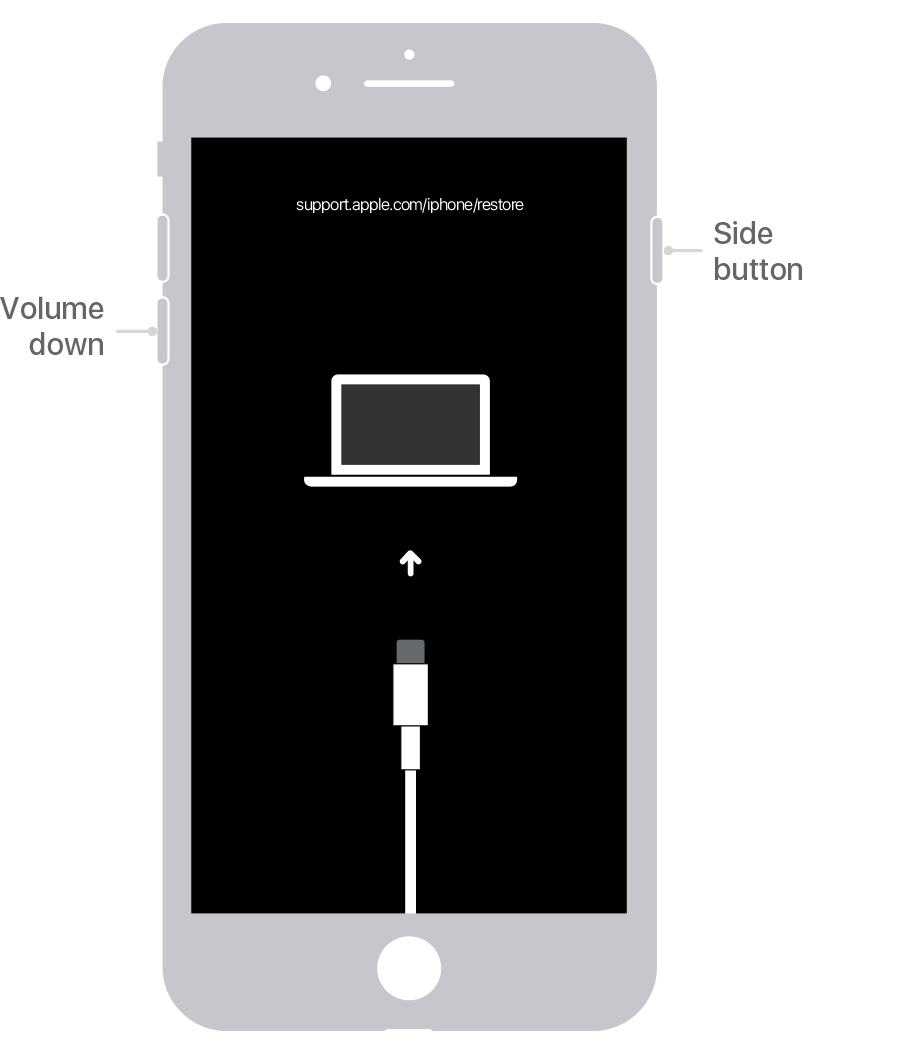
Disadvantage using of recovery mode:
- iTunes may fail to recognize your iPhone.
- iTunes is user-unfriendly.
- The method is time-consuming.
Part 5 Seek Professionals to unlock the iPhone
At times, how to unlock iPhone without Apple ID may fail to work using the above methods. If this happens, you can seek professional help from Apple in unlocking the iPhone. To do this, either contact Apple support or click here to join the online Apple discussion communities.

Summary
Don’t let a disabled iPhone limit you from using it. Through this post, you should now have ways to erase your iPhone instantly. How to erase iPhone without Apple ID in the best, safest, and easiest way is by using LockAway. Try LockAway today and fix your iPhone quickly.



