Universal Unlock PIN for Android Without Losing Data?
This article will reveal to you whether there is a universal unlock PIN for Android.
It will also guide you through simple techniques to unlock your Android screen, with step-by-step instructions.

Is There A Universal Unlock PIN for Android?
Contrary to some claims, there is no one-size-fits-all unlock PIN for Android devices. Users should be wary of such assertions to avoid falling prey to scammers.
The very purpose of device security would be undermined if a universal unlock PIN or code for Android existed, essentially granting unrestricted access to the device and its contents.
In the absence of a universal unlock PIN for Android, what can you do if you forget your PIN? There are alternative solutions, such as backup PINs and Google accounts. Read on to discover the methods to unlock your Android PIN!
Method 1: Use Mobitrix LockAway to Unlock Your Android Phone with One Click
Mobitrix LockAway is a dedicated unlocking tool designed to permanently disable the screen lock on Android devices.
It is fully compatible with Android 15 and earlier versions. With more than a decade of experience in Android lock bypass research and development, it can address a variety of issues such as:
Forgotten Passwords/PIN/Pattern/Fingerprint/Face ID.
Purchased a second-hand Android phone.
Face/Fingerprint recognition not working properly.
Cracked Android screen.
Steps:
1. Download and install Mobitrix LockAway.
2. From the main menu, select “Remove Screen Lock”.

3. Opt for “Remove Screen Lock (for All Android Devices)”.

4. Click “Start” to begin the process of removing the screen lock from your Android phone.

Wait for Mobitrix-LockAway to remove your lock!
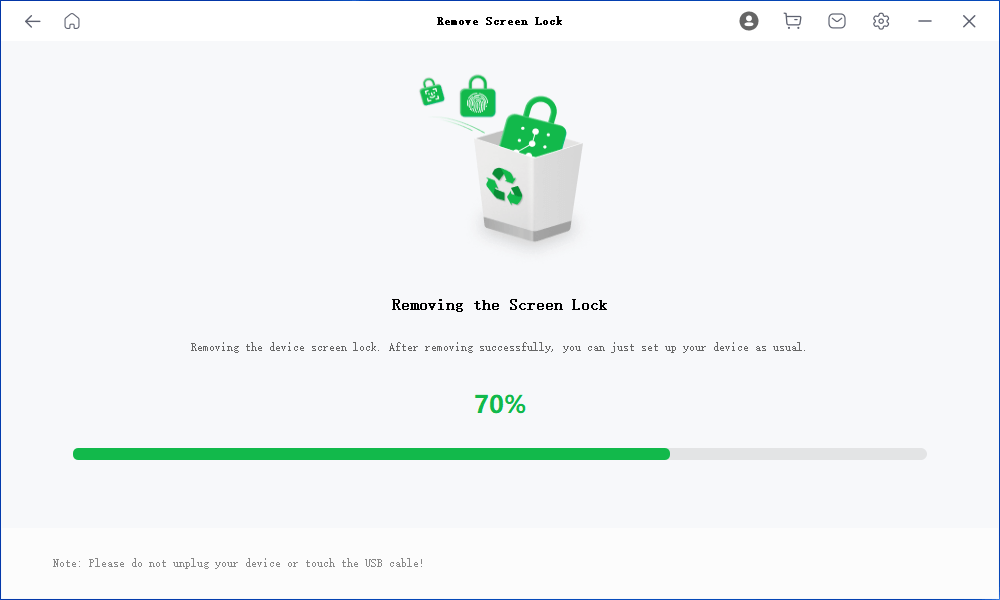
After completion, you’ll regain access to your phone, free from any restrictions.
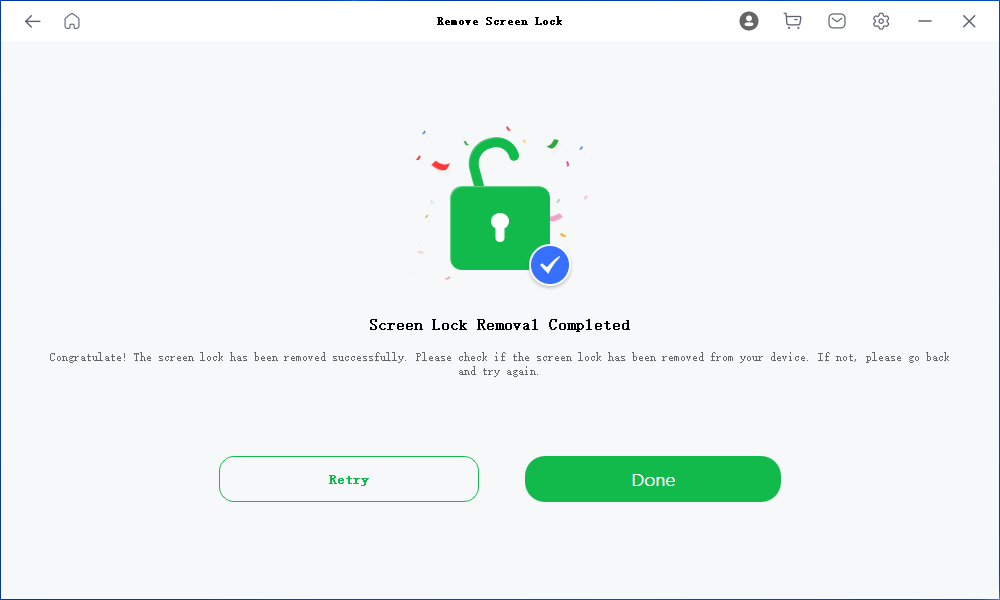
This process conveniently eliminates the need for your Google ID or backup PIN, avoiding unnecessary data loss.
Method 2: Unlock PIN for Android without Losing Data via Backup PIN
A backup PIN, a 4 to 6-digit number, serves as a lifesaver in situations where you’ve forgotten your primary PIN or password.
If you have previously set a backup PIN and remember it, follow these steps to unlock your Android PIN:
Enter the incorrect password or pattern when using the screen lock.
If it’s available, select Backup PIN located at the bottom right corner of the screen.
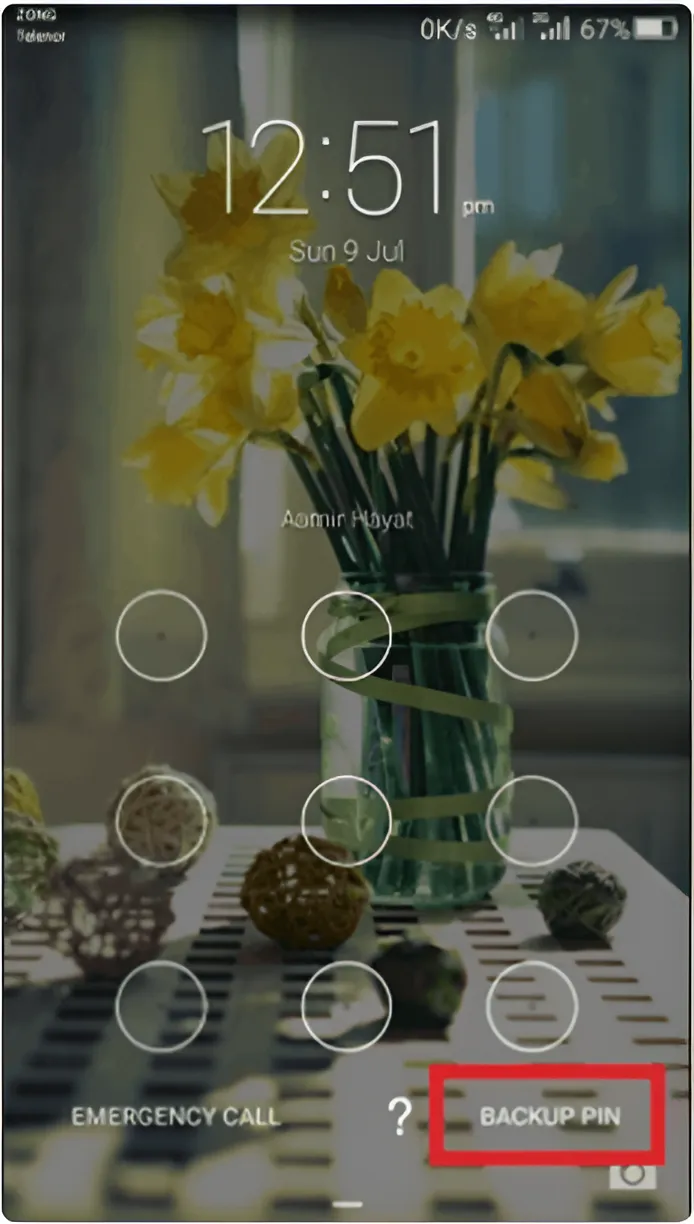
Enter your device PIN and click ‘Done’ to continue.
After entering the correct PIN, you can reset the lock screen password by navigating to the Screen Unlock settings.
Method 3: Unlock Your Android Phone by Rebooting Device in Safe Mode
If you’re using a third-party lock app, rebooting your device in safe mode is the optimal method to unlock your device.
Follow these steps to reboot your device in safe mode:
Long press the Power button and release it once the power menu appears.
Long-press the Power option until you see a message prompting you to reboot your device in safe mode, then tap OK.
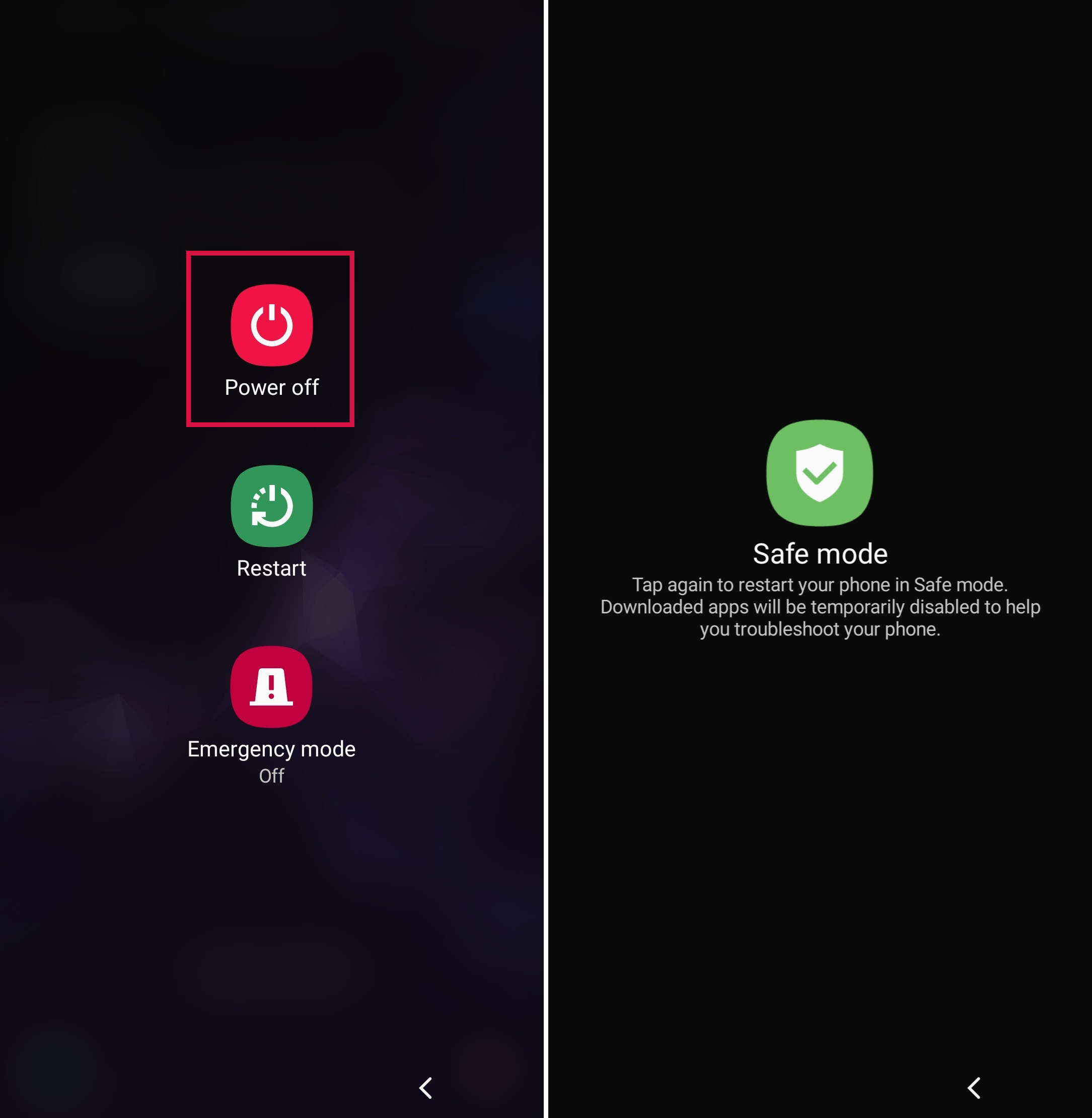
Once your device has successfully rebooted in safe mode, all downloaded apps, including the third-party lock app, will be automatically disabled.
You can now reset the data or uninstall the lock screen app.
Finally, restart your device to exit safe mode. Upon restarting, you’re ready to unlock your phone without a password.
Method 4: Unlock PIN for Android With Find My Device
Aside from the universal unlock PIN for Android without data loss, Google’s Find My Device is another tool you can utilize.
To use this method, you need to meet the following conditions:
Activate ADM promptly—before your phone goes missing or is stolen.
Ensure your phone's GPS is switched on for precise tracking.
Use a device with an active internet or Wi-Fi connection to access ADM.
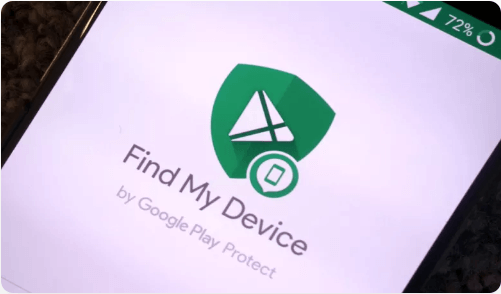
If your locked device meets these conditions, follow these steps to unlock it using Google’s Find My Device:
On your PC, search for Google’s Find My Device.
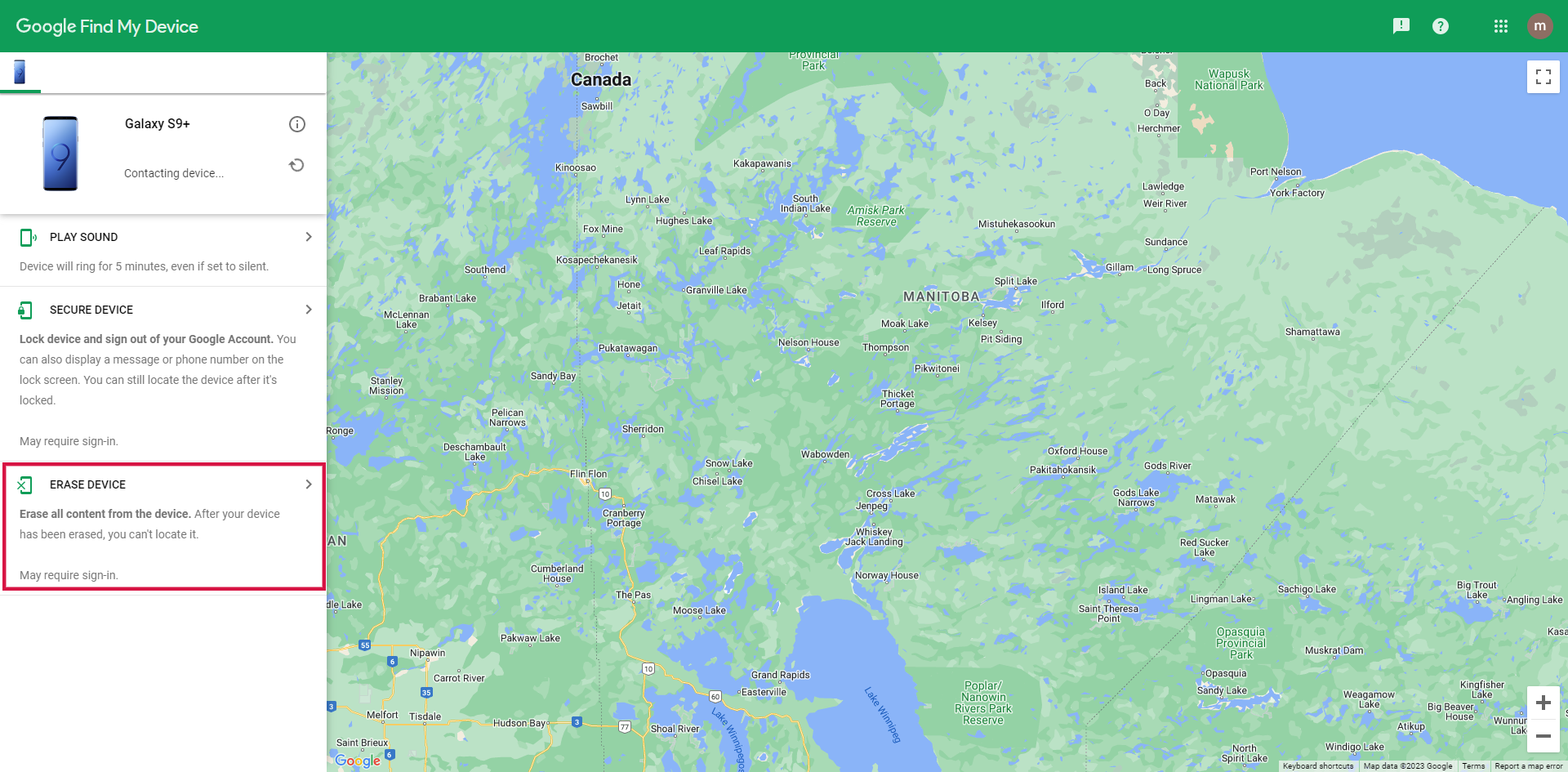
Log in to the application using the same account linked to your locked device.
Select your device and tap the Lock button.
Input a temporary password, then click on the Lock button again.
Reboot your locked device. A password screen will appear on your phone. Enter the temporary password to successfully unlock your device.
Method 5: Unlock Android PIN Using Find My Moblie [Samsung]
Samsung’s “Find My Mobile” feature is a handy tool that allows users to remotely unlock their Samsung phones without data loss.
However, this feature is exclusive to Samsung Android phones and requires both a network connection and the activation of Android Device Manager (ADM).
Step:
Visit the “Find My Mobile” website and log in with the same Samsung account and password linked to the locked device.
From the home screen panel, click on the “Unlock” option.
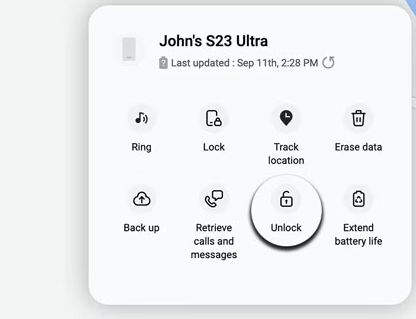
For verification, re-enter your Samsung account password and click on the “Unlock” button at the bottom of the screen.
Follow the on-screen instructions to create a temporary password.
Method 6: Unlock PIN for Android Using Android Debug Bridge (ADB)
Android Debug Bridge (ADB) allows you to send developer-like commands to your phone. If your devices have USB debugging enabled, you can use ADB commands to unlock them.
Here’s how you can use ADB to unlock your phone:
Download the ADB tool on your PC from the Android Debug Bridge site.
Visit your Android smartphone’s manufacturer’s website and download the USB drivers.
Connect your phone to your PC via a USB cable.
Open a terminal window on your PC (or Command Prompt on Windows-based machines).
Enter the following command in the window: “adb shell rm /data/system/gesture.key” and press Enter to execute it.
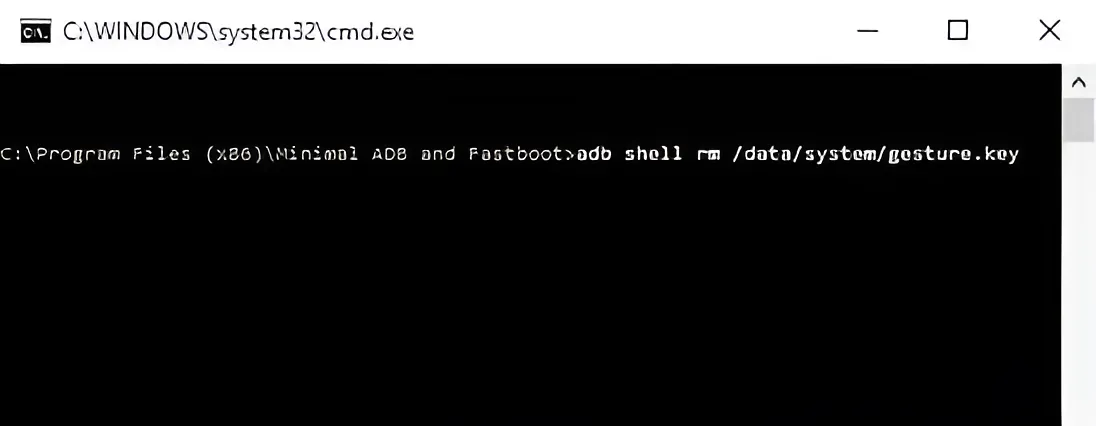
Once the process is complete, restart your Android device and either remove your screen lock or set up a new one.
This method is somewhat complex and time-consuming, so it may not be the best option for you if you’re not tech-savvy or don’t have a technical background.
Final Words
We’ve reached the end of our guide on the universal unlock PIN for Android. As established, there’s no such thing as a universal unlock pin.
As you can see, if you forget your phone password, you still have options.
Among the various options, the most reliable and efficient screen lock remover is Mobitrix LockAway for Android. This tool is compatible with all Android phones and can even unlock older Samsung phones without data loss.
If you find yourself in a similar predicament, give Mobitrix LockAway a try.
FAQs
How to Unlock an Android Device from Another Device?
To unlock an Android device remotely, you can use features such as Google’s Find My Device from another smartphone or PC, as long as it was set up in advance.
What are the Best Android Unlock Tools?
We highly recommend Mobitrix LockAway. It’s user-friendly and enables you to unlock your phone in just a few clicks, requiring no professional skills.
Can IMEI Number Help in Unlocking the Android Device?
No, an IMEI number is unique to your phone but cannot be used to unlock a device.

