[6 Top Way] How to Unlock Samsung Tablet Without Password?
Forgot your Samsung tablet password? Fret not. Unlocking your device is easier than you think.
Read on to learn how to unlock your tablet quickly and securely.

Method 1 - Unlock Forgotten Passwords/Patterns/Pins on Your Samsung Tablet with Mobitrix Lockaway in 1 Click
The fastest and easiest method to unlock your Samsung tablet is through Mobitrix LockAway.
Boasting a decade of proficiency in Android lock removal, it supports all Samsung models while preserving your data intact.
Follow these steps to unlock your Samsung tablet:
Download and install Mobitrix LockAway on your computer.
Launch the program and select ‘Remove Screen Lock’ from the interface.

Opt for ‘Remove Screen Lock for All Android Devices’.

Hit ‘Start’ to commence the unlocking operation.

Wait for Mobitrix LockAway to remove your lock!

After completion, you’ll regain access to your tablet, free from any restrictions.

Once you're done, you can access your tablet without a Google ID, PIN, or any additional necessary barriers.
Method 2 -Unlock Samsung Tablet with Find My Mobile
Make sure "Find My Mobile" is activated on your device for it to work properly.
Steps to open "Find My Mobile": Navigate to Settings > click Biometrics and security >click "Find My Mobile", toggle the switches on, and sign in with your Samsung account. Follow the prompts to complete the setup.
Samsung’s Find My Mobile service can effortlessly erase all screen lock details, from patterns to biometrics, without wiping your device.
Here’s how to unlock your Samsung tablet:
Go to the Samsung Find My Mobile website.
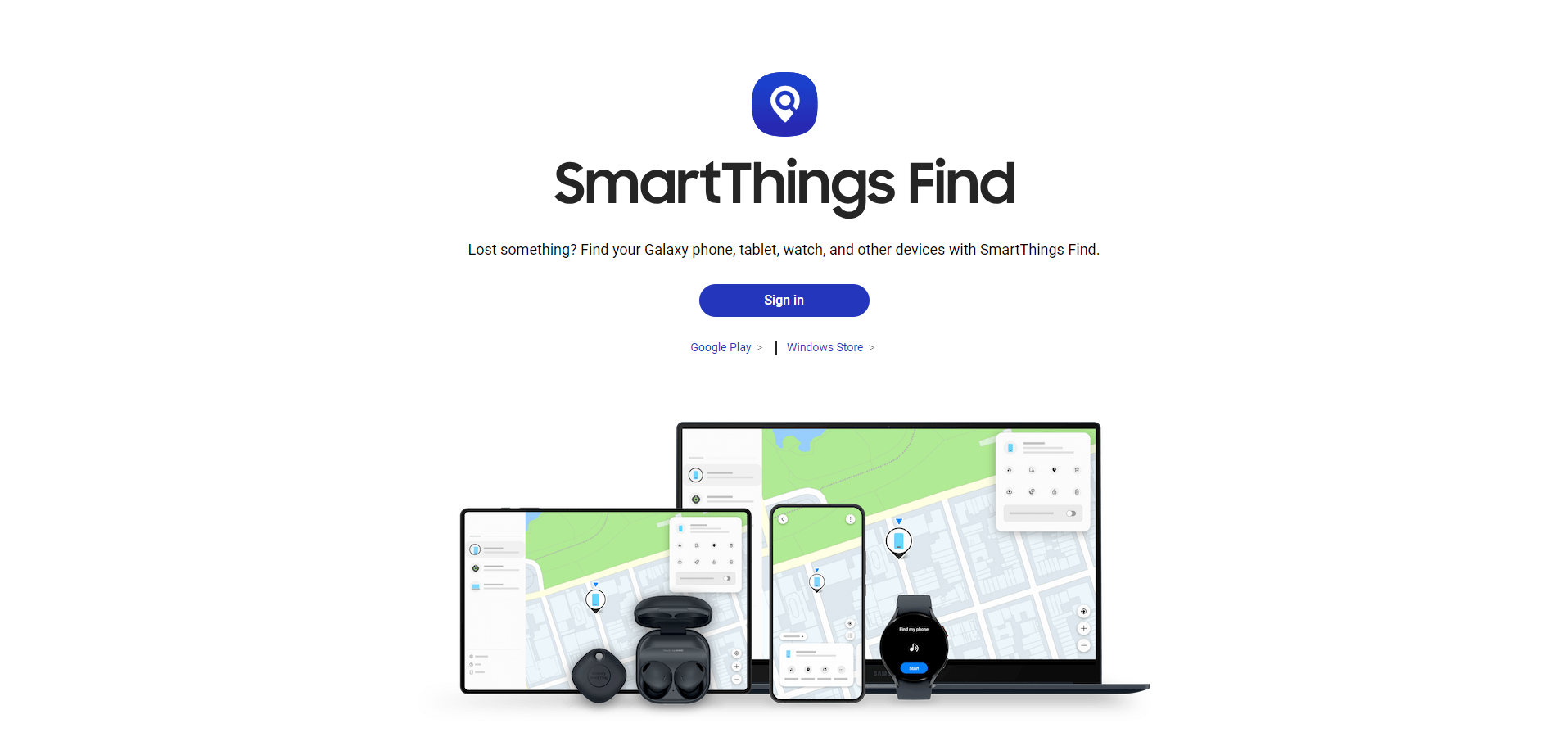
Log in with your Samsung account details.
Select the ‘Unlock’ option.
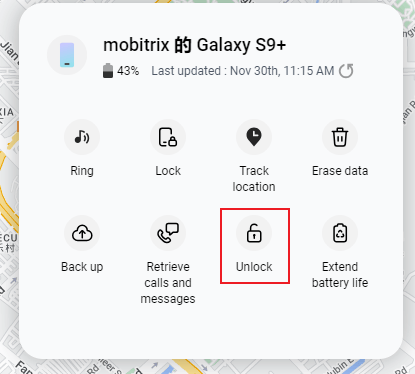
Confirm your choice in the pop-up window by clicking ‘Unlock’ again.
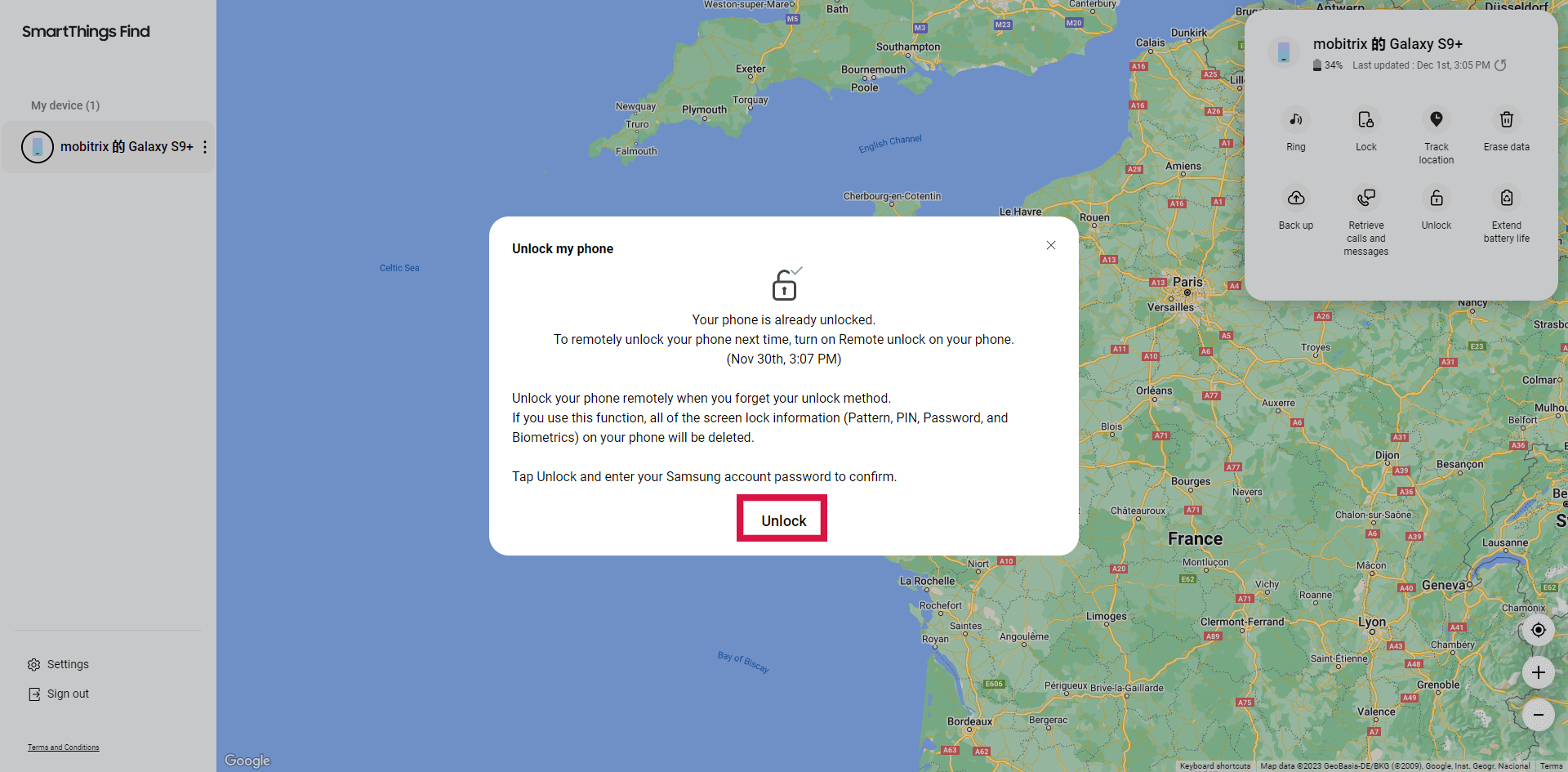
Enter your Samsung account password to verify and unlock your tablet.
Method 3 -Use Android Device Manager to Remove the Lock Screen on Samsung Tablet
To utilize this feature, Android Device Manager must be activated on your smartphone.
This action will delete everything in the device, including your device lock.
The Android Device Manager is a handy tool for remote control of your device, including the removal of the lock screen.
To remove the lock screen on your Samsung tablet:
Open a web browser on a computer or another device and visit http://www.google.com/android/devicemanager.
Sign in with the Google account linked to your locked Samsung tablet.
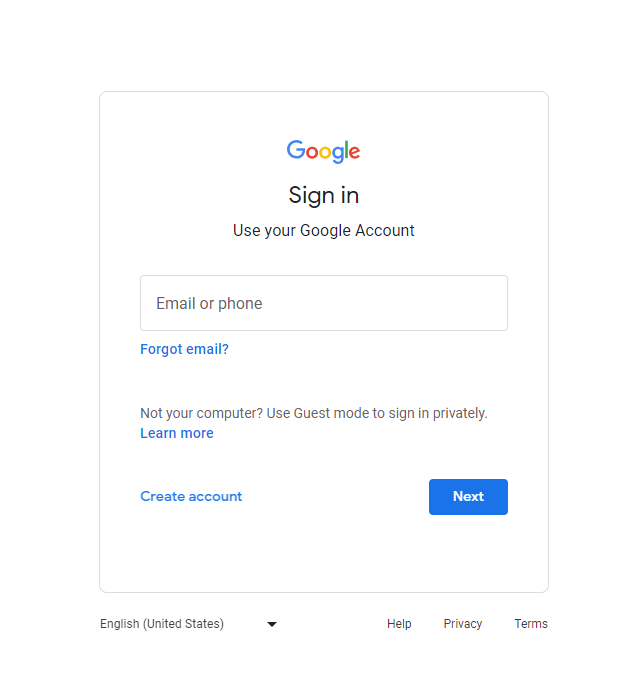
Once your device is located, you’ll be presented with three options. Select ‘ERASE DEVICE’.
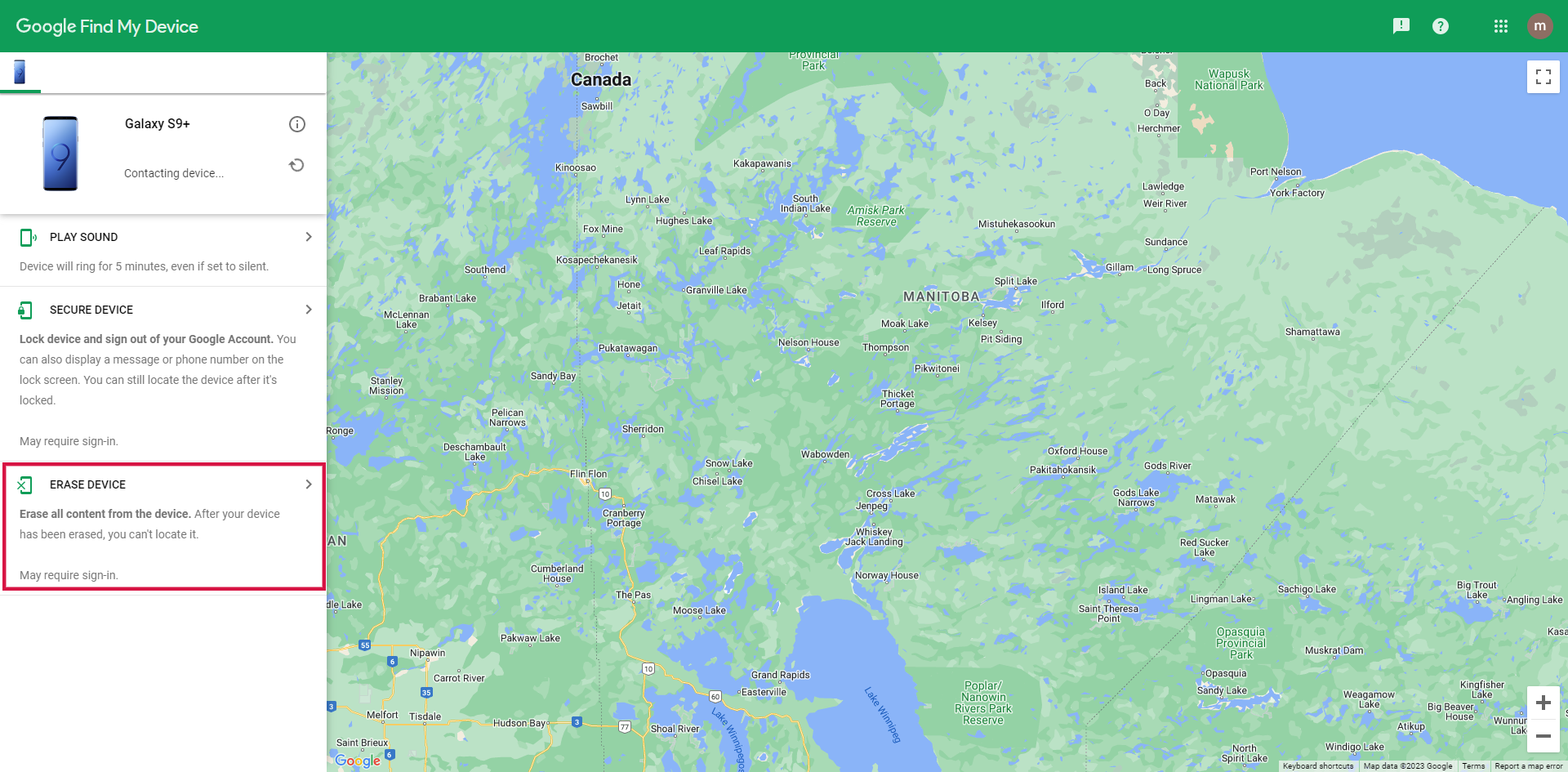
After verifying your account, your tablet will reboot.
Method 4 -Unlock a Samsung Tablet via Android Debug Bridge
The Android Debug Bridge (ADB) can help you circumvent the lock screen of your Samsung tablet if USB debugging was enabled prior to being locked out. This method is a bit more complex and time-intensive.
To unlock your Samsung tablet using ADB:
Download ADB on your computer and run the installer.
Connect your Samsung tablet to the computer using a USB cable and wait for the device to be recognized.
Navigate to the ADB installation directory, open a command window, type: "adb shell rm /data/system/gesture.key" and press "Enter".
Restart your Samsung tablet, and you should be able to use it without encountering the lock screen.
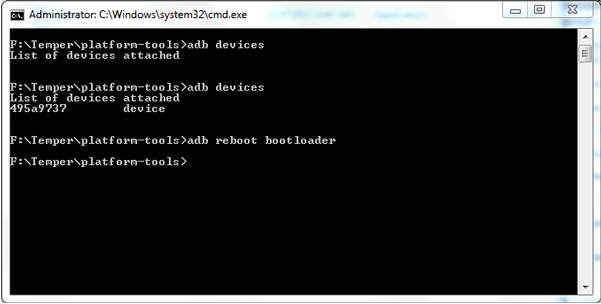
Method 5 -Unlock Samsung Tablet Forgot Pattern with Smart Lock Service
Ensure you've previously enabled the Smart Lock service on your Samsung tablet.
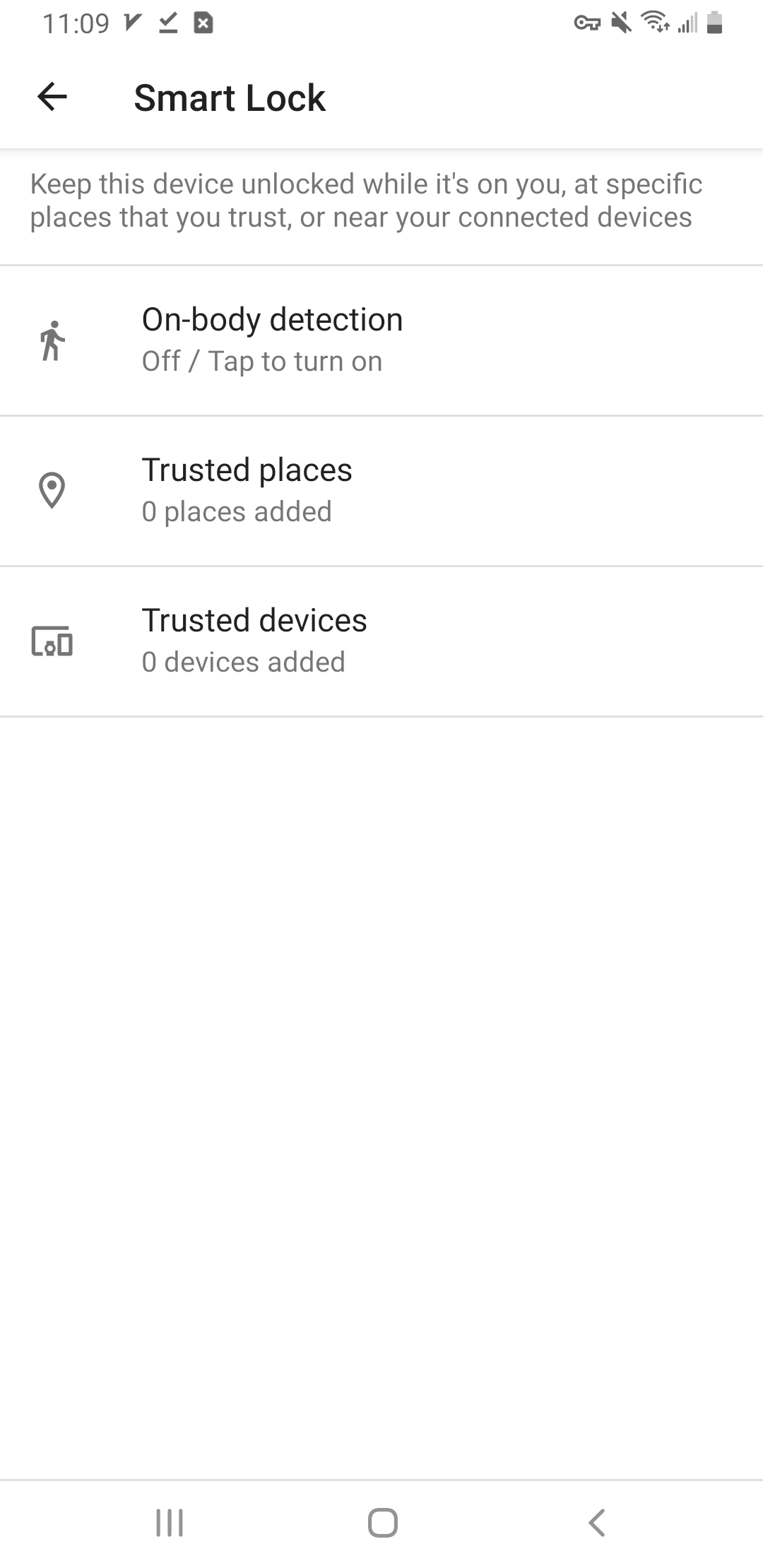
Through Smart Lock, identify and set a secure area, like your home, where your tablet auto-unlocks sans password.
On arrival at this trusted location, your device will automatically disable the lock screen.
Remember, if you're locked out elsewhere, heading to your trusted spot will let you access your tablet without the screen lock.
Method 6 -Unlock Your Tablet with a Factory Reset
If all else fails, a factory reset is your last resort. This method will completely erase your device, so proceed with caution. Here’s how to reset your tablet:
Simultaneously press and hold the power and volume down buttons until the device restarts.
Continue holding the power button and volume up button to boot into recovery mode. Release them once the recovery menu is displayed.
Navigate to ‘Wipe data/factory reset’ using the volume down button and select it with the power button.
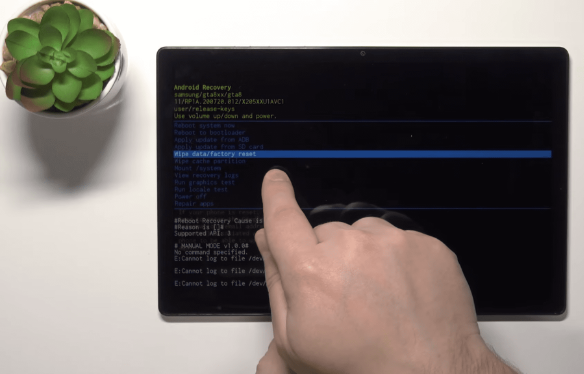
Confirm your choice by selecting ‘Factory data reset’ and wait for the process to complete.
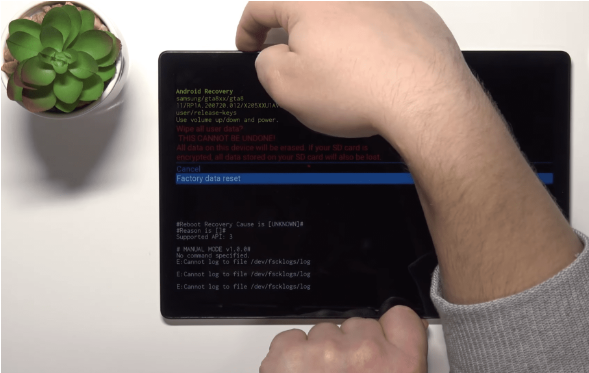
Finally, choose ‘Reboot system now’ to restart your tablet.
If you’re greeted with a ‘Welcome’ screen after rebooting, your Samsung tablet has been successfully factory reset.
Conclusion
In summary, we've explored six viable strategies to regain access to your Samsung tablet, addressing the inconvenience of a forgotten password.
Among the array of solutions, Mobitrix LockAway emerges as a standout recommendation, offering users a hassle-free experience. This tool allows for a swift and secure one-click unlock process, eliminating the need for specialized skills and ensuring your data remains intact.
FAQs
Is There a Default Unlock PIN or Pattern for Samsung Tablets?
No, Samsung tablets do not come with a default unlock PIN or pattern. Users need to create a unique one during the initial setup of their lock screen security.
How to Contact Samsung Support for Help with a Locked Tablet?
For assistance with a locked tablet, navigate to the Samsung support website, dial their customer service number, or book an appointment at a local Samsung service center.
Where Can I Find a Reliable Android Unlocking Service?
Search the Google Play Store or online for reputable services. Mobitrix LockAway is a well-reviewed option that promises efficient Android device unlocking without risking data loss.

