[Solved] How to Enable OEM Unlocking via ADB on Samsung Phone?
This guide will walk you through the exact steps to enable OEM unlocking, paving the way for unlocking your Samsung smartphone's bootloader.
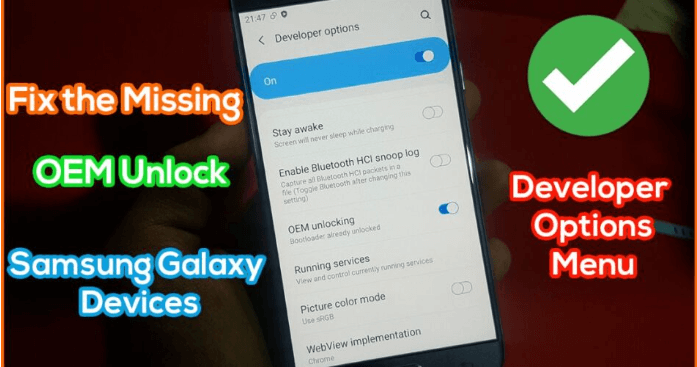
Which Devices are Supported?
This comprehensive guide to OEM unlocking is compatible with an extensive array of Samsung Galaxy smartphones and tablets.
For users with older devices, the process to enable OEM unlocking is straightforward.
Highlighted below is a selection of Samsung models that align with this guide:
Galaxy S22 series (S22, S22+, S22 Ultra)
Galaxy S21 lineup (S21, S21+, S21 Ultra, S21 FE)
Galaxy S20 family (S20, S20+, S20 Ultra, S20 FE)
Galaxy S10 variants (S10, S10+, S10e)
Galaxy Note series (Note 20, Note 20 Ultra, Note 10, Note 10+)
Galaxy Tab A series (8.4 (2019), 10.1 (2019), A7 10.4 (2020))
Galaxy Tab S series (S5e, S8, S8+, S8 Ultra, S7, S7+, S6, S6 Lite)
Galaxy Z Fold4
Galaxy Z Flip4
Galaxy Fold
The above list is illustrative only and is not exhaustive.
Your Samsung Galaxy device may be suitable for this unlocking process if:
A model launched after the Galaxy S10.
The mobile version is higher than Android 10.
Steps to Unlock OEM on Samsung Devices
Pre-Requirements:
Ensure access to a PC or laptop paired with a USB cable.
Charge your device to a minimum of 80% battery life.
Download and install Samsung USB Drivers.
Acquire ADB and Fastboot Tools for your PC.
Step:
Install ADB and Fastboot on your PC.
Go to Settings > About Phone > Software information
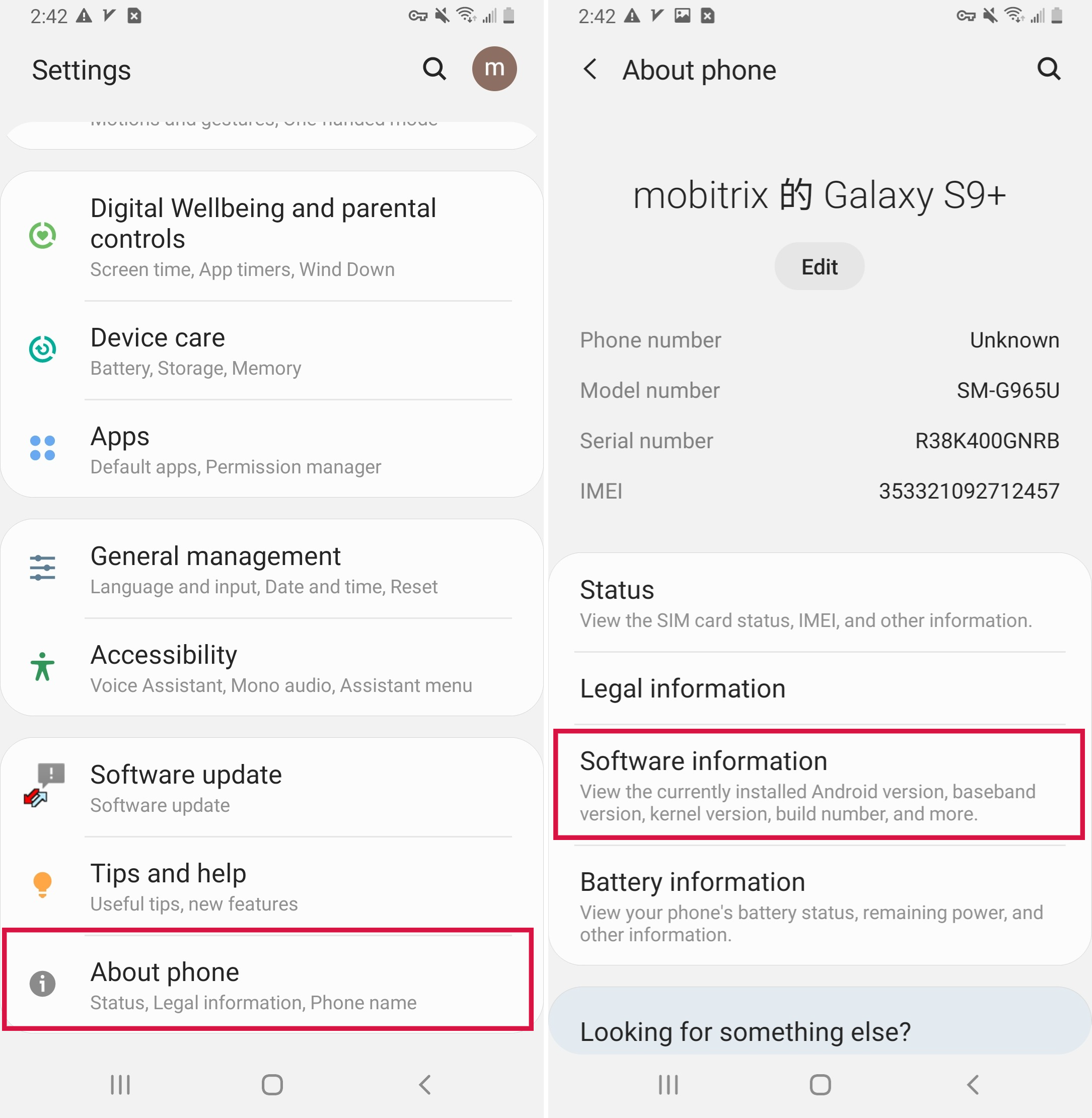
Click "Build number" seven times and your phone's developer mode will be turned on.
Navigate to developer options to toggle on“USB debugging.”
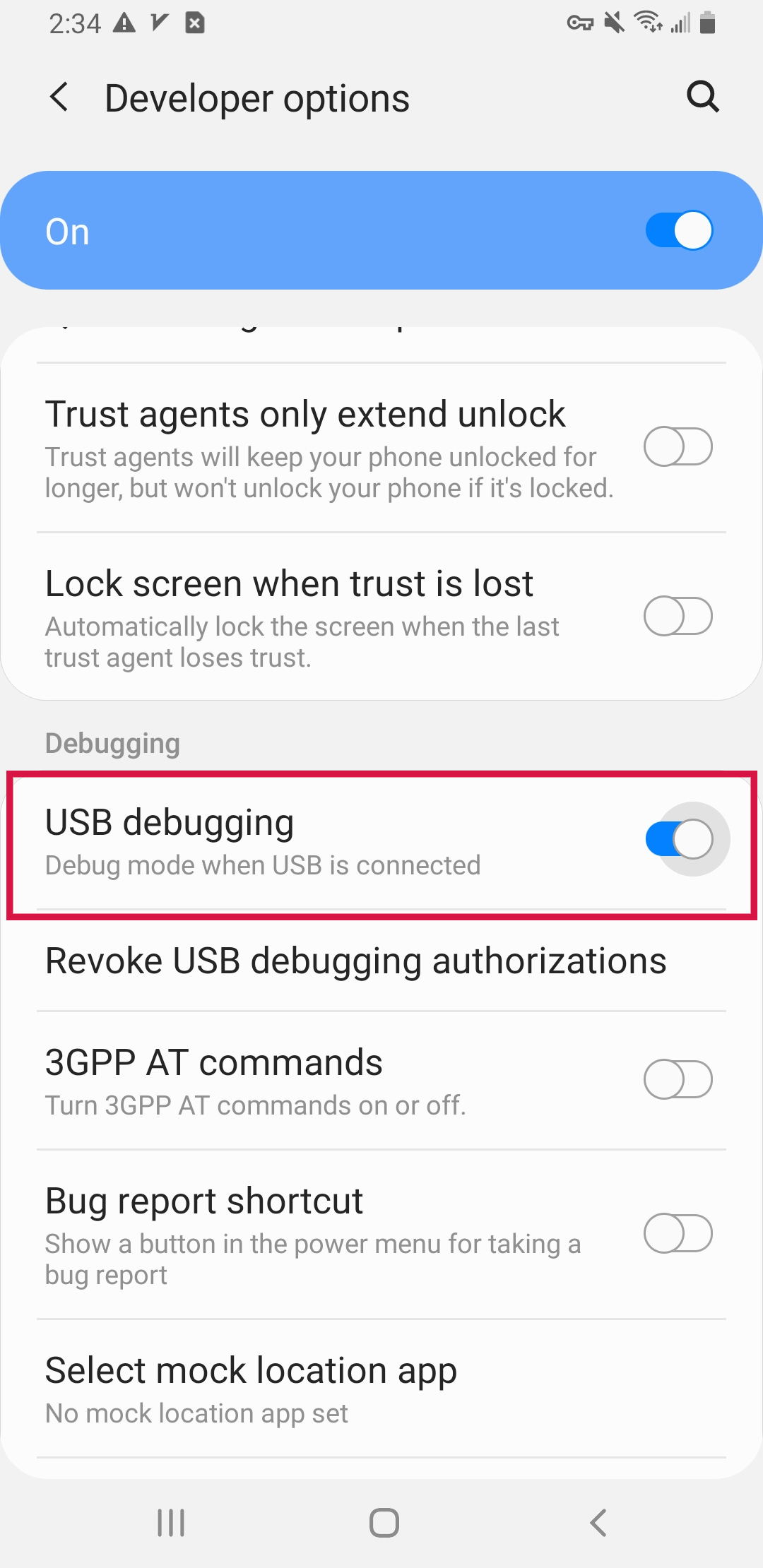
4. Connect your phone to your PC and launch a command prompt or terminal window with administrative privileges from the ADB and Fastboot directory.
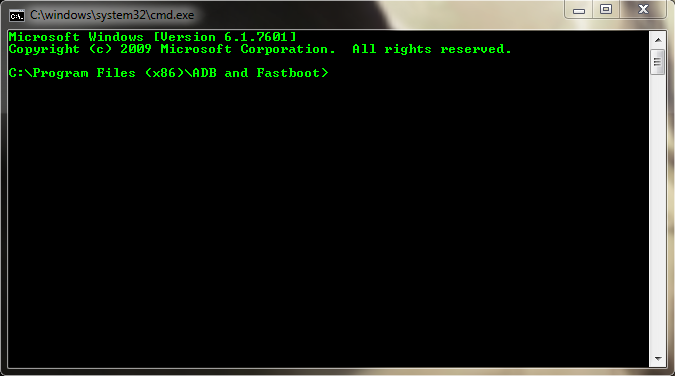
5. Enter “adb devices” in the command line to verify ADB recognition of your device.
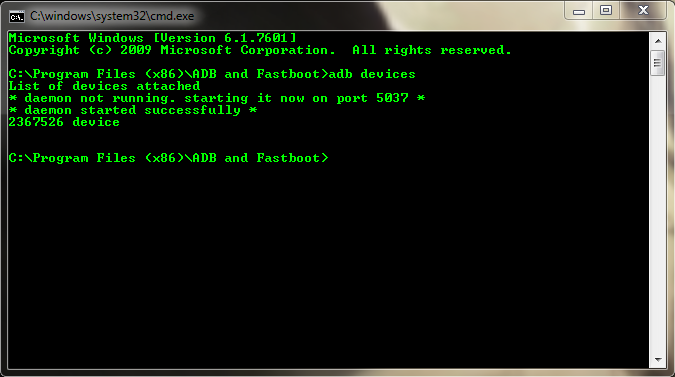
6. Input “adb reboot bootloader” and wait as your device enters Fastboot mode.
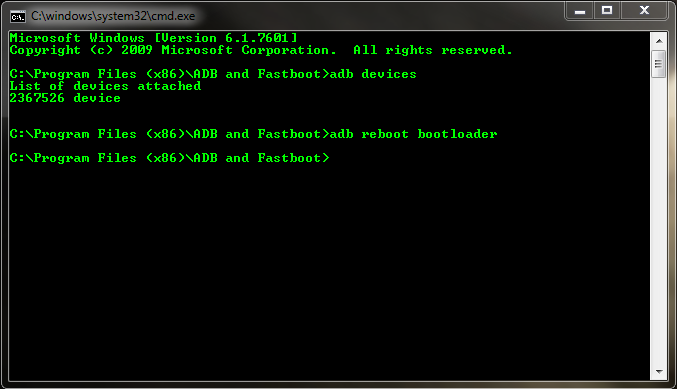
7. In Fastboot mode, execute “fastboot oem unlock” and hit Enter.

8. If prompted, confirm the unlock action on your phone’s screen.
9. Conclude by typing “fastboot reboot” to restart your phone into Android, or proceed with custom recovery flashing.
How to check if the bootloader is unlocked on my Samsung?
To check your bootloader status directly from your phone, you should:
Unlock your Android phone's screen.
Launch the Phone app or Dialer.
Key in the code: ##7378423*#*#.
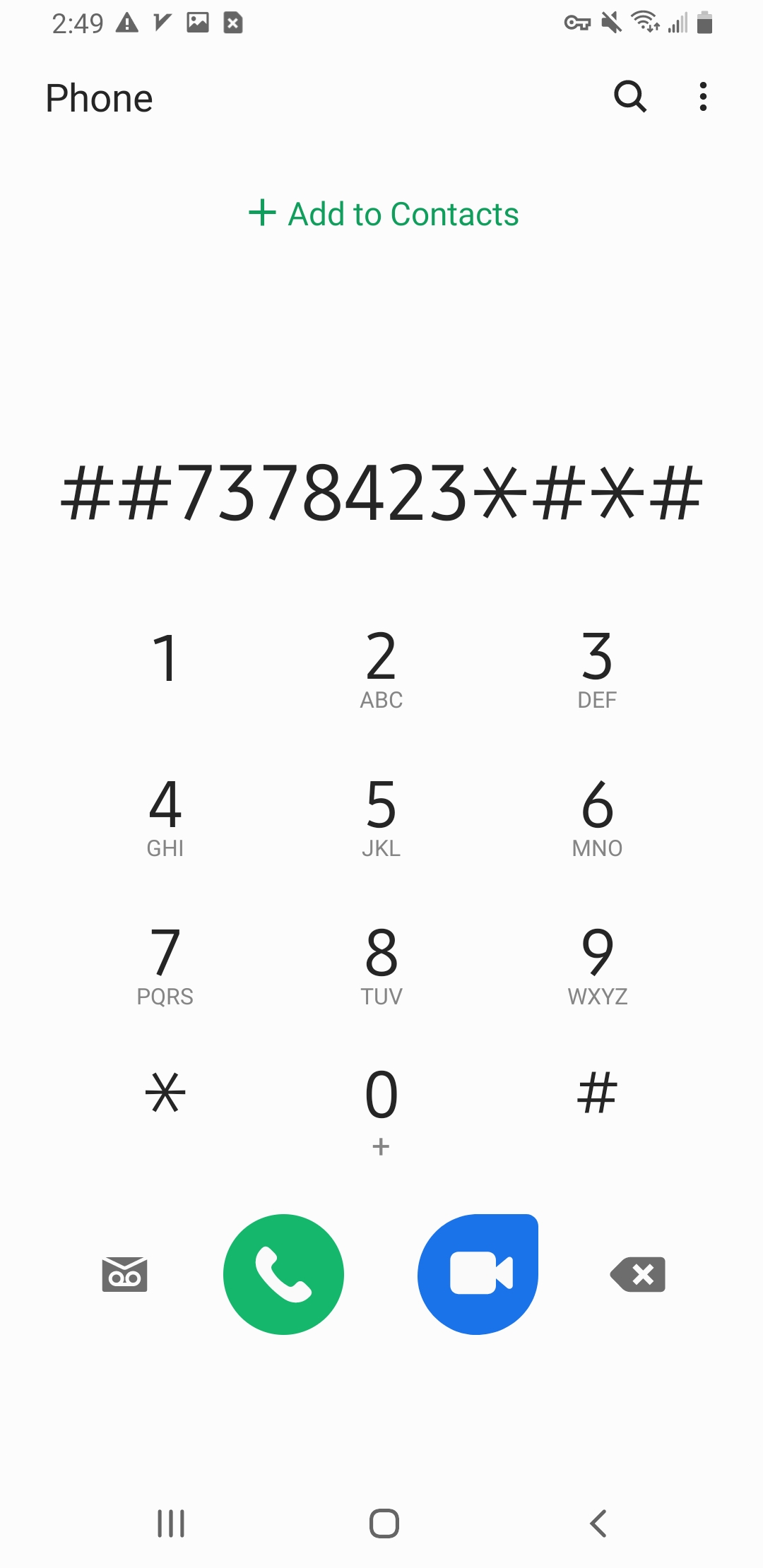
A new window should pop up - tap 'Service info'.
Head over to 'Configuration'.
Check:
“Bootloader Unlocked Allowed” Indicates that you have not unlocked the bootloader.
“Bootloader Unlocked” means the bootloader is already unlocked.
OEM/Bootloader Unlocking: Pros And Cons
Pros | Cons |
Gain superuser privileges and unlock advanced features. | Incorrect program may cause damage to the device |
The capability to flash custom ROMs enhances device customization. | Bootloader unlocking will erase all existing data. |
Enhanced security | If stolen, the device's bootloader can be unlocked to install a new ROM, and the thief can achieve data erasure even without data access. |
Additional Information
Issue | Solution |
What is ADB? | ADB, or Android Debug Bridge, is a command-line utility included with Google's Android SDK. It allows communication between a computer and an Android device. |
Why can't I see the OEM unlock option on my Samsung device? | The OEM unlock option might not be visible if the device is recently purchased or if it's tied to a carrier that doesn't allow bootloader unlocking. In some regions, Samsung removes this option altogether. |
Can I relock the bootloader on my Samsung device after unlocking it? | Yes, you can relock the bootloader by using the Fastboot command fastboot oem lock, but this process will wipe your phone's data. |
Bonus Tip: Bypassing Samsung Screens and FRP Locks with Mobitrix LockAway
If you’re facing a locked screen on your Samsung device, Mobitrix LockAway is a professional tool that can grant you swift access.
Key Features of Mobitrix LockAway:
Quickly eliminates all screen lock types: fingerprints, passwords, PINs, and patterns.
Skips Samsung's FRP locks with no Google account details required.
Intuitive user interface suitable for any level of technical expertise.
How to Unlock Your Samsung Phone with Mobitrix LockAway:
Install Mobitrix LockAway on your computer.
Open the program and choose ‘Remove Screen Lock’.

Select ‘Remove Screen Lock for All Android Devices’.

Click ‘Start’ to commence the screen lock removal process.

Wait for Mobitrix LockAway to remove your lock!

Once the process is completed, you are free to use your Android phone without a screen lock.

Conclusion
In conclusion, equipped with the knowledge of how to unlock the OEM on Android devices, you may be tempted to experiment. Prior to any modification, ensure you create a comprehensive backup and follow the provided steps meticulously.
For those facing a locked phone screen, Mobitrix LockAway offers a user-friendly solution that unlocks your device without the need for technical expertise, while preserving all your data intact.
FAQs
Is It Safe to Unlock the Bootloader on a Samsung Device?
Unlocking the bootloader comes with risks, such as voiding your warranty, making your device more vulnerable to malware, and potentially bricking your device if incorrect procedures are followed. Always back up your data first.
What Are the Consequences of Unlocking a Samsung Phone's Bootloader?
Unlocking the bootloader can void the warranty, erase all data on the device, and may not allow you to use certain services like Samsung Pay or Secure Folder.
How to Enable OEM Unlock When the “Allow the Bootloader to Be Unlocked” Option Is Greyed Out?
If the "Allow the bootloader to be unlocked" option is greyed out, you might need to connect to the internet and wait 7 days after adding your Samsung or Google account to your device, as there might be a timer implemented by the manufacturer or the carrier. If it remains greyed out due to carrier restrictions, you may not be able to enable OEM unlock on that device.

