If you have a WhatsApp conversation that you don’t want someone else to see, if you don’t want to delete them, your only option would be to hide the WhatsApp chats. The main aim of hiding WhatsApp chats is to keep them from appearing on the main screen. If this is what you want to do, this article will show you how to hide WhatsApp chats.
Part 1. How to Hide Specific WhatsApp Chats via Archive Feature
Using the Archive feature in WhatsApp is one of the easiest ways to hide your WhatsApp chats from the main screen. Here’s how to hide specific chats using the archive feature on both iOS and Android devices.
Archive Chats on iPhone
To archive WhatsApp chats on iPhone, follow these simple steps:
- Open WhatsApp on your iPhone.
- Locate the chats that you would like to archive then slide your finger across the chat or person.
- Now simply tap on the “Archive” icon and the chat will be removed from the main screen.
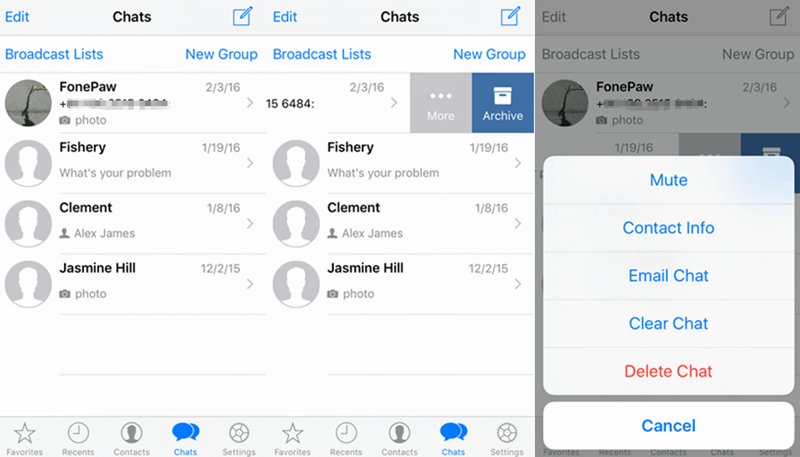
archive whatsapp chats iphone
Archive Chats on Android
Follow these simple steps to hide WhatsApp chats on Android:
- Open WhatsApp on your device.
- Locate the chats that you want to archive then tap and hold on the chat or person until a checkmark appears on it.
- Tap on the “Archive” icon at the top bar and just like that the chat will be removed from the main window.
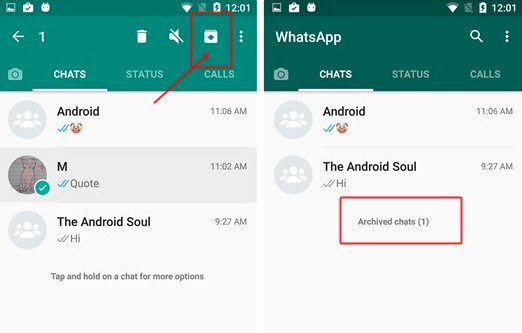
archive whatsapp chats android
Notes about the Archive Feature
The following are just some of the things we think you should keep in mind if you choose to use the archive feature to hide WhatsApp chats:
- Doing this will not delete the chat. It is still on the device and can be accessed anytime you want.
- Archiving the chat will not create a backup of the chat on the SD card or cloud.
- If the person sends you a new message, the new message will appear at the top of the screen identical to what new messages often do and will no longer be hidden.
- Android users can find archived messages at the very bottom of the screen while iPhone users can find the archived chats by scrolling to the top and then slightly scroll up again.
Part 2. Hide Specific WhatsApp Chats without the Archive Feature
If you don’t want to use the archive feature to hide WhatsApp chats, then we recommend using an app like GBWhatsApp. This is basically a tweaked version of WhatsApp that allows you to do several things you can’t do with the ordinary WhatsApp including hiding some of the chats.
If you have an iPhone, you can only use GBWhatsApp when your device is jailbroken. But we must warn you to be careful when using a WhatsApp tweak as your account may be suspended if you get caught.
With that said, here’s how to use GBWhatsApp to hide specific WhatsApp chats:
- Uninstall WhatsApp from your device and then go to Settings > Security to enable the installation of apps from unknown sources.
- Now go to the official GBWhatsApp website to get the instructions to install the app on your device.
- Open GBWhatsApp on your device and proceed to verify your phone number just as you would with the ordinary WhatsApp.
- Once GBWhatsApp is set up, locate, and select the chats that you would like to hide. Tap on “more” (the three dots at the top) and select “Hide” from the options that appear.
- In the screen that appears, customize a pattern that you will use as the lock code for the hidden chats. It is important to make sure that this pattern is different from the one you use to unlock your device.
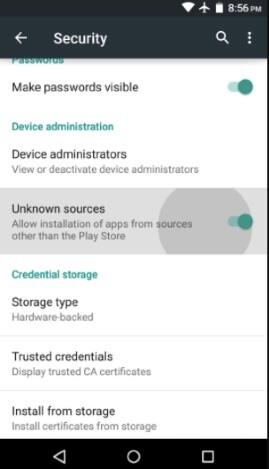
hide WhatsApp chats using GBWhatsApp
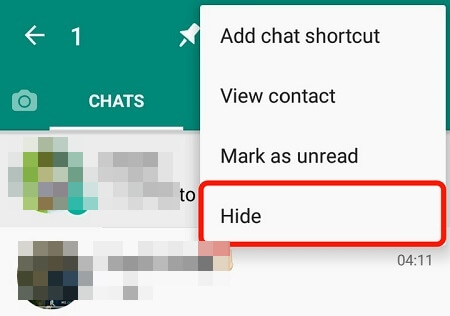
hide whatsapp chats GBWhatsApp
If you would like to view the hidden WhatsApp chats, open GBWhatsApp then tap on the WhatsApp icon on the top-left corner. Verify the lock pattern to view all hidden chats here. To unhide the chats, simply tap on the “three-dots” at the top and select “Mark as Unread”.
Part 3. How to Hide All WhatsApp Messages
The two solutions above will be useful when you want to hide selected chats. But if you are concerned about your privacy enough to want to hide all your Chats, we recommend using a third-party tool like ChatLock+. The following is a simple guide to help you use this app to lock all your WhatsApp chats:
- Go to the Google Play Store and search for the ChatLock+ app. Install it on to your device.
- Once installed, launch the app and it will turn on the option to lock WhatsApp. Keep in mind that this option will only appear if you have given the app the necessary permissions during installation.
- Tap on “WhatsApp” to turn on the lock function and in the next window, enter a 4-digit PIN that you would use to keep WhatsApp locked or unlock it.
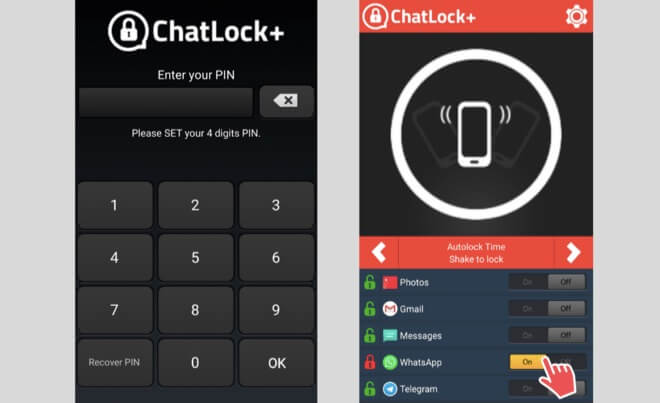
whatsapp chat locker app
If you have an updated version of WhatsApp, you can also use the fingerprint scan feature to unlock WhatsApp chats. Go to Settings > Privacy > Fingerprint Lock where you can also choose to lock WhatsApp after a specified duration of time. Keep in mind that this feature will only be useful to you and available if your device supports fingerprint scanning.
Sometimes you can use WhatsApp for highly sensitive conversations that you don’t want everyone to be privy. In this case, you may want to hide the messages from other people. Depending on how easy it is for other people to access your WhatsApp account and the sensitive nature of the messages you want to hide, you can select one or more of the solutions we’ve outlined above.
Let us know in the comments section below if you were able to successfully hide the messages and which of the methods above worked best for you.
