You can set an alarm clock on your iPhone, and it fails to ring or doesn't go off on time. So now, not only are you late for your job or appointment, but you may also not know what the problem could be and how to deal with it.
In this predicament, it is natural that you will wonder, why is my iPhone alarm not going off? And how can I fix it? Well, first, you will need to check your alarm and your iPhone settings before going into some more serious techniques. This article will review 15 methods you can apply.
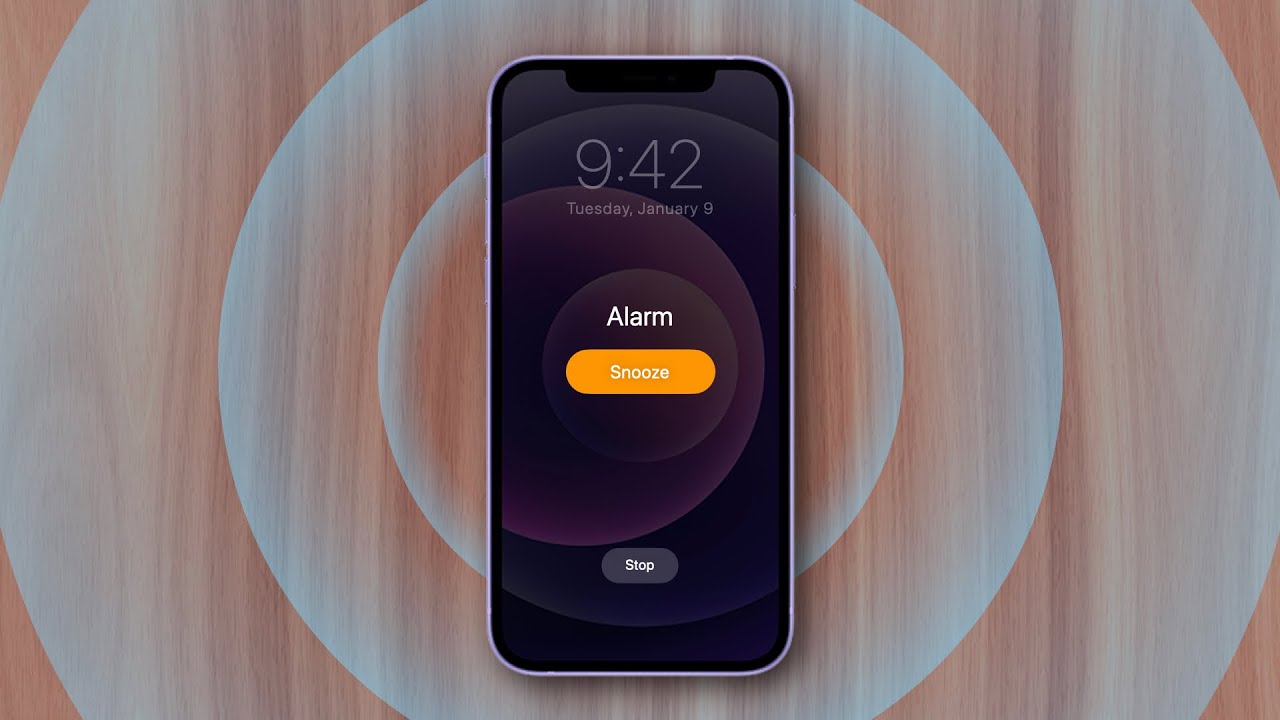
iPhone Alarm Screen
1. Check the Volume on iPhone
Sometimes, an alarm not going off may be simply because you forgot to turn up the ringer volume on your iPhone. The same applies if the overall volume is too low. The alarm volume and the general volume on an iPhone are controlled differently. Hence, you may have turned up the overall volume without increasing that of the alarm.
Steps:
- Open Settings.
- Tap Sounds & Haptics.
- Pull the RINGER AND ALERTS slider and set it to a loud enough volume. You may also use the iPhone's volume buttons instead of pulling the slider.
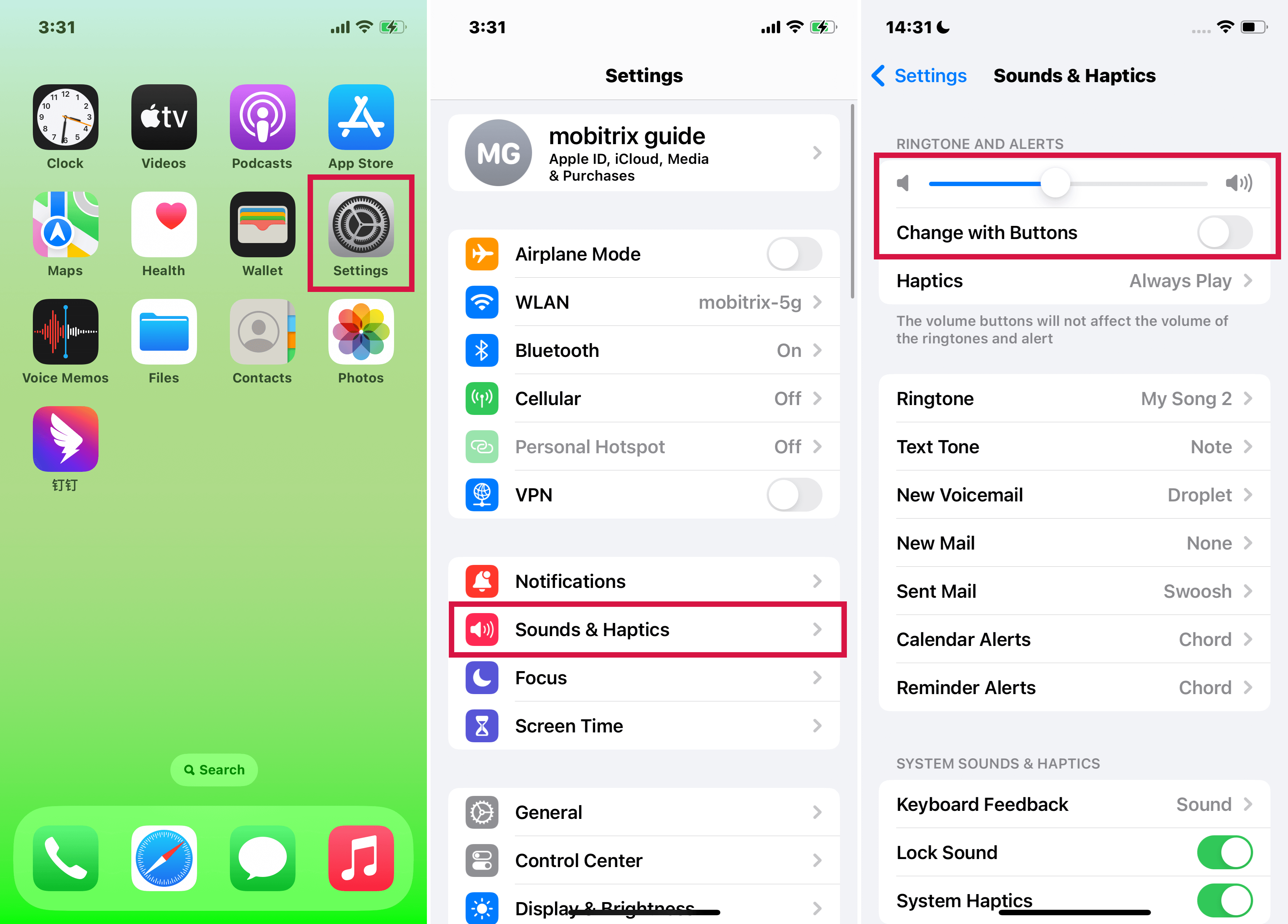
Turn Up Your Iphone’s Alarm Volume
2. Check Alarm Settings
It is common for an alarm to malfunction because you set it off incorrectly. For example, maybe you used the 12-hour clock system and mixed up AM and PM. Or you needed a daily alarm, but you set it to go off only once. Thus, check that you have set the alarm time correctly, then ensure it's on repeat mode if you need it daily.
Steps to set the correct time:
- Open the Clock app.
- Tap Alarm at the bottom, then ensure your alarm or alarms are set to the correct time, including AM and PM. Also, ensure the alarm is turned on by ensuring the toggle beside it is green.
- To edit an alarm, click Edit, then select the one you need to adjust. Once you are done, hit Save.
Steps to put an alarm on repeat mode:
- Go to Clock > Alarm.
- Select the alarm you want to repeat. Alternatively, tap Edit, then choose an alarm.
- Tap Repeat, and pick the days you would like it to ring. A checkmark will appear beside each selected day.
- Press Back > Save.
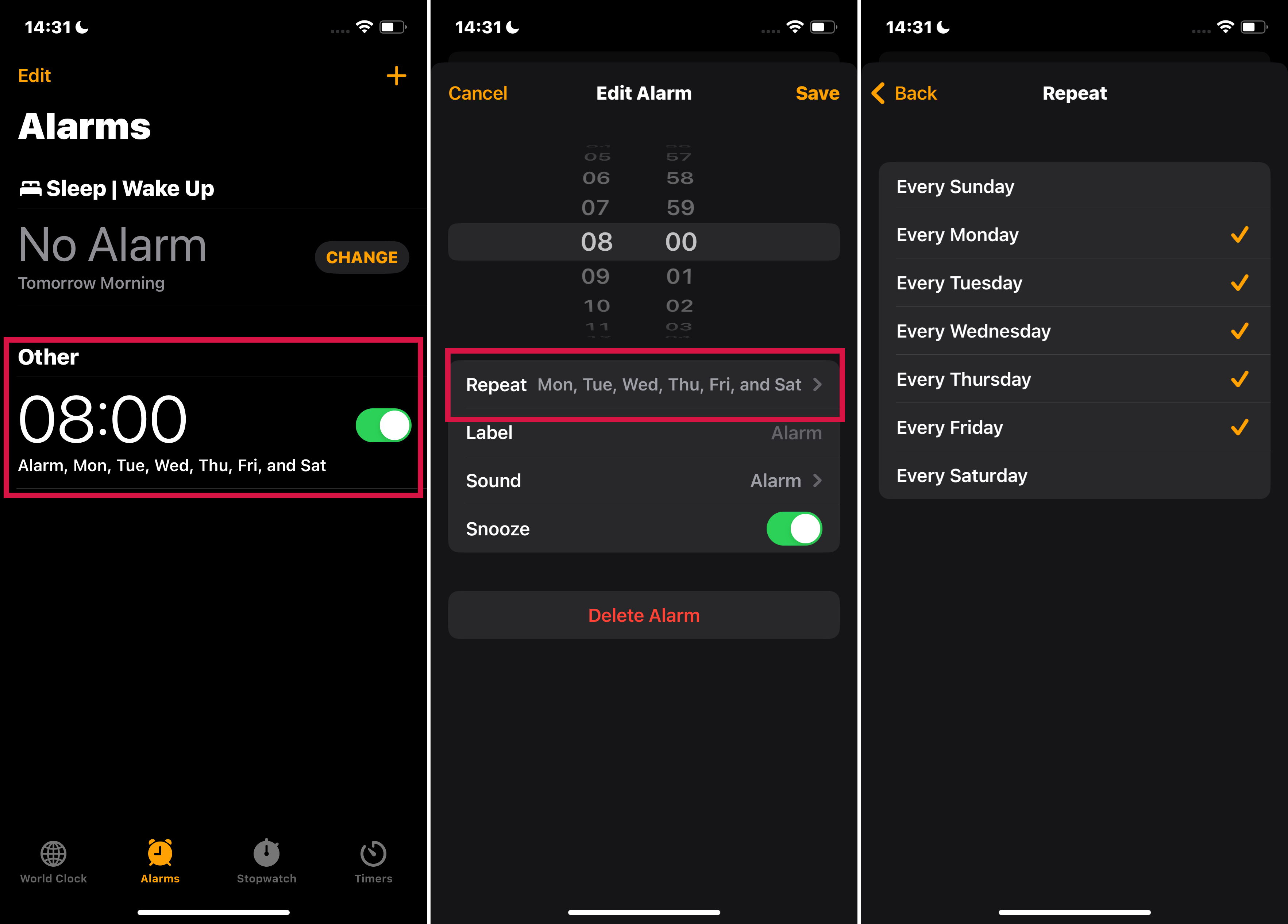
Set Alarm to Repeat
3. Set a Specific Alarm Noise
Since some alarm tones are quieter than others, it is possible not to hear them ring, especially if the alarm volume is not loud enough.
If you do not wish to readjust the alarm volume, pick a more audible tone. You should also check that the alarm tone is not set to None since this means the alarm will go off silently.
Steps:
- Open Clock > Alarm > Edit.
- Select the alarm whose sound you need to reconfigure.
- Tap Sound, then select a tone. A checkmark will appear next to the sound you choose.
- Hit Save in the upper-right corner.
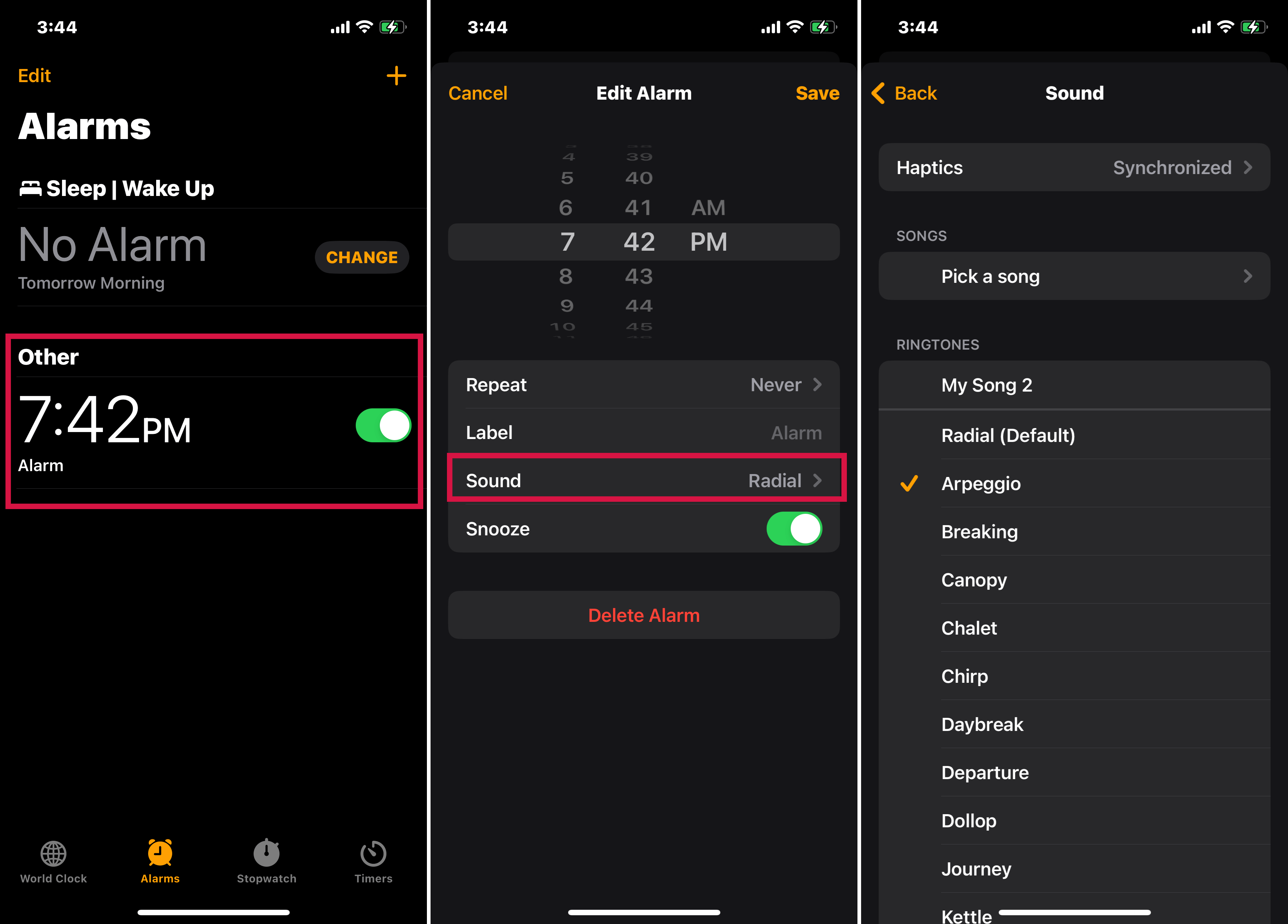
Change the Alarm Sound
4. Disable or Change the Bedtime Feature
You need to adjust or disable the Bedtime feature/ Sleep mode. The Bedtime feature, also known as Sleep mode, can cause your alarm not to go off when it is enabled. This usually happens when the Sleep feature is set to a time that interferes with an active alarm.
Steps:
- Open theHealth app.
- Tap Sleep. In iOS versions older than iOS 15, go to Clock > Bedtime.
- Select Full Schedule & Options > Edit.
- Move the wake-up icon to tweak your iPhone's wake-up time.
- If you prefer deleting the sleep schedule, scroll down and tap Delete Schedule.
- Tap Done.
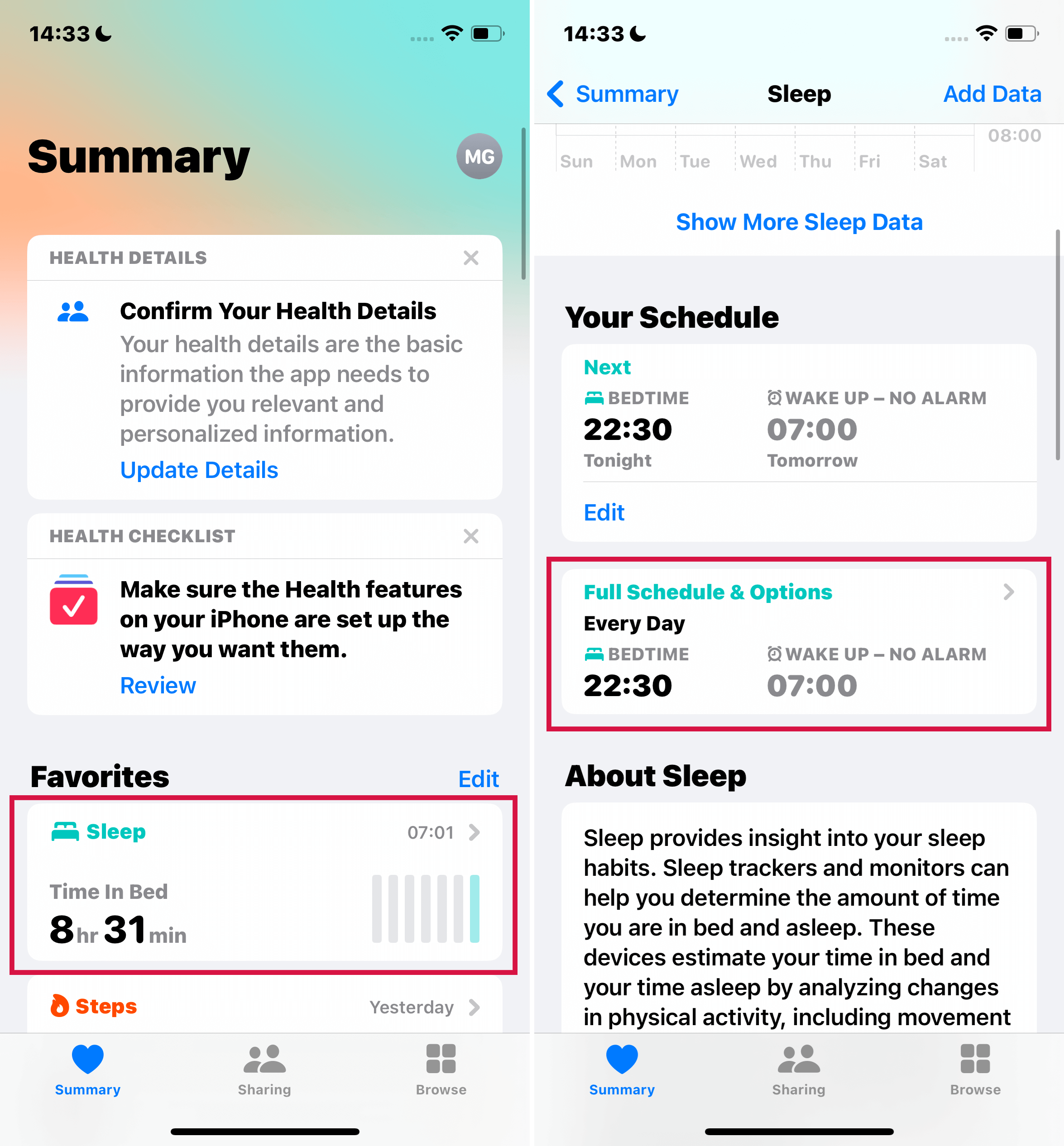
Tweak the Bedtime Feature
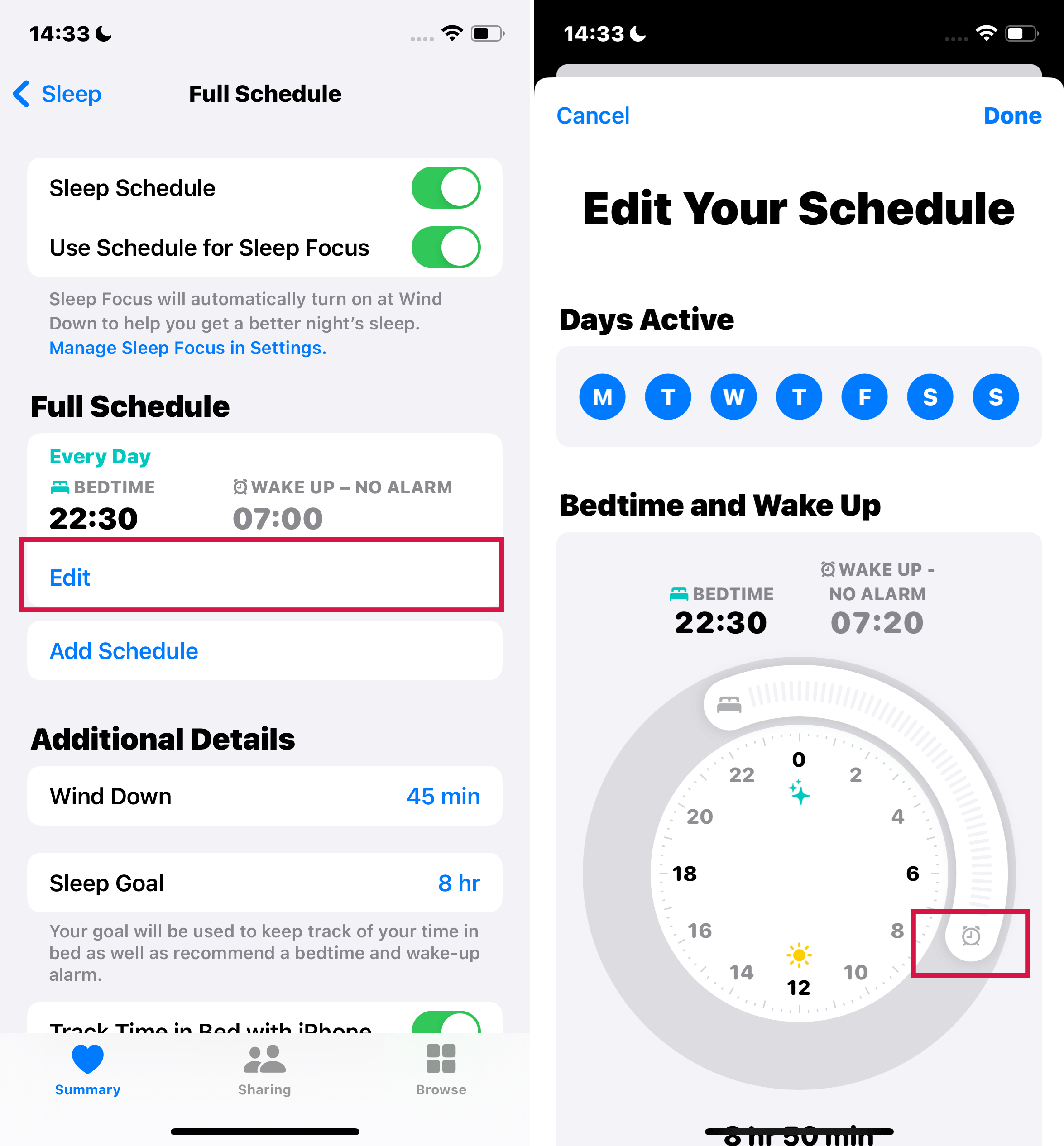
Tweak the Bedtime Feature
5. Delete and Remake the Alarm
The alarm not going off issue can also be ambiguous, meaning it's hard to pinpoint an exact cause. For example, it can occur due to an iPhone glitch or an update incompatibility. Fortunately, in many such cases, you can eliminate the problem by deleting the existing alarms and setting new ones.
Steps:
- Open Clock > Alarm.
- Swipe left on an alarm, and hit Delete. Alternatively, tap Edit, hit the Delete button (red minus button), then tap the red delete icon next to each alarm.
- Tap the Plus '+' button in the upper-right corner to create a new alarm.
- Select the time for the alarm. You can also tweak the repeat frequency, add a label to the alert, and select a tone.
- Tap Save.
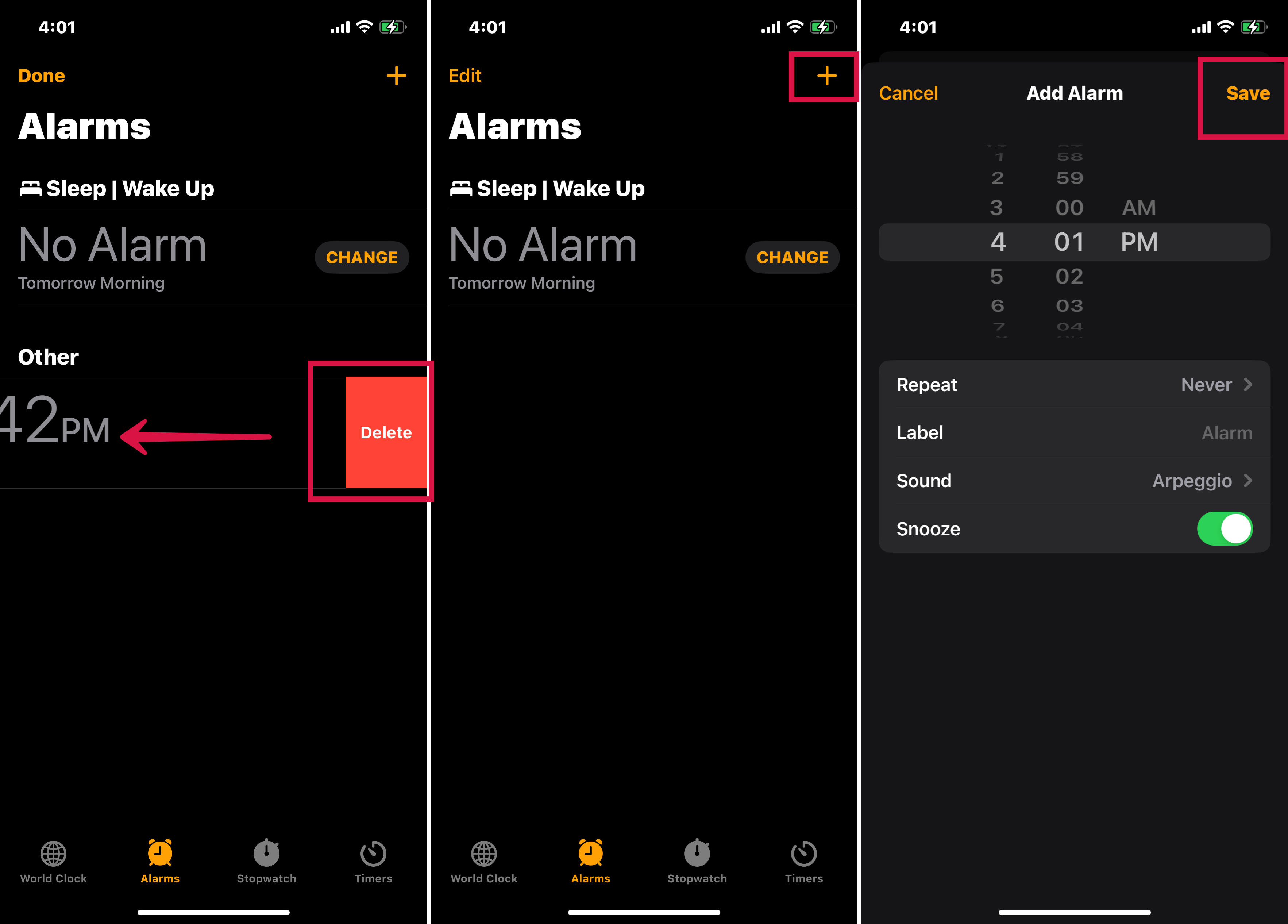
Recreate Your Alarms
6. Disable Bluetooth and Unplug Headphones
Typically, an alarm on an iPhone will ring via the device's speakers even if the iPhone is connected to headphones or a Bluetooth device. However, if your iPhone has a glitch or a software bug, it could play the alarm tone via the connected devices.
This means you may hear or miss the alarm depending on the loud the attached audio device is. To avoid this, disconnect all connected or plugged-in gadgets.
Steps to turn off Bluetooth:
- Open Settings > Bluetooth.
- Tap the button next to Bluetooth to turn it off.
- Or, swipe down from the top of your screen to open the Control Center, then tap the Bluetooth icon to turn it off.
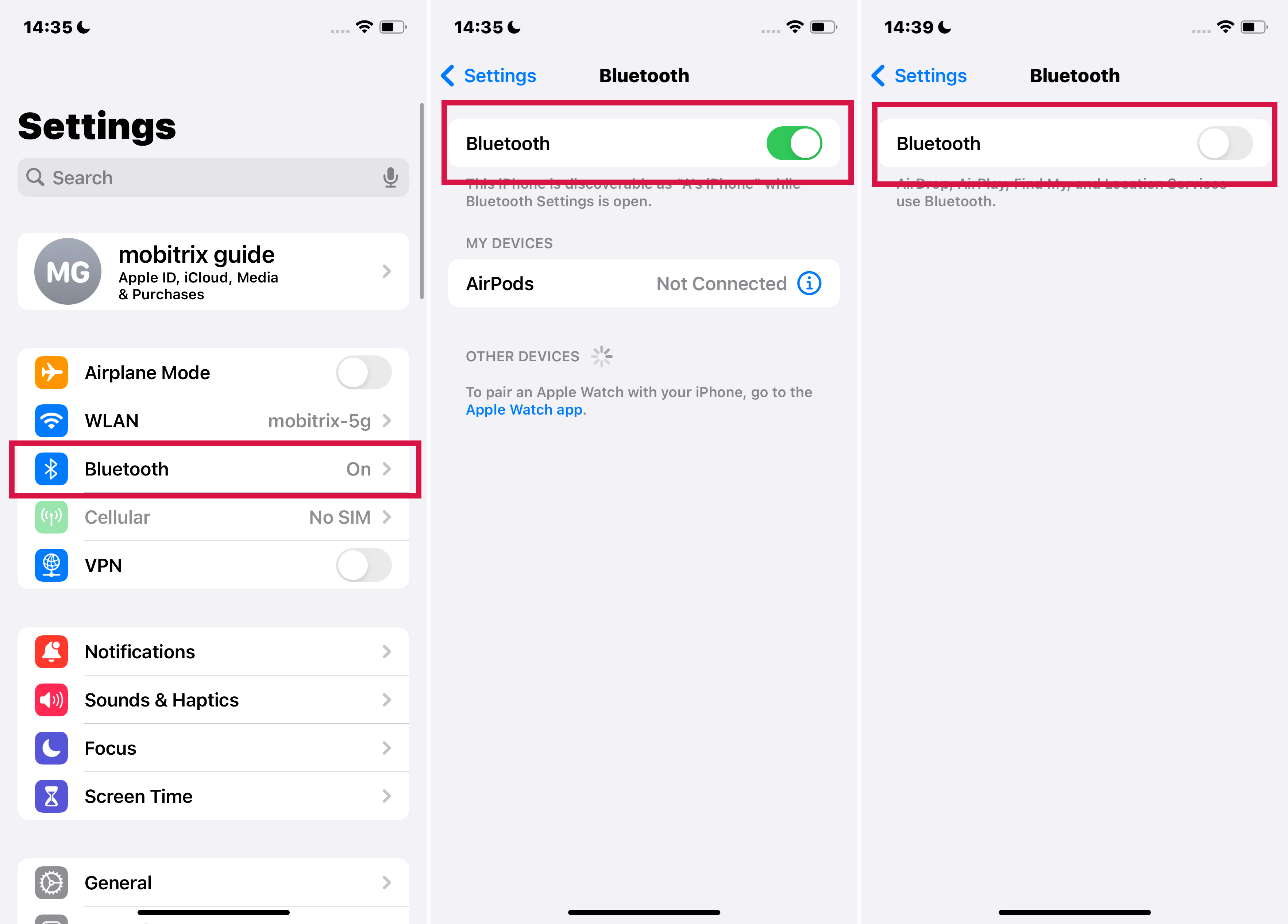
Turn Off Bluetooth
7. Restart Your iPhone If you still can't fix the alarm problem
Restarting your iPhone is also known as a soft reset and is effective in fixing minor glitches and problems, some of which can cause this alarm issue. Since iPhones don't have a restart option, you must turn it off and back on.
Steps For iPhone X, 11, 12, and later:
- Press either volume button, and the power/side button, then hold them until the power-off slider comes up. Alt text: Restart iPhone X, 11, and later.
- Pull the slider to power down your iPhone, then wait for 30 seconds so it turns off entirely.
- Press the power/side button to power on your iPhone, then hold it until you see the Apple logo.
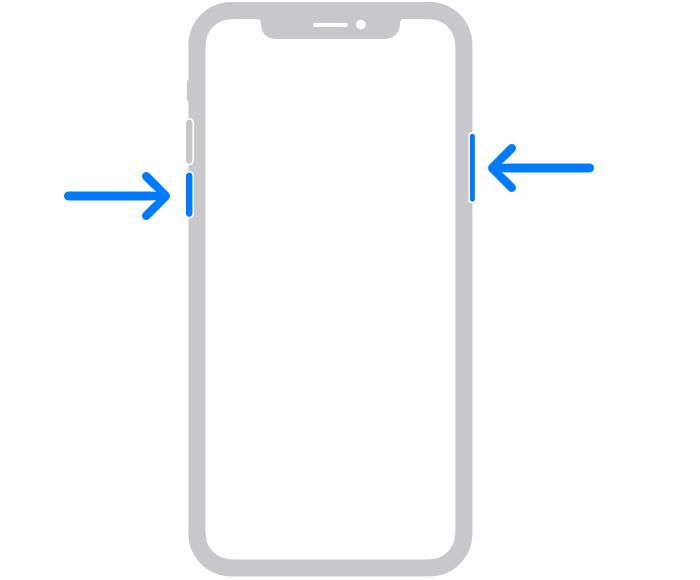
Buttons to Restart iPhone X, 11, and later.
For iPhone 6,7,8, and 2nd/3rd gen iPhone SE:
- Press the power/side button, and hold until the power off slider comes up.
- Pull the slider to power down your iPhone, then wait for 30 seconds, so it turns off entirely.
- Press the power/side button to power on your iPhone, then hold it until you see the Apple logo.
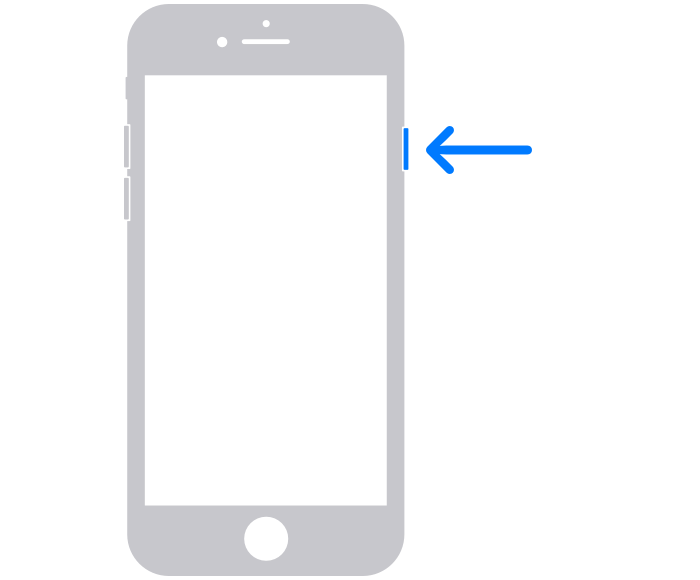
Buttons to Restart iPhone 6,7,8, and 2nd/3rd gen iPhone SE.
For 1st gen iPhone SE, iPhone 5, or older:
- Press the top button, then hold it until the power off slider comes up.
- Pull the slider to power down your iPhone, then wait for 30 seconds so it turns off entirely.
- Press the top button to power on your iPhone, then hold it until you see the Apple logo.
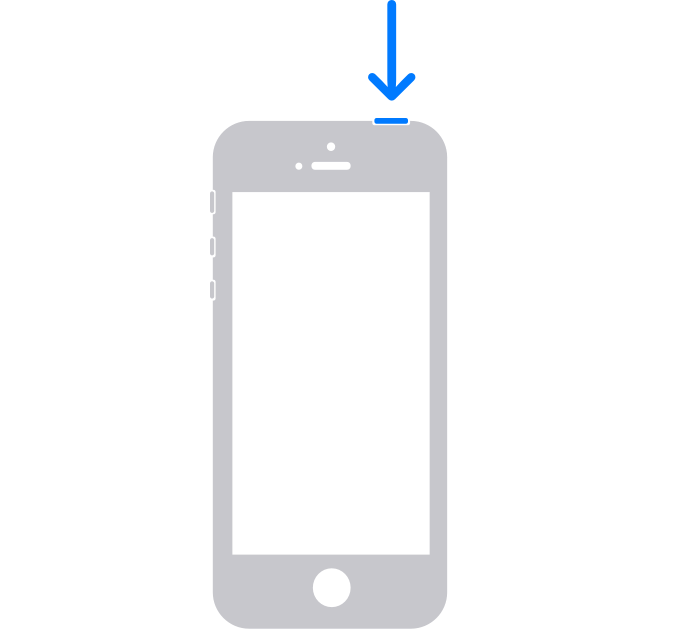
Buttons to Restart iPhone SE, iPhone 5, or older.
8. Use Only One Alarm Clock App
You may install a third-party alarm app on your iPhone. However, since using multiple alarm apps can lead to issues, you must first disable the default alarm clock app.
Beware that after-market apps do not integrate with your iPhone as efficiently as the stock app. For example, you may need to adjust the alarm volume using the overall system volume. If a generic app doesn't work, uninstall and delete it, restart your device, and try the default app again.
9. Don't Use Your Apple Watch to Set an Alarm
There have been numerous reports by iPhone users that setting the alarm using their Apple watch doesn't work. Suppose you have done so and are experiencing issues, try setting it directly via the Clock app on your iPhone. This lets you ensure the device's alarm is set up and active.
10. Get the Latest iOS
It is common for people using an outdated iOS version to experience this alarm not going off problem. Hence, you should update your iOS version. Also, iOS updates tend to fix glitches and bugs on the entire iPhone, effectively eliminating this issue.
Steps:
- Open Settings.
- Tap General > Software Update.
- If there is an available download, click Download and Install.
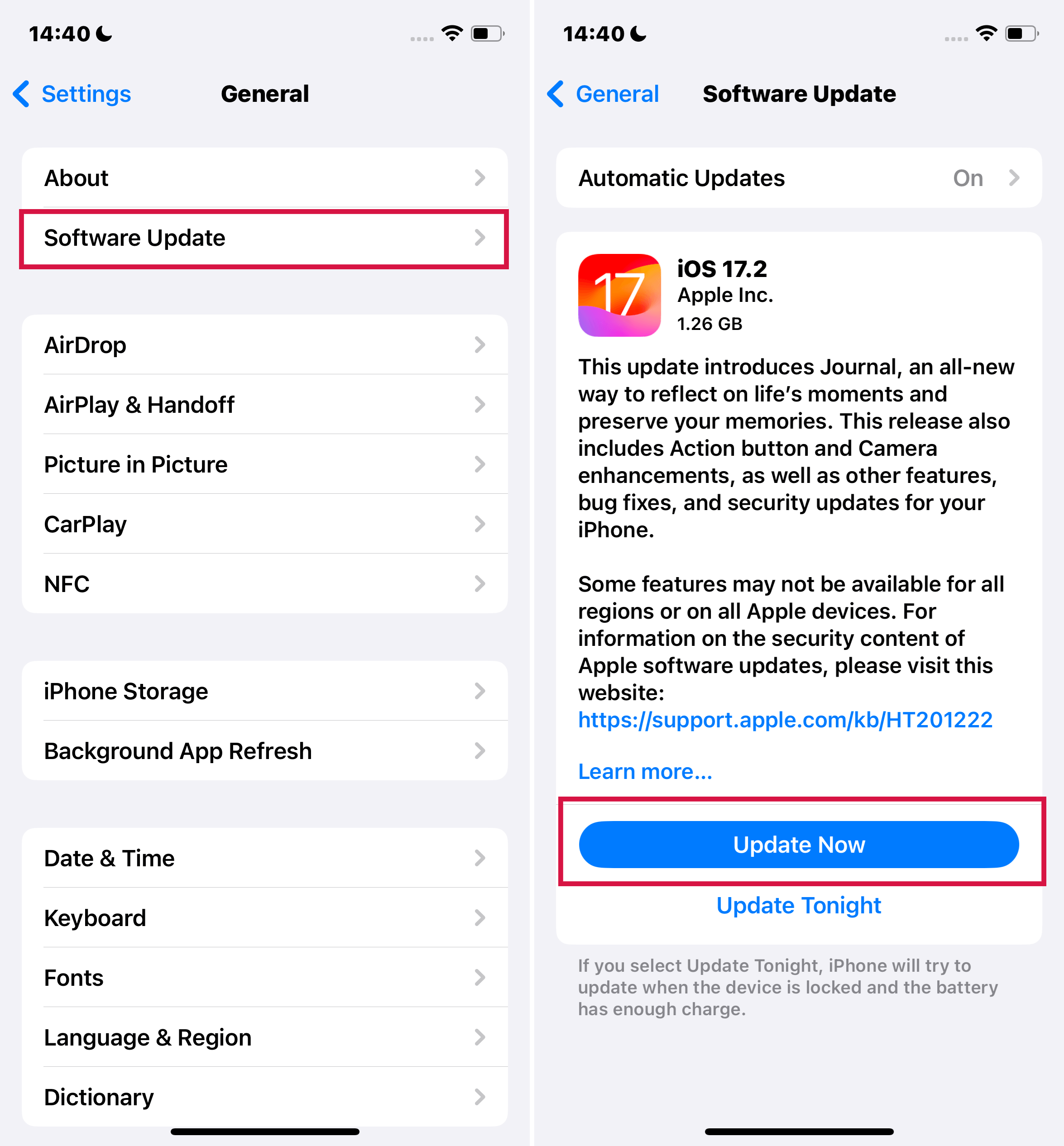
Steps to Update iOS
11. Reset All Settings
Deep software malfunctions or an incorrect setting may hinder your alarm from ringing. Since identifying the exact problematic setting is difficult, resetting all iPhone settings to default is the best solution.
Steps:
- Go to Settings.
- Tap General > Transfer or Reset iPhone > Reset > Reset All Settings.
- Press Reset All Settings to confirm. Your iPhone will reboot once the process is complete.
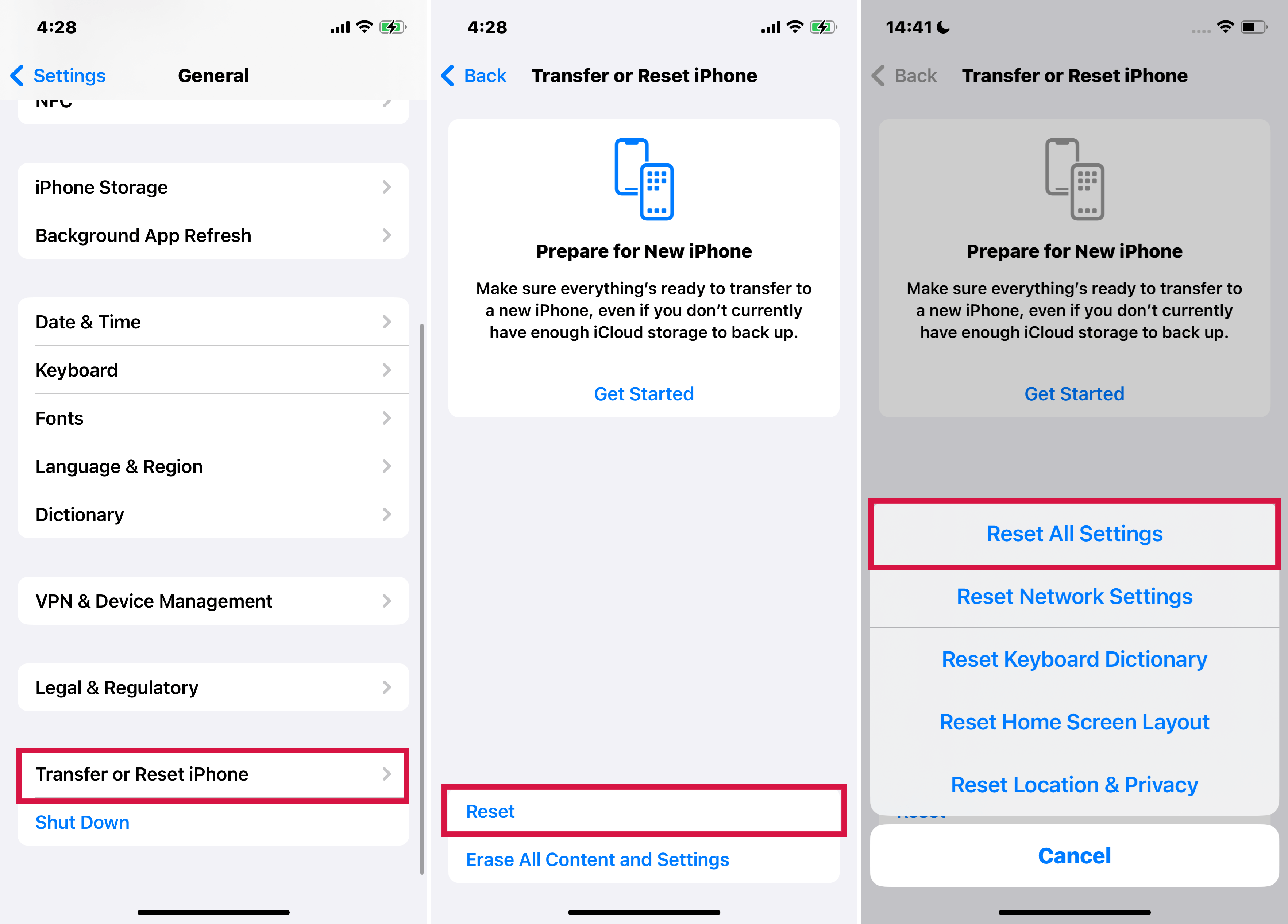
Reset all iPhone Settings
12. Restore Your iPhone to Factory Default Settings.
This is the most extreme measure you can take to fix an iPhone alarm issue. Factory resetting works by returning everything on the device back to default. In the process, it can erase glitches or software bugs that may be the origin of the problem. You then need to set up your iPhone afresh.
Steps:
- Open Settings > General > Transfer or Reset iPhone.
- Tap Erase All Content and Settings > Continue.
- Enter your passcode when asked to, then confirm the reset.
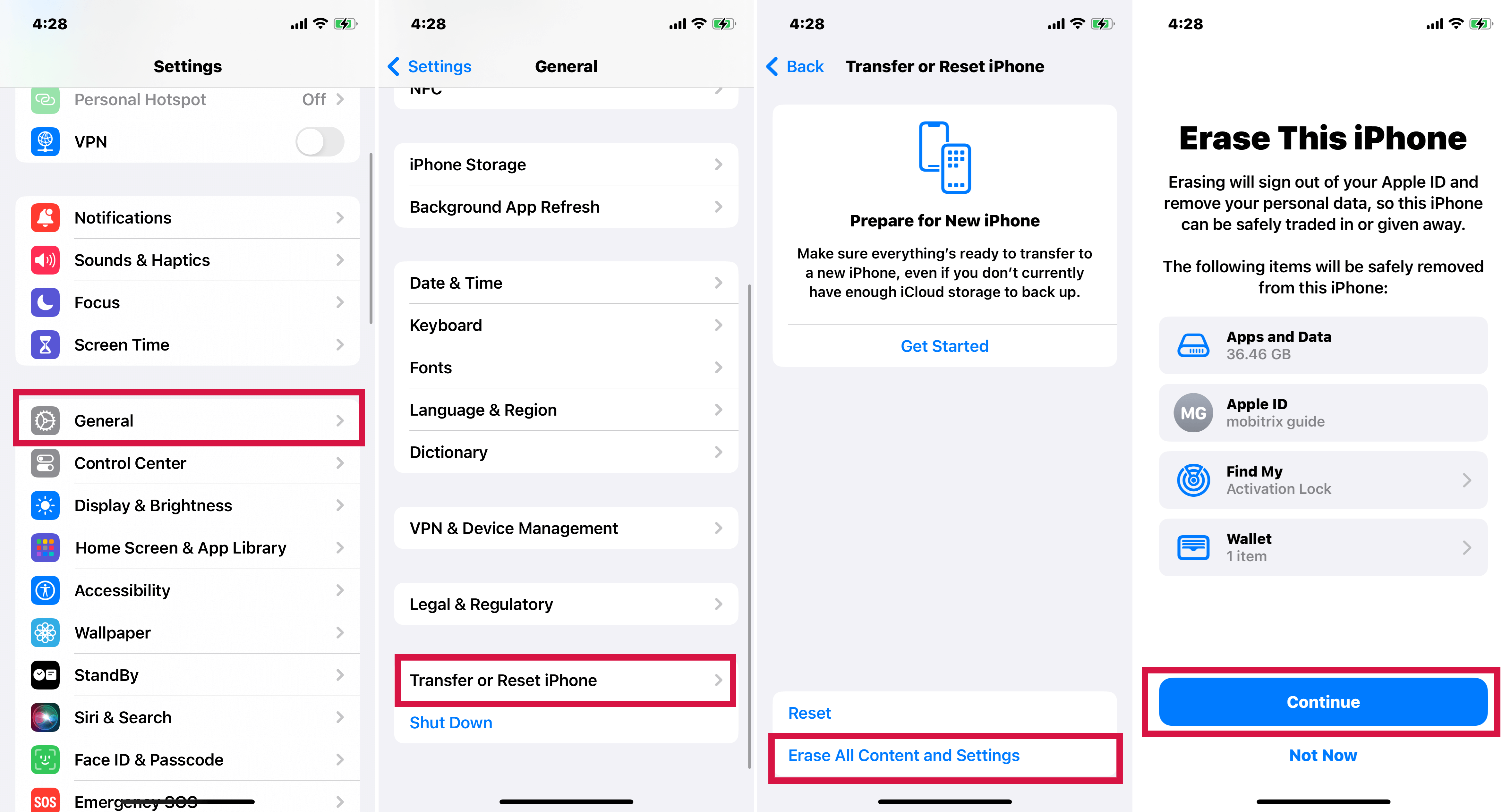
Steps to Factory Reset iPhone
13. Restore iPhone With iTunes or Finder
iTunes/Finder also offers a way to factory reset your iPhone if you don't mind losing the iPhone's data or having a backup. It is a guaranteed way of fixing an alarm not going off if a software error is behind the issue.
You can also use iTunes/Finder on Mac if you run macOS Catalina or later. Users running on macOS Mojave or older versions and those using a PC should use iTunes.
Steps:
- Connect the iPhone to your computer via a lightning cable, then launch iTunes on the PC/Mac.
- If you are asked to enter the passcode or Trust This Computer, follow the onscreen steps.
- Once iTunes detects your iPhone, tap the iPhone icon.
- Go to Summary and click Restore iPhone. Before clicking Restore, ensure you are signed out of Find My.
- Press Restore again to confirm.
- iTunes will then erase the iPhone and install the latest iOS version. Once the process ends, your iPhone will restart, and you can set it up.
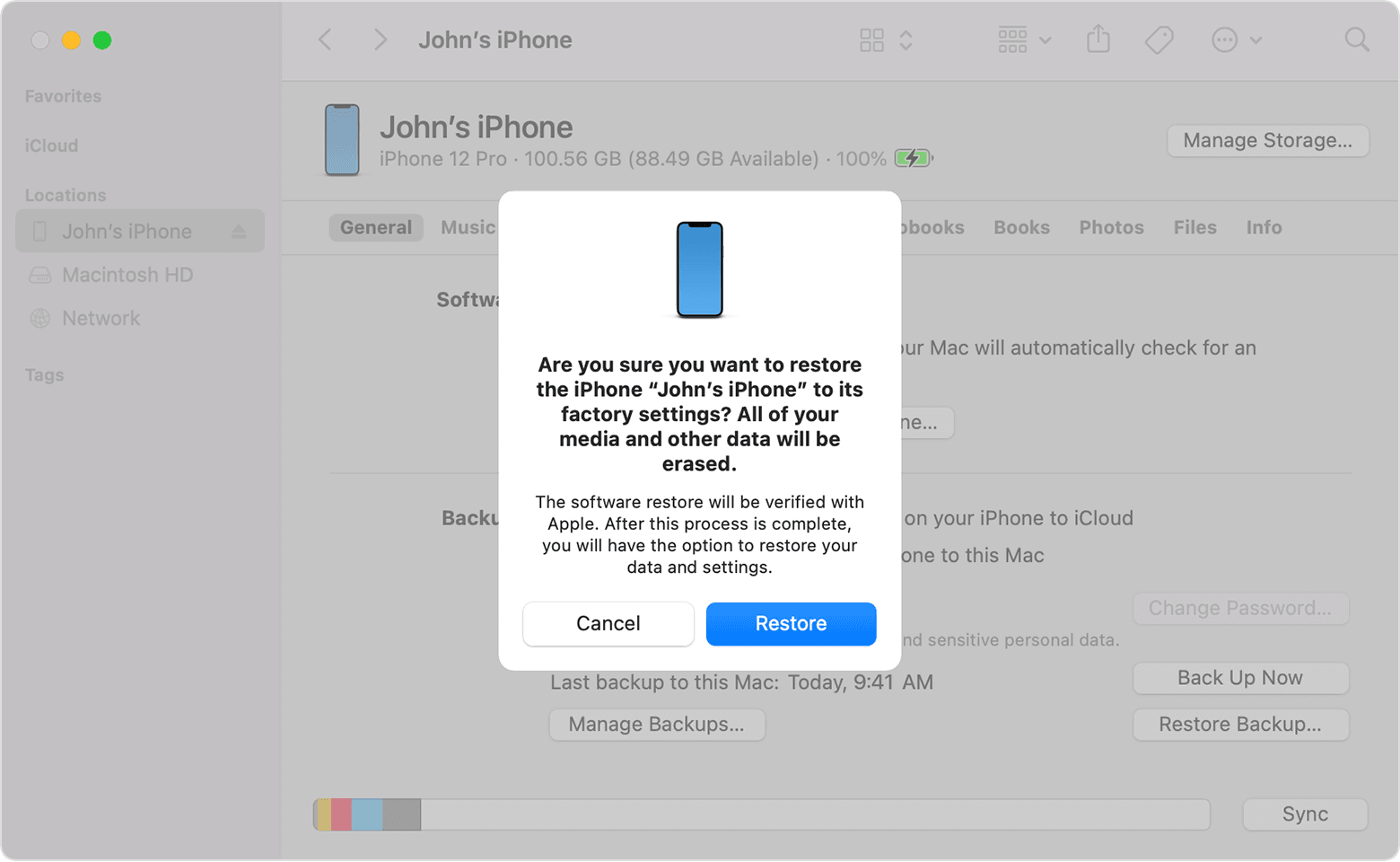
Finder: Restore iPhone Interface
14. Consider Hardware Problem
If none of the above methods works, your iPhone may have a hardware issue. For example, it could be a speaker problem. To resolve such, you must contact Apple support for professional help or visit an authorized local repair shop.
Alt text: Contact Apple Support.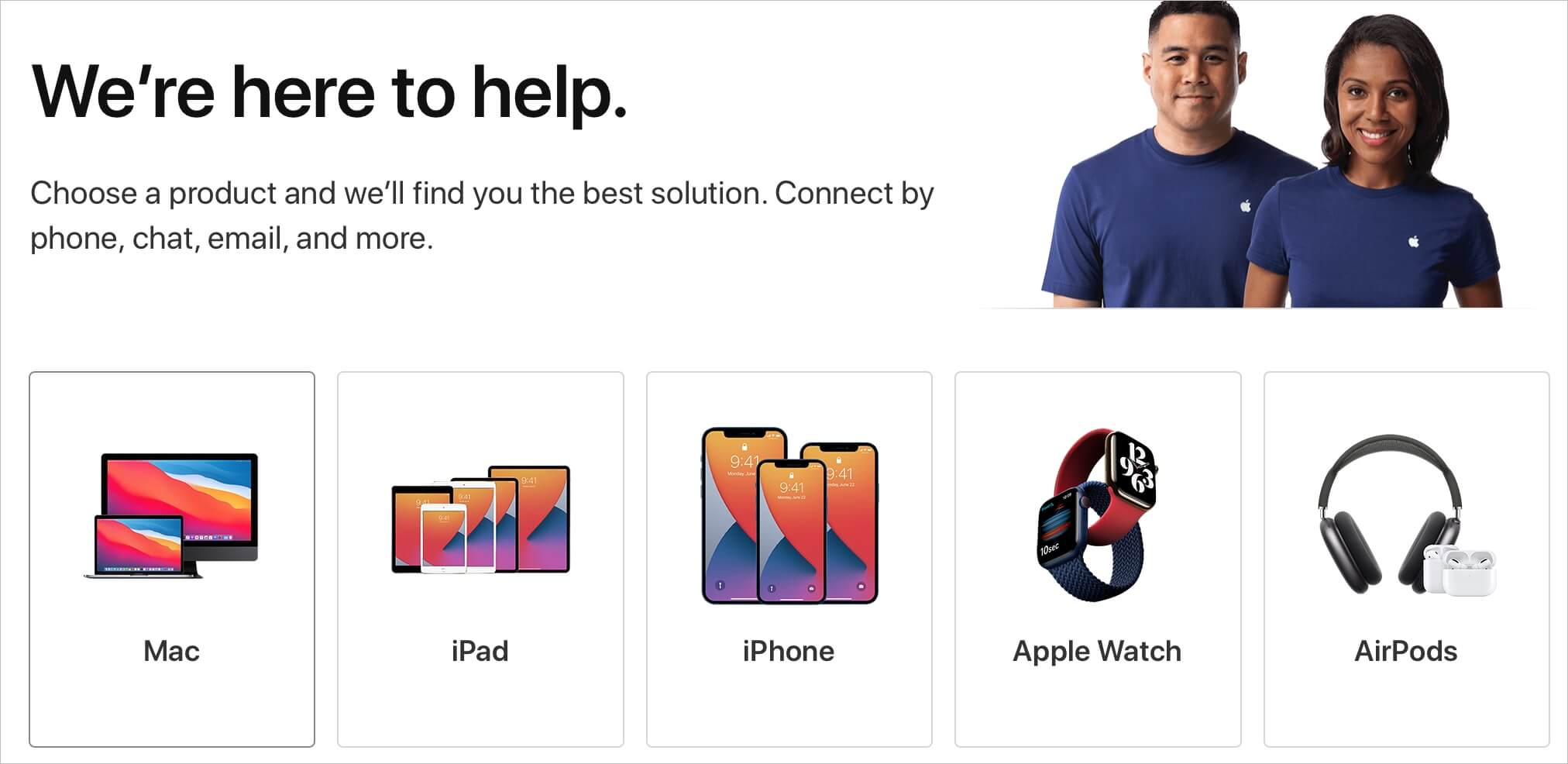
Apple Support Interface
15. Use Alternatives for iPhone Alarm
You can use alternative options to evade the iPhone alarm not going off issue. These include a 3rd party alarm app or an iPhone Alarm Clock Docking Station.
1. Use a Third-Party Alarm App
If you cannot figure out the cause of the alarm failing to ring, download and install a third-party alarm app. Since they work the same way but run differently from the default alarm app, they are a suitable alternative. There are many alarm apps in the App Store, such as Alarmy and Alarm Clock for Me.
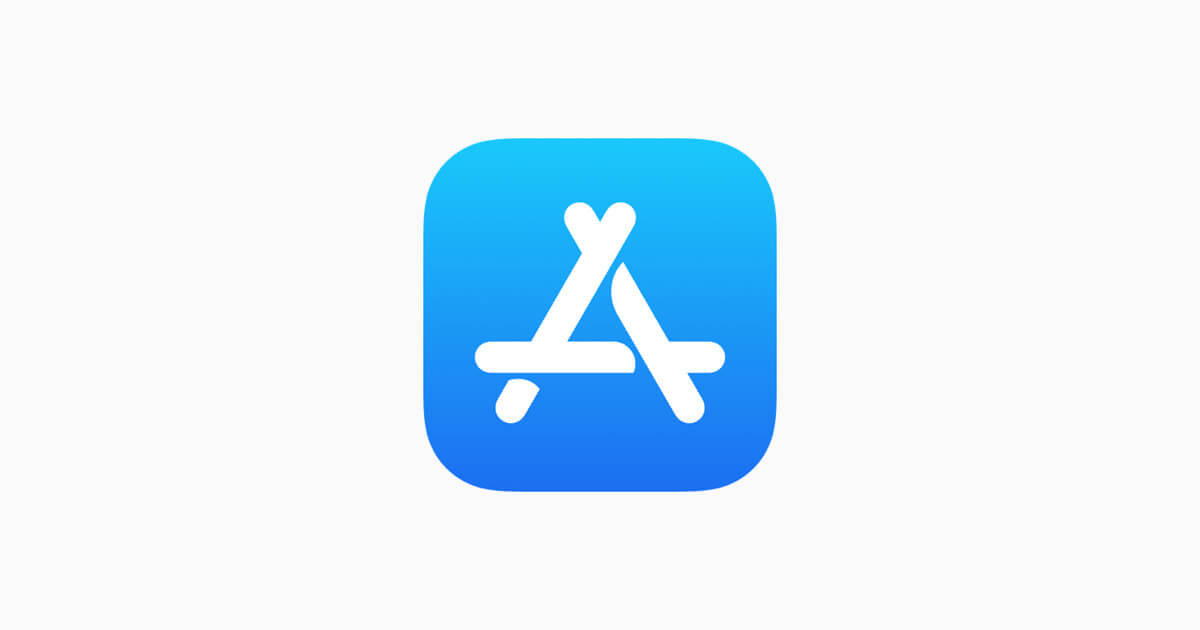
Apple Store Logo
2. Use an iPhone Alarm Clock Docking Station.
This is a gadget that has multiple uses, including functioning as an alarm and a digital clock. You can use it if your iPhone alarm app continues to malfunction. It also hooks directly to your iPhone and can charge your device.

iPhone Docking Station
FAQ About “iPhone Alarm Not Going Off”
1. How to Snooze an iPhone Alarm?
To snooze an alarm on an iPhone, you must first set up the snooze option.
- Go to Clock > Edit.
- Select the alarm to which you intend to add a snooze option and toggle the switch next to Snooze to turn it on.
Once this option is enabled, you will notice a snooze button when your alarm rings. To snooze, you can tap the button or press the volume down button.
Alarms are essential, especially for people who have early mornings or engage in time-sensitive activities. This makes a malfunctioning iPhone alarm a huge inconvenience.
Fortunately, by referencing this guide, you should be able to eliminate this problem on your iPhone or find a way around it. However, alarm issues are rarely hard to deal with, so the repair methods in this guide should be enough.

