User Guide of Mobitrix LockAway
New to Mobitrix LockAway? We will take care of you. Click here to know how to set up the software and complete the process.
Unlock Screen Passcode
- Step 1 Download and Install Mobitrix LockAway.
- Step 2 Connect iPhone/iPad to Computer.
- Step 3 Please read and agree to the Term of Use.
- Step 4 Download and extract Keyfile Package.
- Step 5 Start removing the lock.
Download and Install Mobitrix LockAway
Download and install Mobitrix LockAway on your PC or Mac, launch the program and select feature "Unlock Screen Passcode" to get started.

Connect iPhone/iPad to Computer
Connect the iPhone/iPad to the Computer via a USB cable.
After the connection, please follow the instructions to put the device into Recovery or DFU mode.
Guideline on how to enter Recovery Mode. (Auto or Manually)
Guideline on how to enter DFU Mode.



Please read and agree to the Term of Use
Please read and agree to the Term of Use, and then you can start unlocking your device by clicking the button of Start.
- If the checkbox of "I have read and agree to the Term of Use" is unticked, the unlocking feature cannot be launched.
After clicking Start, Keyfile will be detected automatically.

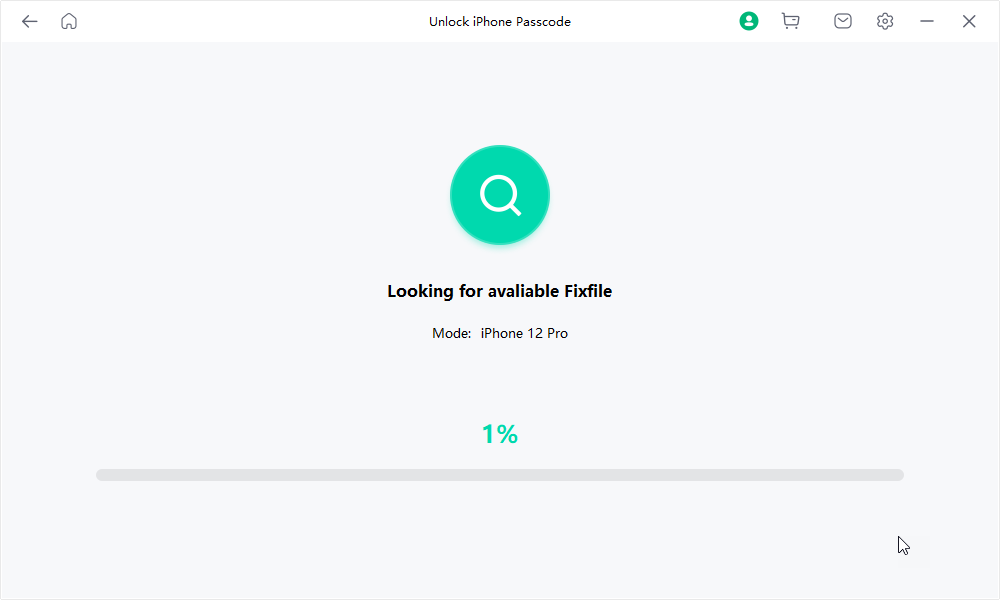
Download and extract Keyfile Package
Select the version of Keyfile.
Download Keyfile.
- If the download fails, you can click "Copy" and paste the link to your browser and download Keyfile.
Click “Start to Extract” after Keyfile has been downloaded successfully.
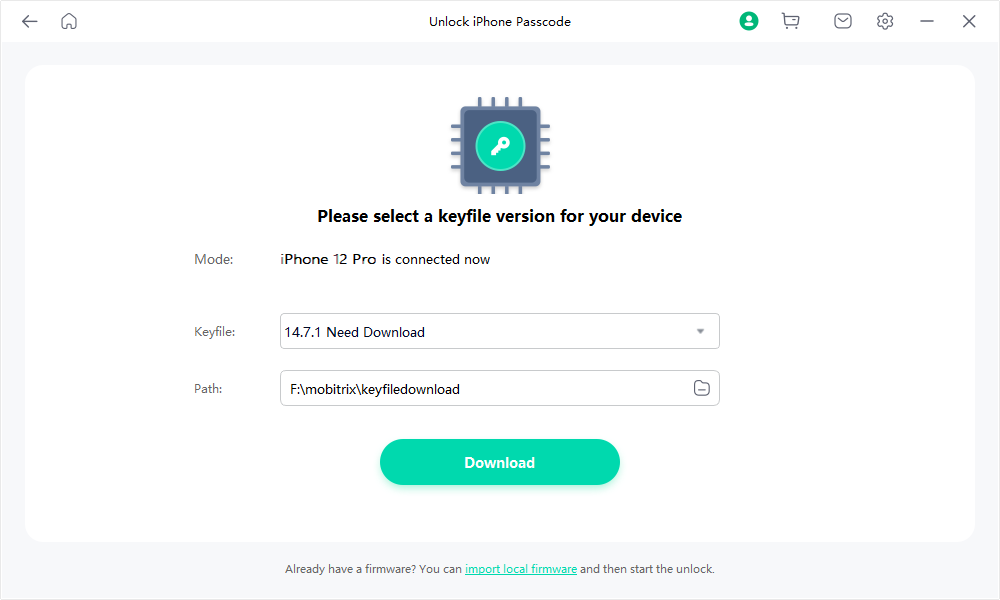


Start removing the lock
When the extraction is complete, please click Start Unlock.
Before unlocking, please enter “111111” to confirm the action.
Removing Screen Lock.
- Please keep your device connected to the computer during the process.
- To avoid removing failure, do not use your device during the process of unlocking the screen passcode.
- The unlocking process usually takes less than 30 minutes. Please wait.
Unlock is complete.
When the screen passcode has been removed successfully, you can reset your iPhone settings, including your passcode, Touch ID, and Face ID.
If you have a previous iTunes/iCloud backup, you can restore iPhone from backup.
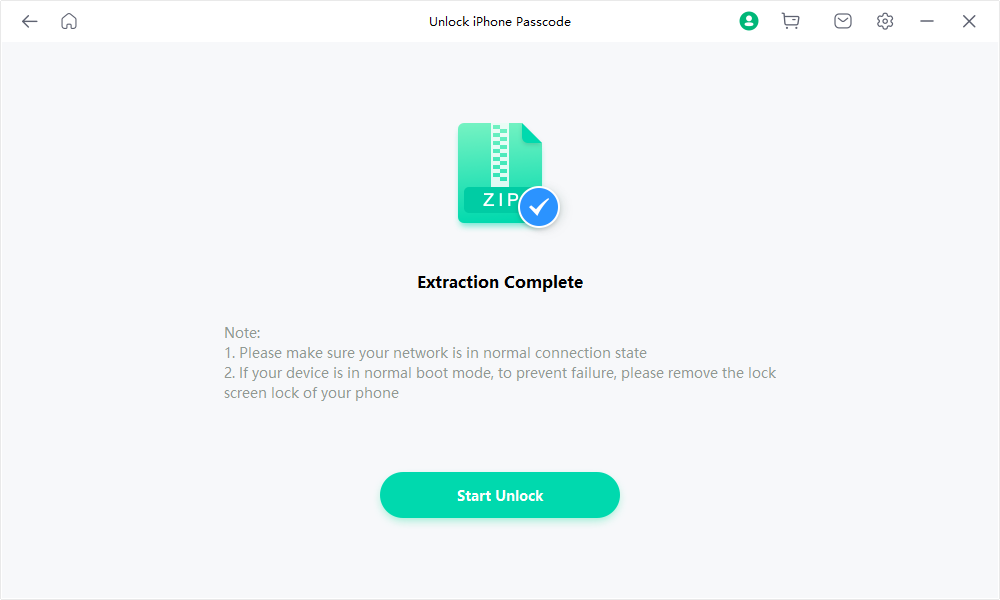



- If the device is still locked or unable to start, please use the program to unlock it again. 99% of those who failed to unlock for the first time can successfully unlock the device after retrying 2-3 times.
- If you are still unable to unlock your device after retrying 3-5 times, please use the feedback button in Keyfile to contact us.