Are you stuck with FRP? We've all been there. Whether you've forgotten your password or tried countless methods without success, the frustration is real. Are you searching for a clear guide tailored to your device model? Look no further. Dive into this article, and we'll walk you through the most effective FRP bypass methods, ensuring you regain access to your device. Your solution starts here.
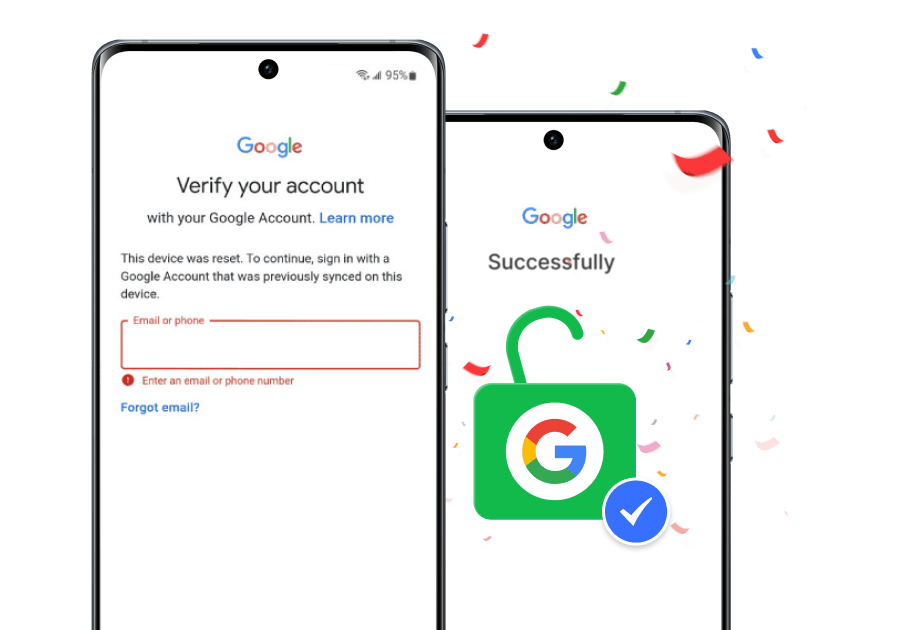
Is It Possible to Bypass FRP Lock on Samsung and Other Android Devices?
Yes, you can bypass FRP on any Android device. Bypassing the Factory Reset Protection (FRP) lock is possible before and after factory resetting your device. To unlock it, you can use a mobile device or a computer.
What is FRP and How Does It Work on Android Devices?
FRP, or Factory Reset Protection, is a security feature introduced by Android to safeguard user data. It acts as a protective layer, ensuring that only the device's original owner can access it after a factory reset.
When you factory reset your device without removing the Google account, the device will be locked automatically. You must provide the previously associated Google account credentials to access your device. This is a deterrent against unauthorized access, especially in cases of theft.
But this is a double-edged sword. It also locks out the owner of the device sometimes. Fortunately, there are various methods you can try to remove the FRP lock. Here is a table that offers a comprehensive overview of the techniques.
Methods to Bypass FRP: A Comparative Overview
| Method | Success Rate | Ease of Use | Usage Condition |
|---|---|---|---|
| Bypass FRP without PC via Google Keyboard | High | Moderate | Samsung/Google Keyboard |
| Professional FRP Bypass Tool | Very High | Very High | Any Android, with PC |
| FRP Bypass APK | Moderate | Moderate | APK files installed; with OTG |
| Google Lock with Talkback | Moderate | Low | Android 5.0 & 7.0 |
| Bypass FRP Via SIM Card | High | Moderate | Any Android with SIM; Requires two phones: one to make the call and the locked device. |
| Samsung Odin | Moderate | Low | Samsung, with PC |
| Android FRP Bypass using SIM PIN Lock | High | Moderate | Android 8.0 Oreo or Android 9.0 PIE.
A SIM card with an enabled PIN lock. |
| Disable Google FRP Before Factory Reset | Very High | Very High | Any Android; Google Account Details |
| Reset FRP Password | Very High | Very High | Any Android, Google account numbers; |
Success Rate: Indicates the likelihood of the method working effectively.
Ease of Use: Reflects the user-friendly and straightforward method for the average user.
Usage Condition: Specifies the conditions or prerequisites required for the method to work.
Way 1: Bypass FRP without PC on Samsung via Google Keyboard
The first one to introduce is an easy method that doesn't require a computer or tool. Suppose you're using a Samsung Android device or have Google Keyboard installed. Then bypassing FRP requires only the following steps.
Steps:
- Restart your device.
- On the screen, you will prompt to choose a language and connect to Wi-Fi.
- When prompted for Google Account credentials, tap the text field.
- Press and hold the " @" key to reveal the Settings menu as the virtual keyboard appears.
- Select " Google Keyboard Settings."
- Tap the three dots icon on the top right and choose "Help & Feedback."
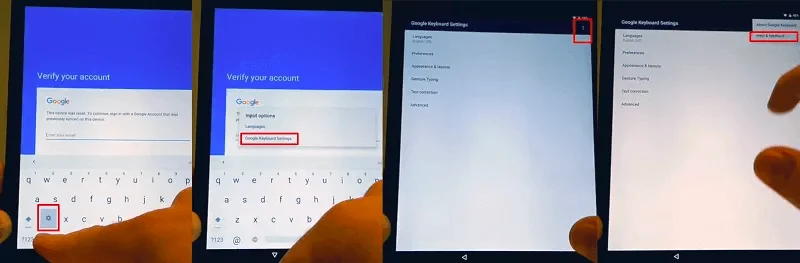
Steps to Choose "Help & Feedback."
- Go to Settings - Help page, and click " Use Google Keyboard."
- Press and hold anywhere on the screen to select the text.
- Tap " Websearch" in the top right.
- In the search bar, type " Settings" to access the device's Settings menu.
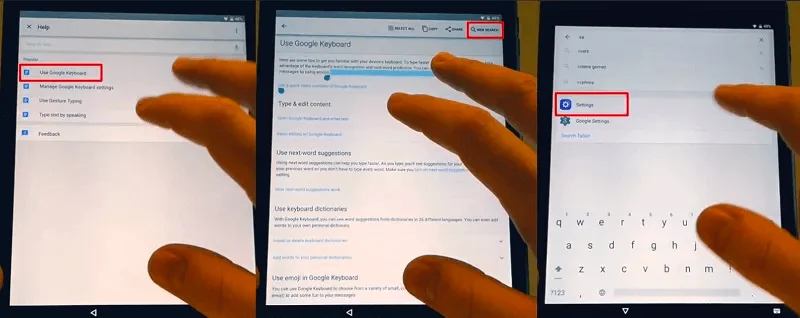
Steps to Enter Settings menu.
- Now we will start to bypass the FRP Lock. In Settings, scroll to " About phone."
- Choose " Software information" and locate " Build Number" (or use the search box to find it).
- Tap "Build Number" seven times to activate Developer mode.
- Return to the previous menu and select the now-visible " Developer options."
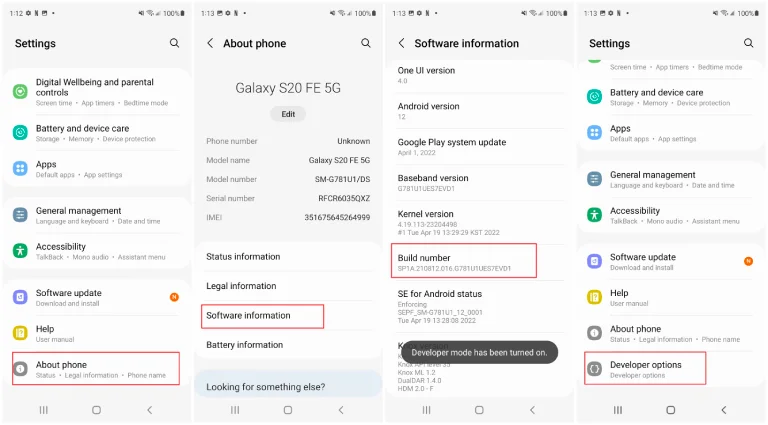
Find Developer Options
- After clicking the “Developer options,” enable " OEM Unlocking" and press "back" twice.
- Restart the device and reconnect to Wi-Fi. Now you can add a new account to access your device.
Pros:
- The Samsung/Google Keyboard method exploits the keyboard settings to navigate to the device's main settings. With it, you can bypass the FRP lock by accessing specific features within the settings.
- It doesn't require any additional software or tools.
Cons:
- It is limited to Samsung devices and some with Google Keyboard.
- Multiple steps might be confusing for some users.
Way 2. Professional FRP Bypass Tools - Mobitrix LockAway
Had Enough of Technical Jargon? Want an Instant Solution?
We get it. Navigating through the maze of technical steps can be daunting. If you're tired of trying to piece together various technician methods or spending hours learning about unlocking techniques, Mobitrix LockAway is a simpler way out.
Why Choose Mobitrix LockAway?
Mobitrix LockAway - Unlock Android Passocde are designed for those who want a straightforward, hassle-free solution. It crafted by experts who understand the intricacies of FRP locks and have developed a one-click solution to bypass them. Here's why you might want to consider using these tools:
- Simplicity: No need to juggle through multiple steps or understand technical terms. Just connect your device, click, and you're done.
- Time-saving: Instead of spending hours learning and trying various methods, get it done in minutes.
- Reliability: These tools are developed by professionals and are regularly updated to work with the latest devices and software versions.
- Safety: Avoid the risk of bricking your device or losing data. Professional tools ensure your device's safety while bypassing the FRP lock.
- Full Device Access: Once the FRP lock is gone, use your Samsung/Xiaomi/Redmi device freely, without any limitations or fears of being locked out again.
- Full Compatibility: It fully supports Android 16.0 and earlier versions.
Steps to Use LockAway:
- After installation, open the software and select the "Remove Google Lock (FRP)" function.
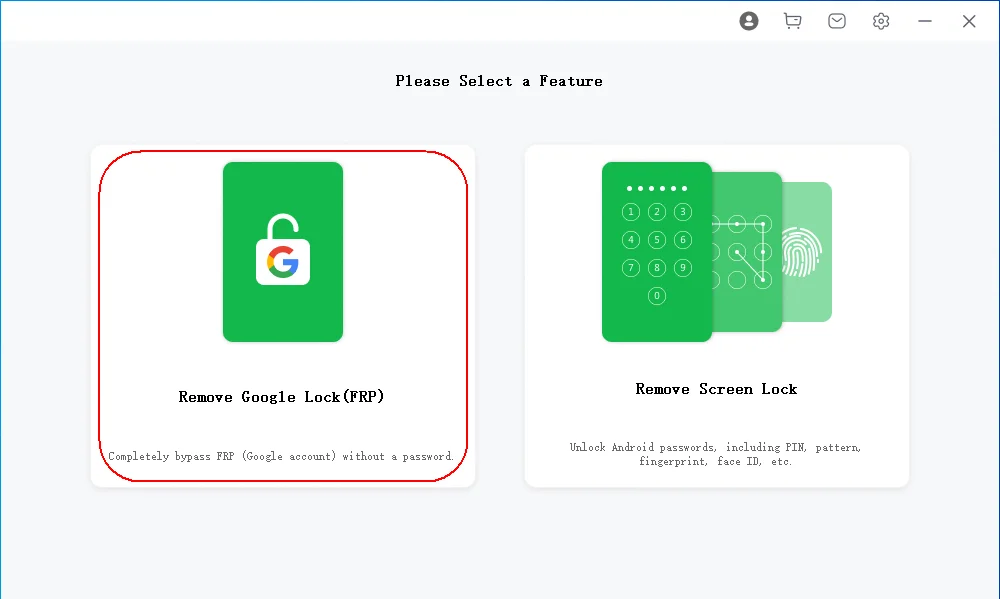
LockAway Remove Google Lock Function
- Choose the appropriate Android version, then connect your device to the computer.
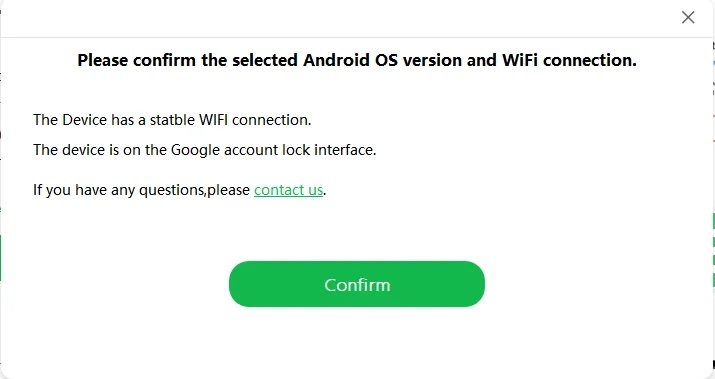
LockAway Guide on Connect Your Device to the Computer.
- Then waiting for the LockAway to remove the FRP locks!
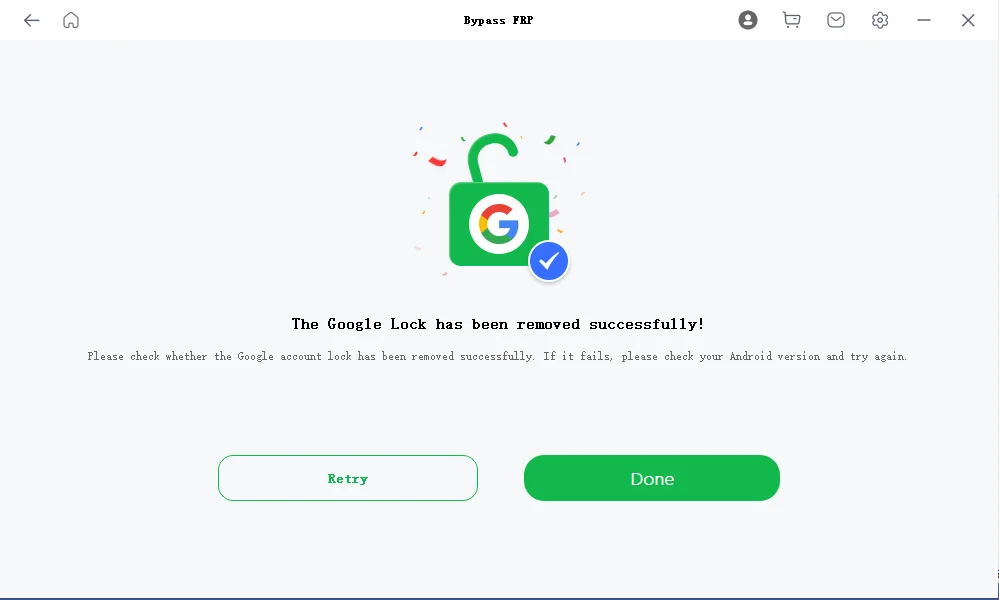
LockAway FRP Bypass Succesffuly
Way 3. Remove the Google Account Verification Lock with FRP Bypass APK
FRP Bypass APK is a widely recognized method for circumventing the Google Account Verification lock. It operates on a straightforward principle. When a device undergoes a factory reset without removing the Google account, the FRP lock activates, preventing unauthorized access. The FRP Bypass APK provides direct access to the device's settings, effectively circumventing the Google Account Verification step.
How it Works:
The user downloads the FRP Bypass APK onto another device.
This APK is then transferred to the locked device using methods like OTG.
Once initiated, the APK provides pathways to bypass the Google Account
Verification, granting access to the device.
Challenges:
While the FRP Bypass APK method sounds promising, it's not without its challenges:
- Device Variability: The steps and specific APK files required can differ vastly across device models and Android versions. Therefore, it is difficult for you to find a step-by-step guide that exactly matches your device.
- Complexity:The method can be intricate, especially for those unfamiliar with APK files and device settings.
- Availability:Not all devices or Android versions have a readily available or effective FRP Bypass APK method.
- Requires Manual Download and Installation: Users need to manually download and install the APK, which might be a hurdle for some.
General Steps to Use FRP Bypass APK:
- Ensure your FRP-locked device is connected to the Internet.
- Download the APK on a separate device, like a phone or a PC.
- Transfer the APK to the locked device using OTG.
- Install and launch the APK.
- Follow on-screen instructions to bypass the Google Account Verification.
- Follow Device-Specific Instructions: Since each device brand and model has unique functionalities, search online for your specific device model to understand the subsequent steps.
- Restart the device to check if the FRP lock is removed.
Steps for Using FRP Bypass APK on Various Android Versions:
Android 12:
- Download the latest version of FRP Bypass APK to your device.
- Open the File Manager using the "Open Files" app.
- Locate and tap on the downloaded APK to install.
- Return to your device's browser.
- In the search bar, type either https://tiny.cc/frptoolsor https://bit.ly/2NKxXYs.
- Navigate to the FRP Bypass section and tap "Open FRP APPS."
- Choose "Open Settings App" and tap "Open."
- Scroll down to "System Settings."
- Select "Backup & Reset"followed by "Reset Phone."
- Tap on "Reset System Settings Only" and confirm. Then, choose "Erase All data" and confirm again.
- Your device will reboot and initiate the factory reset process. Wait for 3-4 minutes. Once rebooted, set up the initial steps on your Android 12 phone.
Android 11 R:
- Restart your Android 11 R device.
- Connect to a Wi-Fi network and navigate to the Wi-Fi network page.
- Tap on "Add Network"and type any text.
- Hold the Browser Icon and select the "language Settings"
- Choose "Add keyboard" and then "English."
- Tap on "3 dots" and select "Help & Feedback."
- Search for "YouTube" and play any video.
- Tap on the user icon, then "Settings," "About," and finally "Terms & Service."
- In the search field, search the FRP bypass APK download address, such as the URL https://bit.ly/2NKxXYs.
- Download the FRP_Bypass.apk.
- Download and install Android_8-9_GAM.apk.
- Install the FRP_Bypass.apk.
- Open the app and select "Browser Sign IN."
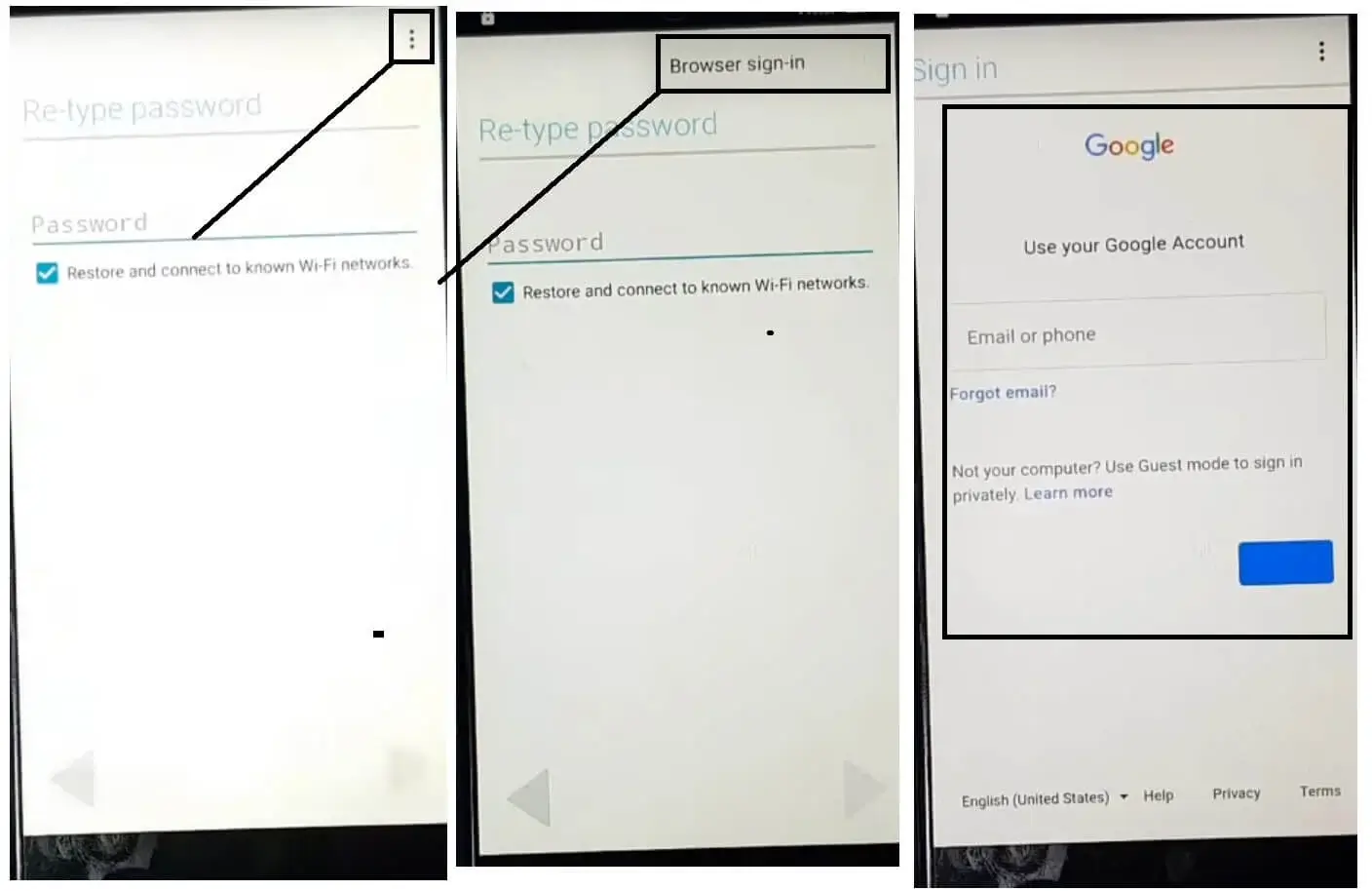
FRP Bypass APK on Android 11
- Sign in with a Google Account and restart your phone.
- Set up the initial steps and see "Account Added."
Android 10:
- Access the Chrome Browser on your FRP locked device.
- Download the Easy FRP APK and FRP_Bypass.apk.
- Install both APKs.
- Open FRP_Bypass.apk and tap the "3 dots" in the top right corner.
- Choose "Browser Sign IN" and sign in with any Google ID & Password.
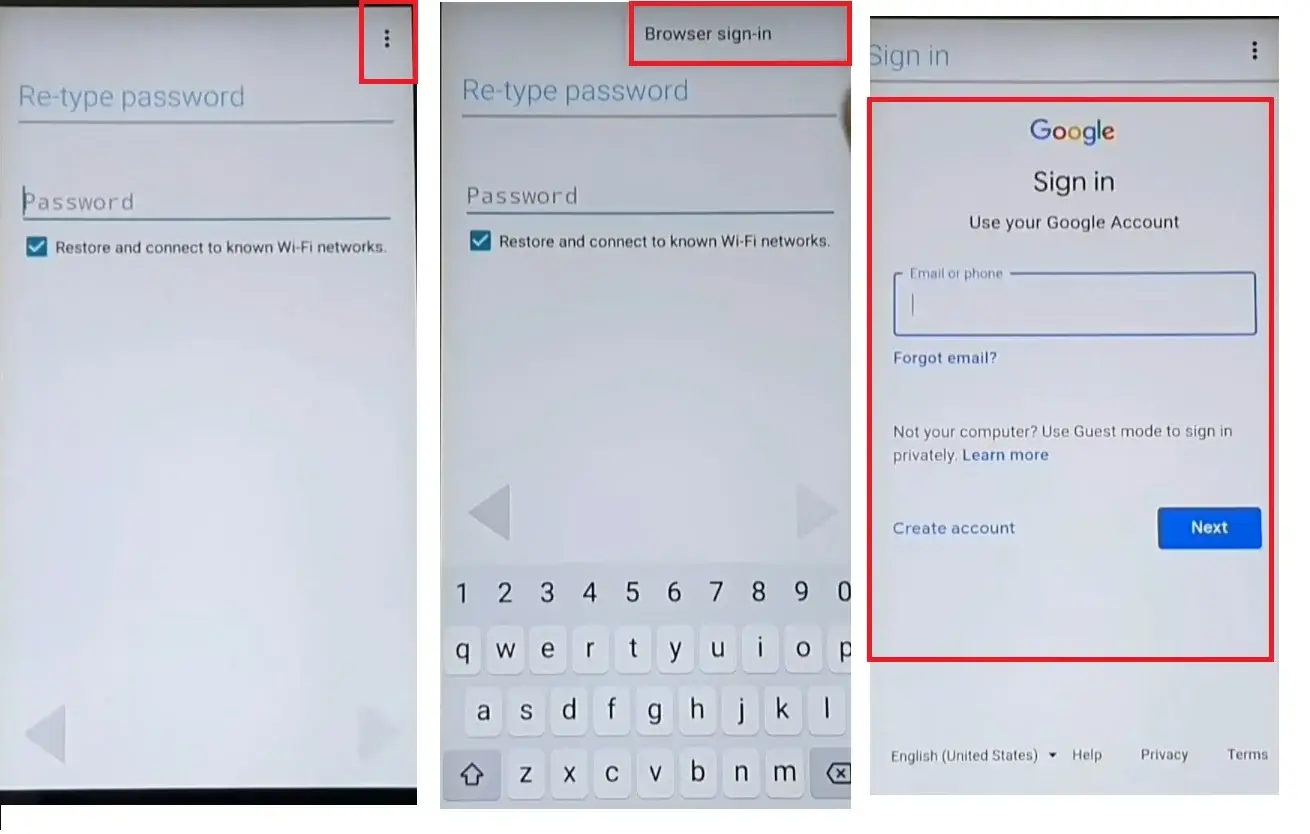
FRP Bypass APK on Android 10
- Restart your device and set up the initial steps. You'll see "Account Added."
Android 9.0:
- Access the Chrome Browser and download Google Account manager (GAM.apk).
- Install the GAM APK.
- Visit https://tiny.cc/frptools and download the FRP Bypass App.
- Install and open the FRP_Bypass.apk.
- Tap the "3 dots" in the top right corner and select "Browser Sign IN."
- Sign in with any Google ID & Password.
- Restart your device, set up the initial steps, and see "Account Added."
Android 8, 7, 6:
- Download Android_9_GAM.apk and FRP_Bypass.apk. Install both APKs.
- Open FRP_Bypass.apk and tap the "3 dots" in the top right corner.
- Choose "Browser Sign IN" with a Google Account.
- Restart your device, change the language to "English (United States)," and set up the initial steps. You'll see "Account Added."
Steps to Use FRP Bypass APK 2023 with OTG:
FRP Bypass APK 2023 is a tool name. While it promises a seamless bypass, the process can be intricate, varying across different Android devices, models, and versions. Here are the following steps:
- Download the FRP Bypass APK 2023 onto your phone.
- Copy and paste the downloaded APK file onto a USB flash drive.
- Connect with OTG: Use an OTG (On-The-Go) cable to connect your phone to the USB flash drive. This cable acts as a bridge, allowing your phone to read the contents of the USB.
- Once connected, your phone's File Manager should pop up, and the FRP Bypass APK will launch automatically.
- On your phone, head over to "Settings." From there, select "Backup and Reset." Proceed to choose "Factory Data Reset," followed by "Reset Device."
- Restart and Check: Wait patiently as your phone restarts. Once it powers back on, the FRP lock should ideally be bypassed, granting you regular access to your device.
Way 4: Bypass Google Lock with Talkback
Google Talkback is an accessibility service that assists users with visual impairments.
Talkback is an accessibility feature on Android devices that provides spoken feedback to assist users with visual impairments in navigating and using their devices.Interestingly, it can also be leveraged to bypass Google account verification on certain Android devices. The method involves exploiting this accessibility feature to access various settings and ultimately disable FRP.
Usage Conditions:
For older Android devices, typically before Android 8.0 (Oreo).
However, it's important to note that manufacturers and Google continually update security measures as Android evolves to enhance device protection. Newer Android versions and security updates might patch vulnerabilities exploited by the Talkback method, rendering it ineffective on those devices. Additionally, manufacturers like Samsung, LG, and Huawei often customize their devices' software, affecting the compatibility of this method.
If you can't use this method to bypass FRP, this may be due to the limitation of the specific device model, Android version, and security patch level.
Steps:
- Simultaneously press the Volume UP and Down keys to activate Talkback mode.
- draw an 'L' shape to prompt the "Use voice commands" option upon seeing a black tutorial screen.
- Double-tap the "Use voice commands" button, revealing a microphone icon on the screen's upper right.
- Say: " Open Google Assistant."
- Tap the keyboard icon at the bottom of the new screen and type " Settings."
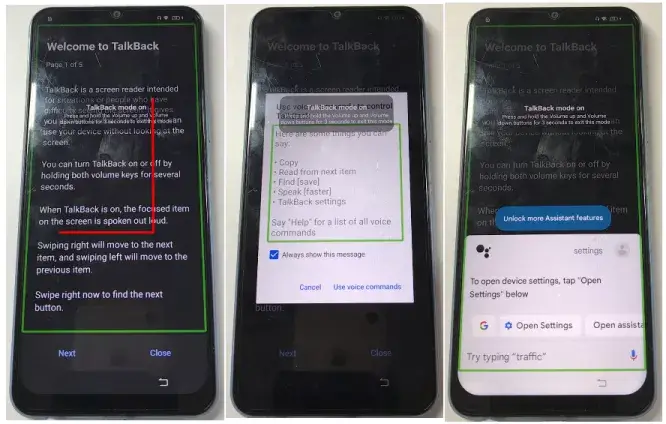
Steps to Use TalkBack
- Double-tap "Open Settings." In the Settings menu, turn off Talkback mode by pressing the Volume Up and Down keys together.
- Navigate: System management > Backup & Reset > Reset all settings. Note: Device behavior posts in this step vary by model.
- Reiterate steps 1-3, but say, " Open Google Chrome."
- Disable Talkback mode and search "FRP bypass" on Google.
- Select an FRP bypass website and choose "Open Set Lock Screen."
- Follow on-screen instructions to set a new lock screen password, then check if the Google FRP lock is bypassed.
Pros:
- It utilizes built-in accessibility features.
Cons:
- Complex and requires careful execution.
- Not universally effective; success varies based on device and FRP bypass website availability.
- Using the device in Talkback mode can be cumbersome.
Way 5: Bypass FRP Via SIM Card
This method exploits the device's ability to add contacts during incoming calls. By leveraging the phone's call functionality, you can navigate to the contacts section to access the device's settings and bypass the FRP.
Usage Conditions:
- The device must have an active SIM card slot.
- Another phone is required to make a call to the locked device.
Steps:
- Insert an active SIM card into the locked Android device.
- Call the SIM card number inserted in the locked device using a different phone.
- Accept the incoming call on the locked Android device.
- During the call, click on the number to add it to a new contact.
- In the "Add Contact"section, input a random string of numbers and select "Save."
- Opt to save the contact to a new Google account.
- After saving, restart the locked Android device. Now you should find the Google verification removed.
Pros:
Straightforward and doesn't require any third-party apps or tools.
Utilizes built-in phone functionalities.
Cons:
- Requires two phones: one to make the call and the locked device.
- Might not work on all Android versions or device models. The effectiveness of this method can vary based on the device's make, model, and Android version.
Way 6. Use Odin for FRP Bypass on ZTE/LG/Vivo with PC
Odin, primarily known as Samsung's Flash Tool, offers a solution to bypass the FRP lock on Android devices. Initially designed for service centers, this tool is now available to the general public. It facilitates the flashing of Samsung firmware, enabling system recovery and ROM customization, allowing users to bypass the system's security measures.
Usage Conditions:
- A Windows PC (Odin is compatible with Windows XP, Vista, and subsequent versions).
- The device in question should preferably not be on the latest Android versions (e.g., Android 10/11) as the method's effectiveness diminishes with newer models.
- Necessary files:Odin Android ROM flashing tool, FRP reset firmware file, and Android USB drivers.
Steps:
- Download the appropriate FRP files for your device and install the Odin Flash tool on your Windows PC.
- Boot your device into download mode.
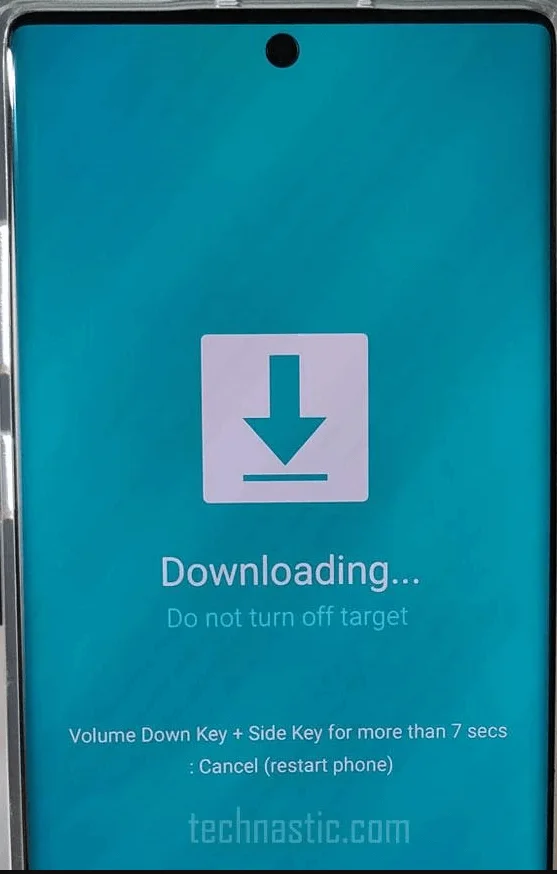
Boot your Samsung device into the Download Mode.
- Launch Odin as an administrator on your PC and connect your device using a USB cable.
- Once connected, your device will automatically appear on Odin's interface.
- You will see a list of zip files. Select AP, CP, and CSC from this list, and navigate through the windows to choose the downloaded reset files.
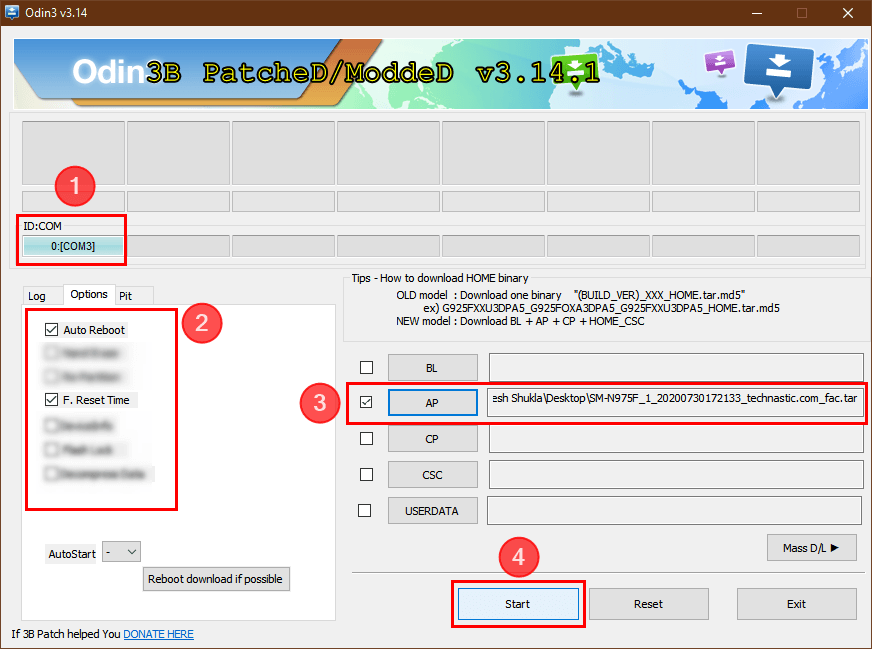
combination file on odin
- With the files added, click the " Start"option to initiate the process on your device.
- Upon completion, it will show a "PASS" message, indicating the successful removal of the FRP locks from your device.
Pros:
- Provides an alternative device method where other bypass methods might not work.
- Utilizes official Samsung software, ensuring a degree of reliability.
Cons:
- The process can be intricate and challenging for individuals without technical expertise.
- There's a risk of soft-bricking the device, especially if not executed correctly.
- Its effectiveness is limited, particularly with newer Android versions.
- Potential for the device to become bricked if reset abnormally.
Notes:
The process can be complex, and there's a risk of rendering the device unusable if not done correctly. Ensure you have the correct files for your device and Android version before proceeding.
Way 7: Android FRP Bypass Using the SIM PIN Lock
This technique leverages the security feature of SIM cards that require a PIN code upon insertion. The core idea behind this method is to use the SIM card's PIN lock feature to trigger specific notifications and actions on the device. By strategically interacting with these notifications, you can navigate to certain apps or settings, enabling them to bypass the FRP lock.
Usage Conditions:
- The device should be running on Android 8.0 Oreo or Android 9.0 PIE.
- A SIM card with an enabled PIN lock is required.
Steps for Android 9 & 8 (Using Apex Launcher ):
- Activate the PIN code on your SIM card using another device.
- Ensure your device is on the lock screen, prompting for account details.
- Insert the PIN-locked SIM card.
- Press the Power button, eject the SIM tray, and immediately press the Power button again.
- A " No sim card inserted" notification should appear. Tap "Ok".
- Swipe the " Not signedin" message to the left and tap the notification bell.
- Navigate to notification Settings > YouTube app > In-app notification settings > About > Google privacy policy. It will lead you to the Samsung Internet browser.
- Download a launcher. Such as Apex Launcher (download URL: progeeksblog.com/bypass), including Apex Launcher, Google-Account-Manager-Android-6, and Progeeksblog_frpbypass2019.
- Install the downloaded apps in the order mentioned.
- Launch Progeeksblog_frpbypass2019, select browser sign-in and add a new Google account.
- Restart the device. It should now recognize the new Google account and not prompt for the previous one.
Steps for Samsung S9:
- Turn on your Samsung device.
- Connect it to Wi-Fi.
- Navigate to the Google verification page.
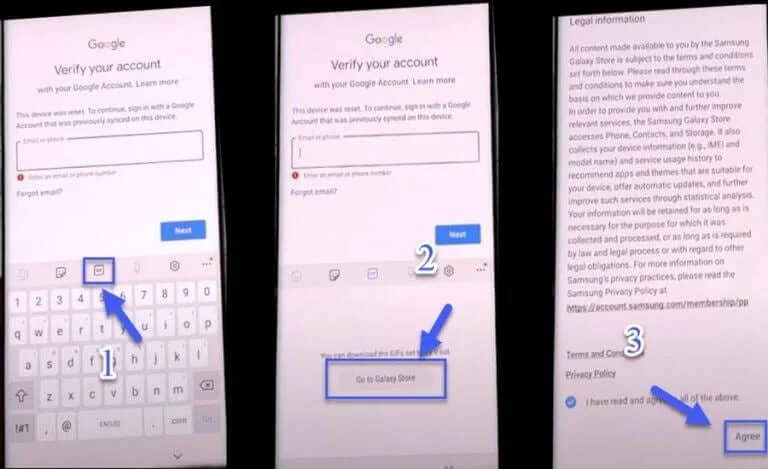
Google verification page on Samsung S9
- Update the Galaxy store and wait for it to auto-close.
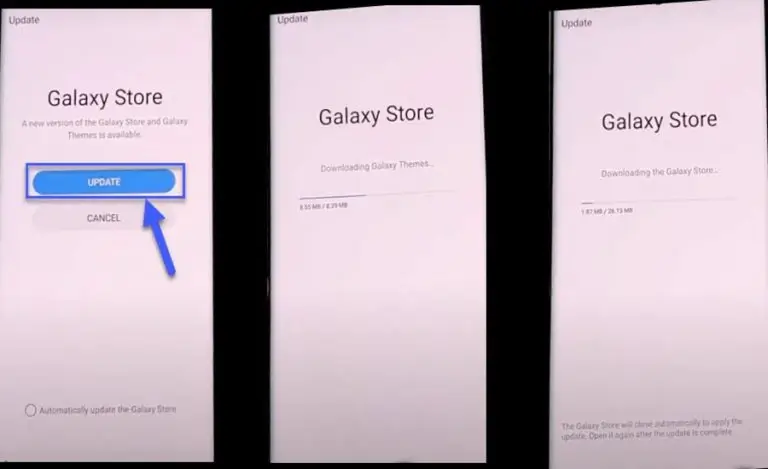
Update the Galaxy store on Samsung S9
- Access the search icon and search for the Samsung Internet Browser. Update and launch the browser.
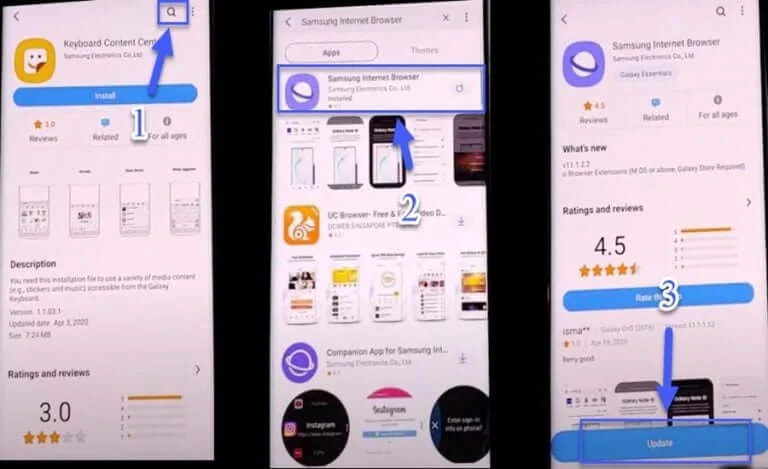
Update Samsung Internet Browser
- Download and install an FRP bypass APK file that suits your device, such as Apex Launcher.
- Navigate to Settings > Biometrics and Security> Other security settings.
- Enable " Pin Windows" and select "Use Screen lock type to Unpin."
- Set up a PIN code and restart the device. The device should now bypass the Google login prompt.
Pros:
It doesn't require a PC or additional software.
Cons:
- The method's success depends on the device's Android version.
- It can be intricate and challenging for individuals without technical expertise.
Notes:
- Ensure you follow the steps tailored to your device's model and Android version.
- Back up essential data before attempting any bypass method.
How to Unlock Google FRP Before Factory Reset?
Will factory reset remove Google lock?
No. A common misconception is that performing a factory reset will remove the Google lock from a device. However, this is not the case. A factory reset doesn't remove the Google FRP lock, acting as a security measure against unauthorized access, especially if the device is lost or stolen.
However, if your device is still accessible, then it's easy for you to bypass the FRP.
Way 8: Disable Factory Reset Protection
- Unlock your device screen.
- Navigate to Settings > Cloud and Accounts > Accounts.
- Tap on your Google account.
- Select Remove Account and confirm by tapping Remove Account again.
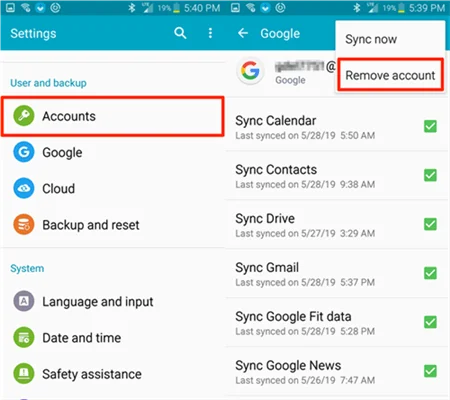
Remove Google Account
- Agree to the prompts by selecting " Yes, I Agree."
- Go to Apps from the home screen and select Settings for other Android devices.
- Choose Accounts and tap on Google, then select your Google account name.
- In the top-right corner, select
- Opt for Remove Account and confirm your decision.
Notes:
Disabling FRP will remove the Google security feature, making the device vulnerable if lost or stolen.
Way 9: Reset FRP Password
If you've forgotten the password linked to the Google account on your device, you can reset it. After resetting, you must wait before using the new password to bypass the FRP.
Usage Conditions:
The device must have an active internet connection.
Access to the associated email account.
Steps:
- Visit Google's Reset your password portal.
- Enter your email and follow the on-screen instructions to reset your password.
- After resetting, wait for at least 24 hours with the device turned on and connected to Wi-Fi.
- After the waiting period, log in using the new password.
FAQs
Q1: How Can I Bypass the Google FRP Lock on an Android Tablet?
A: The method mentioned above is also for tablets. You can give them a try.
Q2: Are There Any Free FRP Bypass Tools for PC?
A: Some tools claim to bypass or remove it for free. But it is worth noting that, as a powerful security function, FRP takes work to break through its protection. Maintaining an unlocking tool that matches FRP and Android's ever-updated protection levels comes at a price. So developers often seek compensation for their efforts.
Q3: Can I Bypass Google Account Verification After Reset Without a Computer?
A: Yes, you can bypass FRP without computers. Try the way 1 and other ways we introduced.
Q4: Is Bypassing Samsung FRP Possible?
A: Samsung devices, being popular, often encounter FRP issues. However, with the right tools and APKs, bypassing Samsung's FRP is achievable.
Q5: Which Tool is Best for Samsung FRP Bypass?
A: Numerous tools can effectively bypass the FRP lock on Samsung devices. For the instant solution, you can give Mobitrix a try.
Q6: How Can I Bypass Google Account Verification After a Reset?
A: You can try the method from Way 1 to Way 7. If you want an instant solution, go to Way 2.
Q7: Can a QR Code Help in Bypassing Google Account?
A: No. While QR codes offer a convenient sign-in method on computers, they aren't effective for bypassing Google account verification on a locked device due to FRP restrictions.
Q8: Is SideSync a Viable Option for FRP Bypass?
A: While some websites said that SideSync can bypass Google FRP, it's not recommended. SideSync was primarily designed for data transfer between Android devices and computers. It's no longer updated and is mainly compatible with Android 5 and 6. Using SideSync might be less effective and safe than other contemporary methods.
Navigating the complexities of FRP bypass can be daunting, but with the insights provided in this article, you're better equipped to handle such challenges. Remember, while bypassing FRP is possible, always prioritize the security of your device. If you want a instant solution, give LockAway a try. We hope this guide has shed light on the intricacies of FRP and its bypass methods. Stay informed, stay secure, and always choose the best approach for your needs.


