We've all been there: you reset your Samsung device and suddenly faced the dreaded FRP (Factory Reset Protection) lock. It's frustrating, especially when you can't remember your Google account details. Will this lock you out forever? Don't worry! This article is your guide to bypassing the Samsung FRP lock, ensuring you regain full access to your device.
What is Samsung FRP?
Factory Reset Protection (FRP) is a security measure introduced by Google for Android devices. Samsung, one of the leading Android device manufacturers, has incorporated it into its devices. The FRP can safeguard your device and data from unauthorized access, especially after resetting factory settings.
When you factory reset your Samsung, you wipe all data, settings, and configurations, returning the device to its original state when first purchased. However, if FRP is enabled, the device will prompt the user to enter the Google account credentials that were previously linked to the device. This ensures that even if someone steals or finds a lost device, they can't simply reset it and claim it as their own.
Is it Possible to Bypass FRP on Samsung?
The short answer is yes.
Over the years, as FRP became more prevalent, several methods emerged to bypass this security feature. Some ways exploit vulnerabilities in older Android versions, while others use tools and software designed specifically for this purpose. Some older bypass methods become obsolete as Android evolves, while new ones might emerge.
Here's a comparison of the primary methods:
| Method | Requirements | PC Needed? |
|---|---|---|
| Via SIM PIN Code | Locked SIM card/phone number | No |
| Professional Tools | Android Unlocker software | Yes |
| Odin | Odin software, Firmware | Yes |
| FRP Bypass APK | FRP Bypass APK, OTG cable | Optional |
| Google Keyboard | Access to Google Keyboard settings | No |
Way 1 How to Bypass FRP Lock on Samsung Free
Let's dive into a practical solution.
If you're searching for a cost-free way to tackle this, the Samsung SIM PIN code can help. Put simply, if you use the SIM card linked to the locked Google account on your Samsung, Google can send you a link or code which helps you change your Google password. It's uncomplicated and doesn't need any fancy tools or software. Here's how to execute this method:
Requirements:
- A SIM card that's linked to the Google account on the locked Samsung device.
- Another device to insert the SIM card and receive the text from Google.
Steps Instructions:
- Prompting Password Reset on Locked Device
- Using Another Device to Reset the Password
- Accessing the Locked Samsung Device:
After resetting your Samsung phone, it will prompt you to enter your Google credentials.
Instead of entering the credentials, tap the "Forgot Password" or "Need Password" option.
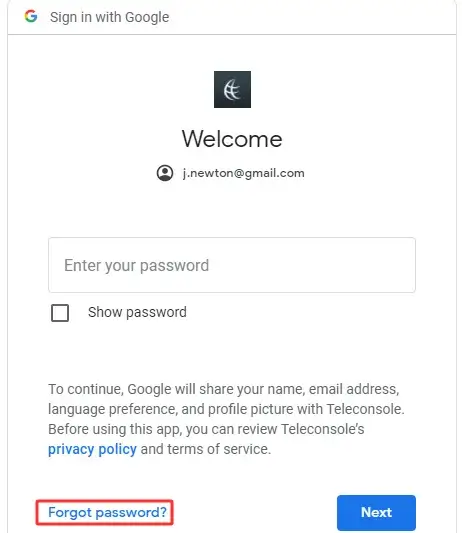
Tap On Forgot Password
- Carefully remove the SIM card from the locked Samsung device.
- Insert this SIM card into another device.
- Follow the instructions to reset the password using your phone number on this secondary device. Google will send a link or code via text to this number, allowing you to create a new password.
- Return to your locked Samsung phone once you've successfully set up a new password using the secondary device.
- Enter the newly created password.
- Your device should now grant you access, bypassing the FRP lock.
Way 2 Bypass FRP Samsung with Mobitrix LockAway in Clicks
Professional tools like Mobitrix LockAway come to the rescue for those who are not tech-savvy or simply want a hassle-free solution. These tools are designed with user-friendliness, ensuring a smooth FRP bypass process without the need for in-depth technical knowledge.
Steps Instructions:
- First, download and install the LockAway. Click "Start Now", then choose the "Remove Google Lock (FRP)" function.
- Choose your device models.
- Then Connect your Samsung device to the computer.
- The software will handle the bypass process. It might take a few minutes.
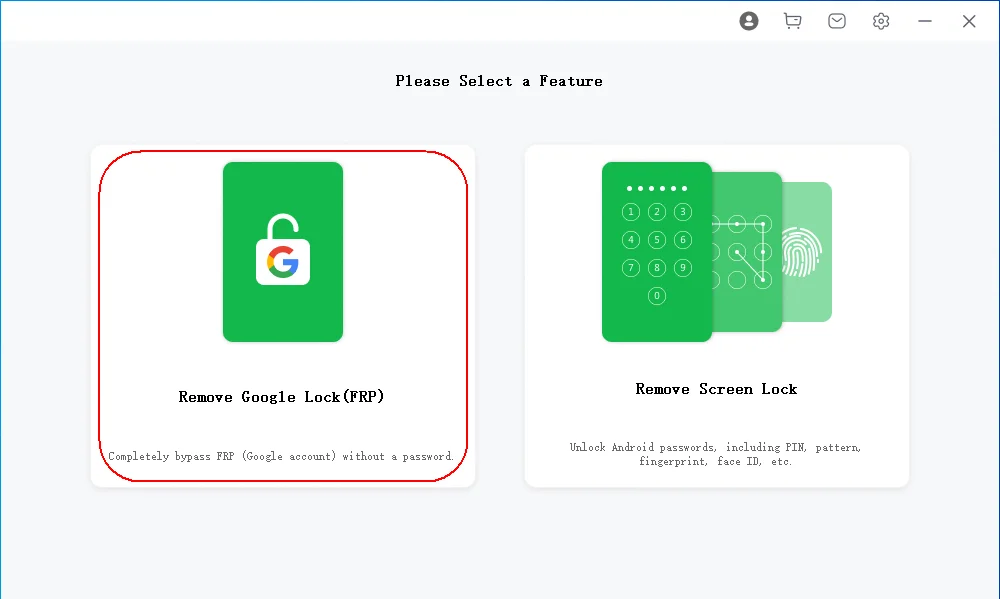
LockAway Remove Google FRP Function
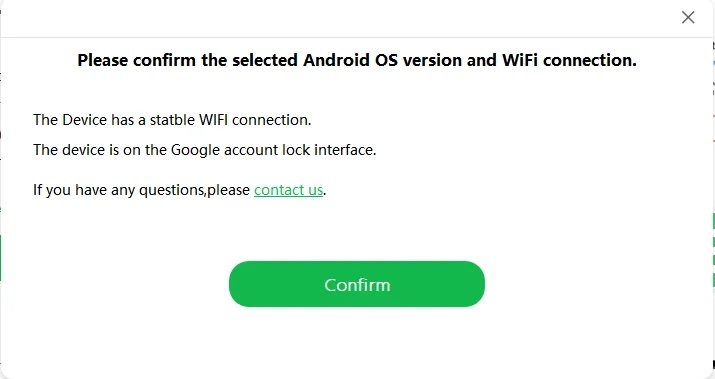
Connect Your Samsung to the Computer.
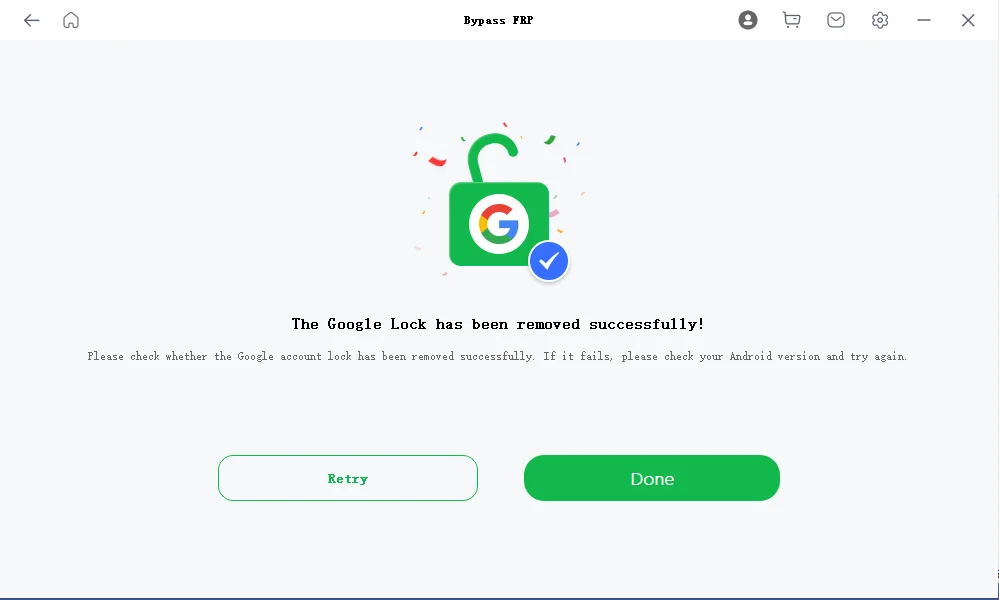
LockAway Google FRP Bypass Succesffuly
- Once done, you'll receive a notification on the software interface.
- Disconnect your device and restart it. The FRP lock should now be bypassed.
3. Remove FRP Lock on Samsung With PC
If you have a computer, you have another choice called Odin.
Odin is a unique software made by Samsung for their Android phones. This tool is primarily for setting up Samsung phones in a unique way (called "rooting"), implementing new system updates, and adding some core features.
But Odin can do another incredible thing that not everyone knows about: it can help you get past the security feature (called Factory Reset Protection or FRP) on Samsung phones. It does this by putting a new system (called a custom ROM) on the phone, which lets you skip past the FRP.
While Odin is a potent tool, it takes work, especially for those unfamiliar with technical processes. Therefore, following each step carefully is crucial to avoid any mishaps.
Files That This Method Need:
- Samsung FRP Files: These essential files will help bypass the process.
- Samsung USB Drivers for Windows: This ensures your Samsung device communicates effectively with your PC.
Steps to Bypass FRP using Odin (Recovery Mode Required)
- Download and install Odin on your Windows PC. Ensure you're downloading it from a trusted source to avoid malware.
- Boot your Samsung device into Recovery Mode. You need to long-pressing the volume down and power buttons simultaneously. Once the device powers on, release the power button but continue holding the volume down button until the Recovery Mode screen appears.
- Connect your device in Recovery Mode to your PC using a USB cable. Now, launch the Odin software.
- you'll notice various tabs and buttons in the Odin interface. Look for a list of zip files. These are essential for the FRP bypass process.
- Click on the AP, CP, and CSC tabs within Odin. Browse your PC for the Samsung FRP files you previously downloaded and select them.
- With all files in place, click the "Start" button in Odin. This will initiate the FRP bypass process.
- Wait for the process to complete.
- When you see a "PASS" message on the Odin interface, the FRP lock has been successfully bypassed on your Samsung device.
4. Using FRP Bypass APK Tools
If you don't have a PC, don't fret. The FRP Bypass APK tool might be the solution. It utilizes a specific APK to circumvent the FRP lock, enabling you to access your device without the usual Google account details.
What Exactly is FRP Bypass APK?
Instead of being stuck at the Google account verification, this method offers a unique approach. By making use of the Chrome browser present on the locked device, users can download certain APK files. These files, once installed, pave the way to the device's settings. You can introduce a new account from there, sidestepping the Google verification barrier.
General Steps for Using FRP Bypass APK to Bypass Samsung FRP
- Device Preparation: It's recommended to ensure your Samsung device is fully charged or has sufficient battery life to prevent interruptions.
- Download the APK: Using another device or computer, search for a reputable source to download the FRP Bypass APK file. Such as Hushsms app.
- Transfer to Samsung Device: If you used a different device for the download, transfer the APK file to a USB drive or an OTG (On-The-Go) cable.
- Enable Unknown Sources: On your Samsung device, navigate to:
- Settings > Lock screen and security (or just 'Security' on some devices).
- Toggle on or tap "Install unknown apps" or "Unknown sources" to allow installation from sources other than the Play Store.
- Install the APK:
- If you transferred the APK to a USB drive, connect it to your Samsung device using the OTG cable.
- Navigate to the location where the FRP Bypass APK is saved.
- Tap on the APK file to initiate the installation process. Follow the on-screen prompts to complete the installation.
- Once installed, open the FRP Bypass APK application.
- Find an option labeled "Bypass FRP" or similar within the app. Tap on it. The application will then work to bypass the Factory Reset Protection on your Samsung device.
- Access Settings: After the bypass process, you can access the device's settings. Then, you can log in with a new Google account or reset the device without activating the FRP lock.
- Once you've made the necessary changes in settings, restart the device. The FRP lock will be unlocked.
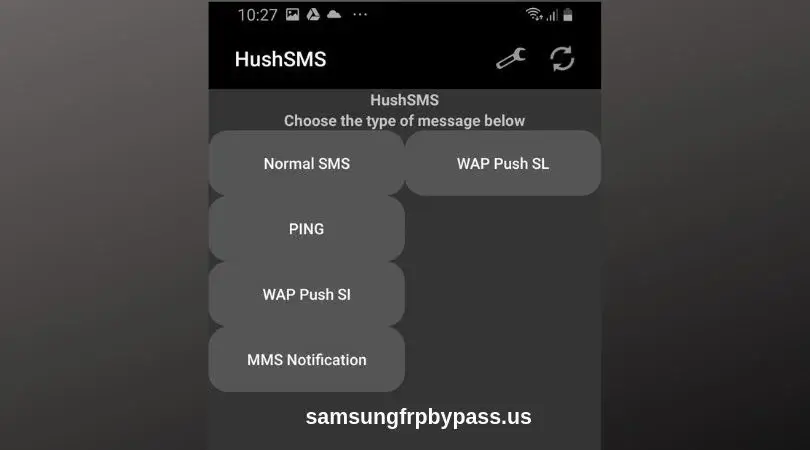
HushSMS FRP Bypass
Remember, while FRP Bypass APK offers a solution, it's essential to use it responsibly. It's advised to prioritize your device's and personal data's security.
Moreover, bypassing FRP can weaken the device's security, making it more vulnerable. Hence, using this method only when other standard methods have been exhausted is advised.
Where and How Can You Download FRP Bypass APK?
- Reputable Sources: Search for trusted online platforms or forums specializing in Android software and tools. Websites like XDA Developers often have threads dedicated to such tools.
- Beware of Malware: Due to the popularity of FRP Bypass APK, many malicious versions exist. Ensure you're downloading from a trusted source to avoid malware.
- Download Process:
- Visit the chosen website.
- Locate the download link for the FRP Bypass APK.
- Click on the link to start the download.
- Transfer to Device: If you've downloaded the APK on a computer, transfer it to your Samsung device using a USB cable or save it to a USB drive to use with an OTG cable.
Note: Always exercise caution when downloading and installing third-party software to ensure your device's and data's safety and security.
5. Using Google Keyboard to Bypass FRP without a PC
If you're looking to bypass the FRP lock without using a computer, utilizes the Google keyboard. It exploits a recognized vulnerability in the Android system. It lets you bypass Google's FRP lock on specific Samsung models without specialized software.
Steps to Bypass FRP using Google Keyboard:
Step 1: Reach the Help Section
- When you see the "Verify your account" prompt, click on the "Email or phone" space.
- As the keyboard appears, long-press the "@" icon.
- A menu will pop up; choose "Google Keyboard Settings".
- Click on the three dots at the top right.
- Navigate to "Help & Feedback" and pick any topic.
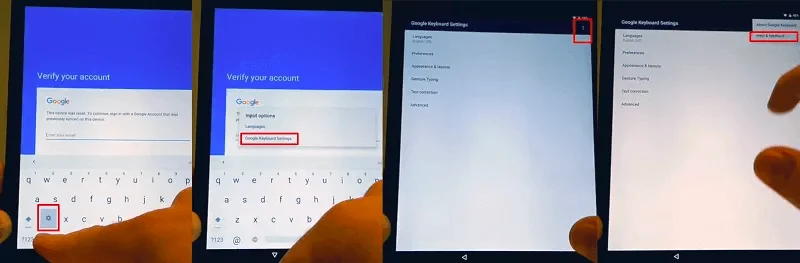
Steps to Choose "Help & Feedback."
Step 2: Dive into the Settings
- From the Help section, select "Using Google Keyboard".
- Highlight any piece of text by pressing and holding it.
- Click on "Websearch" located at the top right.
- Clear any pre-filled text in the search bar and type in "Settings".
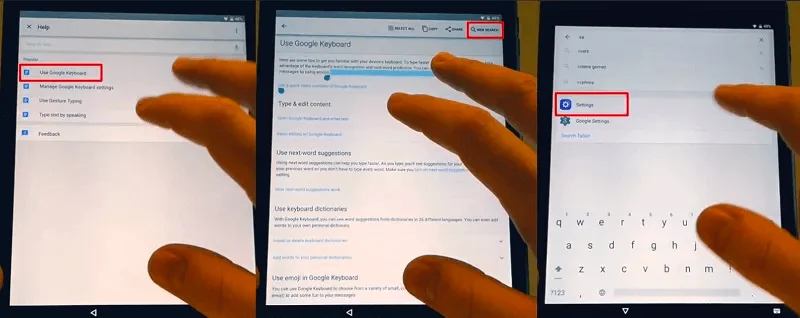
Steps to Enter Settings menu.
Step 3: Navigate the FRP Bypass
- In Settings, select "About Phone" or "About Device".
- Search for the "Build Number" and tap on it seven times a row. This will unveil the "Developer Options".
- Within Developer Options, turn on "OEM unlocking".
- Press the "back" arrow twice.
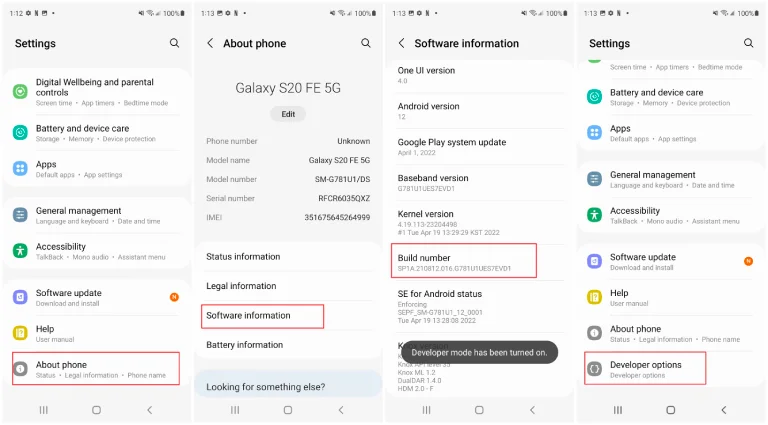
Find Developer Options
When you execute all the steps, you can restart your Samsung device. When your device restarts, choose your language and connect to Wi-Fi. At this point, the device will prompt you to log in to the new Google account instead of asking you to provide the previously locked account information.
Bonus Tip: How to Disable FRP on Samsung
If you don't want to bother by FRP lock again, consider turning off the feature. This proactive measure can save you from potential future hassles. However, it's crucial to remember that turning off FRP might offer convenience, such as compromising the security of your device. Striking a balance between comfort and safety is vital when contemplating this move.
Note:
The following method applies only to version 5.1 and below Android systems. If your device meets this criterion, follow these steps to disable the FRP lock:
Steps
- From your home screen, navigate to the list of applications and select "Apps".
- Within the Apps menu, tap on "Settings".
- Scroll down and choose "Accounts". In the subsequent menu, you'll spot the "Google" option. Tap on it.
- Your Google account details will be displayed. Tap on your Google account name.
- The "More" option is in the screen's top-right corner. Tap on it.
- A drop-down menu will appear. From the available options, select "Remove Account".
- A confirmation prompt will pop up. Confirm your decision to remove the account. Once completed, the Google account and the FRP lock will be removed from your device.
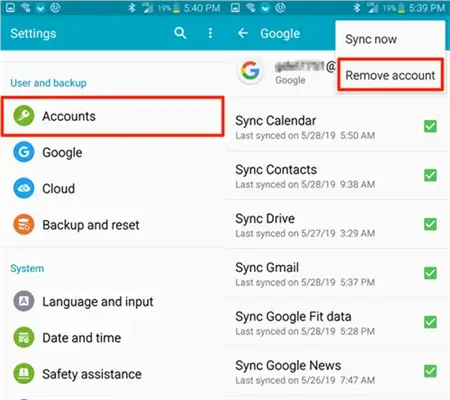
Disable Google FRP
FAQs
Why Do You Need to Bypass FRP Samsung?
In several situations, one might need to bypass the FRP (Factory Reset Protection) on a Samsung device. For example, when a person forgets their Google account details. Another common situation arises when someone buys a second-hand phone. They might discover there are previous owners' Google accounts on the device. In cases like these, bypassing the FRP is the only practical way to use the device. Otherwise, it remains permanently locked.
What is the Samsung FRP Code?
Samsung's Factory Reset Protection (FRP) is a feature found in its Android devices. This security measure can protect the device and its user's data when lost or stolen. When the device undergoes a factory reset, the FRP requires the user to enter the Google account details (username and password) that were last used with the device. This way ensures that only the rightful owner can regain access.
However, there's a misconception that there might be a universal "Samsung FRP code" that can unlock any device. This isn't the case. The FRP lock is unique and tied directly to the specific Google account associated with the device. Therefore, you must provide a unique code to unlock the FRP lock to identify yourself.
Is There a Free FRP Bypass Tool?
Based on the most recent data, no free FRP bypass tools have widespread recognition and a track record of dependability. FRP is a sophisticated security measure, distinct in its design and function. Overcoming its barriers often necessitates a certain investment, ensuring you get a reliable and effective solution.
Conclusion
In conclusion, encountering the FRP lock on Samsung devices can be a daunting experience. However, with methods ranging from SIM PIN codes to professional tools like Mobitrix LockAway, "Samsung FRP bypass" is achievable. Always remember to use these techniques responsibly and consider the security implications of your actions. Opting for professional tools can offer a seamless and efficient bypass experience.

