Is your iPhone annoying you due to apps that keep crashing? If that is the case, then this article will help you solve this issue.
Some of the symptoms that may be encountered due to this issue are random restarts, sluggishness, and an unresponsive screen. These symptoms mostly result from memory storage or after updating to a new iOS.
This article has gathered beneficial information to inform you why the iPhone apps keep crashing and the different solutions that will help you solve the crashing apps of your iPhone as shown below.
Why do your iPhone Apps keep Crashing?
An app can crash while using it, after launching it or when an action has taken place while using the app. Some of the main reasons why your iPhone apps keep crashing include:
- iPhone is running low on storage space.
- Your iPhone may be facing hardware issues.
- Inputting wrong code.
- Entering input that is not expected.
To solve the issue of iPhone apps crashing, use either of the solutions explained below:
Troubleshooting: What problem is it?
This is one of the ways that can help you solve the issue you are experiencing with your iPhone.
1. Check on the Memory Storage
As outlined in the causes of the issue, low storage space is one of the main causes. So, the first thing to do in determining the reason is to check your storage space.
To check on your iPhone's storage space, go to the app for Settings > General > iPhone Storage. Check on the available storage. If it is less than 1 GB, you have to free up some storage space.
2. Close and reopen the app
Closing an app that keeps crashing can also help to solve the issue. Depending on your iPhone type, you can close the app as explained below:
For iPhone X or later versions;
- While on the Home screen, swipe the screen starting from the bottom and pause while in the middle.
- Swipe through the screen to the left or right and find the app.
- On the app's preview, swipe up to close it.
For iPhone SE, 8, and earlier versions;
- While on the Home screen, double click to see the recently used apps.
- Swipe towards the left or right to find the specific app.
- On the app's preview, swipe up to close it.
3. Clear all background apps
If you leave some apps running while doing a system update, they may crash or start misbehaving. To solve the issue, you can clear all the apps running in the background. To do this, follow the steps below:
- Navigate to the Home screen.
- Swipe the screen upwards, starting from the bottom, and pause in the middle.
- Swipe to the right or left to find the app previews, then swipe on the previews to close the specific apps.
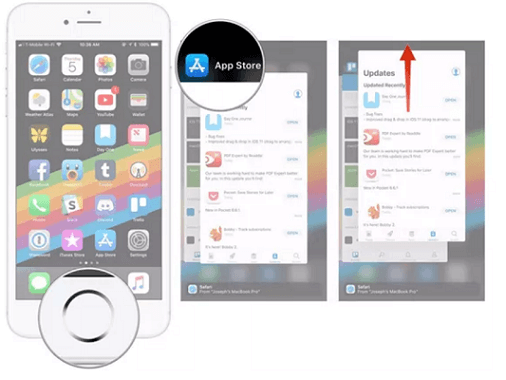
iphone apps crashing via closing backgroud apps
Do the same to all background apps to avoid conflicts.
4. Soft Reset
A recent update on your iPhone may cause the apps to keep crashing. For this case doing a soft reset can solve the iPhone apps crashing. To perform a soft reset, follow the steps below:
For earlier models of iPhone with the Home button;
- Long press the button for Power/Top long enough to see the power slider.
- Drag the slider to shut down your iPhone.
- Wait for a while, then press the Power/Top button until you see the Apple logo.
For iPhones without the Home button;
- Hold the Top button or the Volume button until you can see the slider for Power.
- Drag the slider to shut down the iPhone.
- After a few seconds, press the Top button once more to Power the iPhone.
5. Check for Updates
Pending updates can cause the iPhone apps to keep crashing. To check for the updates, go to the App Store, click on your profile, and scroll downwards, and check for any available updates. If there are updates, download them and install them.
6. Delete the app, then Redownload it
If restarting the apps does not prevent them from crashing, they may be corrupted and ca only be uninstalled to solve the issue. You can uninstall the apps and reinstall by following the steps below:
- Navigate to the Home screen.
- On the specific app icon, hold it long enough until it starts wiggling.
- On the left upper corner, select the X mark to delete the app.
- Confirm the prompt by clicking delete to delete the app. You can uninstall other apps using the steps app then click anywhere on the Home screen to stop the apps from wiggling.
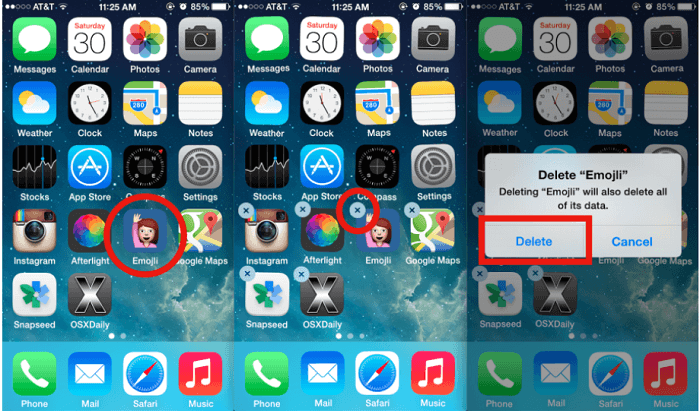
iphone apps crashing delete the app and re-install
You can also uninstall the apps by going to Settings > General > I Phone storage, selecting the app to delete, then clicking on "Delete App" and confirming that.
After uninstalling the apps, reboot your iPhone, then install the app by:
- Visiting the App store and use the search icon to search for the app.
- Tap on the "GET' option or the cloud-like icon to download the app.
- Select the "Install" option, enter your Apple Id and password if asked, and click "OK."
Note that you might lose data on that app after uninstalling it.
The solutions explained above are simple, but they are not guaranteed to solve the issue. The method that can completely help you fix the iPhone apps that keep crashing is using a repair tool. Perfix.
Use Perfix a Professional Repair Tool
Perfix is a professional tool that can be used to fix multiple problems for iPhone. It can solve iPhone that keeps restarting randomly, iPhone that won't turn on, and the iPhone whose apps keep crashing.
To use this powerful tool, download it from the official site, then install it on your computer. After doing that, follow the steps below to use it.
- Launch the tool and connect your iPhone to the computer.
- Choose iPhone Problems, select the Standard Repair Mode, and click on "Start" to download the appropriate firmware.
- Allow the firmware to be downloaded then your iPhone will be fixed.
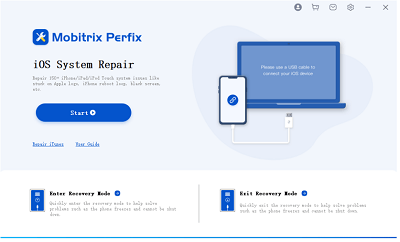
iphone apps crashing via perfix start
Through the tool, your iPhone will be fixed, and you will be able to use the apps without any problem.
Advantages of using Perfix:
- None of your data is lost during the repair process.
- It is easy, and only a few steps are involved.
- It guarantees 100% efficiency.
- It fully supports iPhone 5s to iPhone 16 and iOS 18 and earlier versions.
Erase your iPhone and restore iOS in iTunes (Last option)
If none of the methods works for you, then you can use iTunes to erase your iPhone to solve the issue. This solution is advised when the problem is too complex, and none of the solutions above works for you.
To use this method, you will need to have the latest version of iTunes installed on your computer, then follow the steps below:
- Open the latest iTunes version on your computer.
- Hold the Home button while connecting the iPhone to the computer.
- Release the Home button when the screen for connecting to iTunes appears.
- After iTunes detects your device, click on the Restore option.

iphone apps crashing via restore with itunes
For iPhones with the Home button, follow the steps below:
- Connect the iPhone to the computer after starting iTunes.
- Press the Volume Up button quickly, then release it, Do the same for the Volume down button.
- Press the button for Power until the screen for connecting to iTunes shows up.
- Follow the guidelines on the screen to complete the restoration process.
To conclude, if your iPhone apps keep crashing, this article got you covered. The article explained the different reasons that may make the iPhone apps keep crashing and the different solutions you can use.
If you want an effective method to solve the issue, then the Perfix tool is the best option. As explained in the article Perfix has different advantages that make it the most suitable tool to solve the problem.

