What!? Just got an iPhone 12 and you don't know how to turn it off? Well, sadly, this does happen, however simple it may sound.
If you are in any of the situations below, then this article is for you.
- You have a frozen iPhone 12 and the screen is unresponsive to your swiping or scrolling gestures.
- Your iPhone 12 has damaged buttons, and you don't know an alternative way to power it off without the buttons.
- You have an iPhone 12 that keeps turning on and off repeatedly, loads slowly, or acts weird, so you want to turn it off and restart it for a fix.
- You previously used an Android smartphone or earlier iOS model, and don't know how to turn off an iPhone 12.
- You want to shut down your iPhone 12 to conserve battery or board an airplane but have no idea how to go about it.
- You want to have your iPhone 12 rest a while and cool down before using it again, especially if it is overheating.
- Pressing any button on your iPhone 12 auto-calls the emergency services
- You want to sell or ship your iPhone 12 but don't know how to turn it off.
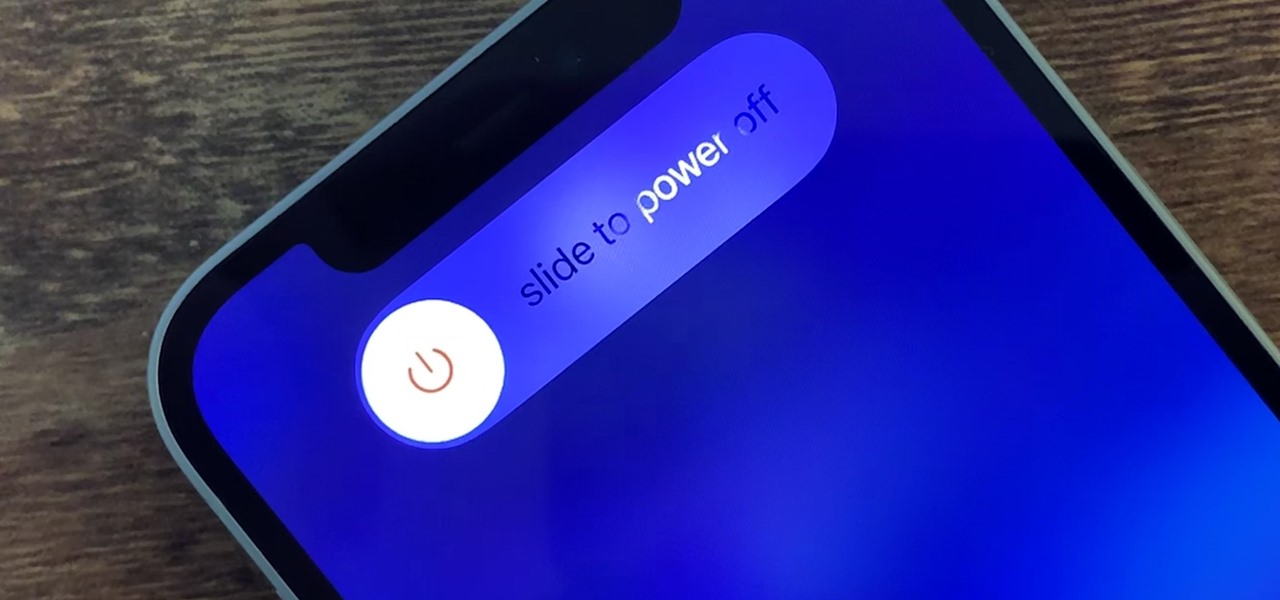
Turn off iPhone 12
About iPhone 12
Unlike older models like iPhone 6, 7, X, SE, and 8, newer models like iPhone X, 11, 12, and above have no Home button. If you were used to turning off your iPhone with the home button, you may find it difficult on the iPhone 12.
In iPhone 12, Apple has gotten rid of the home button for fingerprint scanning and replaced it with the Face ID feature. This is a deliberate move to prevent people from accessing your iPhone while you are sleeping or unconscious. It is also effective to prevent you from accidentally powering off an iPhone 12 when in a pocket or bag. You surely don't want to miss important calls and updates from your colleagues, family, and friends.
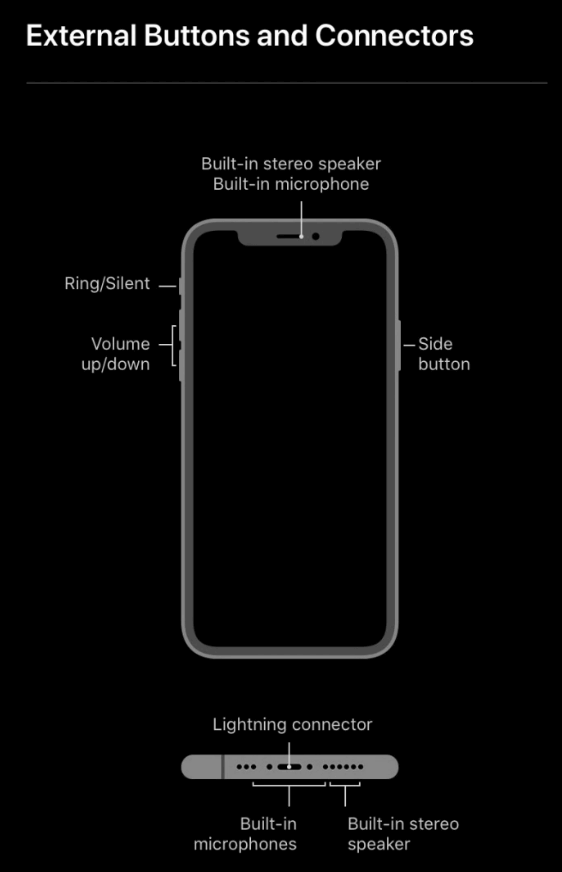
iPhone 12 buttons explained
So, now the question remains, how do you do it, if you need to power off an iPhone 12? Read on as I have all the answers in store for you.
In this part of the guide, I will show you three different ways to manually shut down an iPhone 12. Without further ado, let's get started.
Turn off iPhone 12 via buttons
Powering down an iPhone 12 via the side buttons is straightforward. Here's how:
- Press the volume up or volume down button and the side button simultaneously.
- Hold both buttons down and wait until the "Slide to power off" menu and "Emergency SOS" pop up.
- Slide the power-off Slider to the right to turn off the phone.
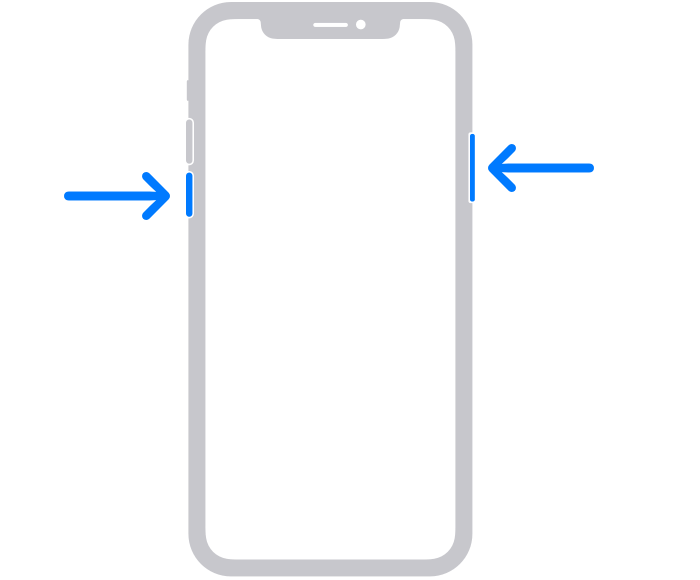
Turn off iPhone 12 via buttons
Turn off iPhone 12 via Settings
Not many people know this option. But when your buttons are broken and you need to shut down your iPhone 12, this method can be very helpful. Here, I will show you easy-to-follow steps to switch off your iPhone 12 via the Settings app.
- Go to Settings, click General and scroll down to the bottom.
- Tap the Shut Down option, and you will feel a tactile vibration as the iPhone redirects you to the shutdown slider.
- Push the Slider to the right to switch off the iPhone.
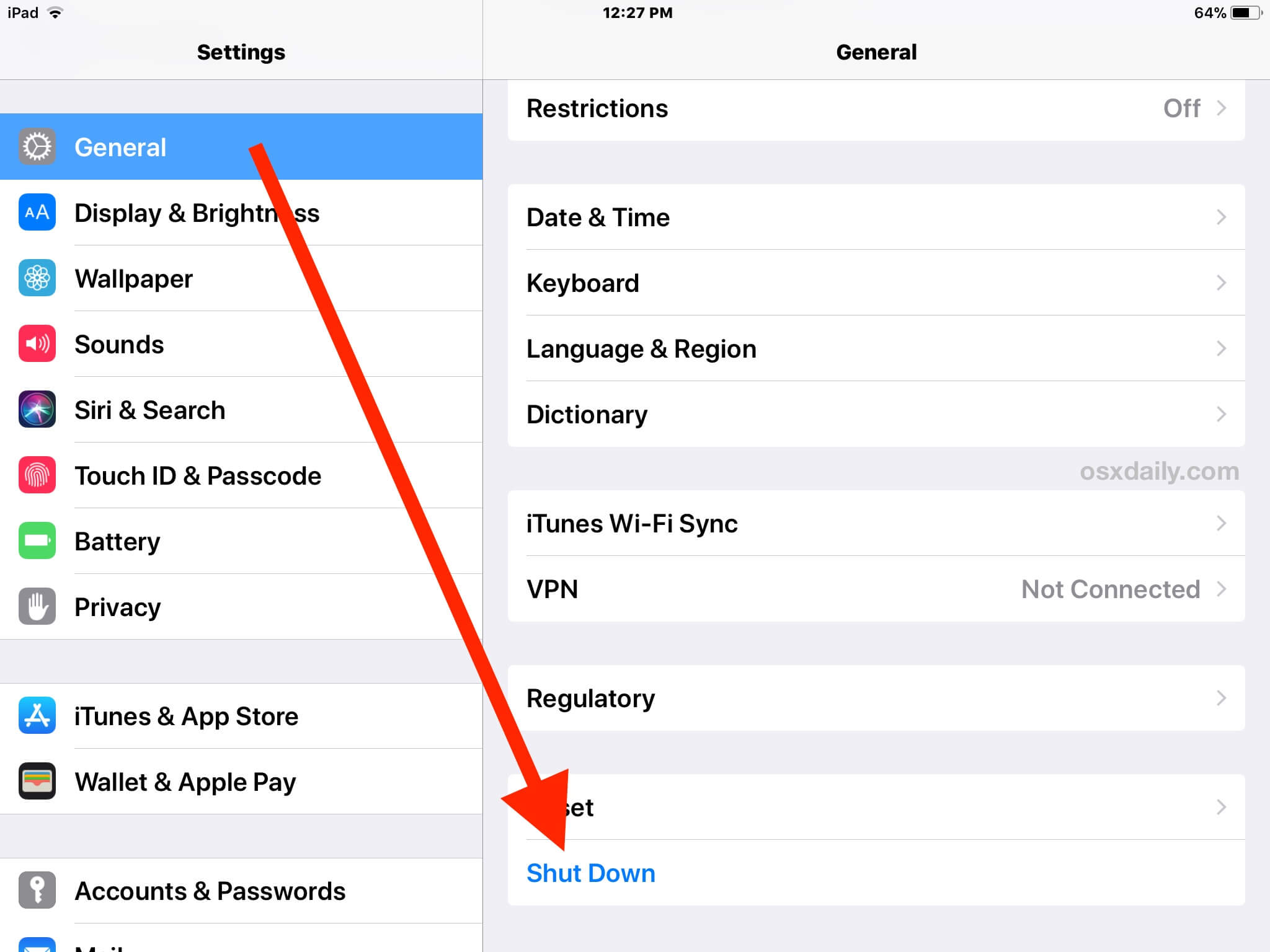
Turn off iPhone 12 via Settings
Turn off iPhone 12 via AssistiveTouch
You can also use the AssistiveTouch to power off your iPhone 12. The AssistiveTouch feature enables you to perform tasks without pressing physical buttons. You can use it if your iPhone's buttons are broken or unresponsive to your screen swipes. It may function differently in older and new iOS versions but still does the work. Below is how to use it:
- Log in to your device, open Settings, Accessibility, then Touch.
- Proceed to the AssistiveTouch option and push the toggle to activate this feature.
- A floating button will appear on your screen. Click it to access the AssistiveTouch menu and go to Device.
- Press the volume down button, tap Lock Screen on your screen simultaneously, and hold them down together.
- The power-off menu should pop up immediately. Drag the Slider to the right and then shut down your iPhone 12.
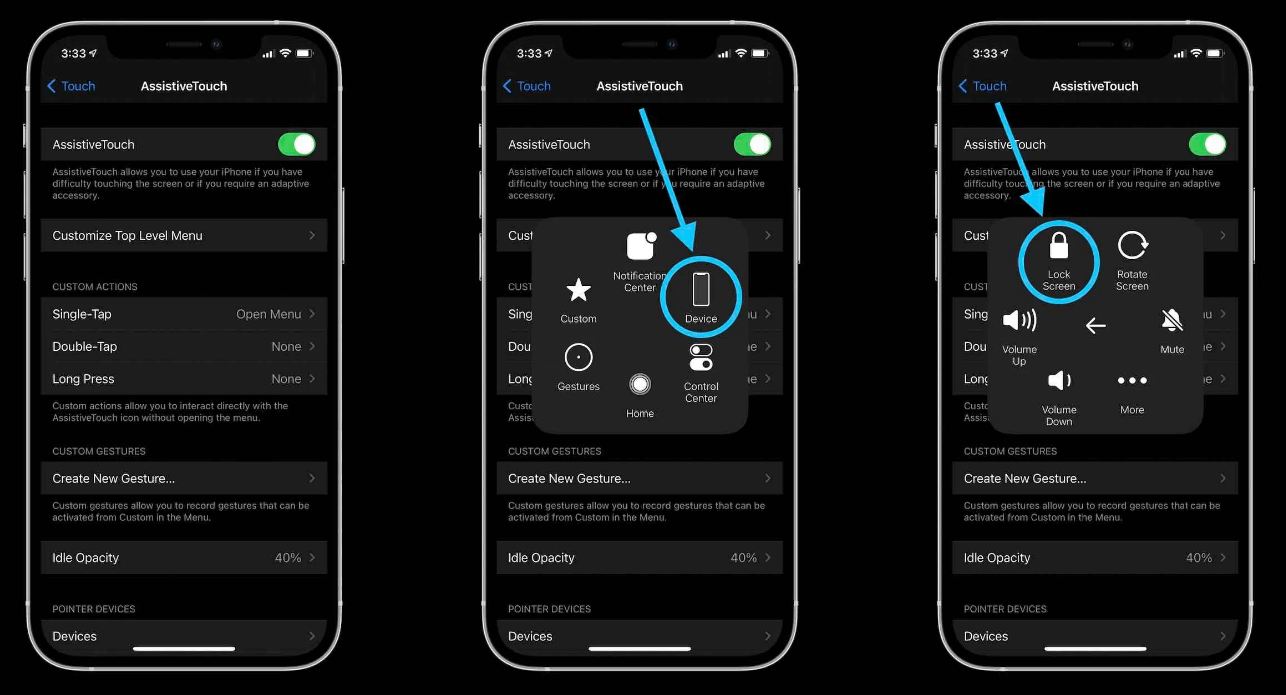
Turn off iPhone 12 via AssistiveTouch
Now that you have turned off your iPhone 12 successfully, how do you turn it back on? Well, worry not as I will show you below.
How to turn on iPhone 12?
You can simply press and hold down the side button until the Apple logo appears on the screen.
However, if your side button isn't working, an easy alternative is to connect the iPhone to a power source with a lightning cable or wireless charger, and your iPhone 12 will turn on automatically.
iPhone 12 is easy to use, but you may find turning it off a challenge, primarily if you used an older iPhone model or migrated from Android. This guide has offered 3 important ways to turn off your iPhone 12, and how to turn it back on.
